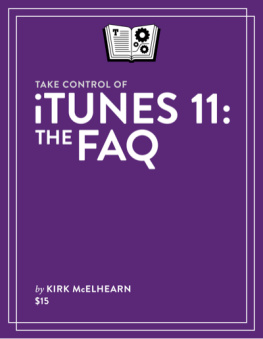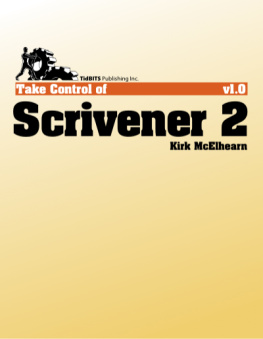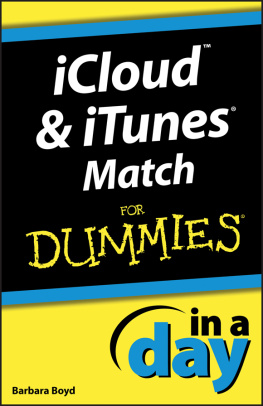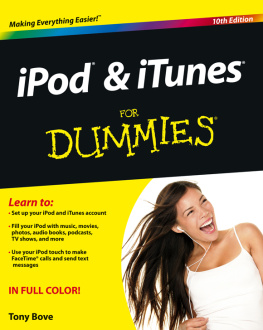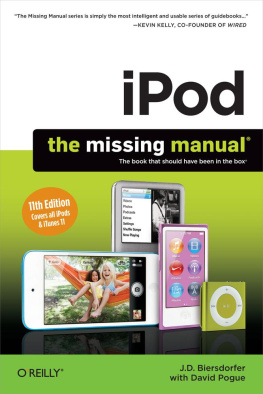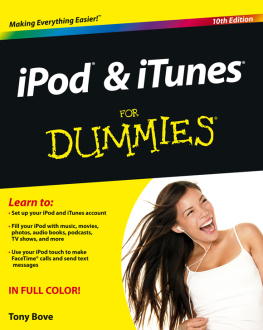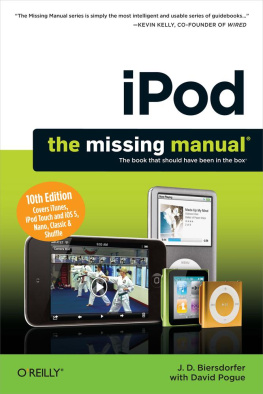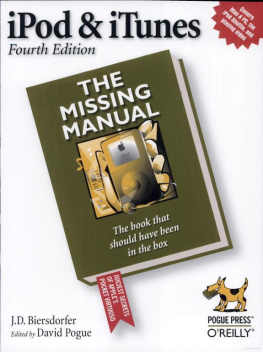Kirk McElhearn - Take Control of iTunes 11: The FAQ
Here you can read online Kirk McElhearn - Take Control of iTunes 11: The FAQ full text of the book (entire story) in english for free. Download pdf and epub, get meaning, cover and reviews about this ebook. year: 2013, publisher: TidBITS Publishing, Inc., genre: Home and family. Description of the work, (preface) as well as reviews are available. Best literature library LitArk.com created for fans of good reading and offers a wide selection of genres:
Romance novel
Science fiction
Adventure
Detective
Science
History
Home and family
Prose
Art
Politics
Computer
Non-fiction
Religion
Business
Children
Humor
Choose a favorite category and find really read worthwhile books. Enjoy immersion in the world of imagination, feel the emotions of the characters or learn something new for yourself, make an fascinating discovery.
- Book:Take Control of iTunes 11: The FAQ
- Author:
- Publisher:TidBITS Publishing, Inc.
- Genre:
- Year:2013
- Rating:3 / 5
- Favourites:Add to favourites
- Your mark:
Take Control of iTunes 11: The FAQ: summary, description and annotation
We offer to read an annotation, description, summary or preface (depends on what the author of the book "Take Control of iTunes 11: The FAQ" wrote himself). If you haven't found the necessary information about the book — write in the comments, we will try to find it.
Take your iTunes know-how to 11!
Updated October 17, 2013
Let iTunes expert Kirk McElhearn help you become an iTunes power user and get the most out of your audio, video, and book collections in iTunes 11.1. Youll also learn the best ways to transfer media to an iPad, iPhone, or iPod.
With a question-and-answer approach, Kirk shares his love of music and helps you understand the process of bringing media into iTunes, tagging it, adding album artwork, and organizing it into playlists. Once youve become an import specialist and tagging genius, you can enjoy your music, movies, audiobooks, and ebooks, and more without hassles.
Find answers to questions about how to:
Play: How to play audio and video, and how to make quick playlists with Genius and Up Next. It also describes how to bring back the left-hand sidebar. Or, you can learn to love the new Source pop-up menu.
Rip: Add content to iTunes with detailed steps for ripping music CDs and audiobooks. (If you want to rip--or tag--audiobooks so they play nicely from iTunes, dont miss this chapter!) Also, find general advice for ripping video DVDs and learn which file formats work in iTunes.
Buy: Become expert at managing and sharing iTunes Store media, and understand what the iTunes Store does well--and not so well. Plus, discover other online music vendors, whether you want to download or stream content.
Tag: Kirk describes himself as tag obsessed. If that description fits you, or if you just want to take control of your tags, this chapter is for you. Tags are descriptive bits of information--known to geeks as metadata-- that describe your media. You can sort and filter based on tags, giving you myriad ways to manipulate your iTunes library. Learn which tags to bother changing, how to tag a file to put it in a particular library, how to add lyrics and album art, and more.
View: iTunes has more views than flavors of ice cream at the corner grocery. Get the scoop on how to switch between views, where your album art is (or is not), and so forth. This chapter also discusses plain-as-vanilla contextual menus and Apples new menu flavor -- the popover.
Organize: Make a simple playlist of romantic songs, workout songs, or whatever theme you like. Also, create smart playlists that comprise only your 5-star faves or tunes you havent heard recently. Youll also find answers to questions about operational issues like dealing with a huge library, multiple libraries, and where iTunes sticks your files.
Search: Find media in iTunes, plus learn tricks such as searching based on star rating or locating duplicates.
Sync: Youve put all your media in iTunes... now, how do you transfer it to an iPhone, iPad, or iPod touch? This chapter answers questions about manually managing the transfer and has help for people who have too much music. It also notes options for playing media through a second- or third-generation Apple TV.
Cloud: Access content you bought from Apple even if you never actively downloaded it, from your computer or an iOS device. Plus, try iTunes Match, a subscription service that uploads your music to the cloud even if you didnt buy it from Apple.
Share: Find answers to questions about sharing iTunes library media with others, primarily through Home Sharing on a local network.
Burn and Print: Learn how to copy music from iTunes to a CD. Also, get directions for printing a song list, for example, to include in the jewel case of said CD.
Back Up: This short chapter has tips and inspiration for backing up your (potentially irreplaceable) iTunes media.
Extend with AppleScript: Mac users can make iTunes do more with AppleScript. Learn about key AppleScripts that you can download to make iTunes jump through even more hoops.
Kirk McElhearn: author's other books
Who wrote Take Control of iTunes 11: The FAQ? Find out the surname, the name of the author of the book and a list of all author's works by series.