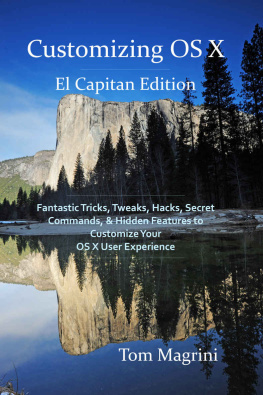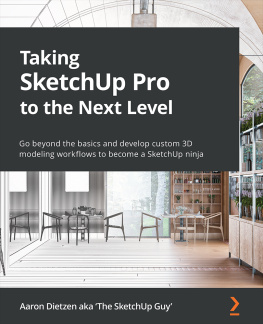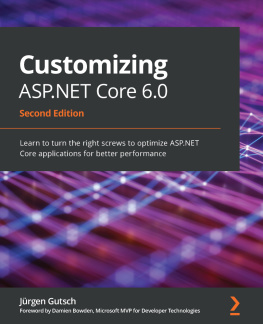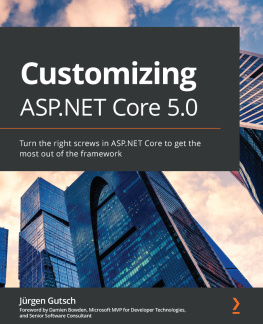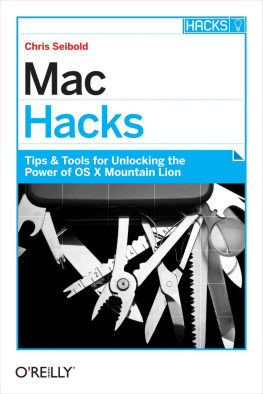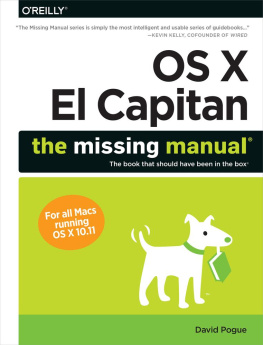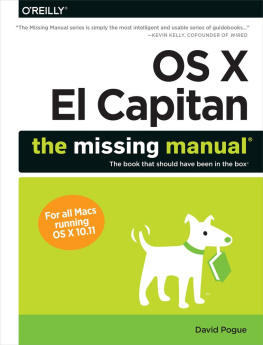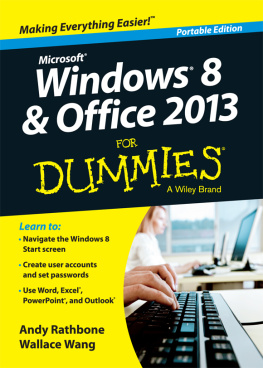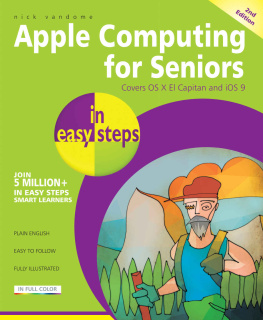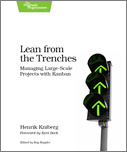Table of Contents
Customizing
OS X
Fantastic Tricks, Tweaks, Hacks, Secret Commands, & Hidden Features to Customize Your
OS X User Experience
El Capitan Edition
Tom Magrini
Copyright 2015 Tom Magrini
Cover photo: saraporn/Shutterstock.com
All rights reserved. No part of this publication may be reproduced or transmitted in any form or by any means electronic or mechanical, including photocopy, recording, scanning, or any information storage and retrieval systems now known or to be invented without prior express written permission of the author . The scanning, uploading, and distribution of this book via the Internet or via any other means without prior express written permission of the author is prohibited . The only exception being use by a reviewer who wishes to quote brief passages in connection with a review written for inclusion in a magazine, newspaper, website, or broadcast, or the use of small excerpts for academic purposes.
Customizing Mac OS X is an independent publication and has not been authorized, sponsored, or otherwise approved by Apple Inc. Apple, the Apple logo, OS X, and OS X El Capitan are trademarks of Apple Inc., registered in the U.S. and other countries. All other trademarks are the property of their respective owners.
Created in the United States of America.
Terms & Conditions of Use
Some of the customizations contained in this book allow access to hidden preference settings not visible in the OS X System Preferences application. These customizations do not add to or change any part of the OS X operating system. The customization settings described in this book are additional preference settings defined by Apple and built into OS X. All of the customizations are reversible and can be reset to the OS X defaults. The customizations were tested in OS X El Capitan Beta versions and the Golden Master (OS X Version 10.11) . There is always the possibility that future updates to OS X could cause some of the customizations to no longer work as expected.
While the author has taken every precaution in the preparation of this book, the author assumes no responsibility whatsoever for errors or omissions, or for damages resulting from the use of the information contained herein. The information contained in this book is used at your own risk. Any use of the information contained in this book constitutes your agreement to be bound by these terms and conditions.
Customize OS X
OS X allows you to completely customize your user experience until your Mac has a look and feel different from everyone elses Mac . You can completely personalize your Mac, fine-tuning various aspects of the operating system to transform how you interact with it. Besides changing the look and feel, the customizations Ill show you will allow you to be more productive and efficient by making OS X more closely match your personal style and the way you work.
Why customize OS X ? Because you can . Its that simple. The default OS X settings that come out of the box make your Mac incredibly easy and efficient to use. And for most people the defaults are all theyll ever need. But i f you are reading this book, then you are not like most people. You want to tinker and tweak OS X to personalize it to the way you use your Mac . Besides, who wants their Mac to look, feel, and operate just like every one elses? And of course, its always cool to impress your friends when they notice your Mac does things theirs does not. This book will turn you into an OS X geek, showing you how to bend OS X to your every will .
You dont need to be a computer genius to customize your user experience. The customizations in this book fall into two categories basic and advanced. Anyone with a little bit of familiarity with OS X can safely customize their user experience using the b asic customizations. And dont let the word advanced scare you. Advanced customizations require only basic knowledge of how to use an application called Terminal. Ill teach you enough about Terminal in the next few pages to become truly dangerous (just kidding) . My goal is not to turn you into a Terminal expert, but to give you a basic foundation so you can execute simple commands to customize your user experience. Once you have learned the basics of Terminal, you will be able to configure all of the OS X customizations, hacks, and tweaks in this book to unlock the OS X hidden features.
Each chapter focuses on customizing a particular aspect of OS X El Capitan . Well start first with the basics of OS X customization in Chapter 1. Ill introduce you to the System Preferences application and the command line interface of Terminal .
Next up are Gestures in Chapter 2. Apple made a minor change to the trackpad gestures in El Capitan, so I added this new chapter covering the standard trackpad and mouse gestures. If you have upgraded to OS X El Captian from a previous version of OS X, this chapter will quickly familiarize you with the changes. If you are new to Macs and OS X , Chapter 2 will make you an expert on gestures. And once we have covered the basics, Ill show you how to go above and beyond the standard gestures by teaching you how to create your own personal, custom trackpad and mouse gestures. Your own custom gestures are guaranteed to increase your efficiency and productivity.
Once youve mastered these skills, well focus on the customization of each aspect of OS X starting first with the Desktop in Chapter 3 . Youll learn how to customize the Desktop, personalize it, and make it more efficient.
In Chapter 4, well tweak Mission Control, which provides a view of everything on your Mac application windows, apps in Full Screen and Split View mode, Desktops, and the Dashboard. Youll learn how to increase your desktop real estate workspace, unclutter your desktop, and efficiently manage window clutter.
Well customize various options available in the Menu Bar, a component of the OS X Desktop in Chapter 5. Ill show you how to enable a cool new feature of El Capitan that lets you hide the Menu Bar when not in use. And Ill show you some Menu Bar apps available in the Mac App Store that will let you get more out of the Menu Bar.
Next up in Chapter 6 is the Dock, one of the most recognizable features of OS X, where Ill teach you how to fine-tune the default OS X Dock to make it your own personal, highly productive Dock.
Then we move on to Chapter 7 where youll learn about Stacks, a cool feature of the Dock. Youll learn more than a dozen different tweaks guaranteed to increase your productivity.
Better searching is the topic of Chapter 8, where we ll customize Spotlight. Ill show you the new features Apple added to Spotlight in El Capitan and show you some tips and tricks for more accurate searches.
Next up is the Notification Center. In Chapter 9, Ill teach you how to fine tune this one-stop shop that consolidates alerts from a variety of sources. Youll learn how to completely customize your Today view with Apple s and third party widgets.
Ill show you a number of customizations for the Dashboard in Chapter 10 to make this feature a little more useful. Ill even show you how to completely disable the Dashboard.
In Chapter 11, well explore some tweaks to Launchpad, an OS X feature that blurs the line between OS X and iOS.
Chapter 12 focuses on Finder, the OS X file manager application, which provides a user interface to manage files, disk drives, network drives, an d to launch applications. We ll customize Finder to make it more useful and more efficient .
Window snapping and management is the focus of Chapter 13. Ill help those former Microsoft Windows users who miss Windows snapping feature. Everything is better on a Mac including window snapping. Ill show you how to get the same functionality with the addition of a low cost utility found in the Mac App Store that offers over 20 different window resizing and snapping options.
Next page