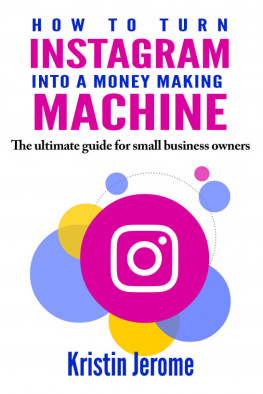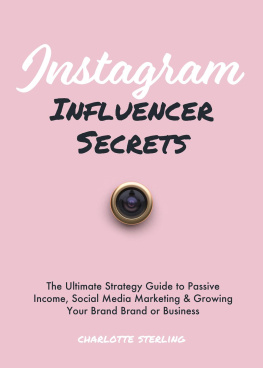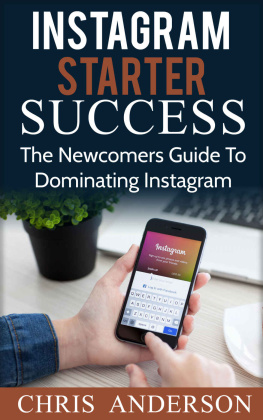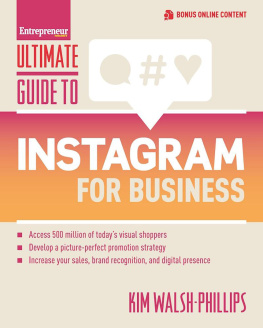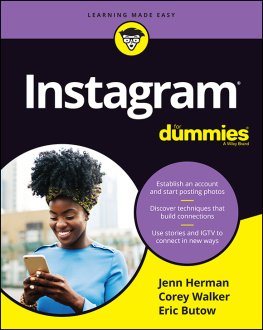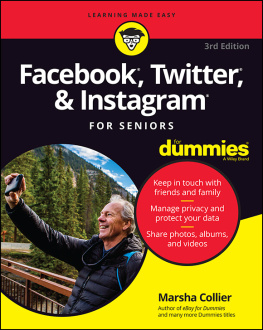Instagram for Seniors: An Easy Beginners Guide
Copyright 2015.
All are rights reserved.
This book or any portion thereof may not be reproduced or used in any manner whatsoever without the express written permission of the publisher except for the use of brief quotations in a book review.
INTRODUCTION
A common misconception is that Instagram and other social media apps are only for young people. However , many seniors use social media such as Instagram. This is a guide that introduces Seniors and sharpens their skills in using Instagram. It gives a breakdown of online jargons and technical terms that are commonly used on Instagram. Upon completing this guide Seniors will be able to navigate Instagram like a professional.
WHAT IS INSTAGRAM?
Instagram is a photo sharing app . S eniors can download this app for free on their mobile device or to their computer.
FILTER OPTION
One of the defining features of Instagram is the filter option that can be used to enhance the image of pictures uploaded by the user. This feature gives the appearance of professional editing. Filters can transform photographs into vintage, enhance colors, dull lights and soften glow among others.
THE LIKE BUTTON
Another notable feature of Instagram is the like" button. This allows users to approve and comment on a photo posted on a page. It's similar to giving an approval to an individual . T his suggests that you appreciate a picture and found it pleasing.
SETTING UP INSTAGRAM.
Instagram for the iPhone can be downloaded from the App Store. It can be downloaded from "Google Play" on the Android system for other devices.
REGISTERING YOUR INSTAGRAM ACCOUNT
Upon installing the Instagram app, click on the icon to open it. If it does not create a shortcut on your home screen, you can look through your installed apps to locate the icon i f you already have an account and you are familiar with the login process . O therwise press the register button to set up your Instagram account.
CREATING YOUR INSTAGRAM ACCOUNT
When the registration window appears it will prompt you to enter a username and a password. Here you can be very creativ e because it can be anything you like , with your password there are no limits. It can be an alias, your real name, something you like or a combi nation of all. As a Senior be careful to make it something that is identifiable so that family and friends can readily find you. For instance , it could be your last and first name combined in uppercase . For example, "BROWNJOE" could likewise be the reverse in lowercase, "joe brown" accompanied with a password. All accounts need to be linked to an email address, so you have to enter one, along with your real name, this will enable friends and family to identify and locate you. You can choose to enter your phone number or not, this it is optional.
ADDING YOUR PROFILE PHOTOGRAPH
Next is to add your profile photo, you have the option of uploading an existing one or tak ing a new one. When you have completed entering your details and have added your photo select the "Done" button where you will complete the registering process.
FINDING FRIENDS AND FAMILY ON INSTAGRAM
To fully capitalize on your Instagram experience Seniors, need to connect with friends and family in order to share their photos and videos and vice ver sa. The best way to do this is giving your family your username that you have created in the previous ste p so they are able to add you to their account.
ADDING AND FOLLOWING ON INSTAGRAM
You will appear in a followers list if someone adds you to their Instagram account. Y ou can simply follow them back. By adding someone w hen someone adds you to Instagram, they will appear in your followers list, and then it is simple to follow them back. You can also find users by selecting the profile screen icon. When you are on your profile screen select the cog icon , it is located at the top right hand side of the screen, select the option Find & Invite friends , yo u will be prompted with more op tions to find and invite friends and families.
CONNECT TO SOCIAL MEDIA
If you have Facebook it is easy to find friends who have a Facebook account. If you do not have a Facebook account, you can use the "My Contacts" option . This will prompt you to search your address book. However , if you have privacy concern this may not be the best option. However, y ou should know that such a process is fairly harmless. Your friends who use Instagram will appear in your address book, click the "Follow" icon to add them. When you have completed the process select the home icon to return to the main screen. If you added friend they will appear on your home screen.
THE HOME SCREEN
The home screen icon looks like a house at the bottom of the screen. The home screen on Instagram is similar to the Facebook news feed. If you are unfamiliar with Facebook this is just an overview of current news that your friends and family have put on their page. A wireless or data plan will be needed for updates to be done. Be reminded that the home screen will update only when someone like or comment on your photo and when your friends post new photos.
INTERNET CONNECTION NECESSARY
Seniors should always remember that in order to keep abreast of what is happening with friends and family, you will have to be connected to the internet. If you are connected and your news feed is not updated then you can tap on the Instagram icon and it will refresh your news feed.
PROFILE
The profile is a brief biography that others on Instagram identify you by. This is accessed by selecting the file card located at the bottom right corner of the screen. When selected, a screen will appear containing information that you have inputted. Also located there is your profile photo. The other buttons contains photos, followers and following and underneath are photos that you have uploaded.
CHANGING PROFILE PICTURE
Since the profile picture is what other users will identify you with, it is important to keep it updated. Therefore, you may want to change it often to do so. Simply select the area where your profile picture is located, you can then choose an existing photo or take a new one. You can select any image to be your profile photo.
HOW TO GET BACK TO YOUR PROFILE
The back photo arrow at the top left hand corner will take you back. If you want to go back to your profile select your profile picture and it will take you to your page.
ACCOUNT SETTING
You can see the settings on your account when you go to your profile and tap on the blue square with the sun symbol in it or the blue square with three dots located at the top-right hand corner. You can find your friends and family, invite them, look at photos, make changes to your notifications or log out of your Instagram Account.
HOW TO EDIT YOUR PROFILE
Seniors will be able to edit their profile on the long rectangular bar with an arrow on the right hand edge which says Edit my profile . You will be able to change your profile with this icon.
CHANGING YOUR PASSWORD
You also have the option of changing your password from THE Edit my Profile option. Seniors are advised to do so regularly in order to keep account private.
PRIVACY ON INSTAGRAM
Another button that you can access from the Edit my Profile is the privacy button; this is where you decide who can view your profile.
PRIVACY LEVEL OFF
If it is privacy level is OFF, your profile can be viewed by anyone who is an Instagram user even if they are not one of your followers.
PRIVACY LEVEL ON
If you turn ON your privacy settings, your photo can only be viewed by people who are following you or by approved requests.
WHAT APPEARS ON YOUR NEWS FEED?
The latest news will appear at the top of your screen by scrolling upwards you will be able to go down the list.