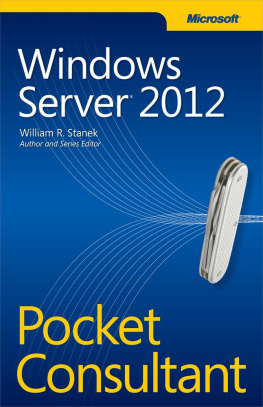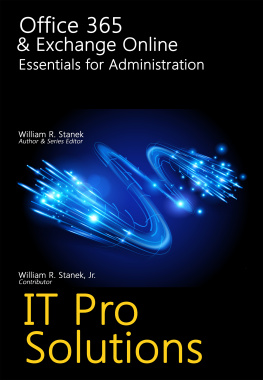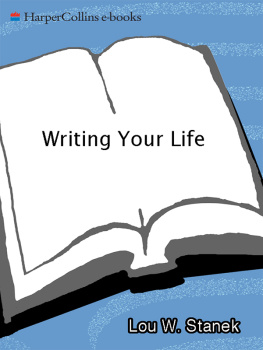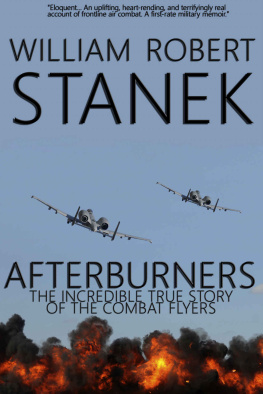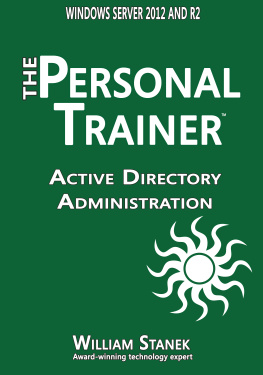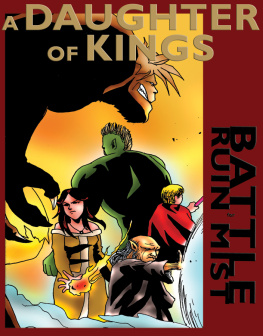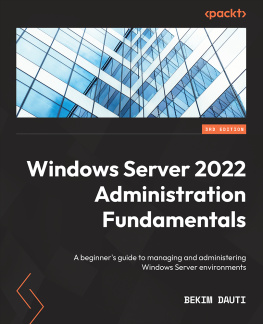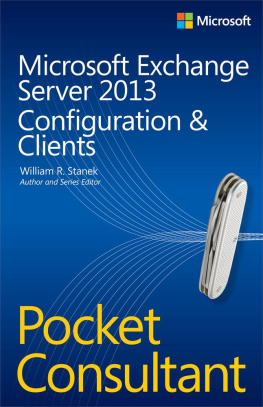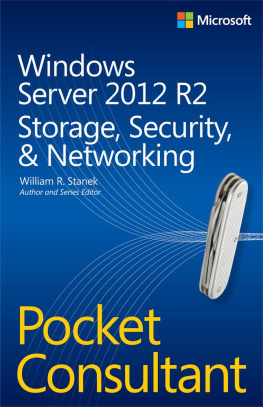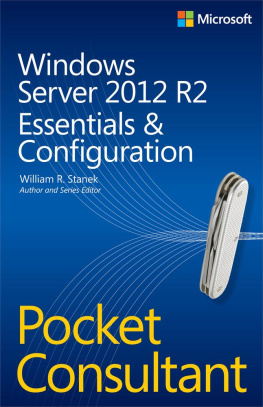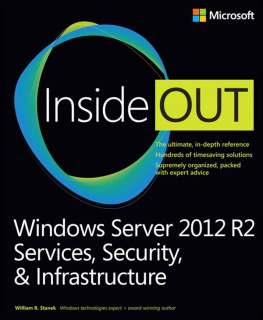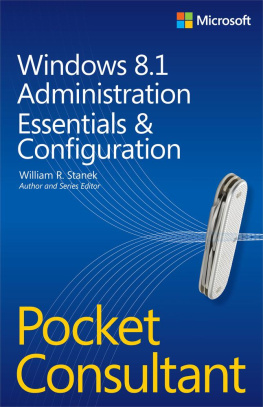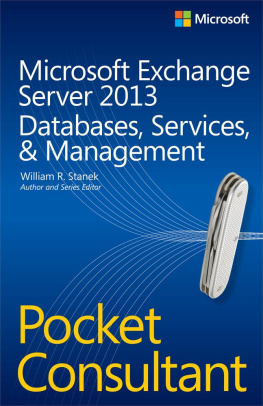WILLIAM R. STANEK
Introduction
Welcome to Windows Server 2012 Pocket Consultant . Over the years, Ive written about many different server technologies and products, but the one product I like writing about the most is Microsoft Windows Server. For anyone transitioning to Windows Server 2012 from an earlier release of Windows Server, Ill let you know right up front that I believe this is the most significant update to Windows Server since the introduction of Windows 2000 Server. While the extensive UI changes are a key part of the revisions to the operating system, the deeper changes are below the surface, in the underlying architecture.
The good news is Windows Server 2012 builds off the same code base as Microsoft Windows 8. This means that you can apply much of what you know about Windows 8 to Windows Server 2012, including how Windows works with touch-based user interfaces. Although you might not install Windows Server 2012 on touch UIcapable computers, you can manage Windows Server 2012 from your touch UIcapable computers. If you do end up managing it this way, understanding the touch UI as well as the revised interface options will be crucial to your success. For this reason, I discuss both the touch UI and the traditional mouse and keyboard techniques throughout this book.
When you are working with touch UIenabled computers, you can manipulate onscreen elements in ways that werent possible previously. You can enter text using the onscreen keyboard and interact with screen elements in the following ways:
Tap Tap an item by touching it with your finger. A tap or double-tap of elements on the screen generally is the equivalent of a mouse click or double-click.
Press and hold Press your finger down and leave it there for a few seconds. Pressing and holding elements on the screen generally is the equivalent of a right-click.
Swipe to select Slide an item a short distance in the opposite direction compared to how the page scrolls. This selects the items and also might bring up related commands. If pressing and holding doesnt display commands and options for an item, try using swipe to select instead.
Swipe from edge (slide in from edge) Starting from the edge of the screen, swipe or slide in. Sliding in from the right edge opens the Charms panel. Sliding in from the left edge shows open apps and allows you to easily switch between them. Sliding in from the top or bottom edge shows commands for the active element.
Pinch Touch an item with two or more fingers and then move the fingers toward each other. Pinching zooms in or shows less information.
Stretch Touch an item with two or more fingers and then move the fingers away from each other. Stretching zooms out or shows more information.
Because Ive written many top-selling Windows Server books, I was able to bring a unique perspective to this bookthe kind of perspective you gain only after working with technologies for many years. Long before there was a product called Windows Server 2012, I was working with the beta product. From these early beginnings, the final version of Windows Server 2012 evolved until it became the finished product that is available today.
As youve probably noticed, a great deal of information about Windows Server 2012 is available on the web and in other printed books. You can find tutorials, reference sites, discussion groups, and more to make using Windows Server 2012 easier. However, the advantage of reading this book is that much of the information you need to learn about Windows Server 2012 is organized in one place and presented in a straightforward and orderly fashion. This book has everything you need to customize Windows Server 2012 installations, master Windows Server 2012 configurations, and maintain Windows Server 2012 servers.
In this book, I teach you how features work, why they work the way they do, and how to customize them to meet your needs. I also offer specific examples of how certain features can meet your needs, and how you can use other features to troubleshoot and resolve issues you might have. In addition, this book provides tips, best practices, and examples of how to optimize Windows Server 2012. This book wont just teach you how to configure Windows Server 2012, it will teach you how to squeeze every last bit of power out of it and make the most of the features and options it includes.
Unlike many other books about administering Windows Server 2012, this book doesnt focus on a specific user level. This isnt a lightweight beginner book. Regardless of whether you are a beginning administrator or a seasoned professional, many of the concepts in this book will be valuable to you, and you can apply them to your Windows Server 2012 installations.
Who Is This Book For?
Windows Server 2012 Pocket Consultant covers all editions of Windows Server 2012. The book is designed for the following readers:
Current Windows system administrators
Accomplished users who have some administrator responsibilities
Administrators upgrading to Windows Server 2012 from previous versions
Administrators transferring from other platforms
To pack in as much information as possible, I had to assume that you have basic networking skills and a basic understanding of Windows Server. With this in mind, I dont devote entire chapters to explaining Windows Server architecture, Windows Server startup and shutdown, or why you want to use Windows Server. I do, however, cover Windows server configuration, Group Policy, security, auditing, data backup, system recovery, and much more.
I also assume that you are fairly familiar with Windows commands and procedures as well as the Windows user interface. If you need help learning Windows basics, you should read other resources (many of which are available from Microsoft Press).
How This Book Is Organized
Rome wasnt built in a day, and this book wasnt intended to be read in a day, in a week, or even in a month. Ideally, youll read this book at your own pace, a little each day as you work your way through all the features Windows Server 2012 has to offer. This book is organized into 16 chapters. The chapters are arranged in a logical order, taking you from planning and deployment tasks to configuration and maintenance tasks.
Ease of reference is an essential part of this hands-on guide. This book has an expanded table of contents and an extensive index for finding answers to problems quickly. Many other quick-reference features have been added to the book as well, including quick step-by-step procedures, lists, tables with fast facts, and extensive cross references.
As with all Pocket Consultants, Windows Server 2012 Pocket Consultant is designed to be a concise and easy-to-use resource for managing Windows servers. This is the readable resource guide that youll want on your desktop at all times. The book covers everything you need to perform the core administrative tasks for Windows servers. Because the focus is on giving you maximum value in a pocket-size guide, you dont have to wade through hundreds of pages of extraneous information to find what youre looking for. Instead, youll find exactly what you need to get the job done, and youll find it quickly.