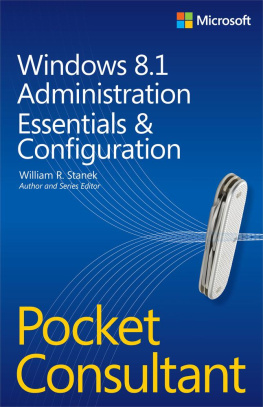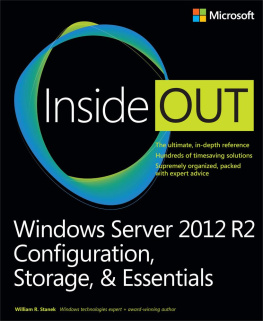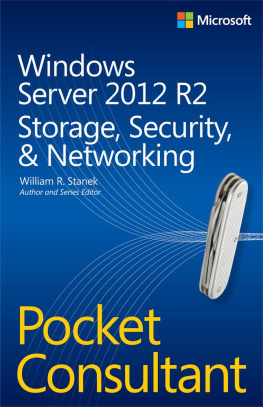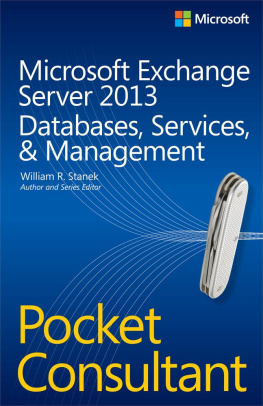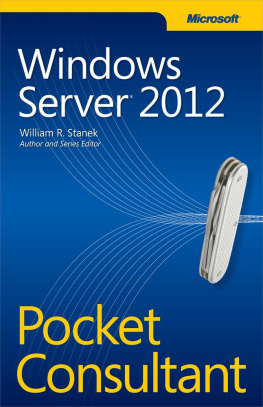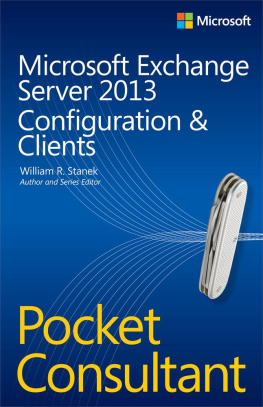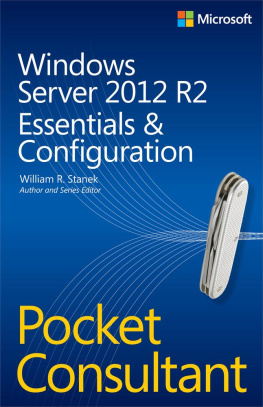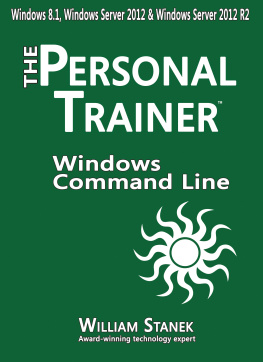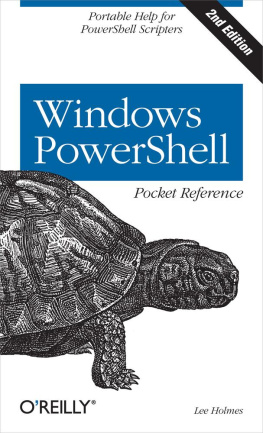Windows 8.1 Administration: Essentials & Configuration: Pocket Consultant
William R. Stanek
Published by Microsoft Press
Special Upgrade Offer
If you purchased this ebook directly from oreilly.com, you have the following benefits:
DRM-free ebooksuse your ebooks across devices without restrictions or limitations
Multiple formatsuse on your laptop, tablet, or phone
Lifetime access, with free updates
Dropbox syncingyour files, anywhere
If you purchased this ebook from another retailer, you can upgrade your ebook to take advantage of all these benefits for just $4.99. to access your ebook upgrade.
Please note that upgrade offers are not available from sample content.
Acknowledgments
To my readersthank you for being there with me through many books and many years. It has been an honor and a privilege to be your pocket consultant.
To my wifefor many years, through many books, many millions of words, and many thousands of pages shes been there, providing support and encouragement and making every place weve lived a home.
To my kidsfor helping me see the world in new ways, for having exceptional patience and boundless love, and for making every day an adventure.
To Anne, Karen, Martin, Lucinda, Juliana, and many others whove helped out in ways both large and small.
Special thanks to my son Will for not only installing and managing my extensive dev lab for all my books since Windows 8 Pocket Consultant but also for performing check reads of all those books as well.
William R. Stanek
Introduction
Writing Windows 8.1 Administration Pocket Consultant: Essentials & Configuration was a lot of funand a lot of work. As I set out to write this book, my initial goals were to determine how Windows 8.1 was different from its predecessors and what new features and options were available. As with any new operating system, I had to do a great deal of research and a lot of digging into the internals of the operating system to determine exactly how things work.
Anyone transitioning to Windows 8.1 from Windows 8 might be surprised at just how much has been updated, because changes both subtle and substantial have been made throughout the operating system. For anyone transitioning from Windows 7 or earlier, the extensive UI changes will be among the most substantial revisions to the operating system. Like Windows 8, Windows 8.1 supports a touch-based UI, as well as the traditional mouse and keyboard. When you are working with touch UI-enabled computers, you can manipulate on-screen elements in ways that werent possible previously. You can do any of the following:
Tap . Tap an item by touching it with your finger. A tap or double-tap of elements on the screen is generally the equivalent of a mouse click or double-click.
Press and hold . Press your finger down and leave it there for a few seconds. Pressing and holding elements on the screen is generally the equivalent of a right-click.
Swipe to select . Slide an item a short distance in the opposite direction compared to how the page scrolls. This selects the items and also might bring up related commands. If press and hold doesnt display commands and options for an item, try using swipe to select instead.
Swipe from edge (slide in from edge) . Starting from the edge of the screen, swipe or slide in. Sliding in from the right edge opens the Charms panel. Sliding in from the left edge shows open apps and allows you to switch between them easily. Sliding in from the top or bottom edge shows commands for the active element.
Pinch . Touch an item with two or more fingers, and then move the fingers toward each other. Pinching zooms in or shows less information.
Stretch . Touch an item with two or more fingers, and then move the fingers away from each other. Stretching zooms out or shows more information.
You also are able to enter text by using the on-screen keyboard. Although the UI changes are substantial, they arent the most significant changes to the operating system. The most significant changes are below the surface, affecting the underlying architecture and providing many new features. Some of these features are revolutionary in that they forever change the way we use Windows.
Because Pocket Consultants are meant to be portable and readablethe kind of book you use to solve problems and get the job done wherever you might beI had to carefully review my research to make sure that I focused on the core essentials and configuration of Windows 8.1. The result is the book you hold in your hands, which I hope youll agree is one of the best practical, portable guides available.
Because my focus is on giving you maximum value in a pocket-size guide, you dont have to wade through hundreds of pages of extraneous information to find what youre looking for. Instead, youll find exactly what you need to address a specific issue or perform a particular task. In short, the book is designed to be the one resource that you turn to whenever you have questions regarding Windows 8.1 essentials and configuration. It zeroes in on daily procedures, frequently used tasks, documented examples, and options that are representative, although not necessarily inclusive.
One of the goals for this book is to keep its content concise so that it remains compact and easy to navigate, while at the same time packing it with as much information as possible to make it a valuable resource. Instead of a hefty 1,000-page tome or a lightweight, 100-page quick reference, you get a valuable resource guide that can help you quickly and easily perform common tasks, solve problems, and implement everyday solutions.
Who is this book for?
The focus of Windows 8.1 Administration Pocket Consultant: Essentials & Configuration is on the Standard, Professional, and Enterprise editions of Windows 8.1. The book is designed for the following readers:
Accomplished users who want to configure and maintain Windows 8.1
Current Windows system administrators and support staff
Administrators upgrading to Windows 8.1 from earlier releases of Windows
Administrators transferring from other platforms
To pack in as much information as possible, I had to assume that you have basic networking skills and a basic understanding of Windows operating systems. As a result, I dont devote entire chapters to understanding Windows basics, Windows architecture, or Windows networks. I do, however, cover desktop customization, system optimization, automation, maintenance, and much more. The book also goes into depth on troubleshooting, and Ive tried to ensure that each chapter, where appropriate, has troubleshooting guidelines and discussions to accompany the main text. From the start, troubleshooting advice is integrated into the book, instead of being captured in a single, catchall troubleshooting chapter inserted as an afterthought. I hope that after you read these chapters and dig into the details, youll be able to improve the overall experience of your users and reduce downtime.
How is this book organized?
Rome wasnt built in a day, nor was this book intended to be read in a day, or in a week, or even in a month for that matter. Ideally, youll read this book at your own pace, a little each day as you work your way through each of the ten chapters. The chapters are arranged in a logical order, taking you from deployment and installation to configuration, optimization, and maintenance.