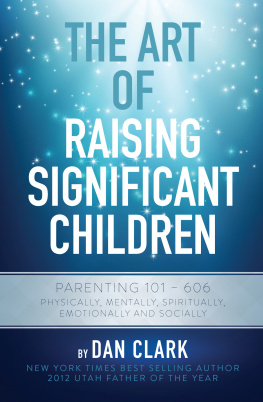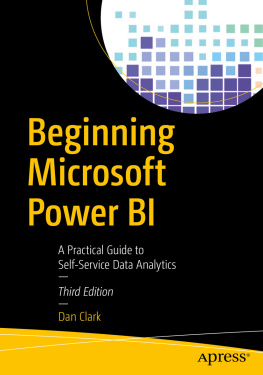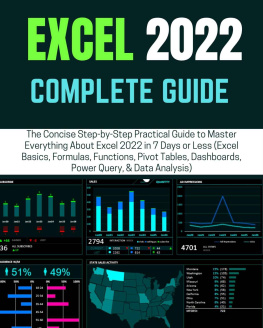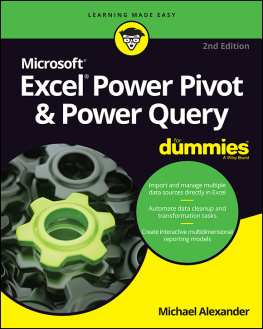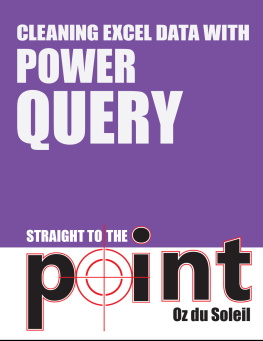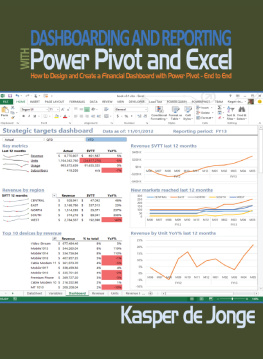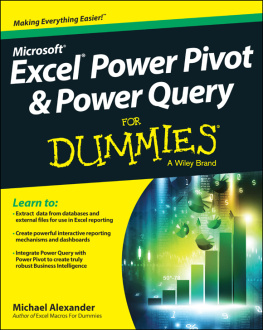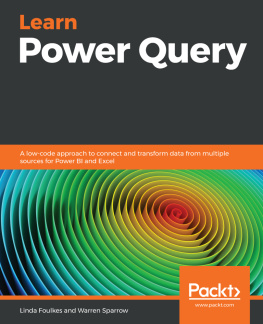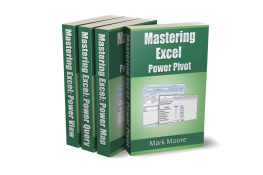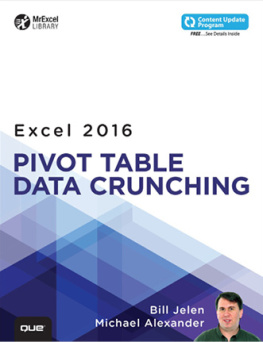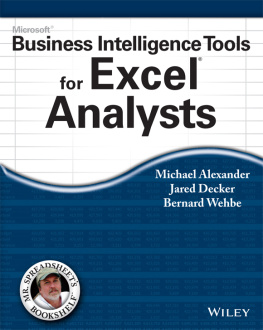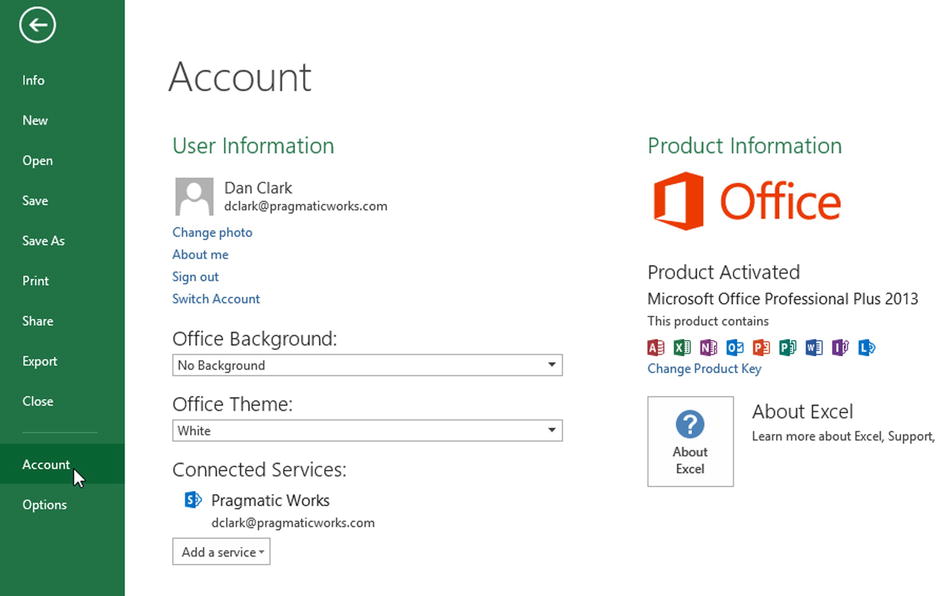Dan Clark - Beginning Power BI with Excel 2013: Self-Service Business Intelligence Using Power Pivot, Power View, Power Query, and Power Map
Here you can read online Dan Clark - Beginning Power BI with Excel 2013: Self-Service Business Intelligence Using Power Pivot, Power View, Power Query, and Power Map full text of the book (entire story) in english for free. Download pdf and epub, get meaning, cover and reviews about this ebook. City: Berkley, year: 2014, publisher: Apress, genre: Romance novel. Description of the work, (preface) as well as reviews are available. Best literature library LitArk.com created for fans of good reading and offers a wide selection of genres:
Romance novel
Science fiction
Adventure
Detective
Science
History
Home and family
Prose
Art
Politics
Computer
Non-fiction
Religion
Business
Children
Humor
Choose a favorite category and find really read worthwhile books. Enjoy immersion in the world of imagination, feel the emotions of the characters or learn something new for yourself, make an fascinating discovery.
- Book:Beginning Power BI with Excel 2013: Self-Service Business Intelligence Using Power Pivot, Power View, Power Query, and Power Map
- Author:
- Publisher:Apress
- Genre:
- Year:2014
- City:Berkley
- Rating:4 / 5
- Favourites:Add to favourites
- Your mark:
Beginning Power BI with Excel 2013: Self-Service Business Intelligence Using Power Pivot, Power View, Power Query, and Power Map: summary, description and annotation
We offer to read an annotation, description, summary or preface (depends on what the author of the book "Beginning Power BI with Excel 2013: Self-Service Business Intelligence Using Power Pivot, Power View, Power Query, and Power Map" wrote himself). If you haven't found the necessary information about the book — write in the comments, we will try to find it.
Understanding your companys data has never been easier than with Microsofts new Power BI package for Excel 2013. Consisting of four powerful toolsPower Pivot, Power View, Power Query and Power MapsPower BI makes self-service business intelligence a reality for a wide range of users, bridging the traditional gap between Excel users, business analysts and IT experts and making it easier for everyone to work together to build the data models that can give you game-changing insights into your business.
Beginning Power BI with Excel 2013 guides you step by step through the process of analyzing and visualizing your data. Daniel R. Clark, an expert in BI training and a regular speaker on these topics, takes you through each tool in turn, using hands-on activities to consolidate what youve learned in each chapter.
Starting with Power Pivot, you will create robust scalable data models which will serve as the foundation of your data analysis. Once you have mastered creating suitable data models, you will use them to build compelling interactive visualizations in Power View. Its often necessary to combine data from disparate sources into a data model. Power Query allows you to easily discover, combine, and refine data from a variety of sources, so you can make accurate judgments with all the available information. Geographical awareness is another common requirement of data analysis. Using Power Maps you will create captivating visualizations that map your data in space and time.
Beginning Power BI with Excel 2013 is your practical guide to getting maximum insight from your data, and presenting it with impact.
What youll learn- Import data from a range of sources into the Power Pivot Model
- Create solid data models to support data analysis
- Create compelling dashboards in Excel
- Use Power View to create robust Interactive Data Presentations
- Simplify data discovery, association and cleansing with Power Query
- Combine analytical and geographic data in powerful 3D visualizations using Power Maps
Beginning Power BI with Excel 2013 is for business analysts, database administrators and developers who need to work together to analyze and interpret their companys data. Good modeling design and the necessary coding will be covered in an accessible way for those without a specialist background in these areas.
Table of ContentsPart I - Building Models in Power Pivot
Chapter 1: Introducing Power Pivot
Chapter 2: Importing Data into Power Pivot
Chapter 3: Creating the Data Model
Chapter 4: Creating Calculations with DAX
Chapter 5: Creating Measures with DAX
Chapter 6: Incorporating Time Intelligence
Chapter 7: Data Analysis with Pivot Tables and Charts
Part II Building Interactive Reports and Dashboards with Power View
Chapter 8: Optimizing Power Pivot Models for Power View
Chapter 9: Creating Standard Visualizations with Power View
Chapter 10: Creating Interactive Dashboards with Power View
Part III Exploring and presenting Data with Power Query and Power Map
Chapter 11: Data Discovery with Power Query
Chapter 12: Geospatial Analysis with Power Map
Chapter 13: Mining Your Data with Excel
Chapter 14: Creating a Complete Solution
Dan Clark: author's other books
Who wrote Beginning Power BI with Excel 2013: Self-Service Business Intelligence Using Power Pivot, Power View, Power Query, and Power Map? Find out the surname, the name of the author of the book and a list of all author's works by series.