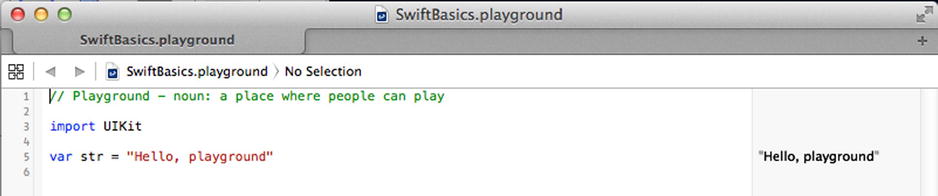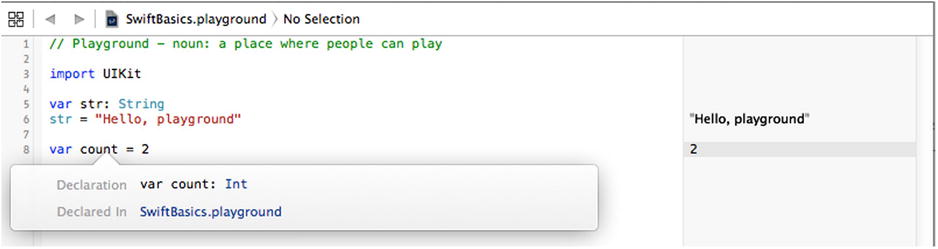David Mark - Beginning iPhone development with Swift : exploring the iOS SDK
Here you can read online David Mark - Beginning iPhone development with Swift : exploring the iOS SDK full text of the book (entire story) in english for free. Download pdf and epub, get meaning, cover and reviews about this ebook. City: New York, N.Y, year: 2014, publisher: Apress, genre: Computer. Description of the work, (preface) as well as reviews are available. Best literature library LitArk.com created for fans of good reading and offers a wide selection of genres:
Romance novel
Science fiction
Adventure
Detective
Science
History
Home and family
Prose
Art
Politics
Computer
Non-fiction
Religion
Business
Children
Humor
Choose a favorite category and find really read worthwhile books. Enjoy immersion in the world of imagination, feel the emotions of the characters or learn something new for yourself, make an fascinating discovery.
- Book:Beginning iPhone development with Swift : exploring the iOS SDK
- Author:
- Publisher:Apress
- Genre:
- Year:2014
- City:New York, N.Y
- Rating:3 / 5
- Favourites:Add to favourites
- Your mark:
Beginning iPhone development with Swift : exploring the iOS SDK: summary, description and annotation
We offer to read an annotation, description, summary or preface (depends on what the author of the book "Beginning iPhone development with Swift : exploring the iOS SDK" wrote himself). If you haven't found the necessary information about the book — write in the comments, we will try to find it.
The team that brought you the bestselling Beginning iPhone Development, the book that taught the world how to program on the iPhone, is back again for Beginning iPhone Development with Swift. This definitive guide to the Swift programming language and the iOS 8 SDK, and the source code has been updated to reflect Xcode 6.3.1 and Swift 1.2.
Theres coverage of brand-new technologies, including Swift playgrounds, as well as significant updates to existing material. Youll have everything you need to create your very own apps for the latest iOS devices. Every single sample app in the book has been rebuilt from scratch using the latest Xcode and the latest 64-bit iOS 8-specific project templates, and designed to take advantage of the latest Xcode features.
Assuming little or no working knowledge of the new Swift programming language, and written in a friendly, easy-to-follow style, this book offers a complete soup-to-nuts course in iPhone, iPad, and iPod touch programming. The book starts with the basics, walking through the process of downloading and installing Xcode and the iOS 8 SDK, and then guides you though the creation of your first simple application.
From there, youll learn how to integrate all the interface elements iOS users have come to know and love, such as buttons, switches, pickers, toolbars, and sliders. Youll master a variety of design patterns, from the simplest single view to complex hierarchical drill-downs. The art of table building will be demystified, and youll learn how to save your data using the iPhone file system. Youll also learn how to save and retrieve your data using a variety of persistence techniques, including Core Data and SQLite. And theres much more!
What youll learn- Everything you need to know to develop your own bestselling iPhone and iPad apps
- Utilizing Swift playgrounds
- Best practices for optimizing your code and delivering great user experiences
- What data persistence is, and why its important
- Get started with building cool, crisp user interfaces
- How to display data in Table Views
- How to draw to the screen using Core Graphics
- How to use iOS sensor capabilities to map your world
- How to get your app to work with iCloud and more
This book is for aspiring iPhone app developers, new to the Apple Swift programming language and/or the iOS SDK.
Table of Contents1. Welcome to the Swift Jungle2. Appeasing the Tiki Gods
3. Handling Basic Interaction
4. More User Interface Fun
5. Rotation and Adaptive Layout
6. Multiview Applications
7. Tab Bars and Pickers
8. Introduction to Table Views
9. Navigation Controllers and Table Views
10. Collection Views
11. iPad Considerations
12. Application Settings and User Defaults
13. Basic Data Persistence
14. Hey! You! Get onto iCloud!
15. Grand Central Dispatch, Background Processing, and You
16. Core Graphics: Drawing with Quartz
17. Getting Started with Sprite Kit
18. Taps, Touches, and Gestures
19. Where Am I? Finding Your Way with Core Location and Map Kit
20. Whee! Gyro and Accelerometer!
21. The Camera and Photo Library
22. Application Localization
23. Appendix: A Swift Introduction to Swift
David Mark: author's other books
Who wrote Beginning iPhone development with Swift : exploring the iOS SDK? Find out the surname, the name of the author of the book and a list of all author's works by series.

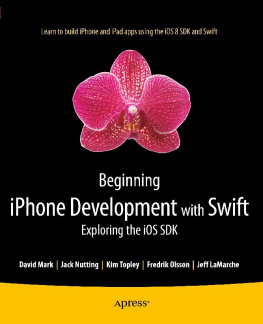
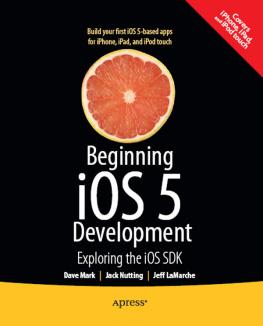
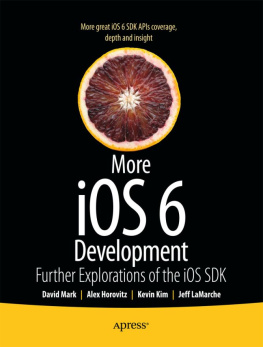
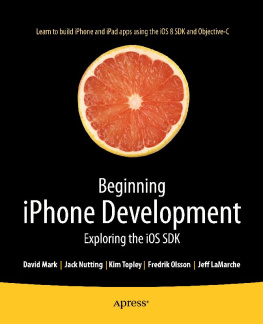

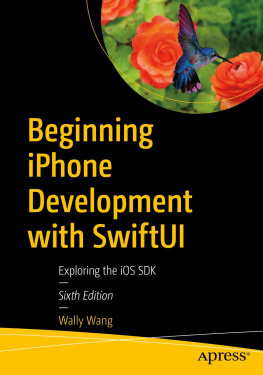

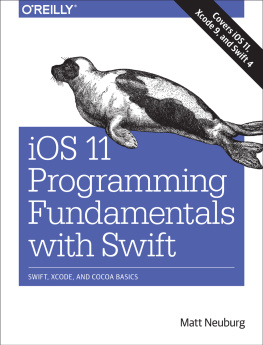
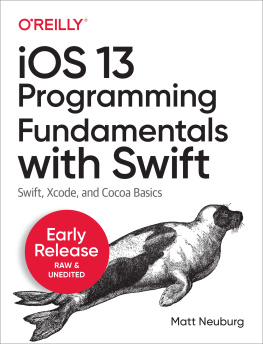
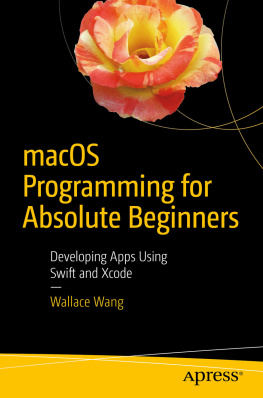

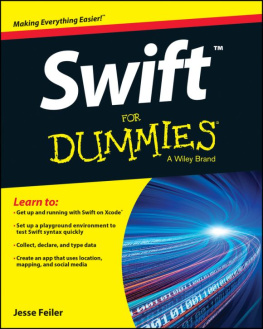
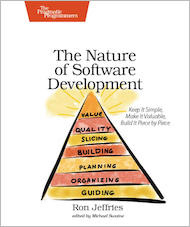
 New
New