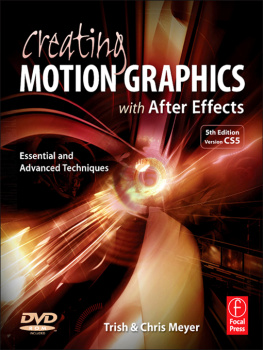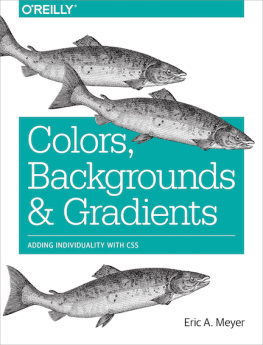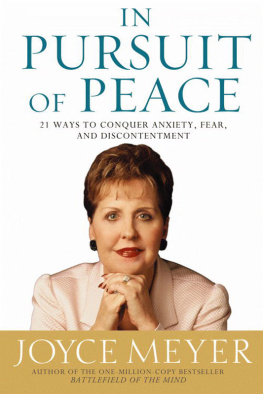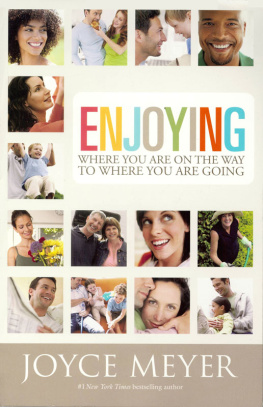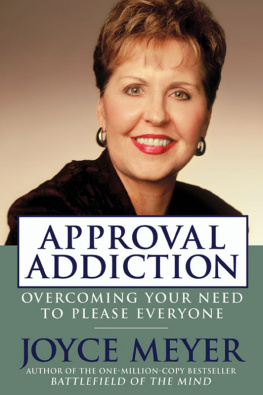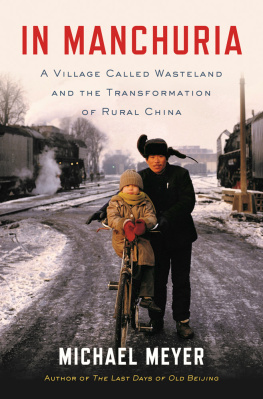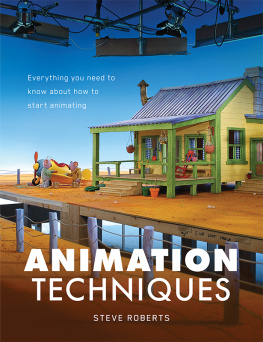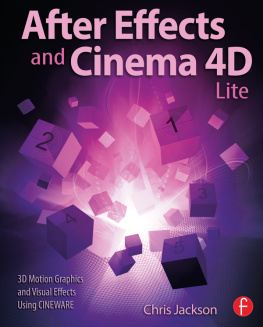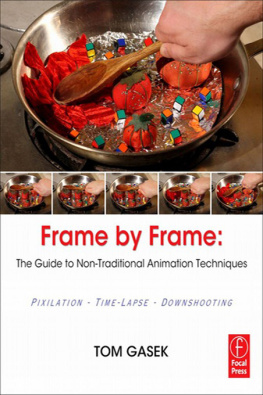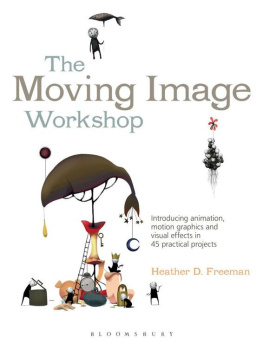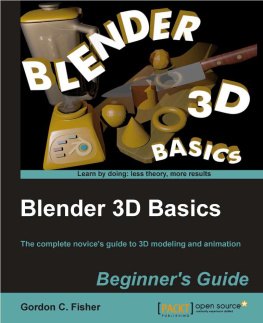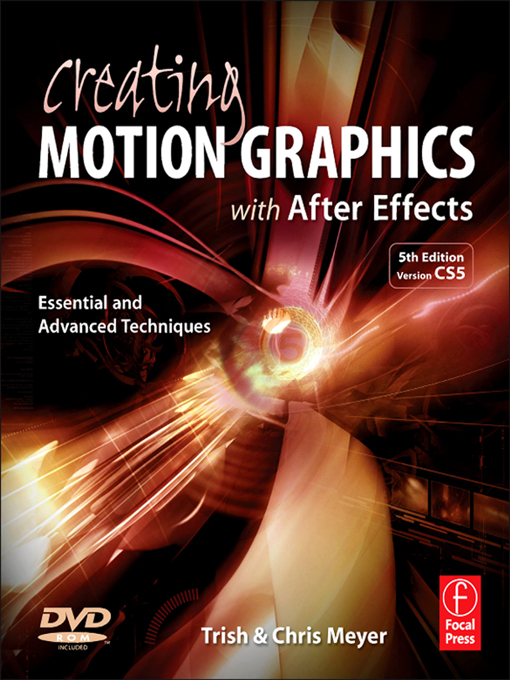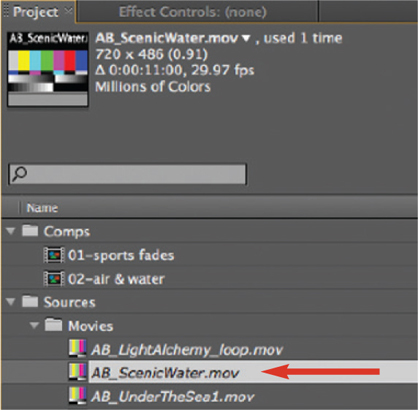Printed in the United States of America by RR Donnelley.
Only two names end up on the cover, but in reality, scores of people are involved in the creation of a book like this. We greatly appreciate everyone who worked with us on this revised edition of Creating Motion Graphics.
DVD Tech Support
If your DVD becomes damaged , contact Focal Press Customer Service at:
The phone number is: 1 (800) 545-2522 inside North America and +44 (0)1865 474010 in Europe.
If you have trouble operating the DVD, contact Focal Press Technical Support at:
The phone number is: 1 (800) 692-9010 inside North America and +1 (314) 8728370 from overseas.
1
After Effects 101
Moving in and getting comfortable
After Effects can be thought of as a blank canvas a canvas that comes with hundreds of brushes and tools to create images with. The problem with too many tools is that it can be hard to know where to start. Therefore, in this first chapter we want to give you an overview of the After Effects user interface. We also want to give you an idea of how After Effects thinks how projects are structured, how to import sources, and how everything comes together.
Our example project files share footage from a central Sources folder on the DVD. If you copy the Chapter Example Projects and Bonus Chapters folders to your hard drive, be sure to also copy the Sources folder. If After Effects cannot find an already-imported source file, it will temporarily replace its icon with color bars in the Project panel. To fix this problem, just double-click this icon and locate the first missing footage item on your drive; After Effects will then automatically find the other missing files.
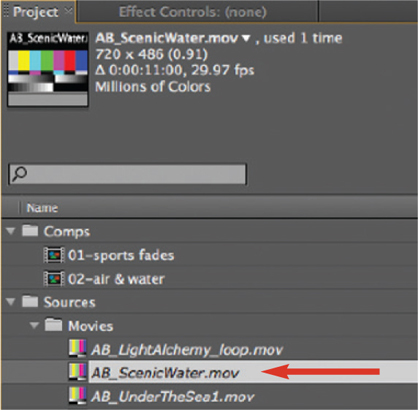
Welcome to After Effects
When you first launch After Effects CS5, youll see a Welcome screen that includes a searchable Tip of the Day, as well as links to your most recent projects, the Help system, and common tasks such as opening Bridge to browse template projects or other potential source material. It can be reopened at any time by choosing Help > Welcome and Tip of the Day.
The user interface has received a few tweaks in CS5. Generally it is even darker and more compact, with updated icons that should be easier to read across a wider range of user interface brightness settings. (The User Interface Brightness can be set in Preferences > Appearance.)
The After Effects Project
All of your work occurs inside an After Effects project file (file extension: .aep). You must import source material into a project to use it. Importing creates a link to your sources, but does not actually copy the sources into the project file so the project file itself remains small. When you copy a project to another computer, you need to move its source files with it. If After Effects cannot find an already-imported source file, it creates a placeholder and lists the source as temporarily missing.
Example Project
Open the 01-Example Project.aep project file to work through the examples in this chapter. You will find it on this books DVD in the Chapter Example Projects > 01-After Effects 101 folder.
Source material is referred to as footage and appears in the Project panel. Audio, video, still images, vector artwork, PDF files, and other formats may all be footage. Every footage item has a set of parameters attached to it that determine its alpha channel (transparency), frame rate, and other important information that tells After Effects how to use it. We will go over the Project panel and basic importing a few pages from now; importing and interpreting footage are covered in much more detail in .
Compositions
The next major building block is the composition (comp for short). In comps, you assemble your footage items into the desired composite image. Each item in a composition is referred to as a layer . A layer is usually a footage item that has been added to the current comp. There are other types of layers, including synthetic footage items such as solids, text, and shapes; null objects that help group together layers or which can serve as controllers; 3D cameras and lights; and special adjustment layers for applying effects.
You can use the same footage item multiple times in the same composition; you can also use it in multiple compositions inside the same project.
Compositions are sorted in the Project panel alongside your footage items. When you open a composition, it appears in two panels: the Composition panel and the Timeline panel. The Comp panel is a stage where you can arrange your layers visually; the Timeline panel is where you stack them, sequence them in time, and control most of their animations. Indeed, virtually any property of a layer including effects you apply to them can be animated through a process known as keyframing (covered in , and beyond).
An important concept is that compositions are always live you can go back later and alter any setting of any layer. This allows you to try new ideas or change your mind while maintaining maximum image quality. All of your edits to layers and footage are also nondestructive , which means you can always get back to your original sources.
A composition can contain your final work, which you render (compute, then save) to disk. The resulting file usually a movie or a sequence of stills can then be used as is, or if its a title or visual effect, it can be incorporated into the finished program in an editing system. You can also render movies to embed directly in a website.
One After Effects project file can contain as many compositions as you like. Compositions can also be used as layers in other compositions (this is called nesting ), making it possible to build complex animations that are still easy to understand and edit. The basics of creating a composition are covered in detail in the next chapter. Well discuss building chains of comps in .