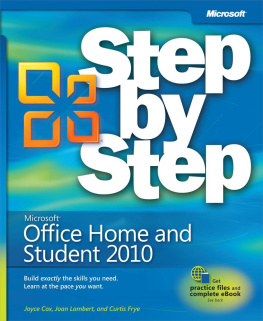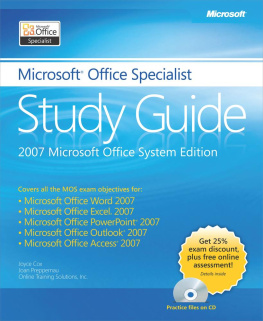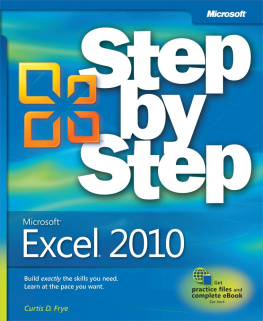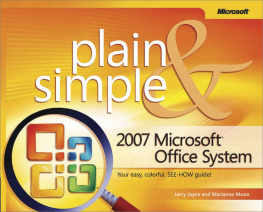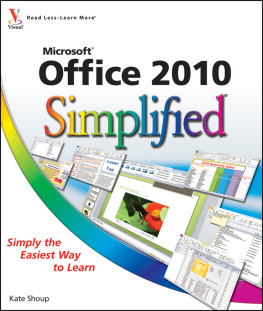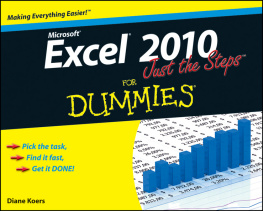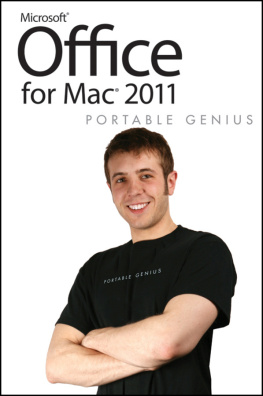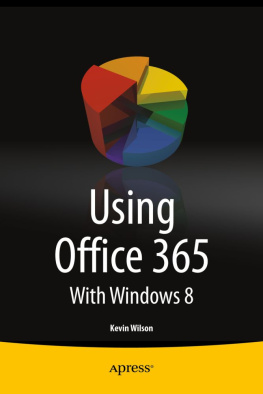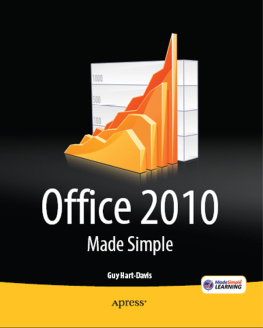Introducing Microsoft Office Home and Student 2010
Microsoft Office 2010 is a comprehensive system of programs, servers, services, and solutions, including a dozen desktop productivity programs that you can install on your computer, and four new online program versions. To meet the varying needs of individuals and organizations, Microsoft offers five different Office 2010 software suites, each consisting of a different subset of programs. The following table identifies the programs available in each of the software suites.
| Office Home and Student 2010 | Office Home and Business 2010 | Office Standard 2010 | Office Professional 2010 | Office Professional Plus 2010 |
|---|
Access | Yes | Yes |
Communicator | Yes |
Excel | Yes | Yes | Yes | Yes | Yes |
InfoPath | Yes |
OneNote | Yes | Yes | Yes | Yes | Yes |
Outlook | Yes | Yes | Yes | Outlook with Business Contact Manager |
PowerPoint | Yes | Yes | Yes | Yes | Yes |
Publisher | Yes | Yes | Yes |
SharePoint Workspace | Yes |
Word | Yes | Yes | Yes | Yes | Yes |
Office Web Apps | Yes | Yes |
Office Standard and Office Professional Plus are available only to volume licensing subscribers. The Office Web Apps, which are available with Office Standard and Office Professional Plus, and available to the general public through Windows Live, are online versions of Word, Excel, PowerPoint, and OneNote. You can store documents online and work with them from within any Web browser window by using the Office Web Apps.
This book provides instructional material for the following programs, which together form the Office Home and Student 2010 software suite:
Microsoft Word 2010 A word-processing program with which you can quickly and efficiently author and format documents.
Microsoft Excel 2010 A spreadsheet program with which you can analyze, communicate, and manage information.
Microsoft PowerPoint 2010 A program with which you can develop and present dynamic, professional-looking presentations.
Microsoft OneNote 2010 A digital notebook program in which you can collect and organize many types of electronic information, and quickly locate information when you need it.
The information in this book applies to these programs in all the software suites. If you have a software suite other than Office Home and Student, or if you installed one or more of these programs independently of a software suite, this is the right book for you.
Certification
Desktop computing proficiency is increasingly important in todays business world. When screening, hiring, and training employees, more employers are relying on the objectivity and consistency of technology certification to ensure the competence of their workforce. As an employee or job seeker, you can use technology certification to prove that you already have the skills you need to succeed. A Microsoft Office Specialist (MOS) is an individual who has demonstrated worldwide skill standards through a certification exam in one or more of the Office 2010 programs, including Microsoft Access, Excel, Outlook, PowerPoint, or Word. To learn more about the MOS program, visit the Microsoft Office Specialist Certification page at go.microsoft.com/fwlink/?LinkId=193884.
Lets Get Started!
Office 2010 includes new features, new functionality, and an easy-to-use interface intended to streamline your computing experience and make it easier to learn new programs. Were excited to bring you this glimpse into the inner workings of selected features in the core Office programs. Well start with the basics and work into the most interesting and necessary features of each program. If you are an experienced Office user, you can skim and jump right into the program-specific chapters.
Modifying the Display of the Ribbon
The goal of the Microsoft Office 2010 working environment is to make working with Office filesincluding Microsoft Word documents, Excel workbooks, PowerPoint presentations, Outlook e-mail messages, and Access databasesas intuitive as possible. You work with an Office file and its contents by giving commands to the program in which the document is open. All Office 2010 programs organize commands on a horizontal bar called the ribbon , which appears across the top of each program window whether or not there is an active document.

A typical program window ribbon.
Commands are organized on task-specific tabs of the ribbon and in feature-specific groups on each tab. Commands generally take the form of buttons and lists. Some appear in galleries in which you can choose from among multiple options. Some groups have related dialog boxes or task panes that contain additional commands.
Throughout this book, we discuss the commands and ribbon elements associated with the program feature being discussed. In this section, we discuss the general appearance of the ribbon, things that affect its appearance, and ways of locating commands that arent visible on compact views of the ribbon.
Note
See Also For detailed information about the ribbon, see .
Tip
Some older commands no longer appear on the ribbon but are still available in the program. You can make these commands available by adding them to the Quick Access Toolbar. For more information, see .
Dynamic Ribbon Elements
The ribbon is dynamic, meaning that the appearance of commands on the ribbon changes as the width of the ribbon changes. A command might be displayed on the ribbon in the form of a large button, a small button, a small labeled button, or a list entry. As the width of the ribbon decreases, the size, shape, and presence of buttons on the ribbon adapt to the available space.
For example, when sufficient horizontal space is available, the buttons on the Review tab of the Word program window are spread out and youre able to see more of the commands available in each group.

The Review tab of the Word program window at 1024 pixels wide.
If you decrease the width of the ribbon, small button labels disappear and entire groups of buttons are hidden under one button that represents the group. Click the group button to display a list of the commands available in that group.