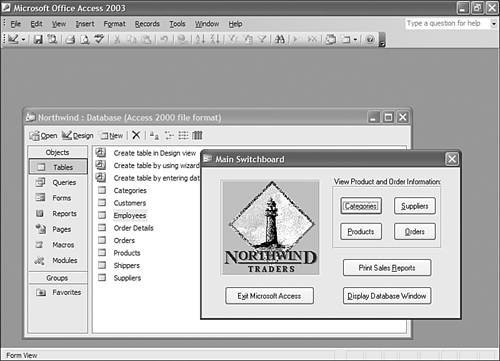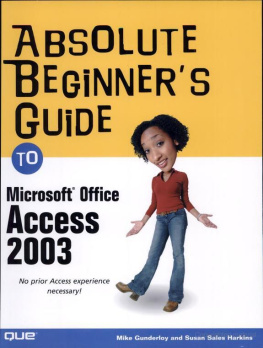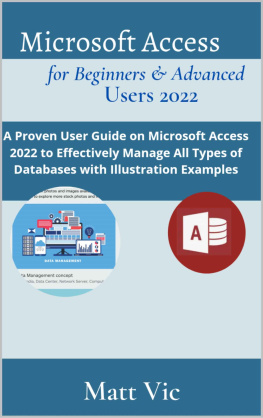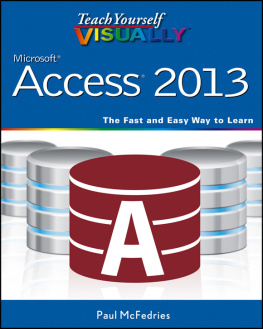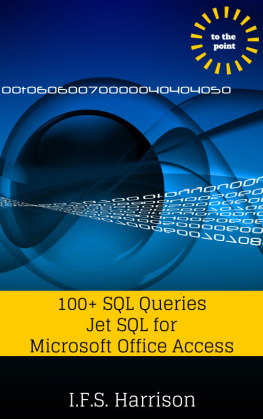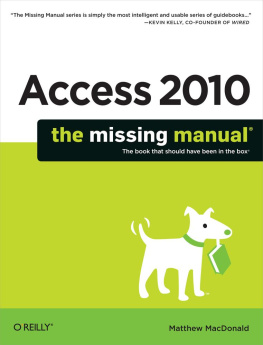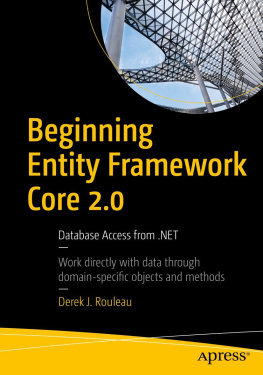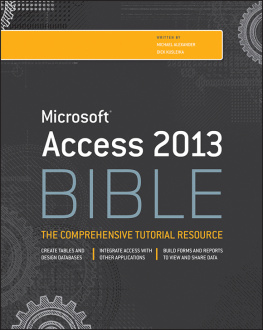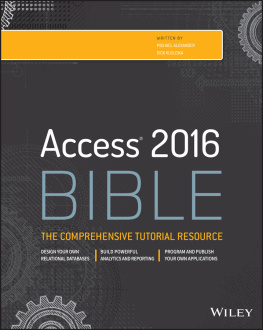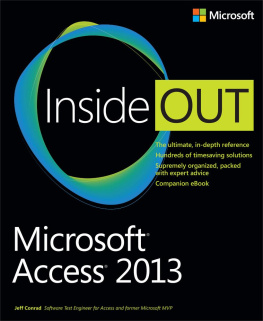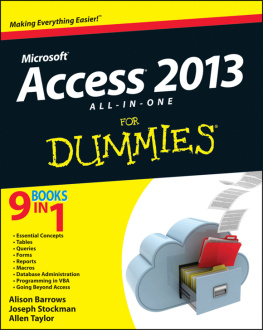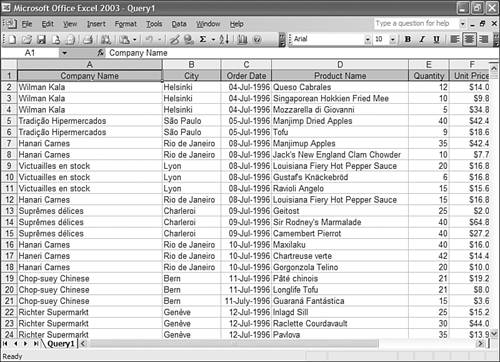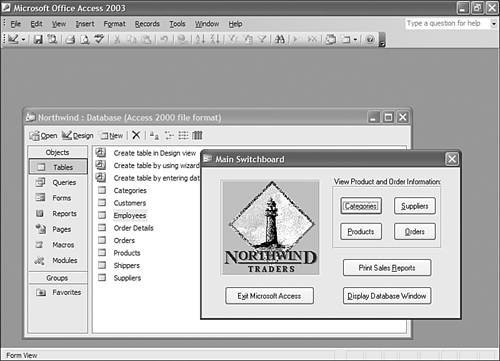Chapter 1. Welcome to Databases
In this chapter
Why you need a database
What databases can do for you that spreadsheets can't
How to launch Microsoft Access
A quick test drive of an Access database
Perhaps you've been looking at the Microsoft Access icon on your Start menu and wondering what you can use it for. Or perhaps you already have a database project in mind and don't quite know how to get started. Either way, you've come to the right place! Microsoft Access combines a friendly and easy-to-use interface with many powerful and professional features to produce a database anyone can use. As you work with Access, you'll discover new ways to view your data and turn that data into meaningful information. In this book, we'll help you go from that Start menu icon to a full working Access application.
But maybe you're not yet sure that you want to build a database. Can't you just stick with the spreadsheet interface of Microsoft Excel? In this chapter, we'll answer those questions and then give you a quick look at some of the useful and friendly features of Access.
What Can You Do with a Database?
Perhaps the better question would be the following: What can't you do with a database?
The most basic feature of databases is that they provide unified storage for all the data related to a particular topic. Rather than scatter information through a series of Word documents, Excel spreadsheets, text files, email messages, and sticky notes, you can bring it all together in a database. A database can hold something as simple as the list of guests for your wedding or something as complex as every customer who has ever visited your e-commerce Web site and every order they've ever placed.
But a database can do much more than just store reams of data for you. Here are some of the other capabilities of Microsoft Access that you'll learn about in this book:
Present an easy-to-use interface for entering new data
Find related data quickly (for example, find all books by a particular author)
Display your data as a chart, graph, or Web page
Provide easy-to-understand reports that can be printed or displayed onscreen
Export data to Microsoft Word or Microsoft Excel
Protect your data from errors
Automate common operations to cut down on typing
The more you work with Access, the more you'll want to work with it. This book will get you up and running quickly. Then the sky's the limit!
Note
 | What's the difference between data and information?. Data refers to the raw facts you store on your computer; information is what you get when you turn those raw facts into something useful. For example, if you sold 2,000 widgets last month, that's data. If you look at a graph of monthly widget sales and see that widget sales are up 50%, that's information. |
Why Not Just Use Excel?
Many people shows just a few of the problems that crop up when you try to use a spreadsheet like a database.
Figure 1.1. Data stored in an Excel spreadsheet.
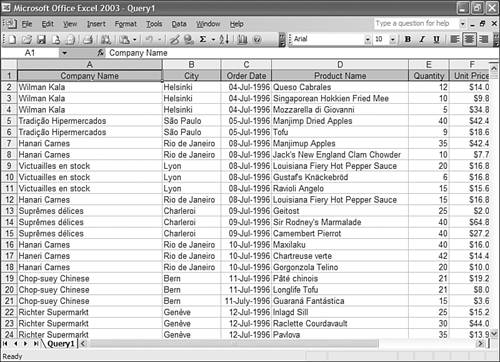
Even though it looks like this spreadsheet is doing a good job of tracking customers and orders, there are four problems with it:
In cell A17 (that is, the cell in the first column of row 17), the customer's name is spelled "Haneri Carnes." Everywhere else, the customer's name is spelled "Hanari Carnes."
In cell C21, July is spelled out. This is inconsistent with the other cells, where it's abbreviated.
In cell D5, the product name is "Manjimp Dried Applies." In cell D7, the product name is "Manjimup Apples." Which one is right? Or are these two different products?
To see the fourth problem, put yourself in the shoes of the person maintaining this spreadsheet. Each time an order comes in, you need to type the company name, over and over again, along with the city and any other information (such as a telephone number or address) that you're tracking for customers. No wonder there are typos in the customer name!
The basic problem is that Excel does not have good facilities for checking data integrity. If you type a name incorrectly or enter a date that isn't really a date, Excel won't tell you. The problem is more than just cosmetic. You might have heard the expression "garbage in, garbage out." Suppose your boss asks you to find out how many products have been ordered by Hanari Carnes. If you search the spreadsheet for that customer name, you'll miss the row in which the name is spelled incorrectly.
Without going into any depth, we can tell you right now that Access has solutions for all these problems:
Access stores each piece of data (such as a customer name) in just one place. You can't type the name the wrong way because you're not constantly retyping it.
Access can force some pieces of data to match particular patterns. For example, you can make sure that only valid dates are entered as order dates and that the same format is used for every date.
Access can easily check a set of data to find all the different values it contains. This makes spotting typos easier.
Access can help you build user-friendly data entry interfaces (called forms in Access). Instead of typing the customer name for every order, you can just select the name from a list onscreen.
There's another reason Access is a better choice than Excel for many business uses. If you've ever tried to share an Excel spreadsheet with another user, you know that only one person can edit an Excel spreadsheet at a time. If two people want to use the same spreadsheet, they have to wait and take turns. Not so with Access! Access is designed for multiuser scenarios. If you need to type in inventory information while another user edits product names in the same database, there's no problem. More than one user can even access the same types of data at the same time. If a user happens to request a record that's already in use, he might have to wait a second or two until the first user is done. For the most part, many users can happily work with the data at the same time.
Tip
 | What happens , "Sharing Data." |
Note
 | Access is an example of a desktop database designed for one user, a workgroup, or a small department. In theory, an Access database can accommodate 255 users simultaneously. In practice, you'll probably find acceptable performance until you get up to around 50 users. |
A Sample Database: Northwind Traders
Rather than tell you any more about the features of Microsoft Access, we're going to show you. sample database ships with Access 2003, and it demonstrates many of the features of Access. (If you can't find Northwind, you might need to install it from the Office CD.)
Figure 1.2. The Main Switchboard in the Northwind sample database.