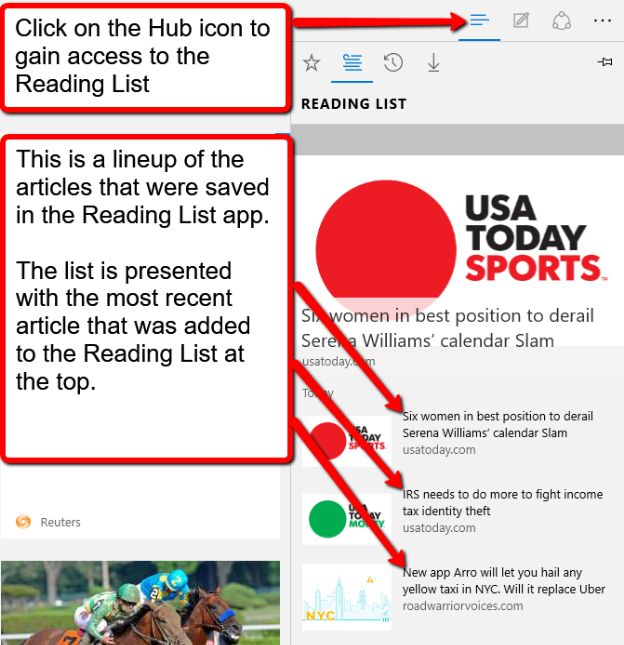Mark Lancer - Windows 10 Microsoft Edge: The Complete Guide
Here you can read online Mark Lancer - Windows 10 Microsoft Edge: The Complete Guide full text of the book (entire story) in english for free. Download pdf and epub, get meaning, cover and reviews about this ebook. year: 2015, publisher: CreateSpace Independent Publishing Platform, genre: Computer. Description of the work, (preface) as well as reviews are available. Best literature library LitArk.com created for fans of good reading and offers a wide selection of genres:
Romance novel
Science fiction
Adventure
Detective
Science
History
Home and family
Prose
Art
Politics
Computer
Non-fiction
Religion
Business
Children
Humor
Choose a favorite category and find really read worthwhile books. Enjoy immersion in the world of imagination, feel the emotions of the characters or learn something new for yourself, make an fascinating discovery.
- Book:Windows 10 Microsoft Edge: The Complete Guide
- Author:
- Publisher:CreateSpace Independent Publishing Platform
- Genre:
- Year:2015
- Rating:4 / 5
- Favourites:Add to favourites
- Your mark:
Windows 10 Microsoft Edge: The Complete Guide: summary, description and annotation
We offer to read an annotation, description, summary or preface (depends on what the author of the book "Windows 10 Microsoft Edge: The Complete Guide" wrote himself). If you haven't found the necessary information about the book — write in the comments, we will try to find it.
Mark Lancer: author's other books
Who wrote Windows 10 Microsoft Edge: The Complete Guide? Find out the surname, the name of the author of the book and a list of all author's works by series.



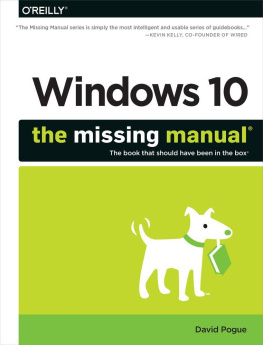
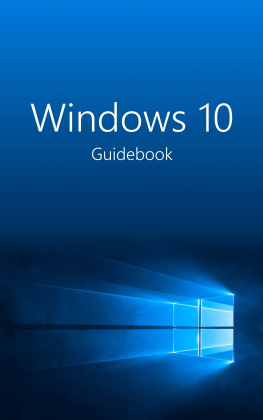
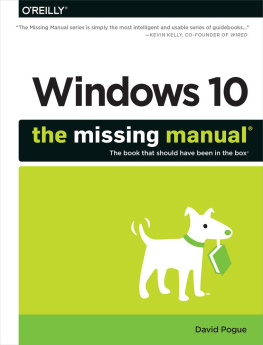
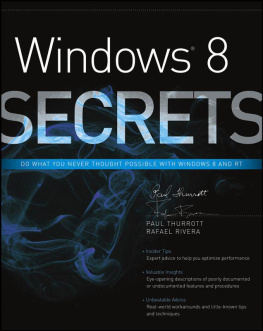


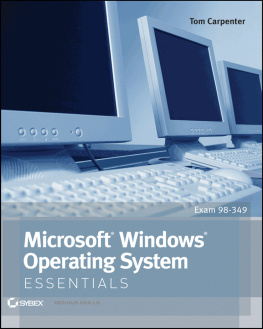
 .
.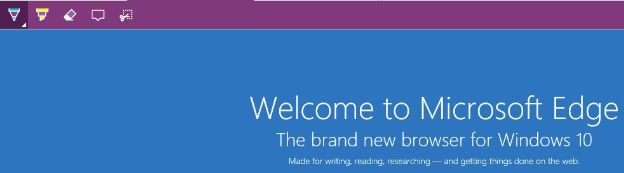
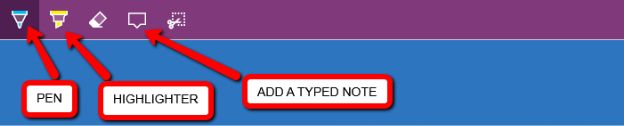
 , click on the Pen icon
, click on the Pen icon 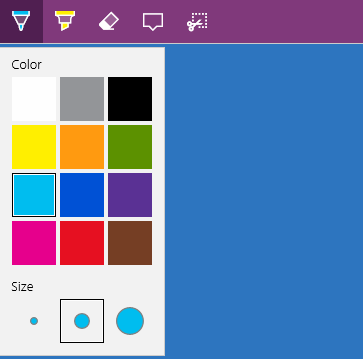
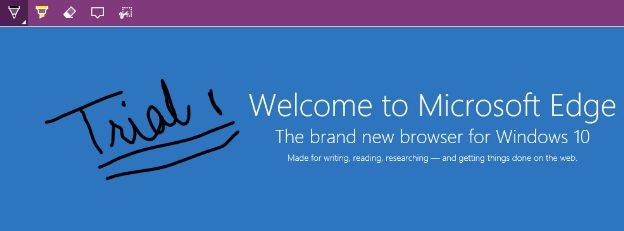
 . Select the color and shape you desire , then highlight the section ( s ) of the page using your touchscreen, touchpad, or mouse. ( refer to the screenshot below)
. Select the color and shape you desire , then highlight the section ( s ) of the page using your touchscreen, touchpad, or mouse. ( refer to the screenshot below)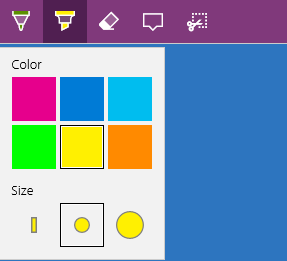
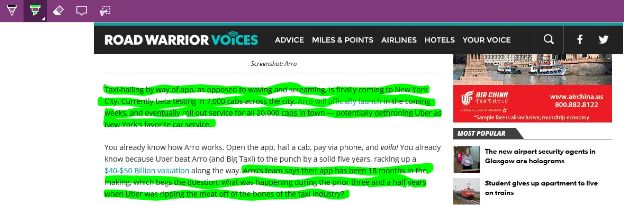
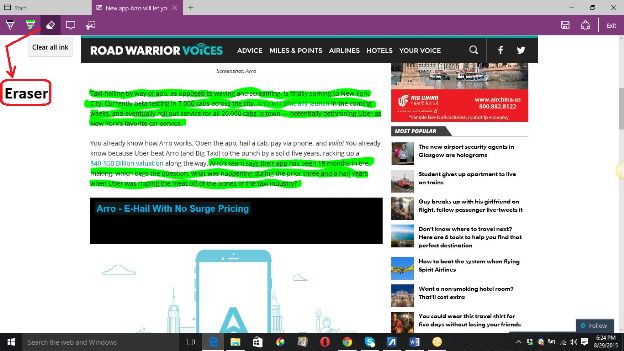
 to add captions to your page. Move the icon
to add captions to your page. Move the icon 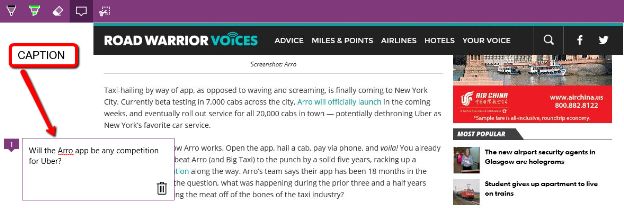
 . Hold down the left mouse button or touchpad and drag to outline the section(s) you desire. If youre using a touchscreen, swipe to outline the region of your choice. ( refer to the screenshot below)
. Hold down the left mouse button or touchpad and drag to outline the section(s) you desire. If youre using a touchscreen, swipe to outline the region of your choice. ( refer to the screenshot below)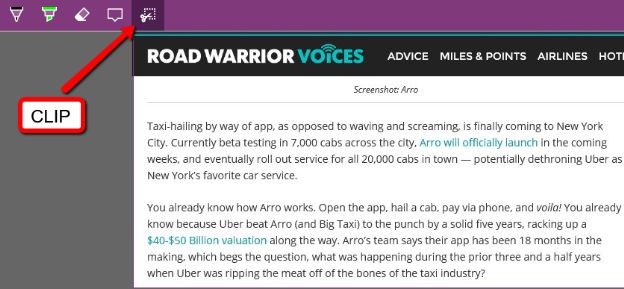
 . After clicking on the Save Web Note icon
. After clicking on the Save Web Note icon  . ( refer to the screenshot below)
. ( refer to the screenshot below)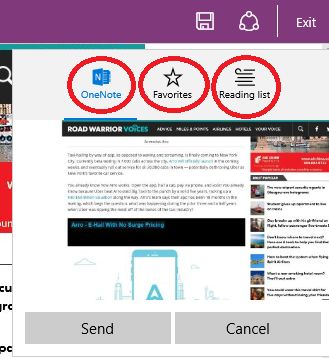
 , select the Reading List icon
, select the Reading List icon  , change the title to your liking, and click on the A dd button. ( refer to the screenshot below)
, change the title to your liking, and click on the A dd button. ( refer to the screenshot below)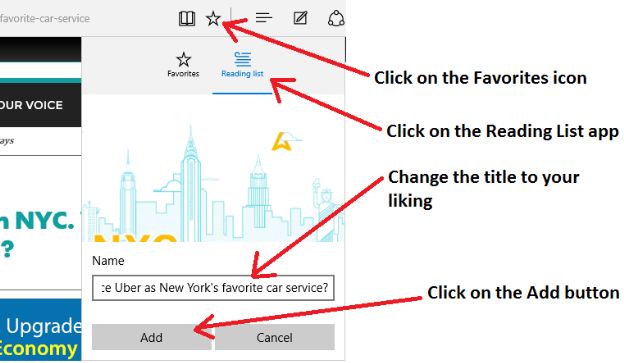
 . Youll be presented with a chronological lineup of all the items you saved. ( refer to the screenshot below)
. Youll be presented with a chronological lineup of all the items you saved. ( refer to the screenshot below)