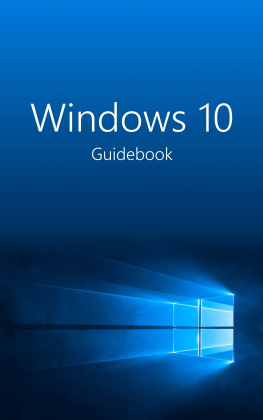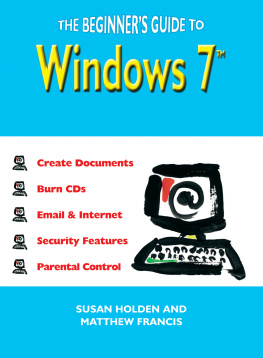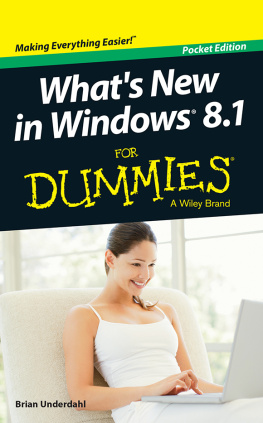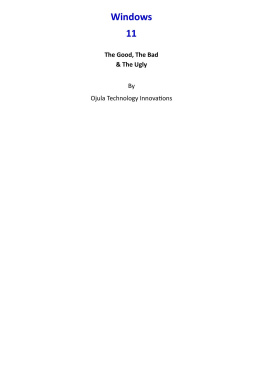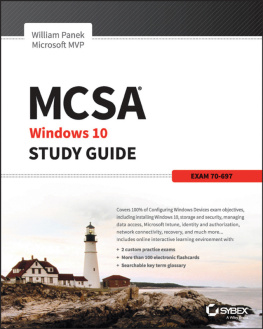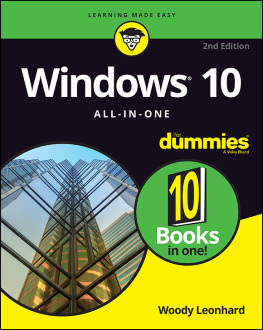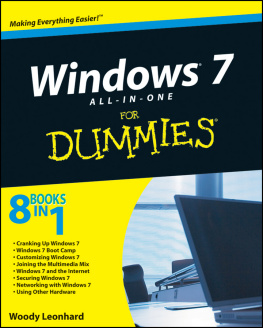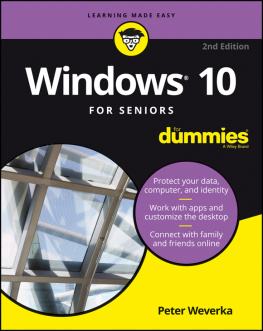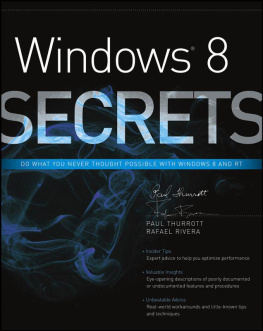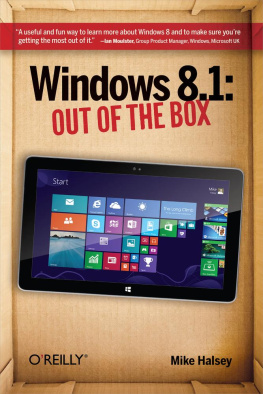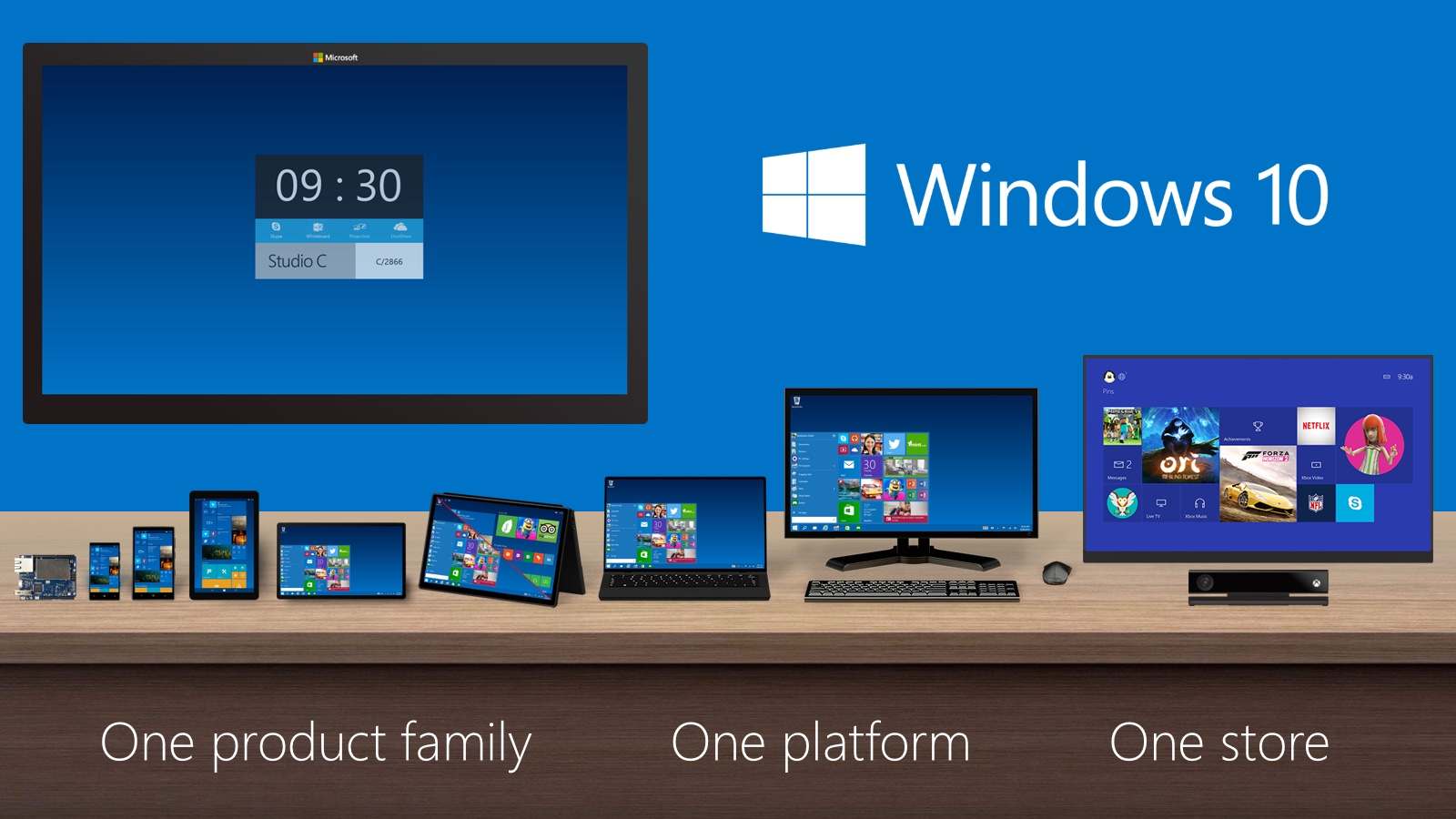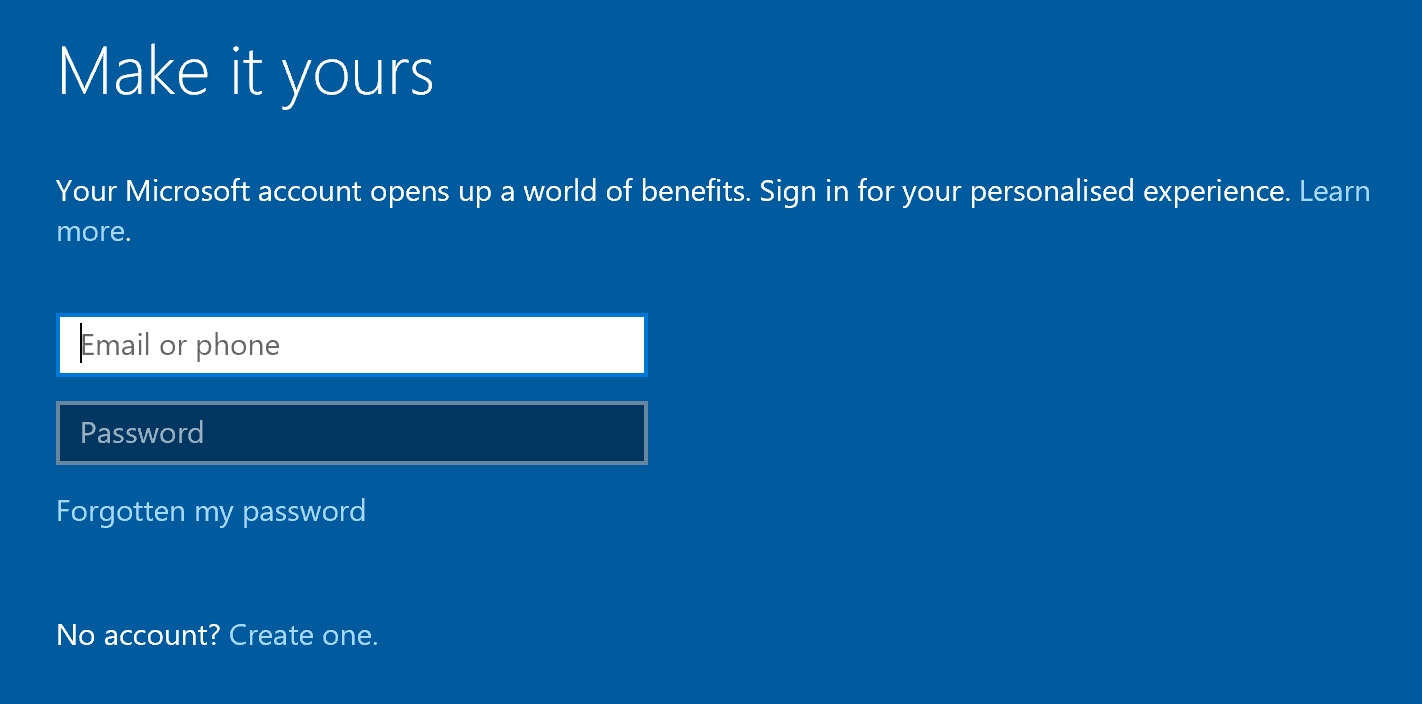Solutions - Windows 10 Guidebook: A tour into the future of computing
Here you can read online Solutions - Windows 10 Guidebook: A tour into the future of computing full text of the book (entire story) in english for free. Download pdf and epub, get meaning, cover and reviews about this ebook. year: 2015, publisher: Jublo IT Solutions, genre: Home and family. Description of the work, (preface) as well as reviews are available. Best literature library LitArk.com created for fans of good reading and offers a wide selection of genres:
Romance novel
Science fiction
Adventure
Detective
Science
History
Home and family
Prose
Art
Politics
Computer
Non-fiction
Religion
Business
Children
Humor
Choose a favorite category and find really read worthwhile books. Enjoy immersion in the world of imagination, feel the emotions of the characters or learn something new for yourself, make an fascinating discovery.
- Book:Windows 10 Guidebook: A tour into the future of computing
- Author:
- Publisher:Jublo IT Solutions
- Genre:
- Year:2015
- Rating:4 / 5
- Favourites:Add to favourites
- Your mark:
Windows 10 Guidebook: A tour into the future of computing: summary, description and annotation
We offer to read an annotation, description, summary or preface (depends on what the author of the book "Windows 10 Guidebook: A tour into the future of computing" wrote himself). If you haven't found the necessary information about the book — write in the comments, we will try to find it.
Windows 10 is really easy to use with this guide for Windows insiders upgrading from Windows 7 or 8.1 to Windows 10, as well as for first-time users that want to learn about the operating system basics.
Chapters 1 and 2 present the new and changed features in Windows 10. Furthermore, we describe what you have to watch out for when migrating to Windows 10and how you either upgrade directly or re-install the system from scratch.
The Windows 10 Guidebook covers:
- Whats new in Windows 10?
Microsoft has dedicated much time and energy to design the system to be as user-friendly as possibleusable for people using touch-based devices as well as mouse and keyboard.
To what will you have to pay attention before upgrading? How can you create a complete backup of the existing Windows system? The Guidebook gives the answer. - Starting fresh or migrating to Windows 10
Either you upgrade an existing Windows installation, or the PC is set up from scratch with Windows 10. The Guidebook describes both variants in detailincluding many screenshots. - Enhanced desktop and reintroduced Start menu
The well-known Start menu is back in Windows 10, but it comes with space for apps and tiles. With Cortana, you can talk to your PCand virtual desktops multiply your available workspace. All this is part of the new shell. - Use Windows anywhere, anytime
Whether at your desk, on the couch, on the train or on the beach, whether with a mouse and keyboard or by touch screenWindows 10 looks and works too in any place and under any conditions. This is made possible by Continuum, a new feature that allows the system to adapt to the current environment. - The unified Windows Store with reimagined apps
Your central place for obtaining and downloading apps and programs is the Windows Store. How can apps be installed and removed? And which apps are shipped by default with Windows 10? - Going over the edge with Microsoft Edge
Windows 10 sends Internet Explorer in retirement, replacing it with a young, modern browser called Edge. The Guidebook gives you an overview about this new Internet program and what to expect from it. - Manage Windows settings in a central place
Windows 10 can be configured from the Settings app. Which options does it offer? And what about the settings not available from within this app? - Entertainment and gaming
Windows is not only there for working, but its also a good companion for leisure. Whether youd like to play a card game, or to watch a DVDwith Windows 10, you are well-equipped for every application. - Security and privacy with Windows 10
The most secure Windows everthats how Microsoft called Windows 10. From the login service Windows Hello to Microsoft Passport and the login screen via picture code: In Windows 10, everything is much safer. - If theres a fireSystem Repair
For computer problems, there are some approaches to fixing errors and to ensure that the system is back up and running again. What can be done?
The Windows 10 Guidebook features many high-quality colour pictures.
This helps you to take a close look at whatever window view you need.
Solutions: author's other books
Who wrote Windows 10 Guidebook: A tour into the future of computing? Find out the surname, the name of the author of the book and a list of all author's works by series.