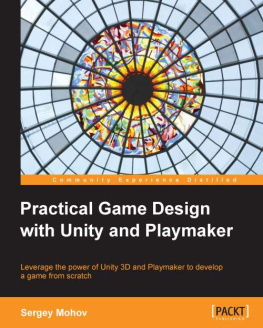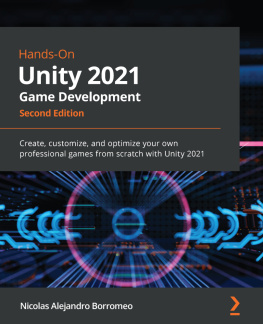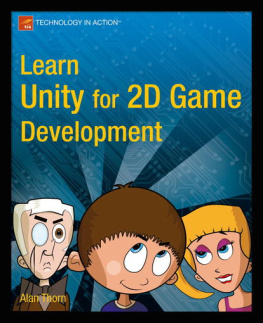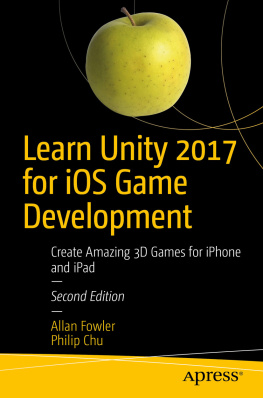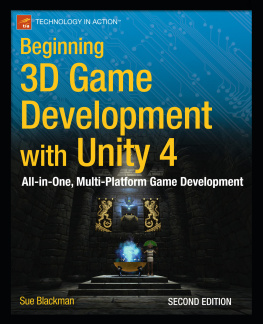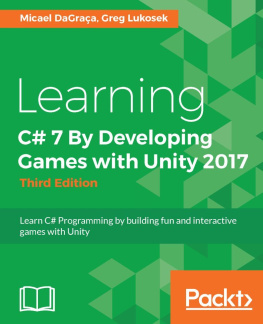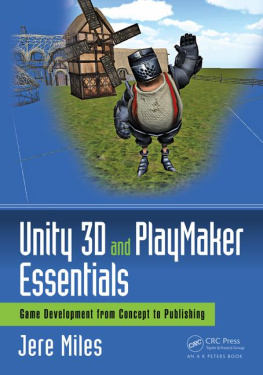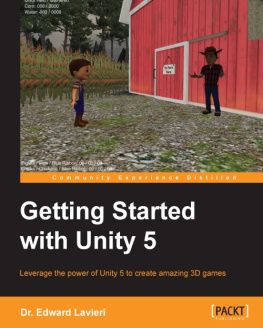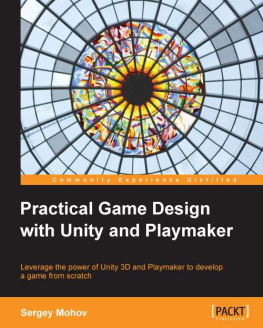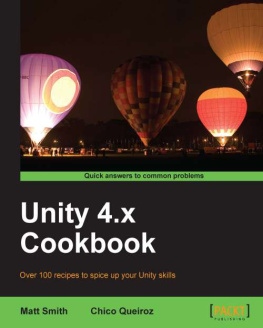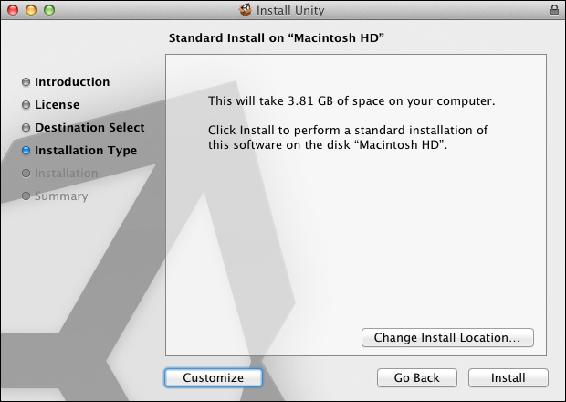Sergey Mohov [Mohov - Practical Game Design With Unity and Playmaker
Here you can read online Sergey Mohov [Mohov - Practical Game Design With Unity and Playmaker full text of the book (entire story) in english for free. Download pdf and epub, get meaning, cover and reviews about this ebook. year: 2013, publisher: Packt Publishing, genre: Home and family. Description of the work, (preface) as well as reviews are available. Best literature library LitArk.com created for fans of good reading and offers a wide selection of genres:
Romance novel
Science fiction
Adventure
Detective
Science
History
Home and family
Prose
Art
Politics
Computer
Non-fiction
Religion
Business
Children
Humor
Choose a favorite category and find really read worthwhile books. Enjoy immersion in the world of imagination, feel the emotions of the characters or learn something new for yourself, make an fascinating discovery.
- Book:Practical Game Design With Unity and Playmaker
- Author:
- Publisher:Packt Publishing
- Genre:
- Year:2013
- Rating:3 / 5
- Favourites:Add to favourites
- Your mark:
Practical Game Design With Unity and Playmaker: summary, description and annotation
We offer to read an annotation, description, summary or preface (depends on what the author of the book "Practical Game Design With Unity and Playmaker" wrote himself). If you haven't found the necessary information about the book — write in the comments, we will try to find it.
Unity and Playmaker are a dynamic duo when it comes to game design, and this book shows you how to make the most of them by demonstrating how to create an interactive game from scratch. Instructive and fun.
Overview
- Create artificial intelligence for a game using Playmaker
- Learn how to integrate a game with external APIs (Kongregate)
- Learn how to quickly develop games in Unity and Playmaker
- A step-by-step game development tutorial using AI scripting, external APIs and Multiplayer implementation
In Detail
Unity is a powerful rendering engine which is fully integrated with a complete set of intuitive tools to create interactive 3D and 2D content. Playmaker is a flexible visual state machine editor and runtime library for Unity 3D which facilitates visual scripting for Unity 3D.
This book explores the basics of Unity scripting in JavaScript and C#. It is a step-by-step tutorial which thoroughly explains how to make a game from scratch quickly and effortlessly. This books details the steps required to make a game in seven chapters, each of them examining one of the aspects of game development in the most practical and concise way possible.
This book starts by explaining you the component-based approach to game development. It then moves on to teach you how to use state machines interface to make a game with minimum code and how to add AI and Photon networking to it. The book then progresses through helping you understand how to write a Kongregate API code and upload your game on it. The book finally ends up enabling you to make a complete web Multiplayer game in Unity and add an external API to it.
What you will learn from this book
- Understand the Unity project structure and the component-based approach to game development.
- Master Unity and Playmakers interface
- Utilize Unity and Playmaker to create game mechanics
- Implement networking and multiplayer using Photon Unity Networking via Playmaker
- Explore the basics of Unity scripting in JavaScript and C#
- Import and position a model in the scene
- Construct your own custom Playmaker actions
- Create a game from scratch and customize it
Approach
A practical guide packed with examples that helps you to build a full-fledged game with the help of Unity and Playmaker. A few exercises and useful external resources are also provided to improve both the game and your skills.
Who this book is written for
This book is for animation artists and 3D artists, designers, and engineers who want to create interactive content with little or no programming. This book is also for game programmers who want to create a game from scratch in Unity and Playmaker. You are expected to have basic knowledge of game programming and Unity 3D.
**
Sergey Mohov [Mohov: author's other books
Who wrote Practical Game Design With Unity and Playmaker? Find out the surname, the name of the author of the book and a list of all author's works by series.