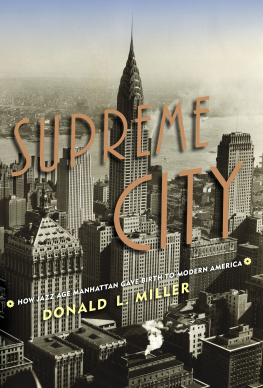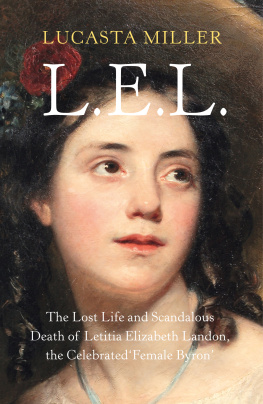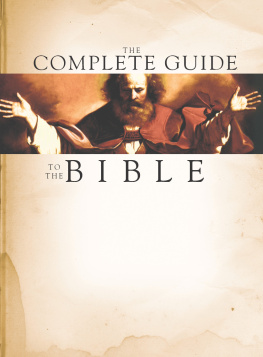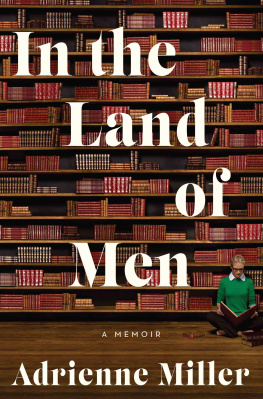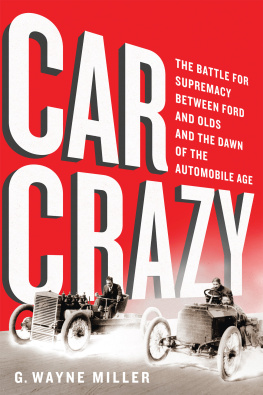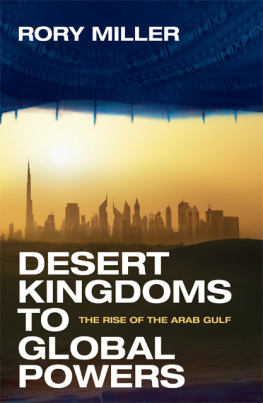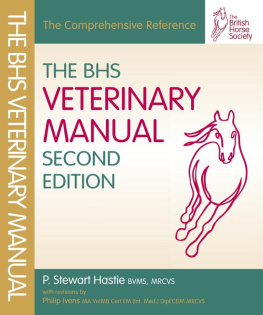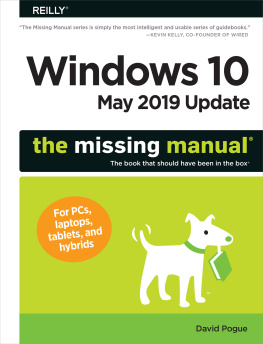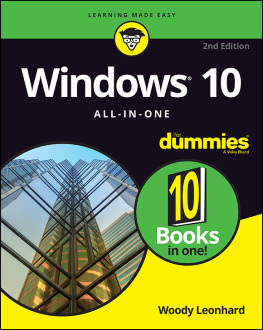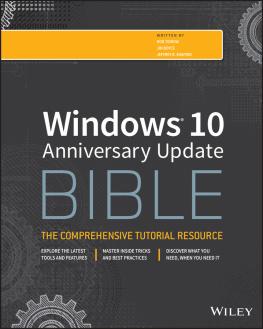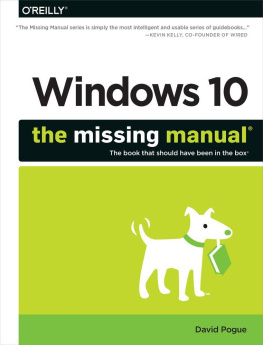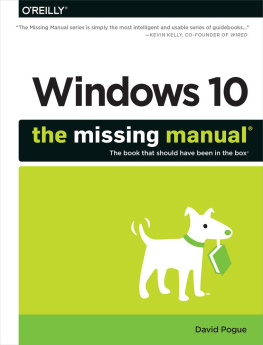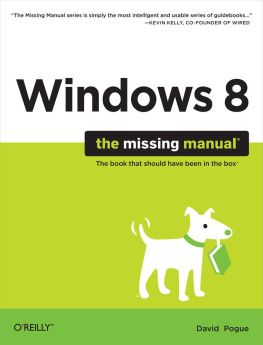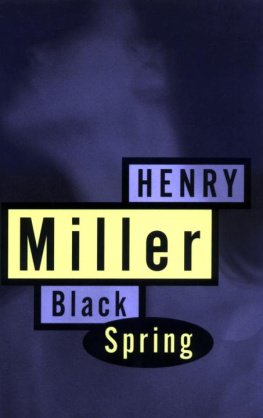Miller - The Complete Windows 10 Manual: Updated for the new Spring Update
Here you can read online Miller - The Complete Windows 10 Manual: Updated for the new Spring Update full text of the book (entire story) in english for free. Download pdf and epub, get meaning, cover and reviews about this ebook. year: 2018, genre: Home and family. Description of the work, (preface) as well as reviews are available. Best literature library LitArk.com created for fans of good reading and offers a wide selection of genres:
Romance novel
Science fiction
Adventure
Detective
Science
History
Home and family
Prose
Art
Politics
Computer
Non-fiction
Religion
Business
Children
Humor
Choose a favorite category and find really read worthwhile books. Enjoy immersion in the world of imagination, feel the emotions of the characters or learn something new for yourself, make an fascinating discovery.

- Book:The Complete Windows 10 Manual: Updated for the new Spring Update
- Author:
- Genre:
- Year:2018
- Rating:3 / 5
- Favourites:Add to favourites
- Your mark:
- 60
- 1
- 2
- 3
- 4
- 5
The Complete Windows 10 Manual: Updated for the new Spring Update: summary, description and annotation
We offer to read an annotation, description, summary or preface (depends on what the author of the book "The Complete Windows 10 Manual: Updated for the new Spring Update" wrote himself). If you haven't found the necessary information about the book — write in the comments, we will try to find it.
The Complete Windows 10 Manual: Updated for the new Spring Update — read online for free the complete book (whole text) full work
Below is the text of the book, divided by pages. System saving the place of the last page read, allows you to conveniently read the book "The Complete Windows 10 Manual: Updated for the new Spring Update" online for free, without having to search again every time where you left off. Put a bookmark, and you can go to the page where you finished reading at any time.
Font size:
Interval:
Bookmark:
- Here were doing a clean install from a USB drive copy of Windows 10. If you downloaded Windows youll get some instructions on how to get it to this point. You can make a bootable windows USB using a variety of methods. There is a lo of helo available on Microsoft.com in now to make a bootable windows 10 USB. Once you have the bootable USB ready, you will need to force your BIOS to boot using the USB instead of the default hard disk, which contains your older version of windows. The way to change boot options in the BIOS will depend on your version of BIOS. If you are able to change the boot options to USB, you should see a similar screen on boot:-
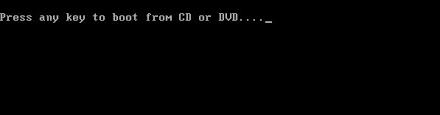
- Once youve pressed the key, the setup will start and youll see the first screen. Click on Install now and you can see the next screen. This screen enables you to select the default language you want to install. Chances are you will also need to enter the product key for Windows at this stage. This will be included in your pack if you bought Windows 10 from a store or youll have been given it if you downloaded Windows. If not sure, you can opt to enter the product key after installation.
- Like all software, Windows 10 comes with a licence agreement that youll need to accept. A necessary evil if you like. So tick the box and click Next. It gives you the authority to use the software and terms and conditions of use, and its a legal agreement from Microsofts side.
- Then you will need to choose between custom installation and upgrade option. Since we are doint a fresh install, choose the custom option. Its likely that if you do. Were installing Windows only here, which is referred to as Custom. Youll then be asked which drive you want to install Windows on.
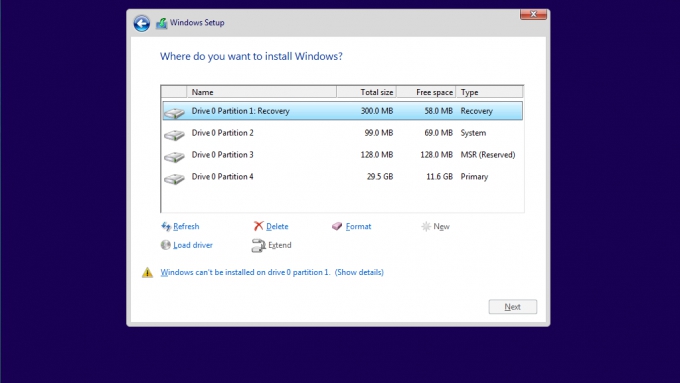
- When the actual installation process is completed, Windows 10 will begin the set up process detailed on the previous page, for Windows 7 or 8.1. Youll see several screens inviting you to set up your sign in details and various settings before you get to the new Windows 10 desktop.
- You can sign up for an account when you install or initialise Windows 10 for the first time but you can also create one at www.account.microsoft. com. This is also where you can customise your account settings, which well come onto shortly.
- Even if you think you dont have a Microsoft account, its quite possible that you do have one. Ever had a Hotmail or Outlook.com address, or did you use MSN or Windows Live Messenger? You can sign in with those same credentials.
- In addition to Windows and Outlook.com, you can also use your account across all Microsoft services including Xbox Live, Skype, Office and Bing, as well as Windows-powered phones (your Contacts are automatically synchronised with your account too).
- You can create a Microsoft account with any email address (you used to have to have an Outlook or Windows Live account). So even if you use Gmail, you can still get a Microsoft account. Its optional whether you have a new Outlook.com email account as well.
- During the initialisation process for Windows 10, you will be asked to sign in using your Microsoft account (you can also sign in with a Local Account). Microsoft will then go and fetch any information connected to your account, such as your profile picture, etc.
- Once youve signed in using your Microsoft account, you can configure it from within Windows 10. Open the main Settings and choose Accounts. You can change options to do with the account itself here as well as how often your computer should require you to sign in.
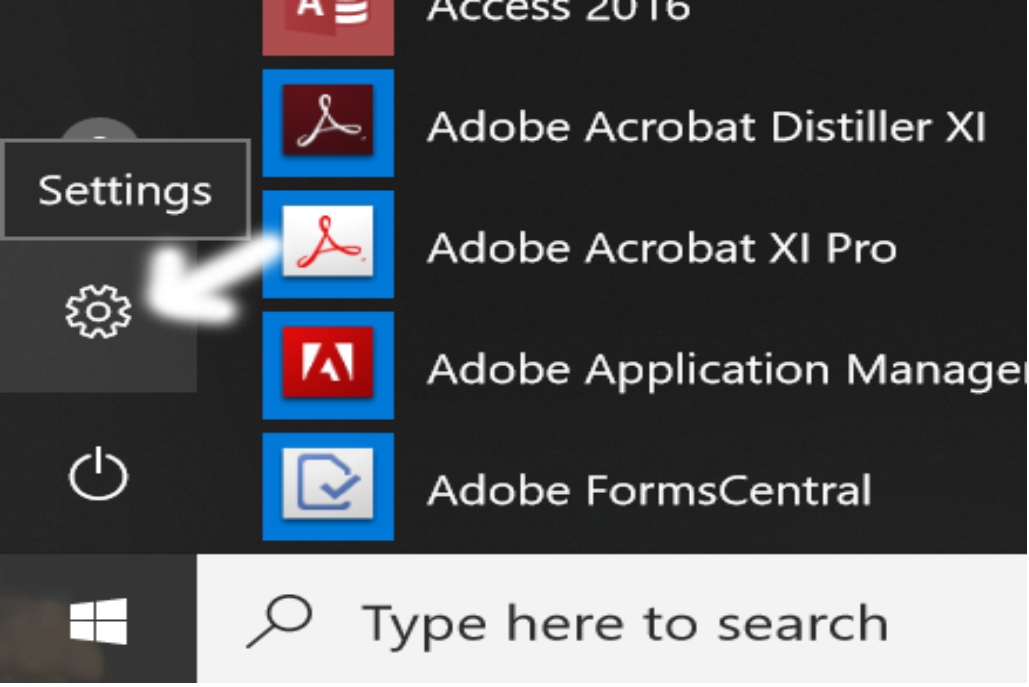
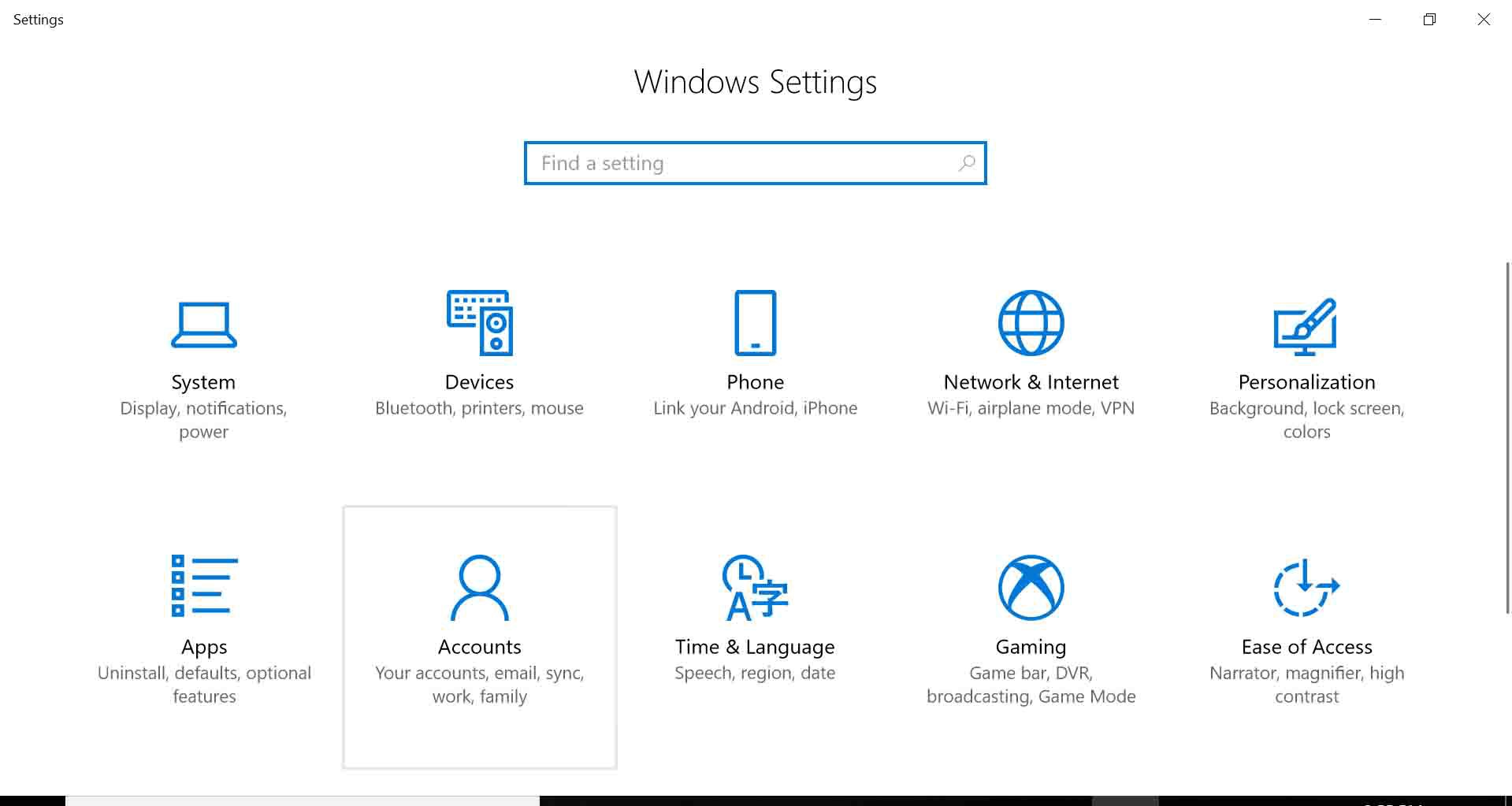
- Clicking Manage your Account will take you to your account page online. You may see an update to your account terms and conditions when you do this for the first time. Here you can see recent purchases, your devices, personal info (plus payment info) and change your password.
- Back in Settings > Accounts > Sync your Settings, you can tell your PC what details you want it to synchronise to your Microsoft account. Aside from several other options, you can choose whether you want your stored passwords to be synchronised using your account.
- Services within Windows that use your Microsoft account, such as Mail or the Windows Store, will now automatically have your account details pre-filled. You will be able to get access to your purchase history and more via the individual apps.
Font size:
Interval:
Bookmark:
Similar books «The Complete Windows 10 Manual: Updated for the new Spring Update»
Look at similar books to The Complete Windows 10 Manual: Updated for the new Spring Update. We have selected literature similar in name and meaning in the hope of providing readers with more options to find new, interesting, not yet read works.
Discussion, reviews of the book The Complete Windows 10 Manual: Updated for the new Spring Update and just readers' own opinions. Leave your comments, write what you think about the work, its meaning or the main characters. Specify what exactly you liked and what you didn't like, and why you think so.