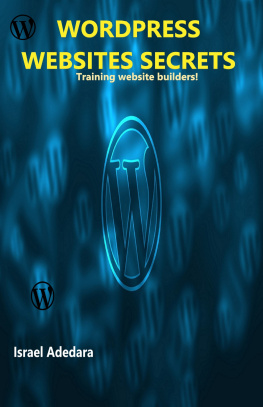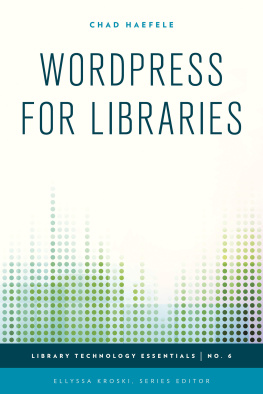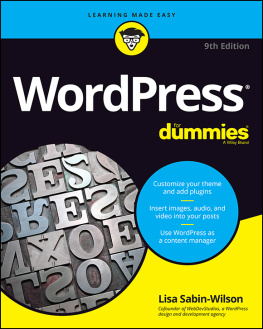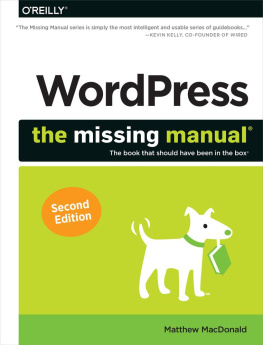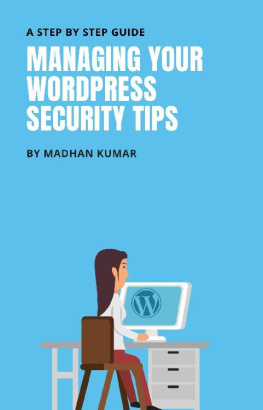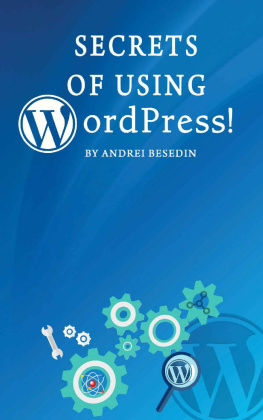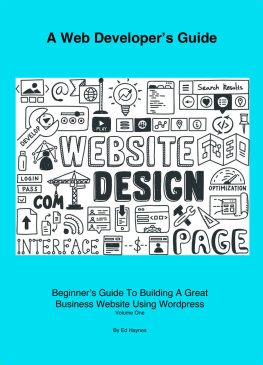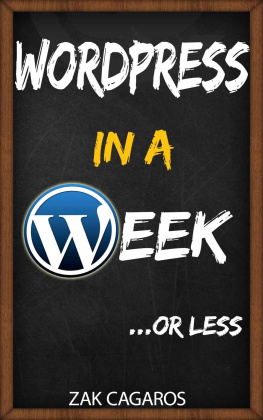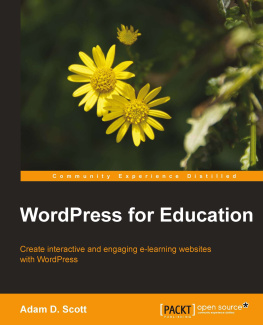Israel Adedara - Wordpress Websites Secrets
Here you can read online Israel Adedara - Wordpress Websites Secrets full text of the book (entire story) in english for free. Download pdf and epub, get meaning, cover and reviews about this ebook. publisher: Addekk Technologies, genre: Home and family. Description of the work, (preface) as well as reviews are available. Best literature library LitArk.com created for fans of good reading and offers a wide selection of genres:
Romance novel
Science fiction
Adventure
Detective
Science
History
Home and family
Prose
Art
Politics
Computer
Non-fiction
Religion
Business
Children
Humor
Choose a favorite category and find really read worthwhile books. Enjoy immersion in the world of imagination, feel the emotions of the characters or learn something new for yourself, make an fascinating discovery.
- Book:Wordpress Websites Secrets
- Author:
- Publisher:Addekk Technologies
- Genre:
- Rating:5 / 5
- Favourites:Add to favourites
- Your mark:
- 100
- 1
- 2
- 3
- 4
- 5
Wordpress Websites Secrets: summary, description and annotation
We offer to read an annotation, description, summary or preface (depends on what the author of the book "Wordpress Websites Secrets" wrote himself). If you haven't found the necessary information about the book — write in the comments, we will try to find it.
Wordpress Websites Secrets — read online for free the complete book (whole text) full work
Below is the text of the book, divided by pages. System saving the place of the last page read, allows you to conveniently read the book "Wordpress Websites Secrets" online for free, without having to search again every time where you left off. Put a bookmark, and you can go to the page where you finished reading at any time.
Font size:
Interval:
Bookmark:
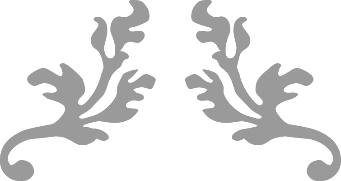
WORDPRESS WEBSITES SECRETS
Training people to become website builders!
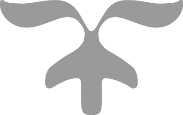
2021 israel adedara
All rights reserved
email address: israeladekventures@gmail.com
No part of this document may be duplicated, transmitted, resold or reproduced in any form or by any means without prior written permission from the author and publisher.
Unauthorized duplication of this material in any form is strictly prohibited. Violators will be prosecuted to the fullest extent of the law.
The author and the publisher assume no responsibility for the use or misuse of this product, or for any injury, damage and/or financial loss sustained to persons or property as a direct or indirect result of using this report.
We cannot guarantee your future results and/or success, as there are some unknown risks in business and on the Internet that we cannot foresee.
The use of our information should be based on your own due diligence, and you agree that the author and the publisher are not liable for any success or failure of your business that is directly or indirectly related to the purchase and use of our information.
TABLE OF CONTENTS
Youve decided you need a static website not a blog, so why should you use WordPress to create one? There are two excellent, time-saving, traffic boosting reasons to build your static website with WordPress:
WordPress provides the user with a full Content Management
System (plus many other features)
WordPress blogs traditionally fare better with Google rankings and Search Engines, since they are so highly optimized
One other huge WordPress advantage is that you can keep and install when you convert your WordPress blog to a static website:
Widgets to instantly allow you to perform complex functions, such as search your site, log in with passwords, display an active calendar, translate to other languages to name only a few.
First of all, I think that it is more convenient for a person to finish building his house before parking into it. So what we are going to do first is introduce you to a practice platform known as XAMPP , on which you are going to practise all or at least most of what you have to build with WordPress before transferring same to the internet. This is advisable as you will need to pay to host your website on the Internet, probably monthly or yearly subscription and, you will definitely need some time to practise with and master the blog/website creating software, WordPress, before you project your work to the general public, especially if you are new to it. So why waste your money while still practising.
Therefore, I am going to be making you go through an excellent platform whereby you can practise well as if you were already hosted on the Internet and later upload what you have created to the Internet or use your gained knowledge to create/build afresh whatever you wish when you are truly hosted. You are going to learn about hosting at the end of the lesson.
Right now we are going to create and manage a test server to install and configure a WordPress site on our local PC. Throughout this course all the training will be carried out on this test server, nevertheless the training could be carried out and completed on a fully functioning host web server. But, sincerely speaking, carrying out the training on a test server like XAMPP will reduce your cost of practice greatly, especially if you are new to creating with WordPress. Yet if you desire to do everything once and for all on a paid host web server, you might need to skip to the lessons on which is the last part of this e-book.
XAMPP
In this lesson we are going to use XAMPP to create a test web server, which will be used to host the WordPress test site right on your personal computer.
What is XAMPP?
XAMPP is an Apache distribution (software) containing MySQL, PHP and Perl. It is easy to install and it serves as a test hosting web server. It is equally easy to use. All you need to do is download it, extract and start using it. Currently there are four XAMPP versions:
XAMPP for Linux
XAMPP for Windows
XAMPP for Mac OS X
XAMPP for Solaris
Installation guide for each Operating System can be found at http://www.apachefriends.org/en/xampp.html, there you will go to download the XAMPP software too. In this lesson we shall be using Windows operating system, nevertheless the experience will be similar on other Operating Systems.
For Windows Operating System I recommend you use Windows 7 or higher. BUT NOTE: if you are using Windows OS, endeavor to deactivate User Access Control , as it limits the functionality of XAMPP.
The installation goes thus:
Go to http://www.apachefriends.org/en/xampp-windows.html and download the latest version there, currently version 7.4.2. When you click to install for windows, the system will determine whether your system is 32bit or 64bit, and then click download again.
When you click the download button, it will bring you small dialogue box; click Save to save the download on your pc and let the download begin.
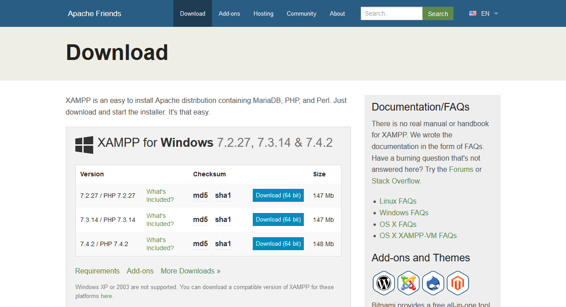
Voila, the download begins! When the download is completed, double click the downloaded package. Click run. Select language and click OK. Click OK. Click Next. 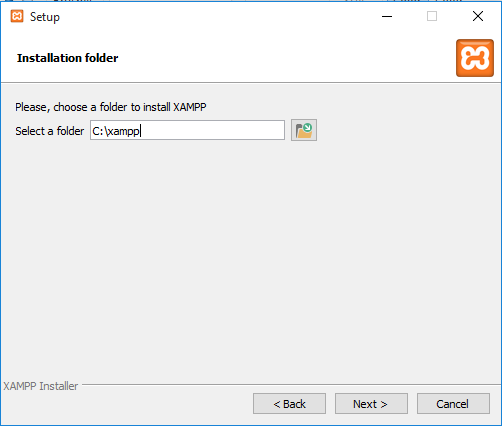 Select Destination folder and click next (By default the Xampp app chooses C:/xampp. Install it there).
Select Destination folder and click next (By default the Xampp app chooses C:/xampp. Install it there).
HINT : Before clicking the Install button, make sure you are internet connected because the Install will prompt a redirect that requires an internet connection to load the page where you are going to download WordPress software which you are going to install on the XAMPP.
Select Install. Just chill and let the installation continue. When done, click Finish on the installation wizard dialogue box to complete the installation.
NOTE: Apache requires port 80, if this is in use the port can be changed, but you will have to note the other port because you will need to specify it when opening the page in a web browser. This will be covered soon in the lesson. The installer checks necessary ports:
Apache uses port 80
MySQL uses port 3306
Click Allow access for Windows Firewall, and check for private networks, I mean select private network. At the end, choose the language you prefer and click save. 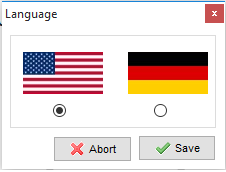
After this step the XAMPP control panel launches automatically.
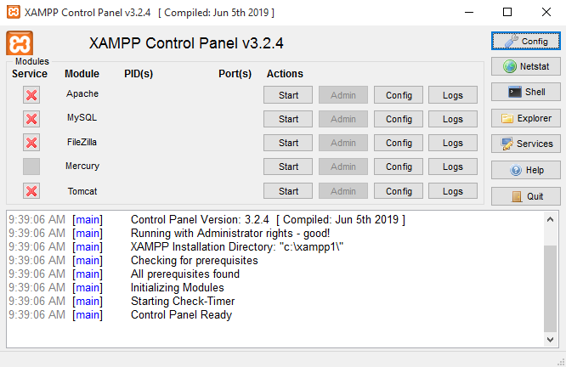
With your XAMPP control panel open, click Start in the fronts of Apache and MySQL. 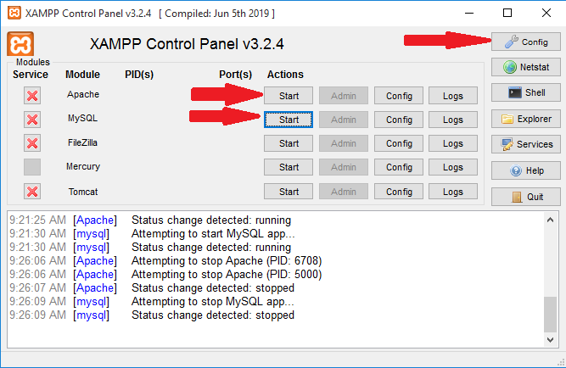
Furthermore, click on Config (top right corner of the XAMPP Control Panel, see the illustration of the XAMPP Control Panel above). This will lead you to the below.
Next pageFont size:
Interval:
Bookmark:
Similar books «Wordpress Websites Secrets»
Look at similar books to Wordpress Websites Secrets. We have selected literature similar in name and meaning in the hope of providing readers with more options to find new, interesting, not yet read works.
Discussion, reviews of the book Wordpress Websites Secrets and just readers' own opinions. Leave your comments, write what you think about the work, its meaning or the main characters. Specify what exactly you liked and what you didn't like, and why you think so.