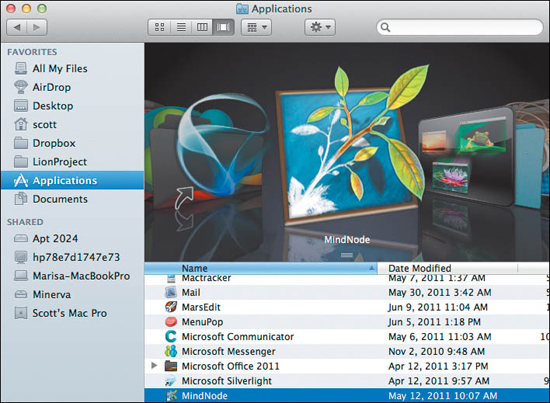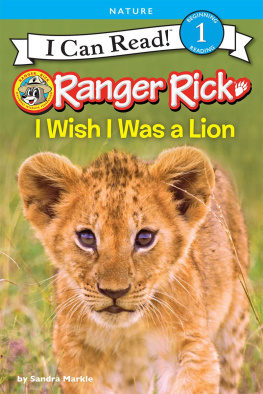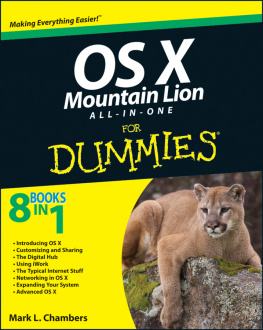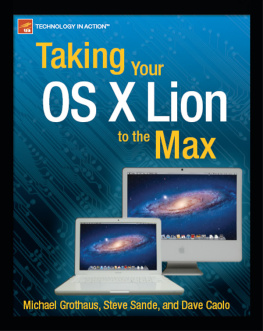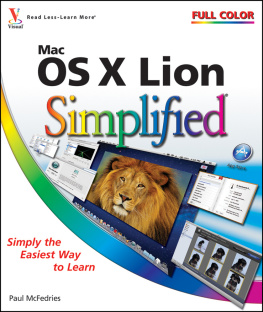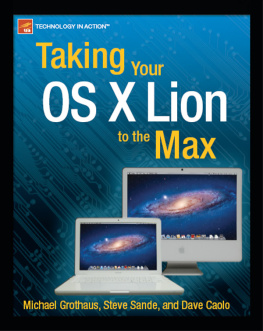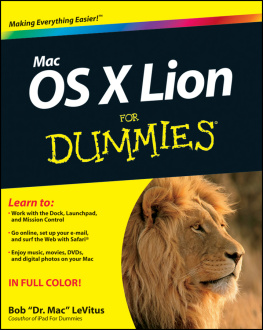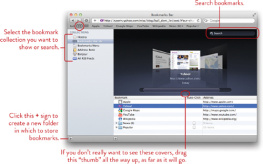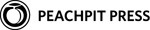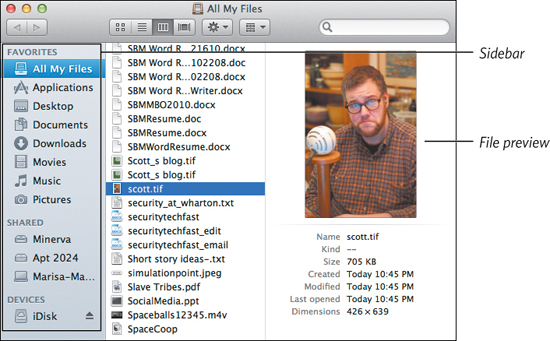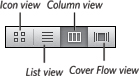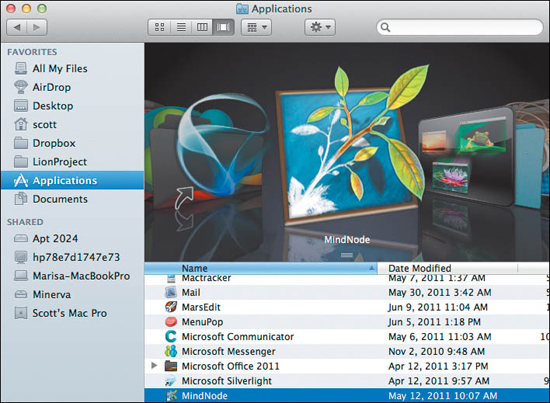The Mac OS X Lion Project Book
Stuff you can do with your Mac
Scott McNulty
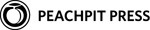
The Mac OS X Lion Project Book
Scott McNulty
Peachpit Press
1249 Eighth Street
Berkeley, CA 94710
510/524-2178
510/524-2221 (fax)
Find us on the Web at: www.peachpit.com
To report errors, please send a note to .
Peachpit Press is a division of Pearson Education.
Copyright 2011 by Scott McNulty
Executive editor: Clifford Colby
Editor: Kathy Simpson
Production editor: Danielle Foster
Compositor: Danielle Foster
Indexer: Ann Rogers
Cover design and photo compositing: Mimi Heft
Interior design: Peachpit Press
Notice of Rights
All rights reserved. No part of this book may be reproduced or transmitted in any form by any means, electronic, mechanical, photocopying, recording, or otherwise, without the prior written permission of the publisher. For information on getting permission for reprints and excerpts, contact .
Notice of Liability
The information in this book is distributed on an As Is basis without warranty. While every precaution has been taken in the preparation of the book, neither the author nor Peachpit shall have any liability to any person or entity with respect to any loss or damage caused or alleged to be caused directly or indirectly by the instructions contained in this book or by the computer software and hardware products described in it.
Trademarks
AirPlay, AirPort, AirTunes, Apple, Apple TV, Bonjour, FaceTime, GarageBand, iMovie, iPad, iPhoto, iTunes, Keynote, Multi-Touch, Pages, Photo Booth, and Safari are trademarks of Apple, Inc.
Many of the designations used by manufacturers and sellers to distinguish their products are claimed as trademarks. Where those designations appear in this book, and Peachpit was aware of a trademark claim, the designations appear as requested by the owner of the trademark. All other product names and services identified throughout this book are used in editorial fashion only and for the benefit of such companies with no intention of infringement of the trademark. No such use, or the use of any trade name, is intended to convey endorsement or other affiliation with this book.
ISBN-13: 978-0-321-78851-1
ISBN-10: 0-321-78851-6
9 8 7 6 5 4 3 2 1
Printed and bound in the United States of America
For Thad, who unwittingly reignited my interest in Macs many years ago.
About the Author
If it sports an Apple logo, chances are that Scott McNulty has used it. He owns more e-readers than one man should and more books than are sensible.
Scott lives in Philadelphia with his wife, Marisa. By day he works at The Wharton School of the University of Pennsylvania, and by night he blogs about whatever strikes his fancy at http://blog.blankbaby.com. He has also been known to tweet once or twice under the handle @blankbaby.
Acknowledgments
My thanks to my always lovely and supportive wife, Marisa, who seldom complains when I lock myself in a room to write for hours on end. In fact, she often supplies me with essential writing aids: food and Diet Pepsi.
This book wouldnt have happened without Cliff Colbys continued insistence that I am a capable writer. Thanks, Cliff! Kathy Simpson has the unenviable task of taking my words and helping to shape them into something that makes sense. Thanks, Kathy, for another great job. My thanks to Danielle Foster for classing up my words by laying out a stunning book. Thanks also to Ann Rogers for creating an index second to none. Id also like to thank everyone at Peachpit. A guy couldnt ask for a better publisher.
Thanks to Barry and Margaret, and all my Wharton Computing colleagues, who share both my passion and my enthusiasm for technology. I always look forward to going to work in the morning.
Finally, thanks to all the Mac developers out there (both inside and outside Apple) for creating amazing products that I get the privilege of writing about. What a world!
Though this book has been a team effort, any errors you may find are my own.
1. Managing Your Mac
Managing files and finding stuff after youve organized it are things youll know about after reading this chapter. The chapter also covers loading up on applications, both from the App Store and directly from developers Web sites. (If youre not sure now what the differences are, dont worry. The Installing Applications Project will drop that knowledge on you, as the kids say.)
Managing Your Files Project
Difficulty level: Easy
Additional software: None
Additional hardware: None
Your computer is full of various files: documents, images, and applications, to name just a few. The sheer number of files that todays hard drives can contain staggers the mind, making it difficult to figure out whats where and how to organize things in a logical manner.
Lion offers two avenues to file interaction on your Mac: Spotlight and the Finder. You use Spotlight to search, and every time you delete, move, or copy a file, you do it with the Finder.
I cover Spotlight in the Mastering Spotlight Project later in this chapter. For details on the Finder, read on.
See stuff in the Finder
The Finder is the default file manager for Lion. If youre interacting with files in any way, chances are that the Finder is involved. Read on to find out how you can use the Finder to view your files in a variety of ways.
Viewing your files in a Finder window
Click the Finder icon in the Dock ().
Figure 1.1 The Dock lives at the bottom of the screen.

Figure 1.2 A Finder window in column view, showing a file previewin this case, an image.
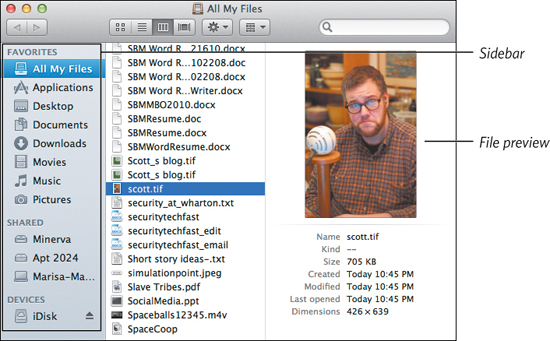
Display your files in any of four ways by clicking the appropriate icon at the top of the window ().
Figure 1.3 The four Finder view icons.
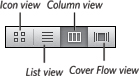
The four options havent changed much over the course of a few OS X releases, so heres a quick rundown of whats what:
Icon view shows your files as a grid of icons. You can set the size of the icons by choosing View > Show View Options or pressing Command-J.
Tip
I recommend setting the icon size to 512 512 just so you can appreciate all the effort that Apple put into OS Xs icons. Theyre little pieces of art.
List view allows you to sort your files by clicking the header above the different parts of the file list. If you Control-click, you can even add columns to the list view.
).
Cover Flow view is a hybrid, displaying a list of files below a preview of the selected file (). Previews of all the other files in the folder are displayed to the left and right of the selected files preview, and you can flip through them to quickly find the file youre looking for.
Figure 1.4 Cover Flow view.