Peachpit Learning Series
Mac OS X Lion
Robin Williams with John Tollett
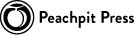
Mac OS X Lion: Peachpit Learning Series
ROBIN WILLIAMS WITH JOHN TOLLETT
Copyright 2012 Robin Williams and John Tollett
Peachpit Press
1249 Eighth Street
Berkeley, CA 94710
510.524.2178 voice
510.524.2221 fax
Find us on the web at www.peachpit.com
To report errors, please send a note to
Peachpit Press is a division of Pearson Education
Cover design: Charlene Charles-Will
Editor: Nikki McDonald
Proofer: Cathy Lane
Interior layout design: Kim Scott and Robin Williams Production: Robin Williams
Compositors: John Tollett and Robin Williams Index: Robin Williams
Prepress: David Van Ness
Notice of Rights
All rights reserved. No part of this book may be reproduced or transmitted in any form by any means, electronic, mechanical, photocopying, recording, or otherwise, without the prior written permission of the publisher. For information on getting permission for reprints and excerpts, contact .
Notice of Liability
The information in this book is distributed on an As Is basis without warranty. While every precaution has been taken in the preparation of the book, neither the authors nor Peachpit Press shall have any liability to any person or entity with respect to any loss or damage caused or alleged to be caused directly or indirectly by the instructions contained in this book or by the computer software and hardware products described in it.
Trademarks
Many of the designations used by manufacturers and sellers to distinguish their products are claimed as trademarks. Where those designations appear in this book, and Peachpit Press was aware of a trademark claim, the designations appear as requested by the owner of the trademark. All other product names and services identified throughout this book are used in editorial fashion only and for the benefit of such companies with no intention of infringement of the trademark. No such use, or the use of any trade name, is intended to convey endorsement or other affiliation with this book.
ISBN 13: 978-0-321-77701-0
ISBN 10: 0-321-77701-8
10 9 8 7 6 5 4 3 2 1
Printed and bound in the United States of America
Its great to be M ac users.
Robin and John
Mac OS X Basics for New Mac Users
Lesson 1. Introduction to the Mac OS X Lion Desktop
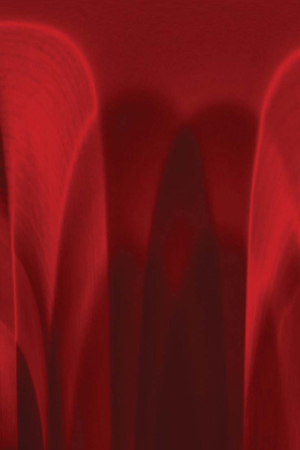
Goals
Become familiar and comfortable with the Desktop, Finder, and Home
Get to know the Finder windows and how to use them
Create your own folders
Understand the Dock
Use the Trash basket
Know how and when to use keyboard shortcuts
Learn to watch for tool tips and other visual clues
Know where to go for more information
If you have a Mac running Lion (OS X version 10.7), youre ready to jump right in! In this lesson youll become familiar with using the basic features of your Mac and its Desktop/Finder.
This book assumes you are familiar with how to operate a computerhow to use a mouse or trackpad, select items from menus, distinguish one icon from another, move files and folders and windows around, how and why to save the documents you create, etc. If you are brand new to computers in general, we strongly suggest you use The Little Mac Book, Lion Edition before you read this bookThe Little Mac Book introduces you to using a computer in much more detail and at a much slower pace than this book.
Get to Know Your Desktop and Finder
When you turn on your Mac, youll always see your Desktop, shown below. This is also called the Finder, although technically the Finder is the application that runs the Desktop. Whenever you see a direction that tells you to go to the Desktop or to the Finder, this is where you need to go.
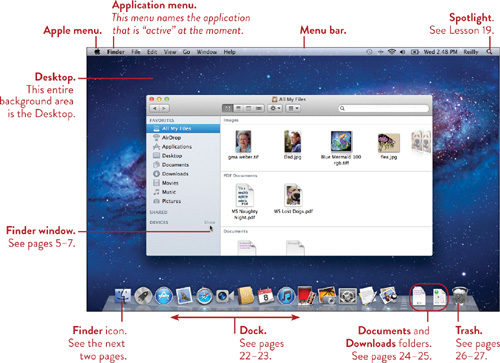
Tip
Because of the way the computer works, you might see the Desktop but not actually be in the Finder. Get in the habit of checking the application menu (shown top-left and on the opposite page). When you are really in the Finder or at the Desktop, the application menu will show Finder.
Tip
For an uncluttered Desktop appearance, the Hard Disk icon (usually shown in the top-right corner) is not visible by default in Lion. If youre accustomed to seeing it there and want to bring it back, see page .
Make sure you can get to the Desktop or Finder whenever necessary
As you work on your Mac, you will be using a number of applications to create your documents, but youll often want to go back to the Finder, which is like home base. The name of the active application, the one thats currently open and available to use (including the Finder), will always be displayed in the application menu. Keep an eye on that menu.
To go to the Finder at any time, do one of these things:
Single-click on any blank area of the Desktop.
Single-click on any Finder window (shown below) that you see.
Single-click the Finder icon in the Dock (shown on the opposite page).
Check to make sure the application menu says Finder, as shown circled below.
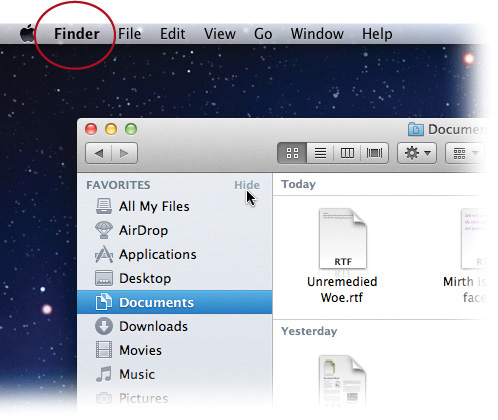
Get to Know Your Finder Window
Below, you see a typical Finder window. This is called a Finder window to distinguish it from similar (but different) windows you will use in your applications. You will access just about everything on your Mac through a Finder window, and you will store everything you create in a Finder window. A window can open into a number of different views, so take a few minutes to read the following pages about the views you might see, and read pages about customizing the windows.
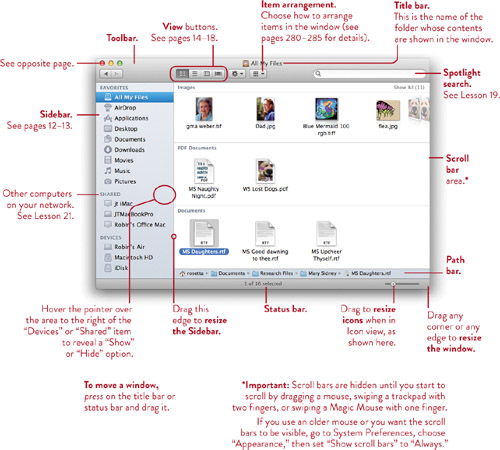
Become comfortable with swiping
Lion has many features that are much more useful and easier to work with if you use one of the Multi-Touch devices such as a Magic Mouse, a Magic Trackpad, or a built-in trackpad on your laptop with gestures enabled. For instance, in the window shown on the opposite page, you can swipe left or right to display the files. See page .
Use the buttons in the Finder Window
There are several buttons in the Toolbar of every Finder window.
Red, yellow, and green buttons

 Single-click the red button to close the window.
Single-click the red button to close the window.
 Single-click the yellow button to minimize the window, which sends a tiny icon down into the Dock, on the right side. Try it.
Single-click the yellow button to minimize the window, which sends a tiny icon down into the Dock, on the right side. Try it.
To open that window again, single-click its icon in the Dock.
Next page

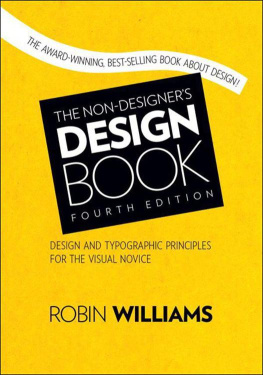
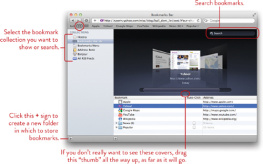
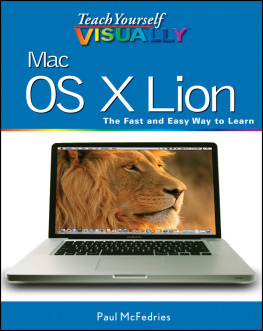
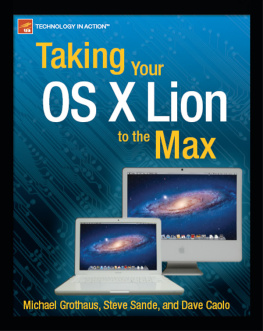
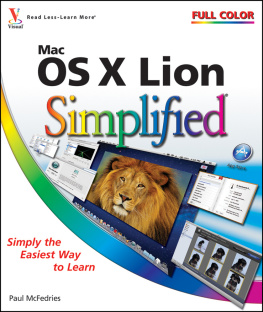
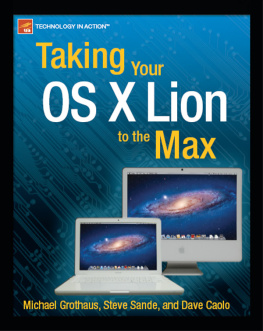
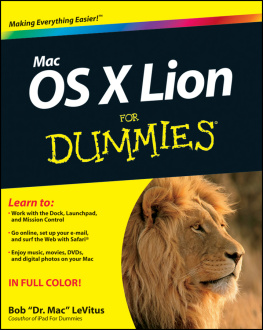
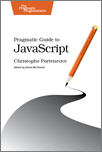
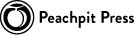
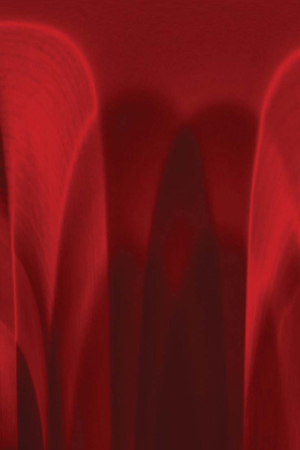
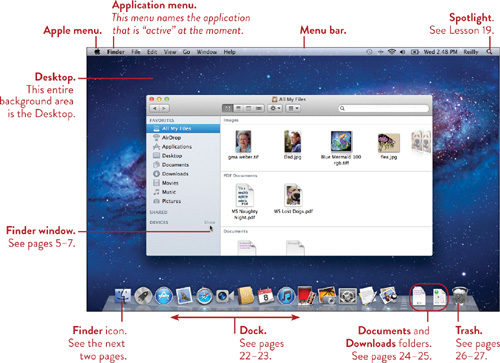
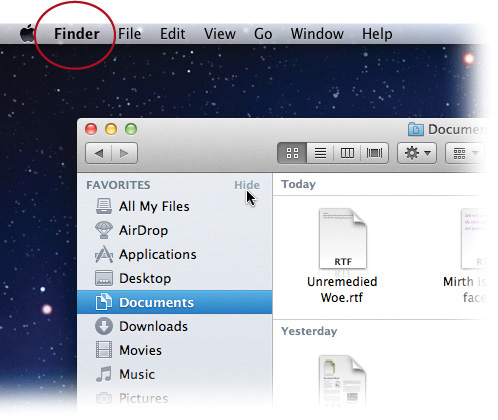
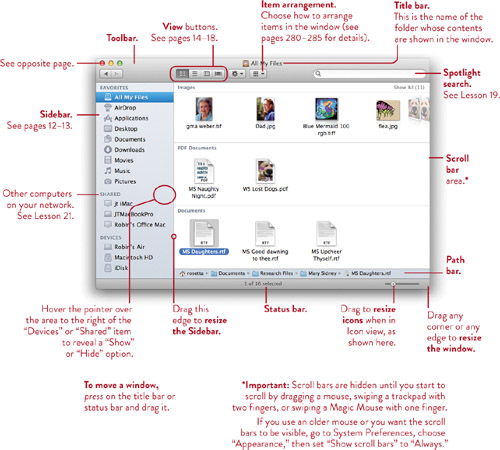

 Single-click the red button to close the window.
Single-click the red button to close the window. Single-click the yellow button to minimize the window, which sends a tiny icon down into the Dock, on the right side. Try it.
Single-click the yellow button to minimize the window, which sends a tiny icon down into the Dock, on the right side. Try it.