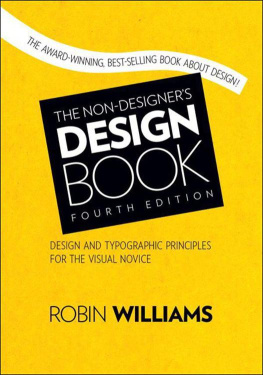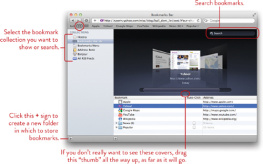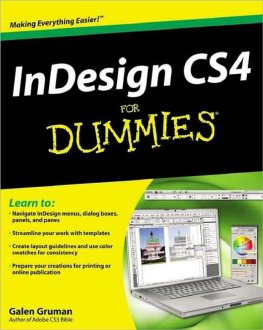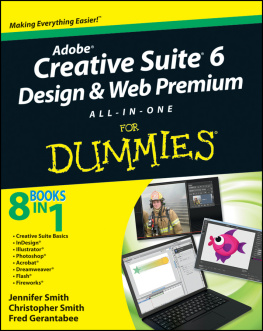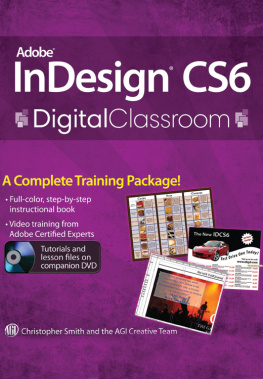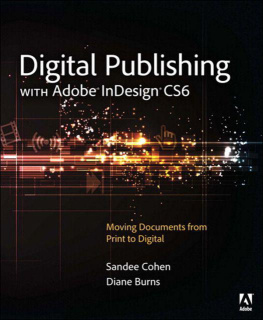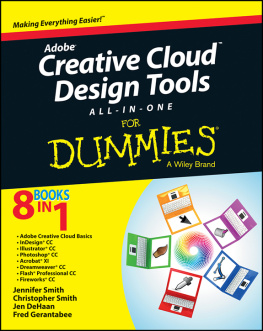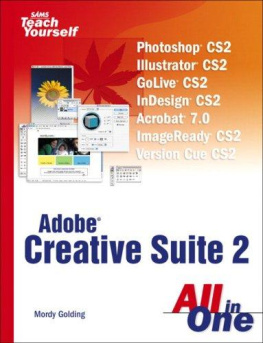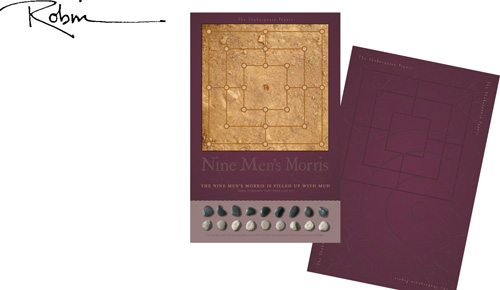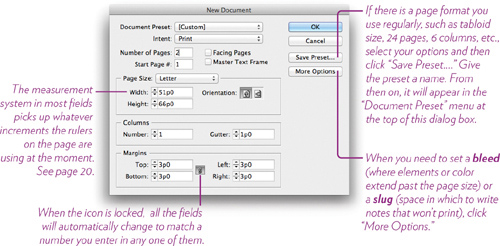The Non-Designers InDesign Book
Essential design techniques for print projects
Robin Williams

Peachpit Press
Berkeley
California
The Non-Designers InDesign Book
ROBIN WILLIAMS
2012 by Robin Williams
Peachpit Press
1249 Eighth Street
Berkeley, California 94710
510.524.2178 voice
510.524.2221 fax
Editor: Nikki McDonald
Proofer: Cathy Lane
Interior design
and production: Robin Williams
Index: Robin Williams
Cover design
and production: John Tollett
Prepress: David Van Ness
Layout and design samples from Mothering Magazine are used with permission from Peggy OMara, Laura Egley Taylor, and Melyssa Holik. Thank you!
Peachpit Press is a division of Pearson Education.
Find us on the web at www.peachpit.com.
To report errors, please send a note to .
Notice of rights
All rights reserved. No part of this book may be reproduced or transmitted in any form or by any means, electronic, mechanical, photocopying, recording, or otherwise, without the prior written permission of the publisher.
For information on obtaining permission for reprints and excerpts, please contact .
Notice of liability
The information in this book is distributed on an as is basis, without warranty. While every precaution has been taken in the preparation of this book, neither the author nor Peachpit Press shall have any liability to any person or entity with respect to any liability, loss, or damage caused or alleged to be caused directly or indirectly by the instructions contained in this book or by the computer software and hardware products described herein.
Trademarks
Adobe and InDesign are either registered trademarks or trademarks of Adobe Systems Incorporated in the United States and/or other countries. Many of the designations used by manufacturers and sellers to distinguish their products are claimed as trademarks. Where those designations appear in this book, and Peachpit was aware of a trademark claim, the designations appear as requested by the owner of the trademark. All other product names and services identified throughout this book are used in editorial fashion only and for the benefit of such companies with no intention of infringement of the trademark. No such use, or the use of any trade name, is intended to convey endorsement or other affiliation with this book.
ISBN 13: 978-0-321-77284-8
ISBN 10: 0-321-77284-9
10 9 8 7 6 5 4 3 2 1
Printed and bound in the United States of America
Introduction
I do everything in InDesignletters to my 102-year-old Grandmother, recipes for friends, play lists for my Shakespeare reading groups, signage for events, dissertations for school. When I write a book, I write it directly in InDesign.
Booklets, banners, envelopes, door hangers, posters, flyers, postcards, business cards and letterhead, bookmarks, greeting cards, menus, note pads, rack cards, table tents, brochures, catalogs, newsletters, bookplates, books, packaging, tickets, labels... the possibilities are endless! And with the remarkable online printing sites where you can get professional color printing for unbelievable prices, it is immensely useful to know the basics of graphic design and how to use a page layout application such as InDesign. Or if you want to create product such as coffee mugs, t-shirts, hats, one-off posters, dog clothes, postage stamps, or even jewelry boxes, you can create and upload files to sites such as CafePress.com or Zazzle.com, then buy them for yourself or make them available to the public. Such a world we live in!
I have to assume you are motivated, so this book involves discovery and exploration. The basics are here, but I fully expect you to take the basics and run with them! This is not a manual, so its up to you to explore settings you havent worked with before, menu items that arent mentioned in this book, etc. My hope is that you will feel confident, after following the tasks in this book, to take off on your own. Dont forget the Help files!
And if you plan to use Adobes new web design application (as I write this book, the application is called Muse), youll have a head start in designing web pages with it because it is very similar to InDesign.
So you see, all sorts of new worlds open up once you are adept at using a great tool for design! Go design something!
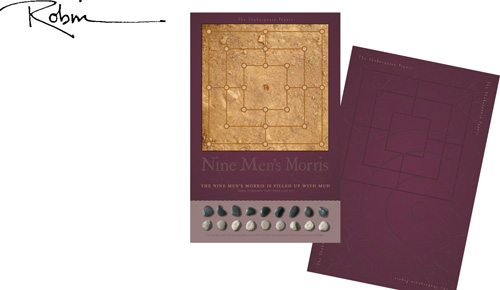
Section I: So you want to learn InDesign
This section introduces you to the basics of working in InDesign, before getting to text frames and graphics. If you take the time to work through the few exercises in this section, youll feel much more confident when you launch into any project.
Because InDesign is an advanced application, I expect that you know how to use your mouse and the windows; the difference between a single click and a double click; how to find, open, and save files; how to access contextual menus (right-click or Control-click on a Mac); and how to use your computer in general. But you probably know all those things already or you wouldnt be jumping into InDesign!
Type is one of the most eloquent means of expression in every epoch of style. Next to architecture, it gives the most characteristic portrait of a period and the most severe testimony of a nations intellectual status.
Peter Behrens architect and designer, 18681940
1. Introduction to InDesign
The general way to use InDesign is to place some graphics on the page, get some text on the page, and design them into a piece. Putting the graphics and text on the page is the easy partthe fine-tuning is what takes time to master. This book merely gets you started in the right direction.
This primary chapter introduces you to a few of the background basics that youll use in every project. Its not very exciting, but its useful, and if it is useful, it is beautiful.
Document setup
As in any other program, to create a new document you go to the File menu and choose New. In InDesign, you have a choice of creating a new Document (shown below), a Book (a file for managing individual chapter files in a book), or a Library (for easy access to items you use often; see page ). If you dont have a new, blank document open yet, follow the steps below.
Task 1 Make a new document
Any settings you make while creating a new document can always be changed, so dont worry too much about choosing the wrong thing.
From the File menu, choose New, then Document.
In the Intent option, make sure Print is chosen.
Lets make several pages to play onenter 2 or 3 in the Number of Pages field.
If theres a check in the box for Facing Pages, uncheck it.
Choose the Page Size option of Letter, with a portrait (tall) Orientation.
If the margins are 3p0 or .5 in. all the way around, leave them like that (or enter those numbers, if not).
Click OK. You should now have a single, untitled, blank page on the screen, as shown opposite.
8 Save this document into the folder of your choice, just as you do with all your other documents.
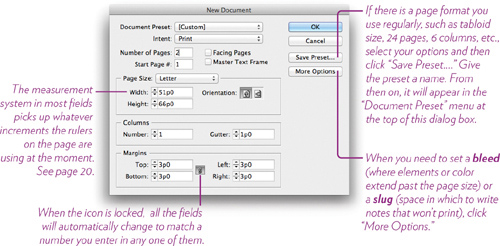
Get to know the workspace
InDesign opens your document in a workspace, as shown below. A workspace determines which panels are open for you and where they are placed, your ruler settings, what is visible in the Control panel, etc. You can customize the