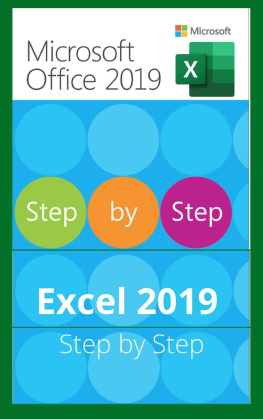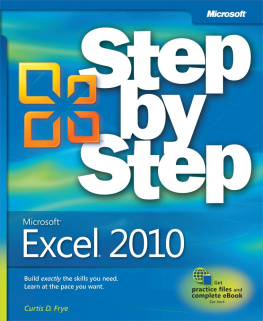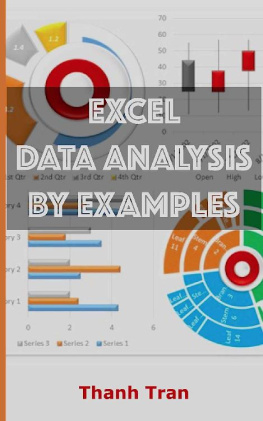Su TP - EXCEL 2019 STEP BY STEP
Here you can read online Su TP - EXCEL 2019 STEP BY STEP full text of the book (entire story) in english for free. Download pdf and epub, get meaning, cover and reviews about this ebook. year: 2019, publisher: Su TP, genre: Home and family. Description of the work, (preface) as well as reviews are available. Best literature library LitArk.com created for fans of good reading and offers a wide selection of genres:
Romance novel
Science fiction
Adventure
Detective
Science
History
Home and family
Prose
Art
Politics
Computer
Non-fiction
Religion
Business
Children
Humor
Choose a favorite category and find really read worthwhile books. Enjoy immersion in the world of imagination, feel the emotions of the characters or learn something new for yourself, make an fascinating discovery.
- Book:EXCEL 2019 STEP BY STEP
- Author:
- Publisher:Su TP
- Genre:
- Year:2019
- Rating:5 / 5
- Favourites:Add to favourites
- Your mark:
- 100
- 1
- 2
- 3
- 4
- 5
EXCEL 2019 STEP BY STEP: summary, description and annotation
We offer to read an annotation, description, summary or preface (depends on what the author of the book "EXCEL 2019 STEP BY STEP" wrote himself). If you haven't found the necessary information about the book — write in the comments, we will try to find it.
EXCEL 2019 STEP BY STEP — read online for free the complete book (whole text) full work
Below is the text of the book, divided by pages. System saving the place of the last page read, allows you to conveniently read the book "EXCEL 2019 STEP BY STEP" online for free, without having to search again every time where you left off. Put a bookmark, and you can go to the page where you finished reading at any time.
Font size:
Interval:
Bookmark:
EXCEL 2019 STEP BY STEP
Excel 2019 Tutorial
In this Excel tutorial, learn how to create formulas and charts, use functions, format cells, and do more with your spreadsheets.
The procedures in this tutorial will work for all recent versions of Microsoft Excel 2019, including Excel 2019, Excel 2016, and Office 365. There may be some slight differences, but for the most part these versions are similar.
This is learning made easy. Get more done quickly with Excel 2019. Jump in wherever you need answers - brisk lessons and colorful screenshots show you exactly what to do, step by step.
----------
Su T.P.
Copyright 2020 by Su TP. All Right Reserved.
TABLE OF CONTENTS
Excel is a spreadsheet program that allows you to store, organize, and analyzeinformation. While you may think Excel is only used by certain people to process complicated data, anyone can learn how to take advantage of the program's powerfulfeatures. Whether you're keeping a budget, organizing a training log, or creating an invoice, Excel makes it easy to work with different types of data.
The procedures in this tutorial will work for all recent versions of Microsoft Excel, including Excel 2019, Excel 2016, and Office 365. There may be some slight differences, but for the most part these versions are similar. However, if you're using an earlier version, you may want to refer to one of our other Excel tutorials instead.
When you open Excel for the first time, the Excel Start Screen will appear. From here, you'll be able to create a new workbook, choose a template, and access your recentlyeditedworkbooks.
From the Excel Start Screen, locate and select Blank workbook to access the Excel interface.
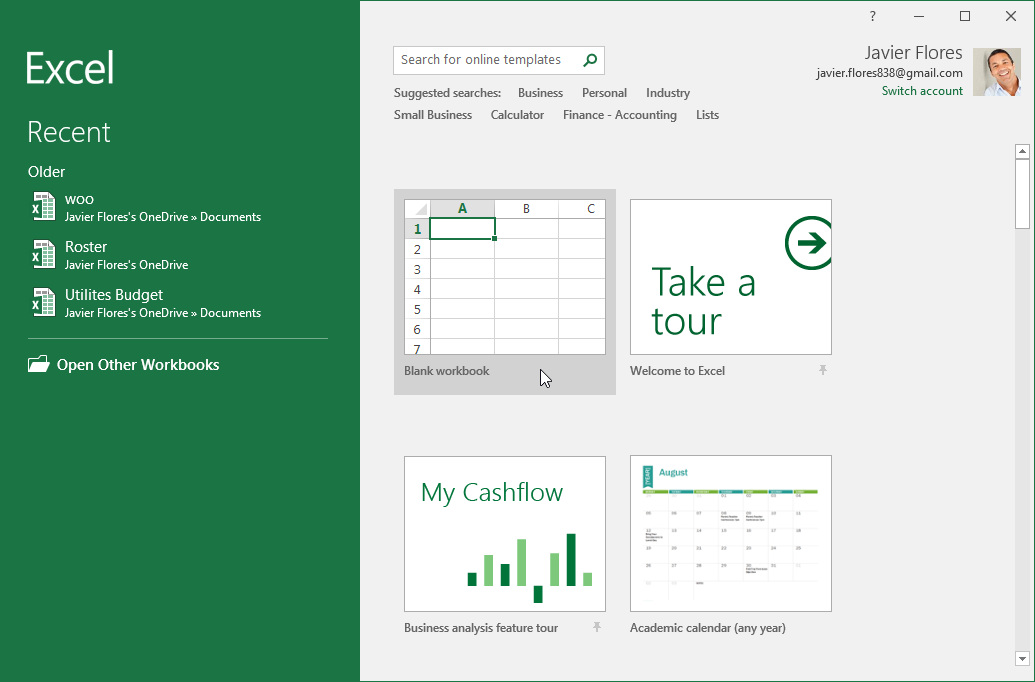
Some parts of the Excel window (like the Ribbon and scroll bars) are standard in most other Microsoft programs. However, there are other features that are more specific to spreadsheets, such as the formula bar, name box, and worksheet tabs.
Click the buttons in the interactive below to become familiar with the parts of the Excel interface.
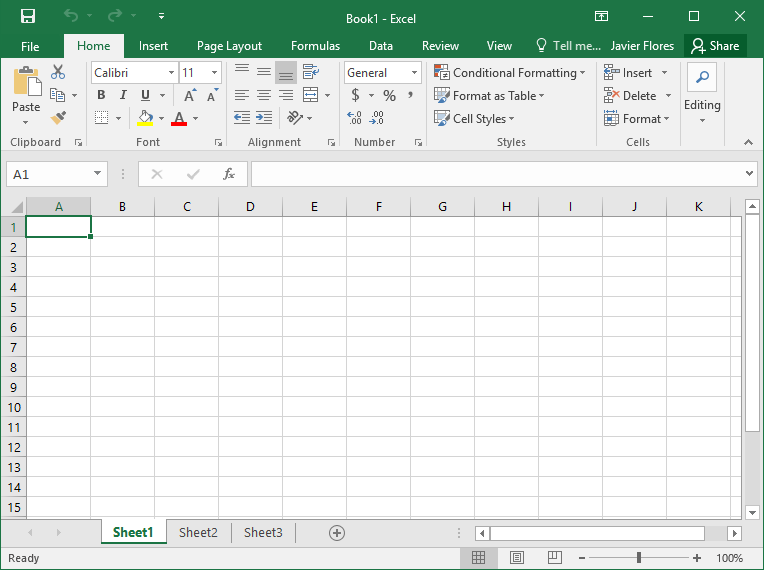
The Ribbon and Quick Access Toolbar are where you will find the commands to perform common tasks in Excel. The Backstage view gives you various options for saving, opening a file, printing, and sharing your document.
Excel uses a tabbed Ribbon system instead of traditional menus. The Ribbon contains multiple tabs, each with several groupsof commands. You will use these tabs to perform the most common tasks in Excel.
Each tab will have one or more groups.

Some groups will have an arrow you can click for more options.
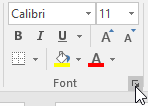
Click a tab to see more commands.

You can adjust how the Ribbon is displayed with the Ribbon Display Options.
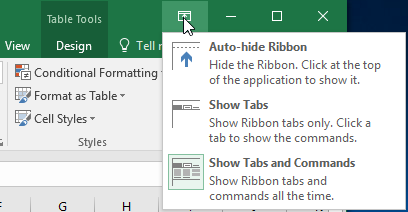
Certain programs, such as Adobe Acrobat Reader, may install additional tabs to the Ribbon. These tabs are called add-ins.
The Ribbon is designed to respond to your current task, but you can choose to minimize it if you find that it takes up too much screen space. Click the Ribbon Display Options arrow in the upper-right corner of the Ribbon to display the drop-down menu.
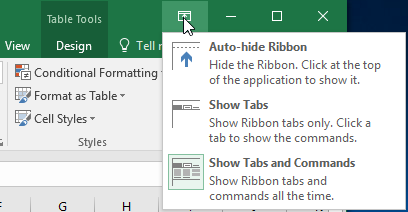
There are three modes in the Ribbon Display Options menu:
Auto-hide Ribbon: Auto-hide displays your workbook in full-screen mode and completely hides the Ribbon. To show the Ribbon, click the Expand Ribbon command at the top of screen.
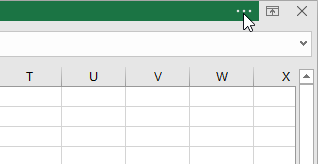
Show Tabs: This option hides all command groups when they're not in use, but tabs will remain visible. To show the Ribbon, simply click a tab.
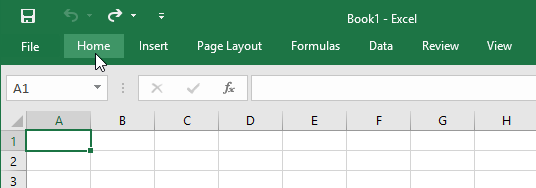
Show Tabs and Commands: This option maximizes the Ribbon. All of the tabs and commands will be visible. This option is selected by default when you open Excel for the first time.
Located just above the Ribbon, the Quick Access Toolbar lets you access common commands no matter which tab is selected. By default, it includes the Save, Undo, and Repeat commands. You can add other commands depending on your preference.
Click the drop-down arrow to the right of the Quick Access Toolbar.
Select the command you want to add from the drop-down menu. To choose from additional commands, select More Commands.

The command will be added to the Quick Access Toolbar.
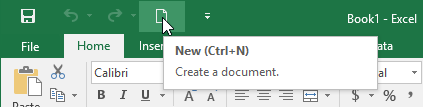
The Tell me box works like a search bar to help you quickly find tools or commands you want to use.
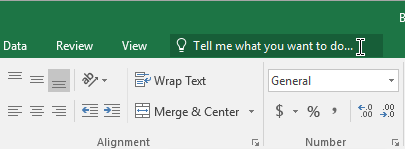
Type in your own words what you want to do.
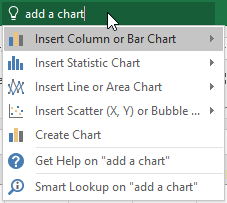
The results will give you a few relevant options. To use one, click it like you would a command on the Ribbon.
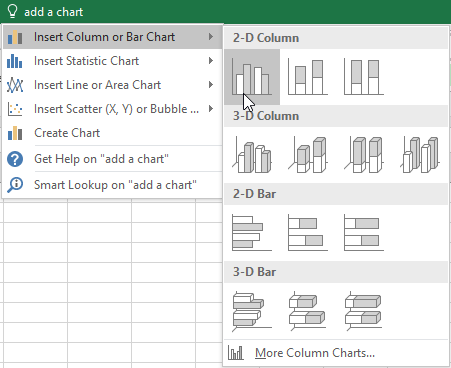
Excel has a variety of viewing options that change how your workbook is displayed. These views can be useful for various tasks, especially if you're planning to
Next pageFont size:
Interval:
Bookmark:
Similar books «EXCEL 2019 STEP BY STEP»
Look at similar books to EXCEL 2019 STEP BY STEP. We have selected literature similar in name and meaning in the hope of providing readers with more options to find new, interesting, not yet read works.
Discussion, reviews of the book EXCEL 2019 STEP BY STEP and just readers' own opinions. Leave your comments, write what you think about the work, its meaning or the main characters. Specify what exactly you liked and what you didn't like, and why you think so.