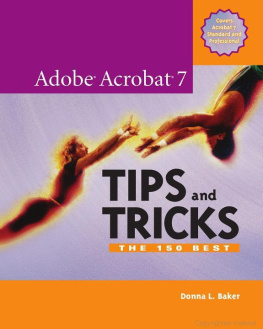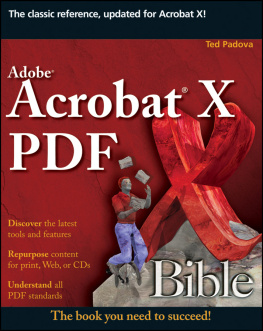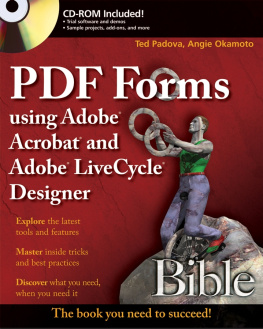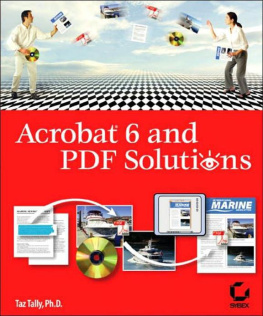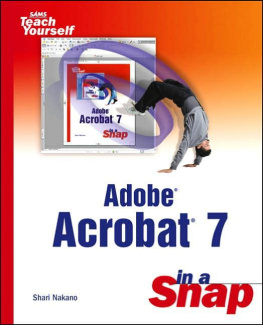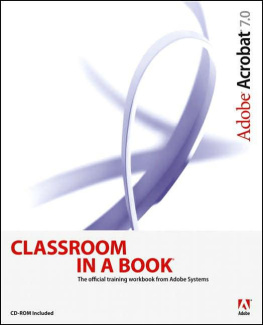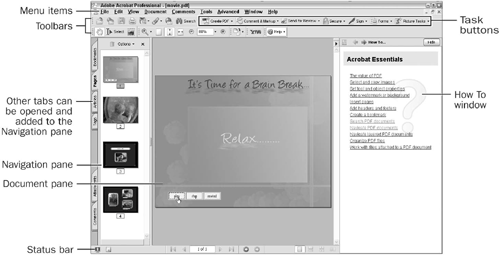Index
[]AcrobatAcrobat 7 Professional]Adobe Reader 7]attachmentsAutoCAD. [See ]
Index
[]backgrounds]buttons
Index
[]calculations]cataloged documentsindexes for. [See ]]check boxes]color]stamps. [See ]content
Index
[]datadeleting items]]]cataloged. [See ]content in. [See ]master. [See ]PDF. [See ]reports. [See ]sales proposals. [See ]source. [See ]Word. [See ]
Index
[]e-mailing itemsediting itemserrorsexporting items
Index
[]fieldstext. [See ]file formats. [See ]]accessible. [See ]finding items][See also specific formats]]interactive. [See ]
Index
[]]
Index
[]hotspots. [See ]
Index
[]]hotspots. [See ]importing items]calculations in. [See ]check boxes. [See ]
Index
[]Joe's Deli projectJPEG images
Index
[]
Index
[]layerslayoutslibraries. [See ]
Index
[]maps, interactive. [See ]master documentsMicrosoft Visio. [See ]moviesmusic
Index
[]navigationbookmarks. [See ]interactive maps. [See ]notes
Index
[]objectsOCR (Optical Character Recognition). [See ]Optical Character Recognition (OCR). [See ]
Index
[]]passwordsPDF creation]accessibility of. [See ]attachments to. [See ]content in. [See ]creating. [See ]e-mailing. [See ]interactive. [See ]security of. [See ]PDFMaker plug-insplug-insPDFMaker. [See ]PowerPoint presentations. [See ]preferencespresentations. [See ]printingprojects
Index
[]
Index
[]reportsreview cycles
Index
[]sales proposalssavingscreen readers]searchessecuritypasswords. [See ]signatures. [See ]]slideshow presentationssource documentsstamps
Index
[]
Index
[]tags]calculations in. [See ]]thumbnailstooltipstriggers]troubleshooting. [See ]
Index
[]
Index
[]valuesVisio drawings. [See ]
Index
[]Web pagesinteractive. [See ]Word documents
Index
[]
Index
[]
Index
[]AcrobatAcrobat 7 Professional]Adobe Reader 7]attachmentsAutoCAD. [See ]
Index
[]backgrounds]buttons
Index
[]calculations]cataloged documentsindexes for. [See ]]check boxes]color]stamps. [See ]content
Chapter 1. Getting Your Bearings
Acrobat 7 Professional is a feature-rich program, but this wealth of riches can be confusing to those unfamiliar with all it can do. And it can do a lot! Acrobat can be used for many things, ranging from preparing cohesive documents using content from multiple sources, to sharing and reviewing documents in a workgroup, to securing and mailing documents and attachments, to creating and distributing intelligent forms, to preparing collections and organizing groups of documents, to. If you are getting the impression that Acrobat 7 covers a wide spectrum of functions, you're right.
In this chapter, we'll take a quick tour of the program and look at some of its features and tools. If you're interested in customizing the interface to make your work in Acrobat more efficient, there are tips that appear later throughout the book that you can follow.
Introducing Acrobat 7 Professional
Adobe has produced a stellar product in Acrobat 7. For the first time, you can enable content created in Acrobat 7 Professional to be commented and marked up in Adobe Reader, effectively opening up one of Acrobat's strongest features to millions more users.
Here are some of the highlights of Acrobat 7 Professional:
Create PDF documents from more Microsoft Office programs, such as Access and Publisher (Windows).
Create PDF documents from engineering programs, including AutoCAD and Microsoft Visio (Windows). Acrobat also includes Measuring and Drawing Markups tools.
Embed object-level data in Visio drawings that are converted to PDF (Windows).
Set up and maintain collections of documents within Acrobat using the Organizer.
Attach external documents to your PDF document, which can be extracted and saved from the document as separate files.
Create and control security policies through the new Managing Security Policies window, including the use of policy servers.
Create interactive forms with Adobe Designer, included with Acrobat 7 Professional (Windows).
Enable Commenting tools for Adobe Reader 7 users, and manage your reviews using the Tracker window.
Make documents accessible for use on screen readers and other assistive devices through the Accessibility Setup Assistant wizard and other new tools.
Use the Print Production tools to create a PDF workflow for high-resolution output according to PDF/X publishing standards.
Build document collections that comply with proposed PDF/A archival standards.
Acrobat Versions
. The table includes Acrobat Elements, which is a specialized version of the program for enterprise environments; Adobe Reader 7; and both Acrobat 7 Standard and Professional versions.
Table 1.1. Acrobat Versions and Their Features
| ADOBE READER 7 | ACROBAT ELEMENTS | ACROBAT 7 STANDARD | ACROBAT 7 PROFESSIONAL |
|---|
View, search, and print PDF files | X | X | X | X |
Enable Adobe Reader 7 users to work with Commenting tools | X |
Create PDF documents from all applications that print | X | X | X |
Combine source documents into a PDF document | X | X |
Use content from Microsoft Office programs, including Word, Excel, PowerPoint, Outlook, Internet Explorer, Access, and Publisher (Windows) | X | X |
Manage document reviews | X | X |
Use security such as passwords and certificates | X | X | X |
Use content from AutoCAD, Microsoft Visio, and Microsoft Project (Windows) | X |
Convert layers and object data in technical drawings (Windows) | X |
Preflight high-end print jobs | X |
Build intelligent forms using Adobe Designer (Windows) | X |
The Interface
). Many features and functions can be accessed through the interface in a number of different ways, or the shortcut keys can often be used instead. Whichever method you choose really depends on what you feel comfortable with and how you like to work.
Figure 1.1. Acrobat 7 Professional's interface is made up of several components within its program window.
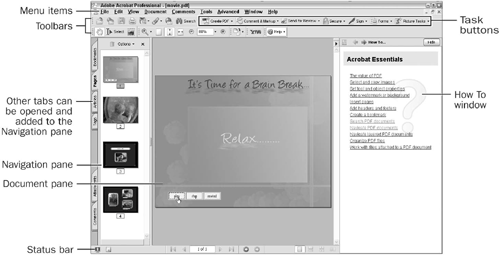
It's important to take some time to learn about the features and understand how the program works for two main reasons:
The Program Window
When you open Acrobat 7, the default program window shows several components. You can configure the layout by displaying or collapsing panel groupings. You may find that it's easier to focus on your document at hand if you hide some of the panes or toolbars from view.