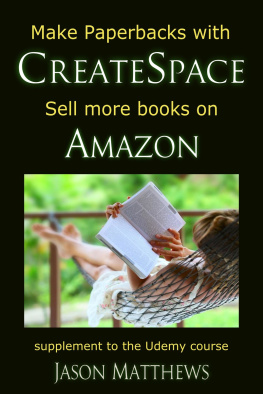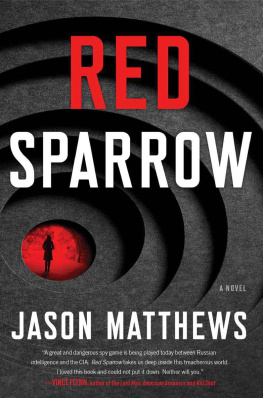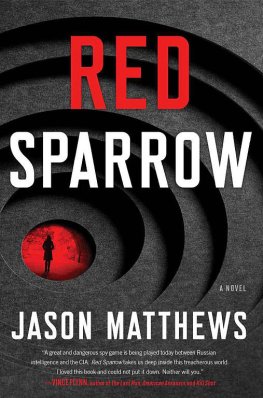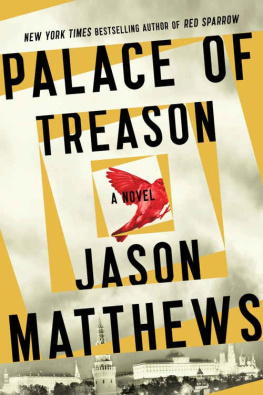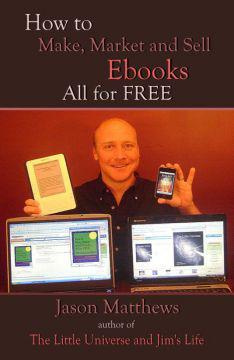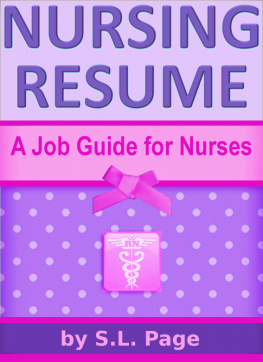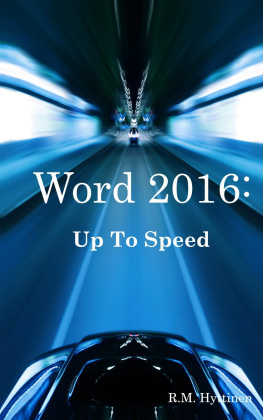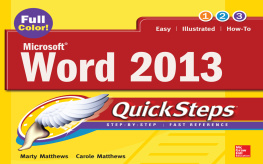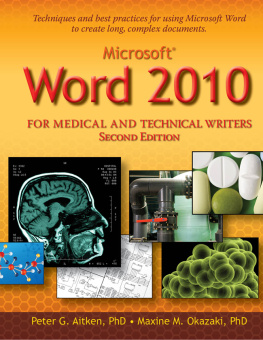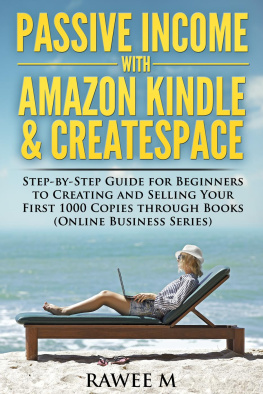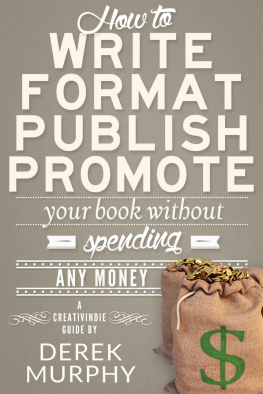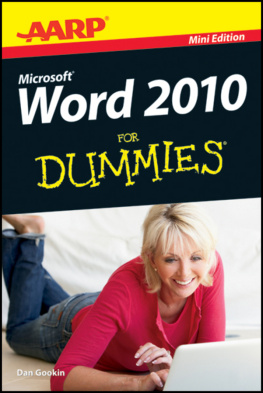Make Paperbacks with CreateSpace
Sell More Books on Amazon
Supplement to the Udemy Course
Jason Matthews
Smashwords Edition
Thank you for downloading this free ebook. You are welcome to share it with anyone. This ebook may be reproduced, copied and distributed for non-commercial purposes, provided the book remains in its complete original form.
(save 76% on the video course: https://www.udemy.com/make-paperbacks-with-createspace-sell-more-books-on-amazon/?couponCode=Smashwords7)
Table of Contents
Getting Started
This ebook is a supplement to the Udemy video course and can also be used on its own. Readers who want the video course can save 76% with coupon code: https://www.udemy.com/make-paperbacks-with-createspace-sell-more-books-on-amazon/?couponCode=Smashwords7.
Okay, here we go. Its time to get to know CreateSpace, Amazons print on demand publishing company: https://www.createspace.com/Products/Book/.
All of the tabs at the website are smart to look through, especially the ISBN option and their free tools. Eventually youll be uploading an MS Word document or PDF to CreateSpace. The online previewer will be a handy and fun tool to use during that time, where you can look through the document page by page or catalogue style to get a feel for how your book will look. Small changes for outside and inside margins, page numbering and settings for headers and footers will be easier to see from the online previewer.
Our demonstrations will be done with MS Word doc and docx. Well be using the version from 2007, but all versions are compatible with this and will have similar functions though some items will have a different look. If you dont have MS Word, you might consider buying it, and there are inexpensive versions from 2003, 2007 and 2010 at places like eBay. Those older versions work great. You can also use free alternatives from place like Libre Office (http://www.libreoffice.org/) and Open Office (http://www.openoffice.org/) if you want.
Trim Size
One of the first decisions will be trim size, the width by height in inches of the book. You dont have to decide now, but by the time you begin the uploading process it will need to be decided as its something that cannot be changed later because the ISBN (International Standard Book Number) will be associated with the trim size.
In MS Word this is done through the Page Layout and Page Setup tabs. Many default Setups are 8.5 by 11 inches (letter size). Most books have a different trim size. Common Industry Standards are 5 x 8, 5.25 x 8, 5.5 x 8.5 and 6 x 9 inches, but there are many other possibilities: https://www.createspace.com/Products/Book/#content4. Industry Standard sizes have more distribution channels and are wise choices.
Its smart to visit CreateSpace and read some of the options for both black and white books and full color books. Check out if the trim size you want is among Industry Standards. Once your book has been uploaded to CreateSpace, the trim size and ISBN will be set. The only way to make a change to those aspects will be to start over with a new project.
ISBN
ISBN stands for International Standard Book Number, and it will be the main identifier for your book. Again, you dont have to make a decision now on which type of ISBN you want, but as soon as youve started the uploading process at CreateSpace it will be a one time decision that cannot be changed without beginning a new project. This is a great link for understanding the 4 current ISBN options: https://www.createspace.com/Products/Book/ISBNs.jsp.
The imprint will list the publishers name. The free ISBN option at CreateSpace will list CreateSpace as the publisher. All other options will list whoever you want as the publisher, either you or your publishing company. There are both $10 and $99 custom versions where you can purchase an ISBN through CreateSpace and be listed as the publishing imprint. There is a fourth option where you use an ISBN you already purchased at Bowker or another venue.
Different authors have different needs when it comes to ISBNs. Should you go for the free one, buy one from CreateSpace or provide your own from elsewhere? The choice is yours as this decision divides many authors. Books can be successful even with the free, CreateSpace assigned ISBN. The free ISBN actually gives the most Expanded Distribution channels. The other options give almost as many Expanded Distribution channels, just a bit less for the library and academic institution outlets.
However, if you plan to aggressively market your book to bookstores, it will be better to buy your own ISBN whether through CreateSpace, Bowker or another retailer.
Templates
Its really wise to look at some templates for formatting CreateSpace books before designing your book. Even if you dont use a template, they will be super helpful in giving you ideas for what might work well with your layout.
Think about font types and sizes. The margins for the outside and inside (also known as the gutter), and the settings for the header and footer will be important decisions. Youll even want to think about the line spacing, imagery and fleurons (little icons that add stylistic elements). All of these are variables that differ with authors and publishing companies. To a large degree, its up to you and you can do whatever you want although there are common sense guidelines well discuss.
These decisions will affect the general spacing and reader ease of holding the book and seeing the words. Final page count and price will also be affected, so that might be something to influence a choice.
Both free and paid templates exist. A lot of great templates are 100% free. Even if you dont use one, its a smart place to start when looking for ideas either as a direct copy or something to modify to your style.
Here you can find very basic CreateSpace free templates: https://www.createspace.com/Products/Book/InteriorPDF.jsp. I also like the free ones here: http://www.diybookformats.com/, and theyre much more interesting. Plenty of other venues exist too.
There are paid templates from CreateSpace at this location: https://www.createspace.com/Services/SimpleInterior.jsp although at $199, this feels pretty expensive for what you get. Another paid location thats a lot more affordable is here: http://www.bookdesigntemplates.com/ at around $57.
Some of the things youll want to consider include:
- First letter of new chapters (Drop Cap, raised letter or all caps for a few words)
- Author name and/or book title/chapter title in the headers
- Page numbers in headers or footers
- Fonts and differences for text vs. Title vs. Headers
Fonts
MS Word doesnt come with as many preinstalled fonts as some authors would like. Fortunately, there are places where you can select from hundreds of free and paid fonts to customize your book to any look you want. If you do plan to use a new font that requires installing it, do that before the bulk of the formatting because different fonts have different sizes and will affect the formatting.
Most importantly, make sure you have the legal right to use a new font within your book. Some fonts come from copyrighted files. Check with the source to be sure you can use it. The sources listed in this section are fine for either their free or paid fonts. You also want to ensure that the fonts can be embedded into a pfd, which well go over in just a bit.
Here are some great locations for free and paid fonts:
- http://www.fontsquirrel.com/ - a favorite source for both free and paid fonts.
- http://www.myfonts.com/ - both free and paid.
- http://www.dafont.com/ - both free and paid.
- http://www.google.com/fonts/ - all free, open source.
When you visit one of these places, try some of the free fonts first. You can pay for one later when youre a pro at this. FontSquirrel has indicators whether or not a font can be embedded into an ebook or PDF, and its really smart to choose one that can be embedded. That way youll be less likely to have any issues when the font is converting later to a paperback at CreateSpace.
Next page