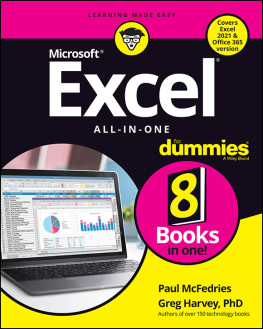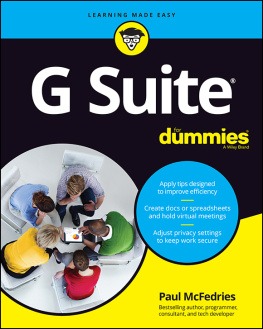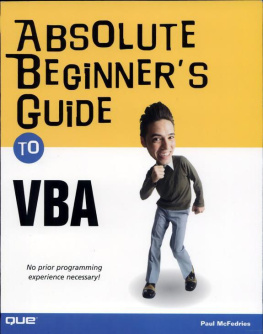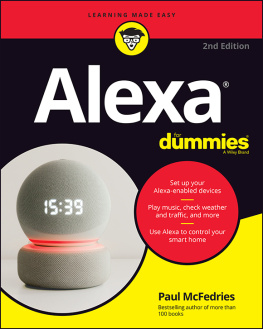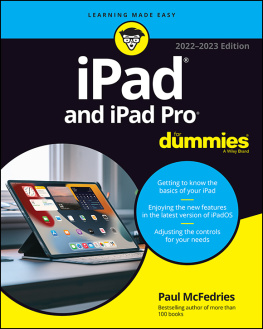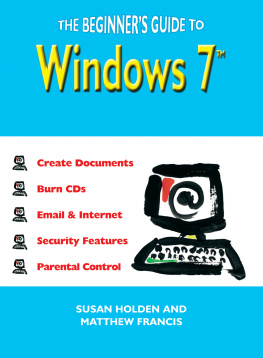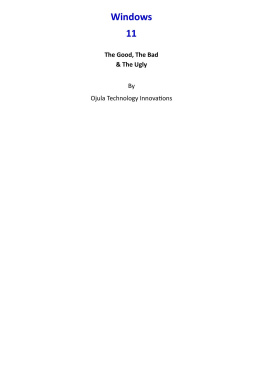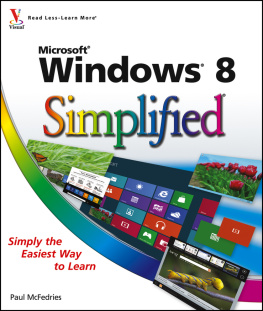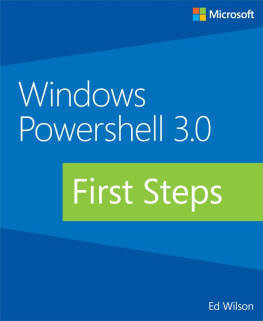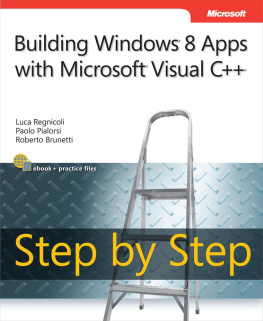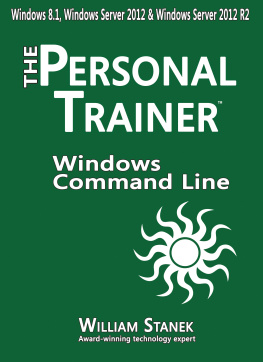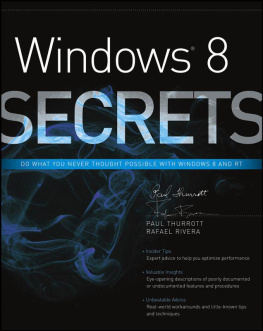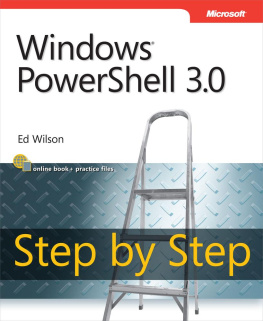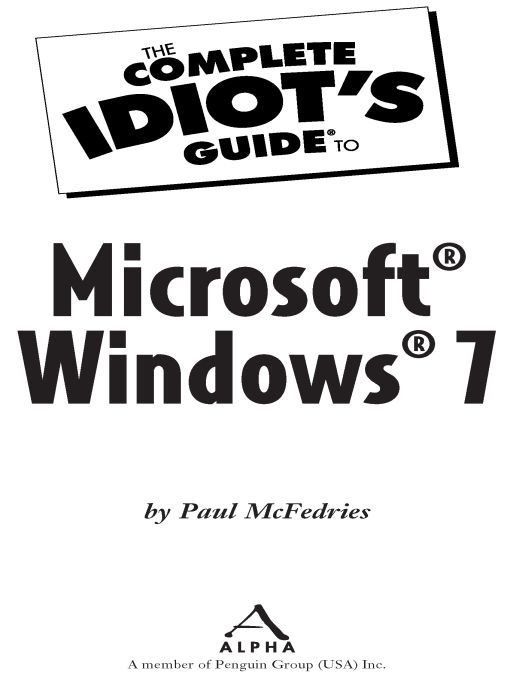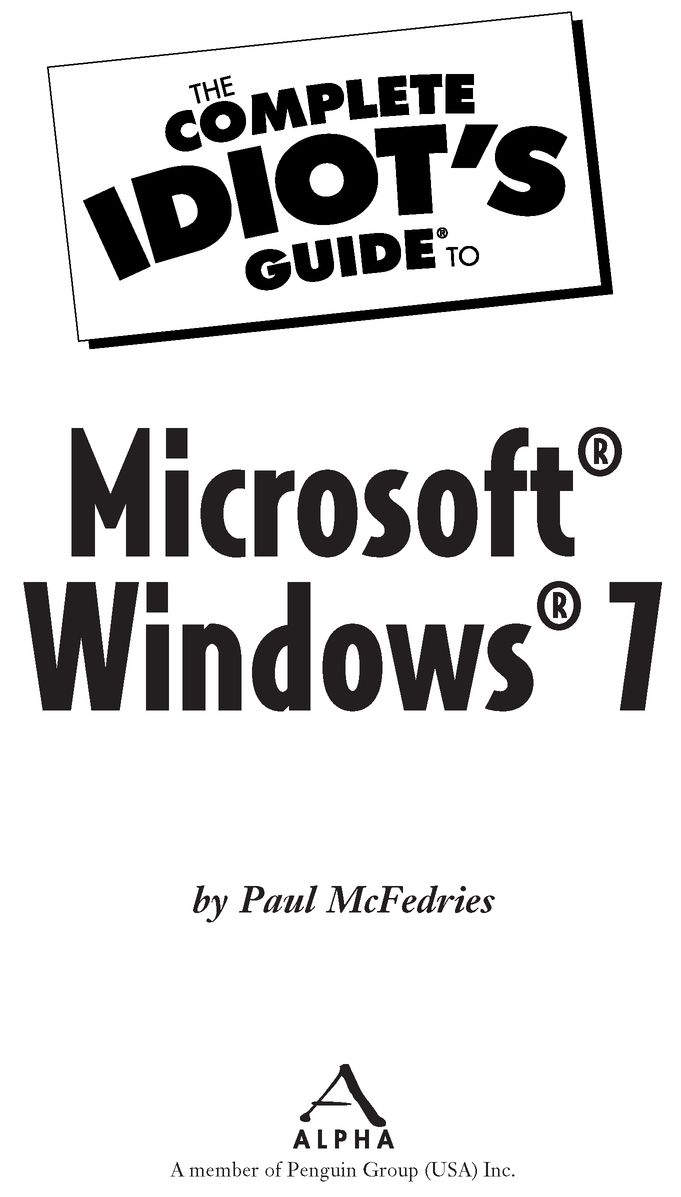Table of Contents
For Karen and Gypsy, who make life fun.
Introduction
Never let a computer know youre in a hurry.
Anonymous
The worlds gardeners have told us for years that if you want to keep your plants healthy and happy, then you should talk to them in a kindly, soothing voice. The worlds gardeners are, I suspect, an eccentric bunch, but who can argue with their success?
Certainly not me, so perhaps thats why Ive taken to talking to my computer using the same gentle, comforting tones. Now, my good fellow, I have a very important deadline tomorrow, oh yes, and I just need you to be a good boy and not crash between now and then. Okey-doke? (This is made much easier by the fact that I work at home.)
I think that, subconsciously, I view my computer as though its the electronic equivalent of some deranged lunatic wholl snap at the least provocation. Or perhaps I see it as more of a fragile, high-strung, Southern belle type, a digital Blanche DuBois who is depending on the kindness of a stranger (that is to say, me) to keep it together.
Of course, whats really happening here is that years of using various incarnations of Windows have made me certifiably paranoid. Ive simply come to expect that Windows will do something weird or toss me some semicomprehensible message that will have me scratching my head for hours. So even though it has been nearly 20 years since Windows 3.0 was foisted upon an unsuspecting world, Windows remains both devilishly difficult and fiendishly fickle. Windows can, in other words, make any of us feel, temporarily, like a complete idiot.
That, in the end, is why I wrote The Complete Idiots Guide to Microsoft Windows 7. My goal here is to help you and Windows 7 get along. If you arent a computer wizard (and dont even want to be one), this book is for you; if you have a job to doa job that includes working with Windows 7and you just want to get it done as quickly and painlessly as possible, this book is for you; if you dont want to learn about Windows 7 using absurdly serious, put-a-crease-in-your-brow-and-well-begin tutorials, this book is for you.
No experience with Windows 7? No problem. In fact, this book doesnt assume you have any previous experience with any version of Windows. I begin each topic at the beginning and build your knowledge from there. So even if youve never used a computer before, this book will get you through those crucial (and scary) early stages.
No time? No problem. With The Complete Idiots Guide to Microsoft Windows 7, you get just the facts you neednot everything there is to know. This means I avoid long-winded discussions of boring, technical details. Instead, you get all the information in short, easy-to-digest chunks that you can quickly skim through to find just the tidbits you need.
How This Book Is Organized
The Complete Idiots Guide to Microsoft Windows 7 is organized into five reasonably sensible parts. To help you locate what you need fast, heres a summary of what youll find in each part.
Part 1: Windows 7 Everywhere: A Few Things You Need to Know. The lucky six chapters that open the book are designed to help you get your Windows 7 travels off on the right foot. New Windows users will want to start with Chapter 1, which gives you a tour of the Windows 7 screen and offers some mouse and keyboard basics. From there, you learn about controlling programs (Chapter 2), working with windows (Chapter 3), dealing with documents (Chapter 4), working with files and folders (Chapter 5), and installing and uninstalling programs and devices (Chapter 6).
Part 2: Windows 7 at Home. Using a computer at home, we tend more toward the fun end of the computer spectrum. (Yes, there is a fun end.) With that in mind, I structured Part 2 to cover some of the more fun features that can be found in Windows 7. This includes working with pictures (Chapter 7); using scanners and digital cameras (Chapter 8); working with music, sounds, and other multimedia (Chapter 9); and creating and editing your own digital movies (Chapter 10). For good measure, I also show you an easy way to share your computer with other family members (Chapter 11).
Part 3: Windows 7 at Work. This part is short but sweet (assuming that using Windows at work could be described as sweet, that is). The three chapters in Part 3 cover workaday tasks such as using Windows 7s new Calendar program (Chapter 12), sending and receiving faxes (Chapter 13), and using Windows 7s notebook computer features (Chapter 14).
Part 4: Windows 7 on the Internet. There are plenty of days when it seems that our computers are just one giant communications terminal. Electronic communication in all its forms is a huge part of our daily lives, and Part 4 devotes four chapters to Windows 7 Internet and communications goodies. Youll learn step by step how to get connected to the Internet (Chapter 15), how to surf the World Wide Web with Internet Explorer (Chapter 16), how to exchange Internet e-mail with Windows Mail (Chapter 17), and how to keep you and your computer safe while online (Chapter 18).
Part 5: Windows 7 at the Shop: Customizing, Maintaining, and Troubleshooting. Like people living in row houses who paint their doors and windowpanes to stand out from the crowd, most Windows users like to personalize their computing experience by adjusting the screen colors, changing the background, and performing other individualistic tweaks. The first two chapters in Part 5 show you how to perform these customizations in Windows 7. Youll learn how to customize the desktop (Chapter 19) and the Start menu and taskbar (Chapter 20).
The other two chapters in Part 5 can help you to prepare for problems. Youll get a step-by-step plan for maintaining your system (Chapter 21) and basic strategies for solving problems (Chapter 22).
Finally, the appendix provides you with a comprehensive list of Windows 7s all-too-numerous shortcut keys, just in case your mouse is having a bad day.
Some Things to Help Out Along the Way
Ive liberally sprinkled the book with features that I hope will make it easier for you to understand whats going on. Heres a rundown:
Stuff that you have to type will appear in a monofaced font, like that.
Menus, commands, and dialog box controls that you have to select, as well as keys you have to press, appear in a bold font.
Whenever I tell you to select a menu command, I separate the various menu and command names with commas. For example, instead of saying click the Start button, then click All Programs, and then click Windows Update, I just say this: select Start, All Programs, Windows Update.
Many Windows 7 commands come with handy keyboard shortcuts, and most of them involve holding down one key while you press another key. For example, in most Windows programs, you save your work by holding down the Ctrl key, pressing the S key, and then releasing Ctrl. Im way too lazy to write all that out each time, so Ill just plop a plus sign (+) in between the two keys, like so: Ctrl+S.
Ive also populated each chapter with several different kinds of sidebars (some appear in the middle of the page and others appear in the margin):