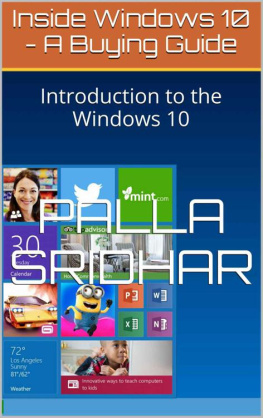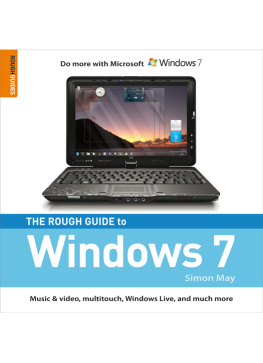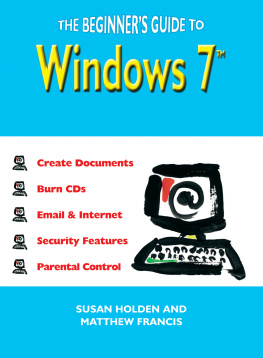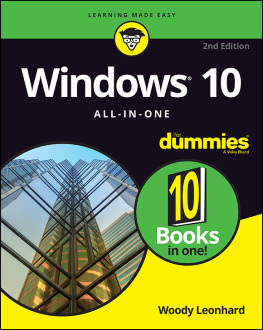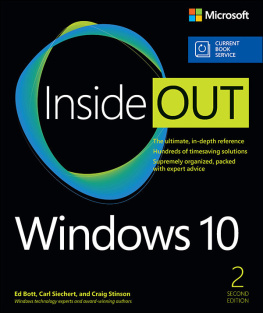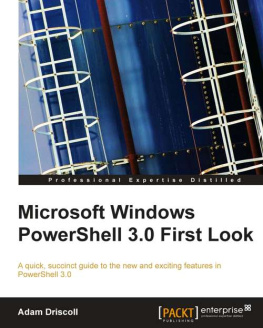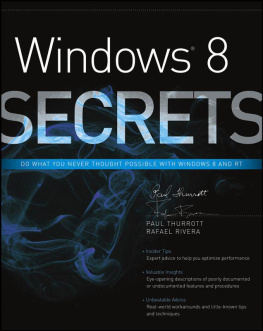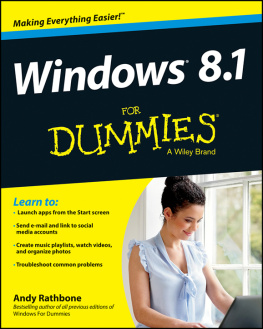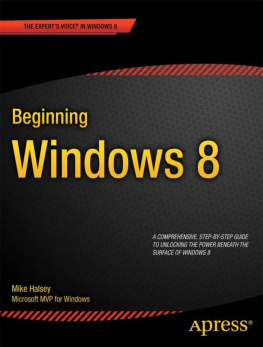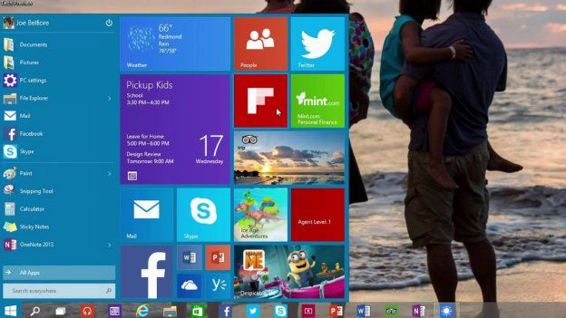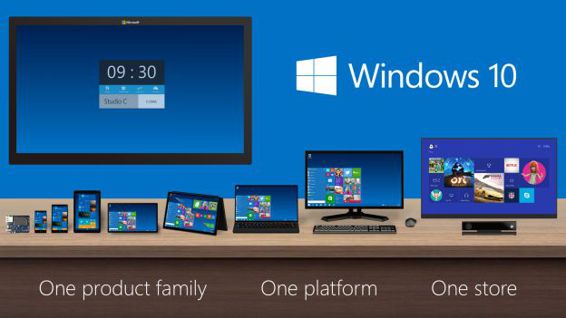Preface
My name is Palla Sridhar. Im a Professor by day-time and Blogger by part-time. I live in the beautiful city of Visakhapatnam, a harbor city in Andhra Pradesh, INDIA. I grew up to know about computers at the age of 13 writing small BASIC programs. As I developed into an Engineer, I improved my skills in programming and other software areas. I wrote C programs while studying my Masters in IIT Kanpur.
Currently due to several personal reasons, I left the IT field and working as an Associate Professor in Civil Engineering. I spend lot of time researching on the latest trends in Technology. I have a few blogs like pallareviews,com, softreadwrite.com, healthdummy.org etc.
For a complete detail about my profile, you can visit the author page at - http://www.pallareviews.com/about-the-author/
Like many Microsoft customers in India, I was also bitten by this GUI bug back in the 90s. Since then Im observing the developments in Windows and lately in 2012 I started a blog especially for Microsoft products ( http://www.pallareviews.com ).
In this eBook, you will find details about the latest Windows OS, 10. Since it is not yet released, there are many rumors, about the features that will be included in the final release. The CONTENT of this eBook is NOT entirely MINE, and I have researched and searched Google, to find the latest news on Windows 10.
This eBook is basically a summary of articles found on the Internet. You can view the References section, to know the websites, from which these articles are taken. The eBook will give you insights into the latest developments in Windows 10 and give an overview of whether to buy it or not. This eBook is not the END.
When there are more updates, I will also update the eBook and next versions will be FREE to the owners of the first version.
CopyRights Notice and Infringement
All the content of this book has been taken from various websites related to the topic of the eBook. Since I have provided a link to the article or post, from which the content has been scraped, I DO NOT 100% own the content. But I have taken pains to summarize the content from different authors and streamline as an eBook.
The book has a whole belong to Palla Sridhar of .
If anybody is interested in sharing the book, they are willing to do so. But they have to provide necessary link or information, connecting to the original author or website.
Table of Contents
What is Windows 10?
Windows 10 is a personal computer operating system developed by Microsoft as part of the Windows NT family of operating systems. Unveiled on September 30, 2014 as a successor to Windows 8.1, it is scheduled to be released in 2015, and is currently in public beta testing.
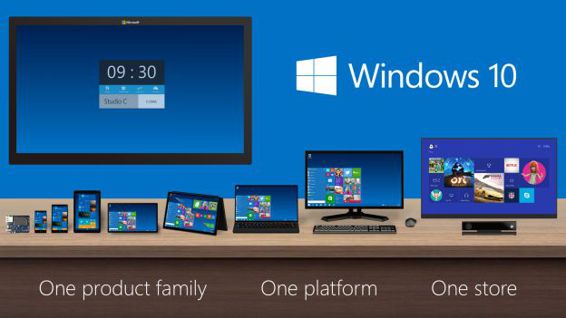
Microsoft left the Windows 8 sequel Windows 9 and opted for a better name. Its called Windows 10. It is a unified OS and applicable to many devices.
What can it do?
Windows 10 will be compatible with all the familiar management systems, including mobile device management. MDM tools will manage not just mobile devices, but PCs, phones, tablets, and even embedded devices in-part of the Internet of Things, Myerson said. Enterprise customers will be able to manage their own app stores, so that their employees get the right apps for them. As Windows 8 did, data security will be a priority, he said.

Windows 10 will be our greatest enterprise platform ever, Myerson said.
Windows 10 will see the spread of Cortana, Microsoft's Siri and Google Now competitor, into all versions of the new OS, including desktops, laptops and tablets. WinBeta recently posted an overview of a leaked version of Cortana on Windows 10, voice and all.
Download
- http://windows.microsoft.com/en-in/windows/preview-iso
- http://www.windows10update.com/2014/12/windows-10-build-9888-leaks-download-available/
Torrent Link
- https://thepiratebay.cr/torrent/9765170/windows-10-technical-preview-untouched-x64-x86-full-version-us/
Installation and DUAL booting.
https://www.youtube.com/watch?v=t2zy7YO2fb4
Features
1) Start Menu Returns
Its what Windows 8 detractors have been clamoring for, and Microsoft has finally brought back the Start Menu. Now, when you click on the Start button at the bottom left of the screen, you get two panels side by side, with the left column showing pinned, recently and most-used apps.
You also get a power button at the top for options such as Hibernate, Standby and Shutdown, and an all apps option a la Windows 7. The right column features a selection of live tiles that you can customize, resize and reorganize.
2) Universal Search in Start menu
The Search tool at the bottom of the Start menu now not only searches your programs and files (as it does on Windows 7), but also looks up related results on the Internet. Presumably powered by Microsofts web search engine Bing, this means you wont have to open up a browser to find a particular Wikipedia entry. Its not entirely clear yet what other sources this Universal Search will pull from.
3) Multiple Desktops
Think of it as having a different monitor on which you run another set of windows, but without the physical monitor. The Multiple Desktops feature is similar to Apples Spaces feature on OS X, and helps you manage your multitude of open windows and apps.
Now, instead of having multiple windows open on top of each other on one desktop, you can set up a whole other virtual desktop for those programs to reside in. Set up one specifically for home and leave your apps such as Netflix and Amazon open, and create another desktop for work on which you keep Word, Excel and Internet Explorer open.
4) Task View Multitasking
With the new desktops comes a new way to keep track of your open apps on Windows 10. On the new operating system, you can either hit the new Task View button on the task bar or swipe in from the left edge of the screen to pull up a one-page view of all your open apps and files. Its not much different from using the Alt-Tab combination shortcut on your keyboard, but this presents a convenient way for touch-oriented users to get an overview of whats running.
5) Improved Start Screen
The new Start screen, which is the touch-optimized page for all the live tiles and apps Windows 8 has come to be known for, now comes with a persistent taskbar and a list of programs and folders on the left. This lets you get easy access to locations such as My Documents or PC Settings directly from the home screen and makes it easy to find a specific app, thanks to the All Apps option at the bottom.
6) Quadrant-style Split Screen Multitasking
Microsofts Snap View multitasking feature has been improved to now let you dock windows to the four corners of your screen. While you could split your display between up to four apps at a go before, the number of apps you could have side-by-side was limited by your devices screen resolution.