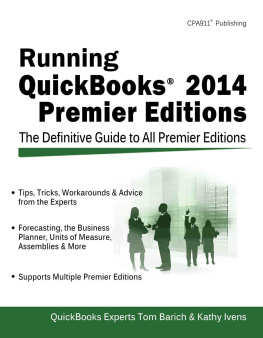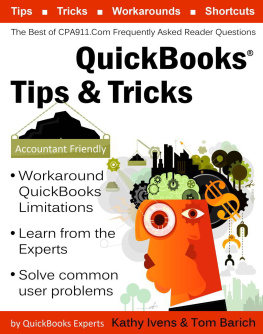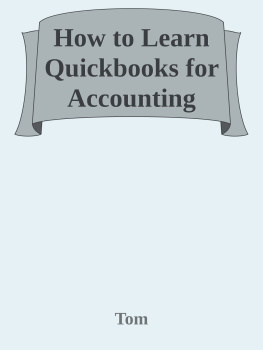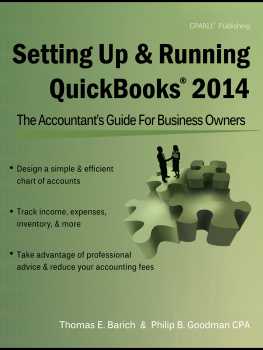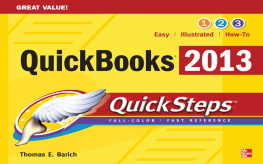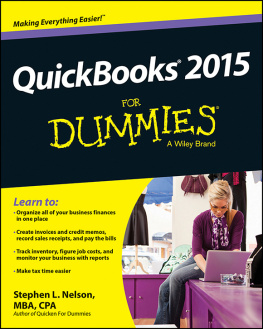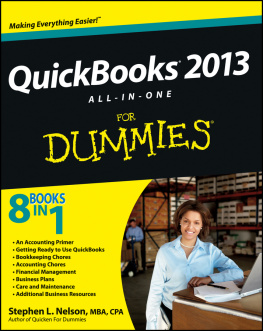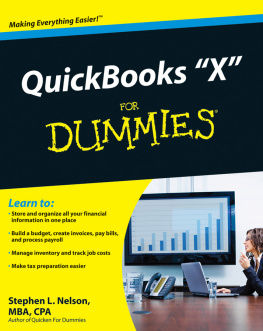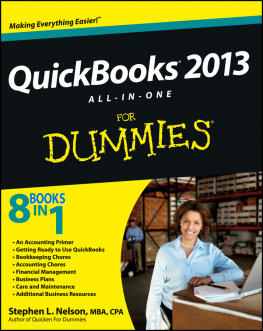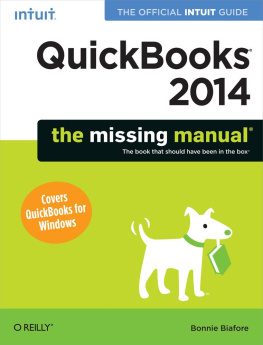Table of Contents
Running QuickBooks 2014
Premier Editions
Tom Barich
Certified QuickBooks ProAdvisor
and
Kathy Ivens
CPA911 Publishing, LLC
Jacksonville, FL
Running QuickBooks 2014 Premier Editions
ISBN Number 10-digit: 1-932925-54-6 13-digit: 978-1-932925-54-8
Published by CPA911 Publishing, LLC November 2013
Copyright CPA911 Publishing, LLC
CPA911 is a Registered Trademark of CPA911 Publishing, LLC.
All rights reserved. No portion of the contents of this book may be reproduced in any form or by any means without the written permission of the publisher.
The publisher and author have used their best efforts to make sure the information in this book is reliable and complete. They make no representations or warranties for the accuracy or completeness of the contents of this book, and specifically disclaim any implied warranties. The publisher and author disclaim any responsibility for errors or omissions or the results obtained from the use of the information in this book.
QuickBooks is a registered trademark of Intuit Inc., and is used with permission. Screen shots reprinted by permission of Intuit Inc.
Windows, Microsoft Excel and Microsoft Word are registered trademarks of Microsoft Corporation, and are used with permission. Screen shots reprinted by permission from Microsoft Corporation.
A Note to the Reader
From the Publisher
The QuickBooks Premier editions have features not available in QuickBooks Pro. This book provides explanations and instructions for the features of interest to users of the Premier editions of QuickBooks 2014.
This book does not contain basic instructions for all the features in QuickBooks; instead, its assumed that you have some knowledge of the software. Covering all the features of the Premier editions, as well as all the information on using QuickBooks basic features, would require a book of over 1300 pages; it just cant be done in one volume.
Its important to remember that this book was published at the time QuickBooks 2014 Premier Editions were released. Intuit issues periodic updates to the software, and those updates may change the way features appear in the software when compared to the discussions in this book.
Acknowledgments
Cover Design: InfoDesign Services (www.infodesigning.com)
Production: InfoDesign Services (www.infodesigning.com)
Indexing: Transcription Conniption (www.transcriptionconniption.com)
The author owes a debt of gratitude to the folks at Intuit, Inc. for responding to questions and bug reports.
The author would also like to thank Brad and Mike at Real World Training for their invaluable assistance.
Tom Barich
Chapter 1:
Getting Started
- Installation
- Chart of accounts
- Multiple currencies
- Opening balances
- Managing company files
I n this chapter, well go over some of the tips and shortcuts for setting up QuickBooks and your company file. Like most of the discussions in this book, the contents of this chapter assume youre not new to QuickBooks, and you know the basics (a book covering every basic task in QuickBooks and also covering every Premier feature would be well over a thousand pages). If youre new to QuickBooks youll find that the Help Files are quite good at explaining the basic functions for the software. If youre looking for a comprehensive QuickBooks guide check out our new title Setting Up and Running QuickBooks 2014: The Accountants Guide for Business Owners (http://www.cpa911.com/qb2014_accountants_guide.php).
Installation Tips
If youre installing QuickBooks on a single computer, the installation wizard that starts when you insert the CD is very easy to follow. If youre installing a multi-user version on the network, the process is a little more complex. You can find detailed instructions for installing QuickBooks on a network on the Intuit support site (http://support.quickbooks.intuit.com/support/articles/INF12570).
Therefore, we are not going to provide installation instruction. However, in this section we offer some tips for installing QuickBooks the way IT professionals would. These suggestions make it easier to use, repair, and maintain the software.
Upgrading QuickBooks
If youre upgrading to QuickBooks 2014 from an earlier version, its not a good idea to install an upgrade over an existing version of the software. Unfortunately, the QuickBooks installation information is somewhat confusing.
When you reach the Choose Your Installation Type screen, it says very clearly that using the Express method will replace the current version. For whatever reason, the information is wrong. If you select the Express method and continue with the installation, it will install QuickBooks 2014 into its own folder (C:\Program Files\Intuit\QuickBooks 2014). Youll see the installation folder on the Ready To Install screen, which is the last screen before the installation begins. If you really want to replace your existing version of QuickBooks (or change the installation location) you have to choose the Custom And Network Options method.
Whichever method you choose, install QuickBooks 2014 into its own folder. When everything is working properly you can remove the older version in the Add/Remove Programs applet (Programs and Features in Windows 7) of the Control Panel.
Opening an Existing Company File
If you replace your previous version with QuickBooks 2014 Premier (installing to the same folder that held your previous version), the first time you launch QuickBooks the software opens the company file that was open when you last closed QuickBooks in the previous version. Then the system begins the process of updating the file to Premier 2014.
If you already have a previous version of QuickBooks, and you installed QuickBooks 2014 in a new folder, select File | Open or Restore Company. Follow the prompts in the wizard, locate the copy of the file you put in the data file folder for 2014 (not the original file from the older version of QuickBooks), open it, and let QuickBooks begin updating it. This is a good way to install QuickBooks, because it lets you learn the new version without permanently updating your company file from the older version. If something goes wrong with QuickBooks 2014, you can continue to work in the older version until you resolve your QuickBooks 2014 problems.
Restoring a Backup File
If you have a backup of your company file that you want to restore in order to update it to QuickBooks 2014, copy that file to the folder you created to hold your QuickBooks 2014 company files.
Choose File | Open Or Restore Company. Select the Restore A Backup Copy option and click Next. Follow the prompts to select the copy of the backup file (in your new QuickBooks 2014 company file folder), and restore it. QuickBooks updates it to 2014 automatically.
Chart of Accounts
The most important step in your company setup is the creation of your chart of accounts. QuickBooks may have created some accounts for you during the initial setup of your company file, but youll need additional accounts in order to keep books accurately. In this chapter, well discuss creating the chart of accounts, as well as the various ways in which you can manipulate the accounts youve created.
Its easier to configure your company file if you create the chart of accounts before you create the other lists you need in QuickBooks. Some of the lists you work with require you to link the list elements you create to accounts. For example, most Items are linked to income accounts.