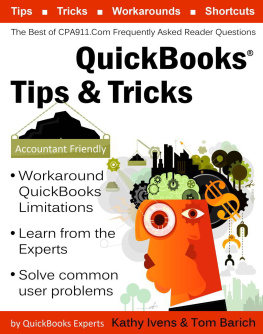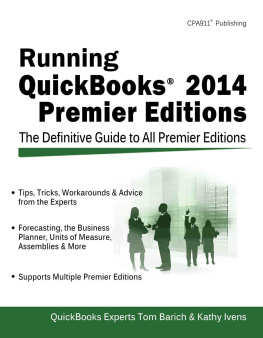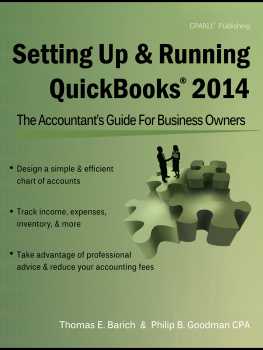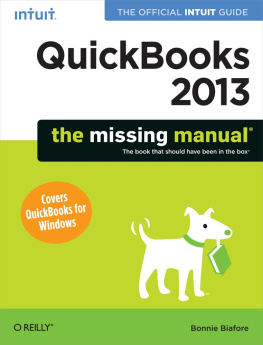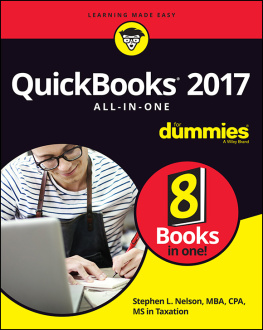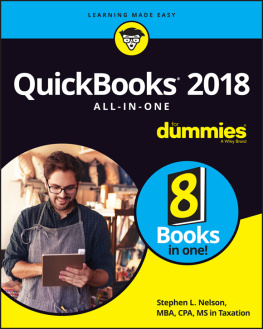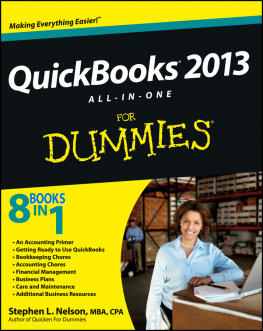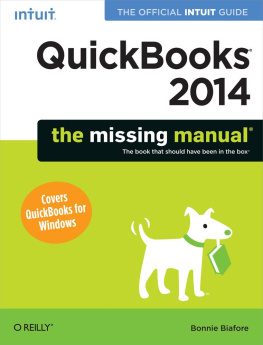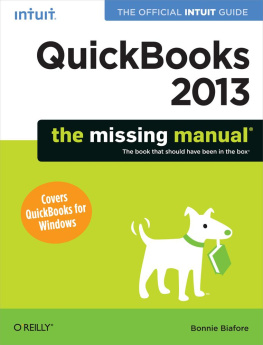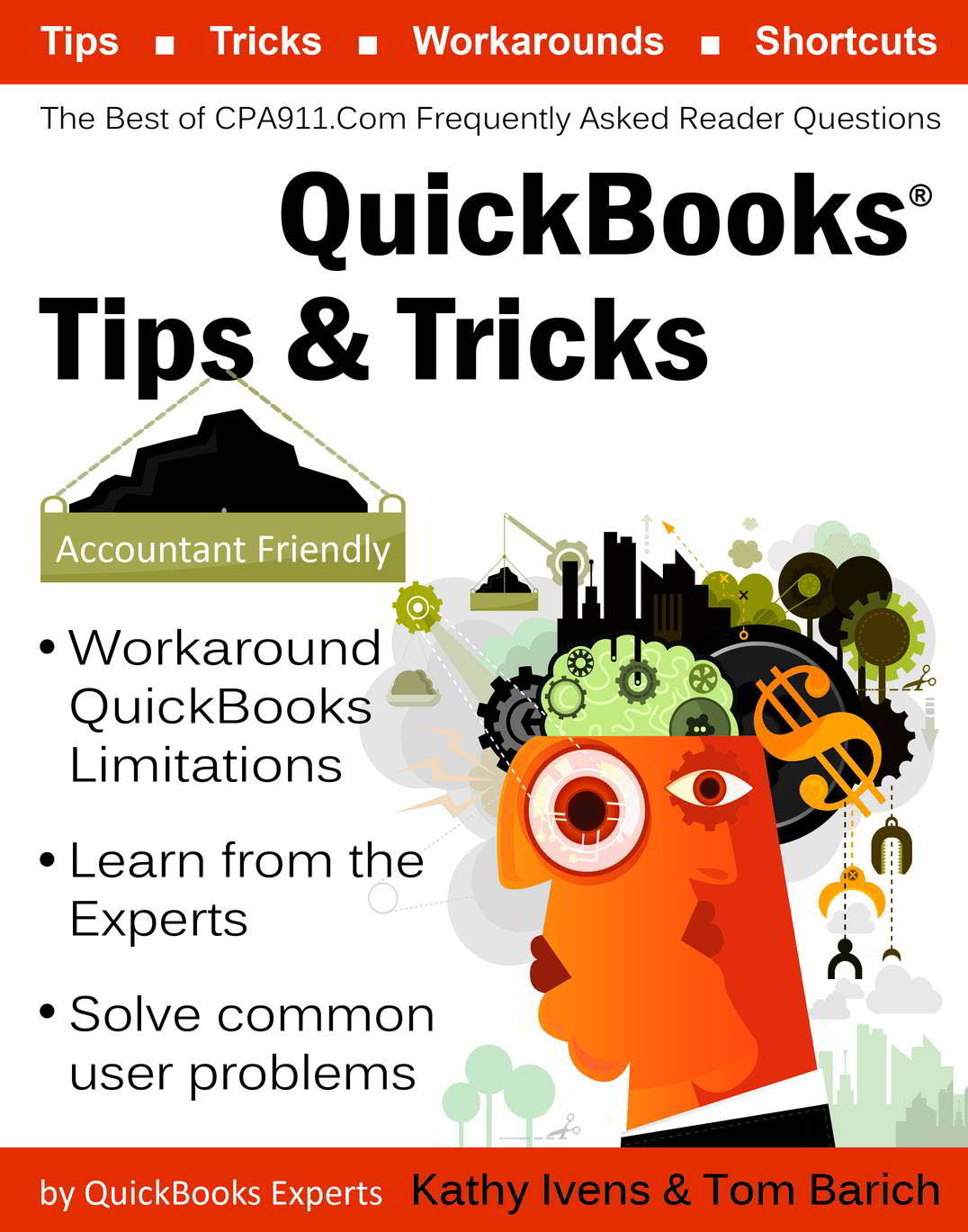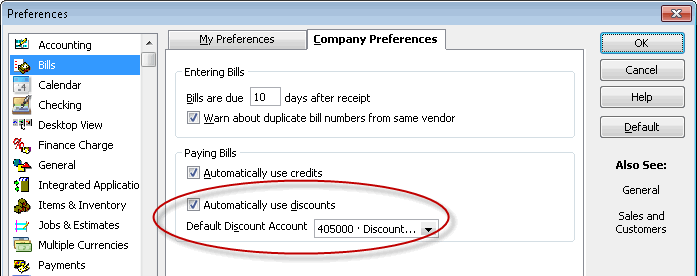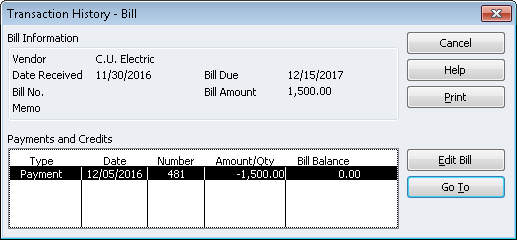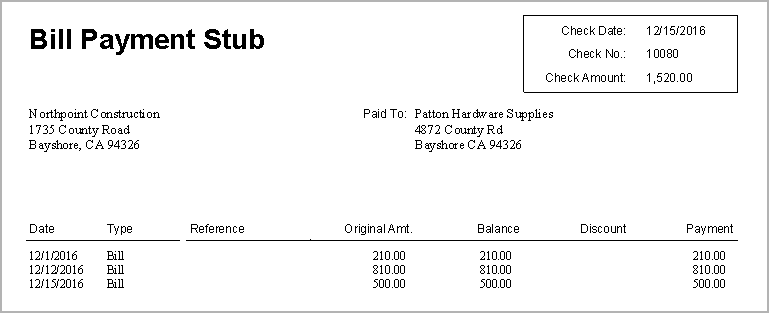In addition, the transaction details such as the bill number and the due date should be tracked in the vendor record (accounting software does this automatically).
Sometimes, vendor bills arent for an expense; some banks send bills for loan payments (loans are liabilities) and other circumstances arise when you receive a bill for another type of payment. However, the majority of vendor bills are for expenses.
Excerpt from Accounting Savvy for Business Owners
by Phillip B. Goodman CPA (available at www.cpa911.com)
Payment Methods: Clearing Up the Confusion
We receive many messages from readers every week on the subject of payment methods for paying vendor bills. The messages include the list of payment methods the user has created in the QuickBooks Payment Method List (DirectDeposit, DebitCard, Cash, PayPal, etc.) followed by a request for help on how to make those methods available in QuickBooks when paying vendor bills.
The payment methods you create in the list are for customer transactions only; they represent methods of receiving income. They cant be used for paying vendor bills. There are only three possible payment methods for paying vendor bills in the QuickBooks Pay Bills window:
- Check
- Credit Card (only available if you have set up your credit card as a Credit Card account in the chart of accounts).
- Online Payment (only available if you have set up online payment services with your bank and configured your bank account in QuickBooks for online payments).
Most of the time, the various payment methods you use to pay the vendor are really checks. If you use a debit card, an automatic withdrawal by the vendor, an online payment you created on the vendors web site, or you created an online payment on your banks website (instead of using the QuickBooks online payment function), thats a check. Its just not a physical check, so it doesnt have a number.
Select the option labeled Assign Check No. (instead of the option Print Checks) and leave the check number blank. Some people prefer to use codes for the check number, such as Debit, or DirDep, or ACH, but I leave the field blank so I dont have to re-sort the register when I reconcile the bank account (since my bank statement isnt sorted by those codes).
If you use PayPal and PayPal withdraws the money from your checking account, thats a check, too. If your PayPal account is busy and complicated (you have money flowing in both directions) and youve set up a PayPal account as a bank account, payment by PayPal is still a check, but you have to remember to select the PayPal account as the bank in QuickBooks.
Take Vendor Discounts Automatically in QuickBooks
A reader wrote to say that she gets a 2% discount when paying a bill within the stated time frame. She wants to know if theres a way to get QuickBooks to do this automatically. The answer is yes. Heres how.
- Choose Edit | Preferences to open the Preferences dialog box.
- Click the Bills icon in the left pane and the Company Preferences tab on the right.
- In the Paying Bills section, select the option labeled Automatically Use Discounts .
- Enter the QuickBooks account to which you post the discounts.
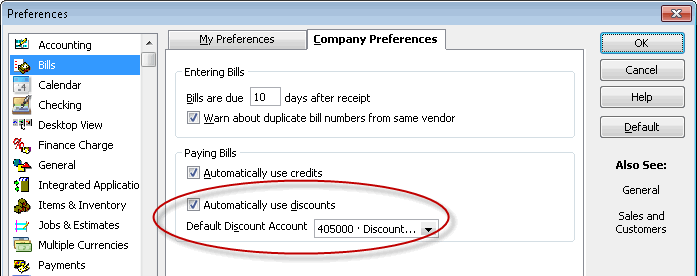
Be aware that if you dont pay the bill within the time frame but still want to take the credit (a common practice) QuickBooks wont take the discount; instead, you have to enter the credit manually from the Pay Bills window.
Tracking QuickBooks Check Numbers Linked to Vendor Bill Payments
A reader wrote to ask if theres a quick and simple way to find out which QuickBooks check number paid a particular vendor bill. If the vendor bill was paid with partial payments he needs to know all the check numbers involved.
Open the vendor bill in QuickBooks and click the History icon at the top of the form to view the transaction history.
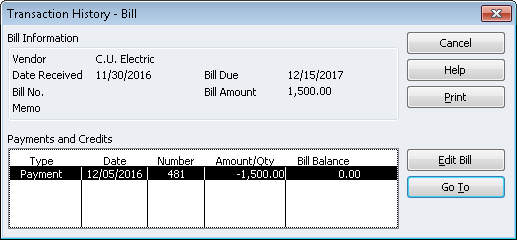
Summarizing Bill Payments for Vendors
Weve received quite a few requests from users who pay multiple bills from a single vendor with one check. They want to know how to include a report to the vendor showing which bills are being paid. Using the Memo field on the check doesnt work if you want to list multiple vendor invoice numbers. Some users said that a monthly check to a vendor could pay as many as 50 or more bills. One user wrote, There has to be a better way than creating a word processing document that lists every bill being paid along with the amount for each bill.
QuickBooks can print this information for you, and you can enclose the printout with the check. After youve selected the bills to pay and created the check, perform the following steps:
- Choose File | Print Forms | Bill Payment Stubs .
- Choose the payment method used to pay the bill.
- Select the bank account (or Credit Card) you used to pay the bill.
- Select the check for this vendor.
- Click OK to print the stub.
The resulting printout is a well-designed and easy-to-read list of the information you want the vendor to have.
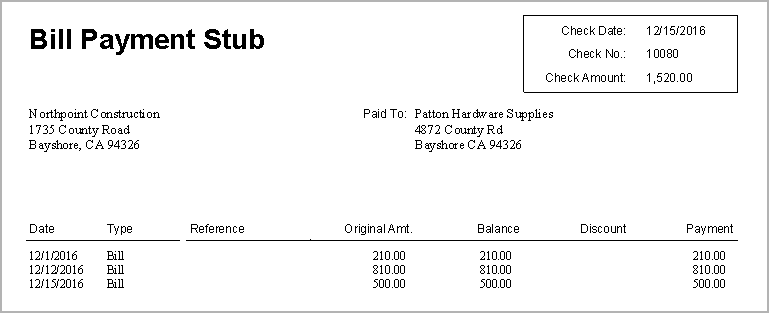
At the top of the form you see your company name, the check date, the check number, and the total amount of the check. Under that section is a list of all the bills paid with the check, including the Bill Date, The Original Amount, the Balance Due at the time this check was written, and the Payment Amount for each bill thats included in this check.
Replacing a Check with a Wire Transfer
A reader wrote to say that shed printed a check to pay a vendor bill, and then accommodated the vendors request for an electronic transfer of funds.
She tore up the check, and voided it in QuickBooks, and now the bill is appearing as unpaid. She wanted to know how to tell QuickBooks the bill has been paid, and also wanted to know what to enter in the bank register to indicate the wire transfer.
Open the Pay Bills window and pay the bill again, using the same date as the original check. Deselect the To Be Printed option, and enter EFT or WireXfer as the check number.
The important thing to learn (and remember) for the future is that instead of voiding the original check, all you have to do is replace the check number with text indicating an electronic transfer.
Unpaid Bills Report Includes a Check
A reader wrote asking if hed discovered a QuickBooks bug, because when he ran the Unpaid Bills Detail Report one of the transactions listed was a check hed written to a vendor.
Its not a bug, and theres only one possible reason: The check was written from the Write Checks window, and was posted to Accounts Payable instead of to an expense account (or another appropriate account).