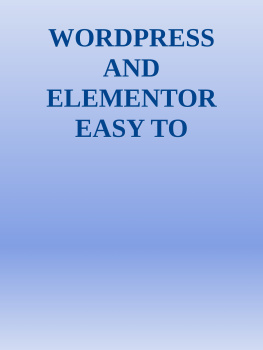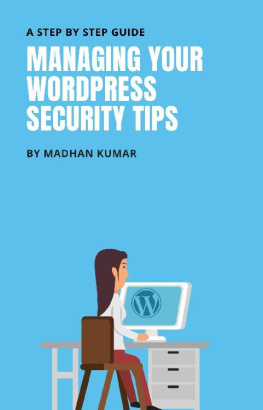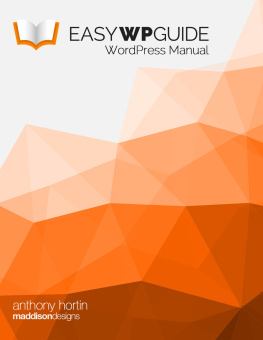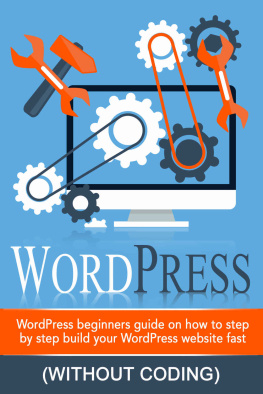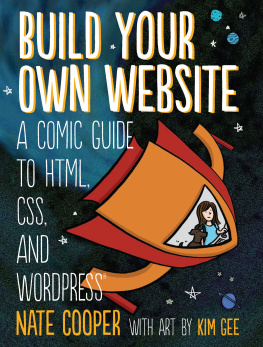Michal Bradek [Bradek - Wordpress Guide for beginners: Build Your Own Wordpress Website
Here you can read online Michal Bradek [Bradek - Wordpress Guide for beginners: Build Your Own Wordpress Website full text of the book (entire story) in english for free. Download pdf and epub, get meaning, cover and reviews about this ebook. year: 2017, genre: Computer. Description of the work, (preface) as well as reviews are available. Best literature library LitArk.com created for fans of good reading and offers a wide selection of genres:
Romance novel
Science fiction
Adventure
Detective
Science
History
Home and family
Prose
Art
Politics
Computer
Non-fiction
Religion
Business
Children
Humor
Choose a favorite category and find really read worthwhile books. Enjoy immersion in the world of imagination, feel the emotions of the characters or learn something new for yourself, make an fascinating discovery.

- Book:Wordpress Guide for beginners: Build Your Own Wordpress Website
- Author:
- Genre:
- Year:2017
- Rating:3 / 5
- Favourites:Add to favourites
- Your mark:
- 60
- 1
- 2
- 3
- 4
- 5
Wordpress Guide for beginners: Build Your Own Wordpress Website: summary, description and annotation
We offer to read an annotation, description, summary or preface (depends on what the author of the book "Wordpress Guide for beginners: Build Your Own Wordpress Website" wrote himself). If you haven't found the necessary information about the book — write in the comments, we will try to find it.
Michal Bradek [Bradek: author's other books
Who wrote Wordpress Guide for beginners: Build Your Own Wordpress Website? Find out the surname, the name of the author of the book and a list of all author's works by series.
Wordpress Guide for beginners: Build Your Own Wordpress Website — read online for free the complete book (whole text) full work
Below is the text of the book, divided by pages. System saving the place of the last page read, allows you to conveniently read the book "Wordpress Guide for beginners: Build Your Own Wordpress Website" online for free, without having to search again every time where you left off. Put a bookmark, and you can go to the page where you finished reading at any time.
Font size:
Interval:
Bookmark:
Wordpress 4.8 Guide
for beginners
by Michal Bradek 2017
Table of Contents
Introduction
Installation of WordPress
Downloading of installation files
Connection to server
Uploading and installing files
Logging on to the system
Dashboard: front page
Front page menu
Navigation bar
Hiding of navigation bar
Posts vs. pages
Posts
Pages
Adding content to page
Adding new page
Adding new post
Adding content using visual editor
Switching to text editor
Change of post format
Old post and page versions
Adding images and other media
Inserting images
Editing or deleting images
Setting featured image
Inserting image gallery
Editing and deleting image gallery
Inserting new audio and video recordings
Inserting video, audio or other types of files
Inserting video, audio or other types of files (embedding)
Adding HTML links
Inserting HTML link
Inserting links to media files
Editing HTML link
Deleting HTML link
Editing existing content
Deleting content
Full-screen edit
Saving and publishing of content
Categories
Adding categories to posts
Tags
Adding tags to posts
Media library
Viewing media library files
Adding file to media library
Editing file properties
Editing image
Deleting file from media library
Comments, notes
Replying to comment
Editing comments
Quick edit
Editing comments
Approving and rejecting comments
Flagging comments as spam
Website appearance (layout)
Templates
Preview and customisation of templates
Adding new templates
Customising website
Widgets
Widgets for images, audio, video and text
Menu
Adding new menu
Editing item in existing menu
Adding item to menu
User links
Deleting item from menu
Menu location
Header
Background
Editor
Plugins
Adding new plugin
Users
Adding new user
Deleting user
Editing Profile
Tools
Available tools
Click and publish
Categories and tags converter
Import
Export
Configuration
General configuration
Publishing
Displaying
Comments
Media
Permalinks
Website update
Tips for WordPress
Advanced photo gallery
Contact form
Search Engine Optimisation
Forms
Google maps
E-shop
Classifieds website
Image slider
Sharing of articles over social networks
SSL certificate
Advanced change of content
Special features package
Changing template layout
Visitor statistics
Website acceleration
More
Conclusion
It might be easier to say what this guide isnt, rather than what it is. It isnt an in-depth look at every single function available within the WordPress dashboard. Nor is it a guide to help you develop or modify WordPress themes. My aim is to create a simple WordPress manual that will help you to get an understanding of how you use the various features within the WordPress Dashboard to keep your site or blog updated.
If youre looking for more in-depth knowledge, there are heaps of articles in the WordPress Codex that go into more detail. This is great if you want to get really involved in developing your own WordPress theme or modifying your site with plugins, but it can be a bit daunting for those users who just want a simple guide to using the Content Management side of WordPress or just need to update their site pages every so often
WordPress is an Open Source software system used by millions of people around the world to create beautiful websites and blogs. It is completely customisable by the use of themes and plugins .
WordPress is web software you can use to create a beautiful website or blog. We like to say that WordPress is both free and priceless at the same time.
Themes can be easily downloaded from the official WordPress site or from hundreds of other places around the web. The same goes with plugins, which are used to extend the functionality of your WordPress site.
As well as being a fantastic blogging and content management system, one of the huge benefits is the wealth of information out there. Theres a great community of people behind the design & development of the WordPress system itself. People from all over the world contribute their time, knowledge and skill to keeping WordPress updated and secure.
Theres also a huge number of designers, developers & bloggers who share their knowledge through blog posts, tutorials, reviews, videos and the creation of thousands of themes and plugins.
WordPress generates a staggering amount of websites. In fact, it powers over 28% of the whole web! Everything from personal blogs to large corporate websites. The following are just a very few examples of the millions of diverse sites powered by WordPress.
To manage WordPress you do not need to initially install any software onto your PC. WordPress is an on-line tool running at the background of your website. You can log on to your web administration from any place, from any PC. All what you need is to have access to the internet and to know the URL to log on plus the user name and password.
Putting the WordPress into operation is a simple process. All steps of the process are intuitive and easy. However, some minimal knowledge is necessary. You will surely need to know how to connect via FTP to your server (which may cause difficulty to all novices). Fortunately, today there are scores of hosting sites offering the installation of WordPress with a single click of your mouse. If it is not your case, continue as described below:
All what you have to do is to take the following steps:
- Download the installation package
- Create a database and FTP access in the hosting administration
- Upload and install the files
All needed files are placed at the address wordpress.org. Download the files into a folder on your PC and open them.
After logging on to your hosting administration, use either an existing or newly created FTP and database. The most frequently used tool to connect is Total Commnander, a program on your PC. Once the Total Commander is installed click on Network Connect to server New connection. Now you should fill out the following items:
- Name of session: Enter any name such as My web
- Host (port): Enter FTP server e.g. ftp. yourdomain.com If you received a port to FTP (e.g. 21) you should enter the port as follows: ftp.yourdomain.com:21
- Username
- Password
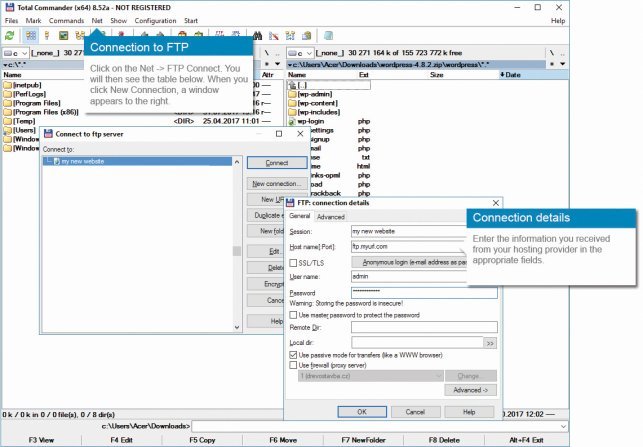
Next, type OK and press the Connect button.
If you are not sure do not hesitate to contact the hosting technical support. To install WordPress you will need the following data:
FTP
FTP server address (typically ftp.yourdomain.com)
Access name
Password
MySQL
Name of database
Main access name
Password
Server
For the correct running of WordPress you have to operate hosting on the Linux platform. The majority of hosting services are operated on the Linux operating system. However, there are also services where the user can choose between Windows and Linux.

Font size:
Interval:
Bookmark:
Similar books «Wordpress Guide for beginners: Build Your Own Wordpress Website»
Look at similar books to Wordpress Guide for beginners: Build Your Own Wordpress Website. We have selected literature similar in name and meaning in the hope of providing readers with more options to find new, interesting, not yet read works.
Discussion, reviews of the book Wordpress Guide for beginners: Build Your Own Wordpress Website and just readers' own opinions. Leave your comments, write what you think about the work, its meaning or the main characters. Specify what exactly you liked and what you didn't like, and why you think so.