TEXT COPYRIGHT Copyright 2019 by MyExcelOnline.com Version 1.2019 All rights reserved. This publication is protected by copyright, and permission must be obtained from the publisher prior to any prohibited reproduction, storage in a retrieval system, or transmission in any form or by any means, electronic, email, mechanical, photocopying, recording or likewise. SPECIAL SALES For more information about buying this eBook in bulk quantities, or for special sales opportunities (which may include custom cover designs, and content particular to your business or training goals), please send us an email to MYEXCELONLINE ACADEMY COURSE We are offering you access to our online Excel membership course The MyExcelOnline Academy for only $1 for the first 30 days! Click on this $1 Trial link to get access to this special reader offer! CONNECT WITH US Website, blog & podcast: https://www.myexcelonline.com/ Download Our App: Android or iPhone Email: 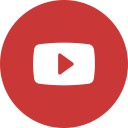




 AUTHOR BIOGRAPHY
AUTHOR BIOGRAPHY 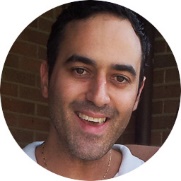 John Michaloudis is the founder of MyExcelOnline.com . John is currently living in the North of Spain, married and have two beautiful kids. John holds a bachelors degree in Commerce (Major in Accounting) and speak English/Australian, Greek and Spanish.
John Michaloudis is the founder of MyExcelOnline.com . John is currently living in the North of Spain, married and have two beautiful kids. John holds a bachelors degree in Commerce (Major in Accounting) and speak English/Australian, Greek and Spanish.  Bryan Hong is a contributor of MyExcelOnline.com .
Bryan Hong is a contributor of MyExcelOnline.com .
He is currently living in the Philippines and is married to his wonderful wife Esther. Bryan is also a Microsoft Certified Systems Engineer with over 10 years of IT and teaching experience! HOW TO USE THIS E-BOOK Formulas are one of the most powerful features in Excel and learning how & when to use them will make you into an Excel superstar! There are 483 Functions at the time of publishing this eBook but you only need to know several of these to become efficient at Excel! To get the most value out of this eBook, we recommend that you download the workbook that pertains to each Function and practice entering the Function in a cell. Then follow our easy to use step by step guide. Make mistakes! That is fine. You may not get it the first time around (we certainly didnt) but when you finally do, you will be a step closer to Excel stardom! Here is the download link that has all the workbooks covered in this book. The Table of Contents is interactive & will take you to a Function within this eBook! Formulas VS Functions You most probably have heard the words Formulas & Functions both being used in Excel.
What is the difference between them? A Formula is an expression which calculates the value of a cell. A Function is a predefined formula that is made available for you to use in Excel: 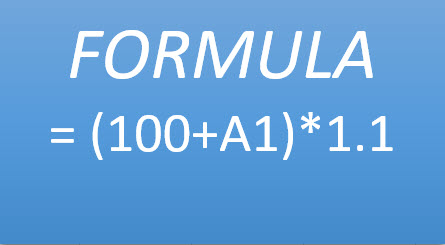
 In this book, we use both terms (function and formula) interchangeably. Here are several operators that you can use in a Formula:
In this book, we use both terms (function and formula) interchangeably. Here are several operators that you can use in a Formula: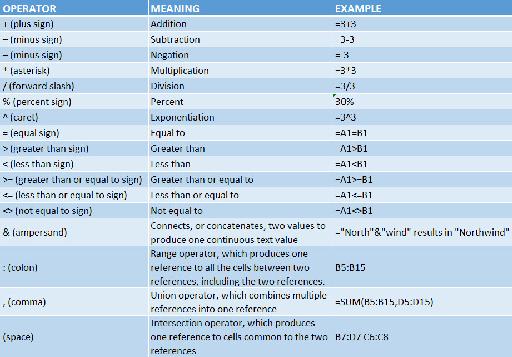
FORMULA TIPS The Function Wizard What does it do? If you are unsure on which formula to use in Excel, Excel has you covered! You can use the Insert Function Wizard of Excel to find one for your purpose. 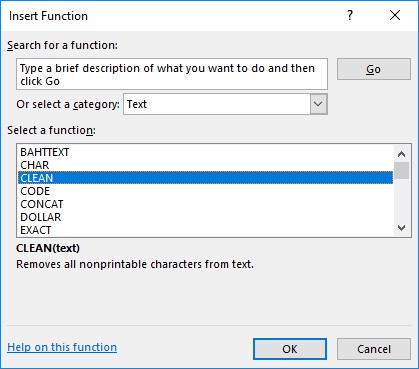
STEP 1: Ensure you have a cell selected and click the Insert Function button depicted as fx :
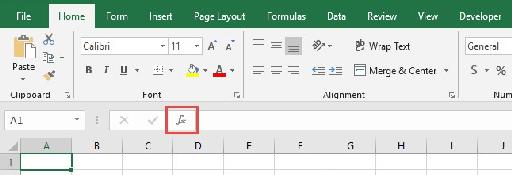
STEP 2: Inside this window, you can try to search for the function:
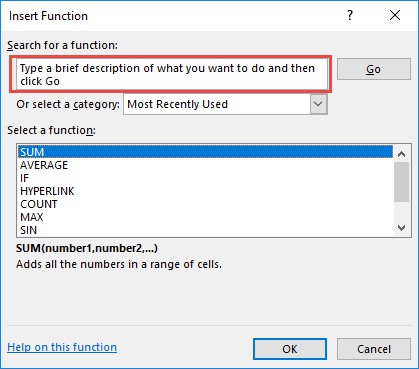
Or filter by category:
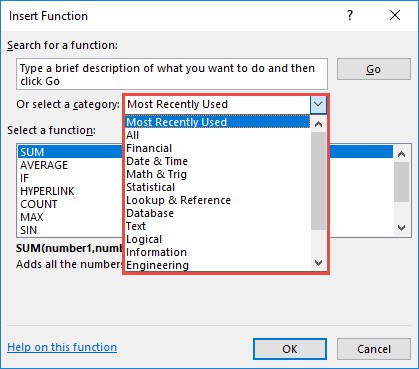
STEP 3: Once you have selected the function you want, click OK.
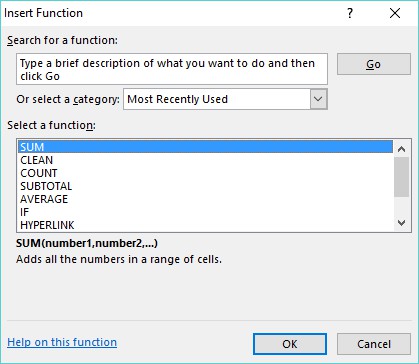
STEP 4: Fill out the arguments of your selected function.
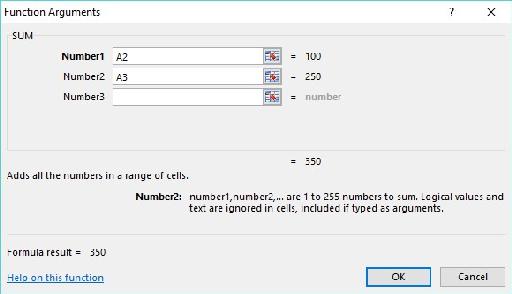
Your Excel Formula is now ready!
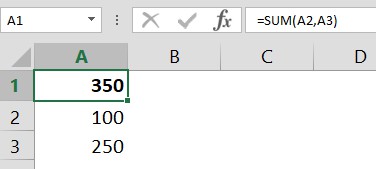
F9 to Evaluate a Formula What does it do? Sometimes we need to create complicated formulas, and when that happens it is easy to make mistakes.
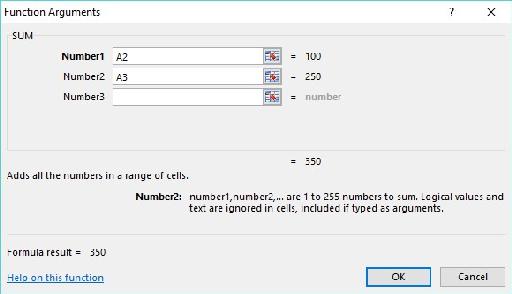
Your Excel Formula is now ready!
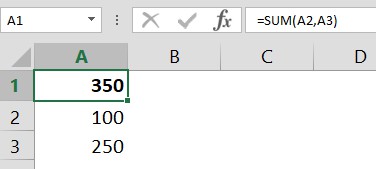
F9 to Evaluate a Formula What does it do? Sometimes we need to create complicated formulas, and when that happens it is easy to make mistakes.
It becomes hard finding what caused the issue! The fun part is it is easy to evaluate parts of your Formula in Excel by using pressing the F9 Key! Our example checks if the date is in the Month of January and has sales greater than 1000. It uses the AND Function and we want to understand why it evaluated to FALSE . 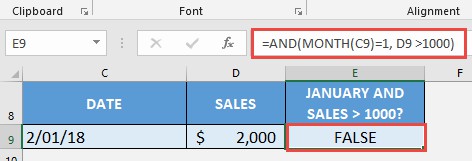 Exercise Workbook: DOWNLOAD EXCEL WORKBOOK
Exercise Workbook: DOWNLOAD EXCEL WORKBOOK
STEP 1: Double click or press F2 on the cell that has the formula

STEP 2: Select the part of the formula that you want to evaluate first. Let us check the first part: MONTH(C9)=1

Press F9 to evaluate this part. It evaluates to FALSE because the month in cell C9 is February and not January or 1
 Next page
Next page
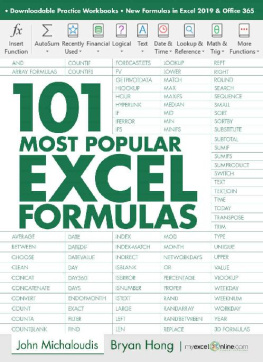
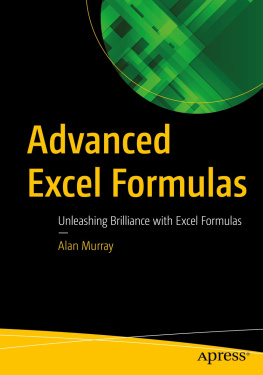


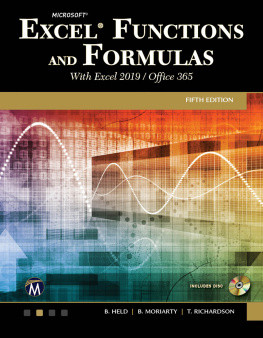
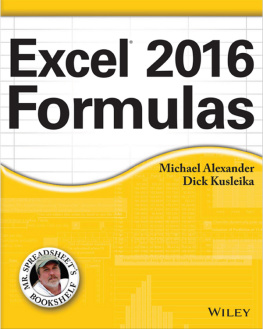
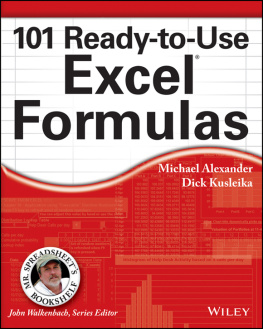
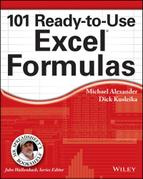
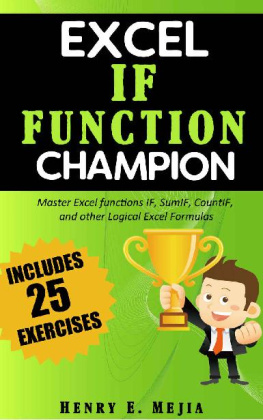
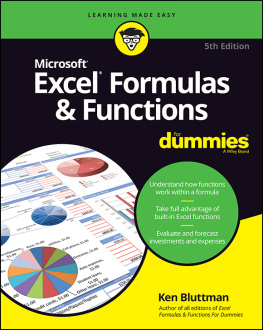
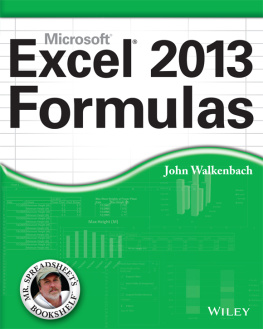
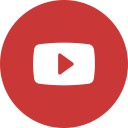




 AUTHOR BIOGRAPHY
AUTHOR BIOGRAPHY 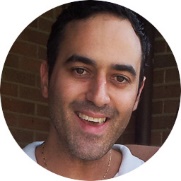 John Michaloudis is the founder of MyExcelOnline.com . John is currently living in the North of Spain, married and have two beautiful kids. John holds a bachelors degree in Commerce (Major in Accounting) and speak English/Australian, Greek and Spanish.
John Michaloudis is the founder of MyExcelOnline.com . John is currently living in the North of Spain, married and have two beautiful kids. John holds a bachelors degree in Commerce (Major in Accounting) and speak English/Australian, Greek and Spanish.  Bryan Hong is a contributor of MyExcelOnline.com .
Bryan Hong is a contributor of MyExcelOnline.com .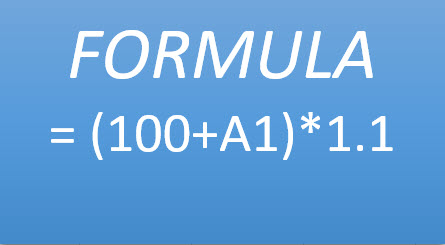
 In this book, we use both terms (function and formula) interchangeably. Here are several operators that you can use in a Formula:
In this book, we use both terms (function and formula) interchangeably. Here are several operators that you can use in a Formula: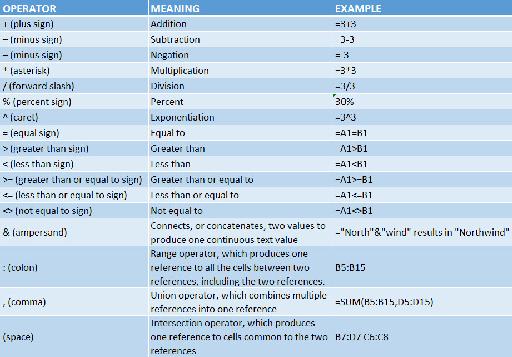
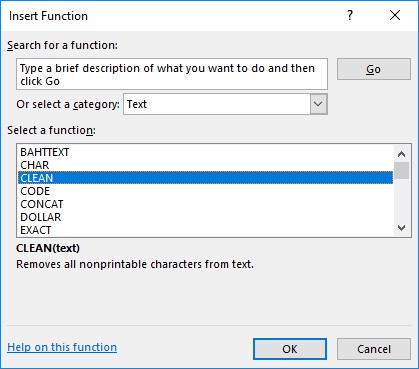
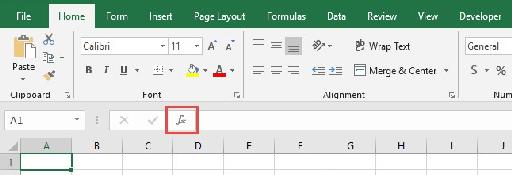 STEP 2: Inside this window, you can try to search for the function:
STEP 2: Inside this window, you can try to search for the function: 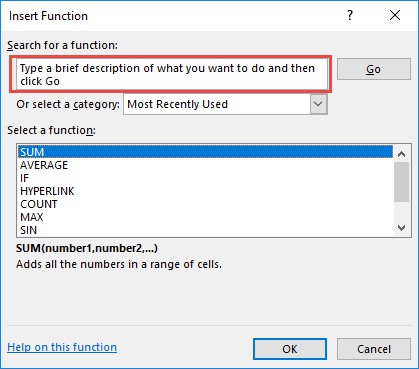 Or filter by category:
Or filter by category: 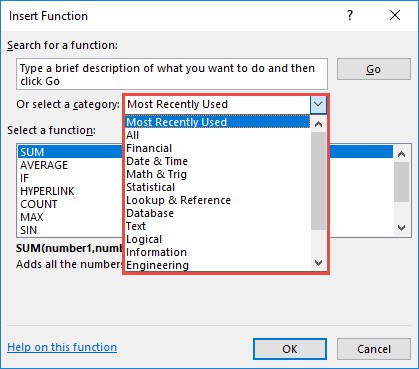 STEP 3: Once you have selected the function you want, click OK.
STEP 3: Once you have selected the function you want, click OK. 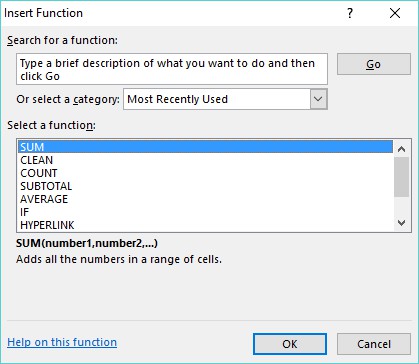 STEP 4: Fill out the arguments of your selected function.
STEP 4: Fill out the arguments of your selected function. 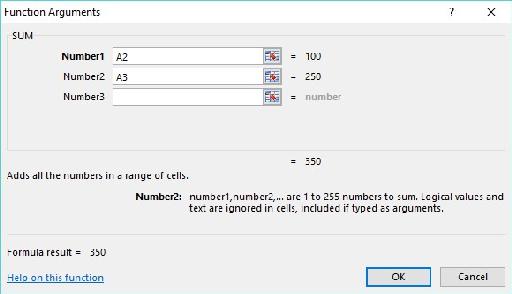 Your Excel Formula is now ready!
Your Excel Formula is now ready! 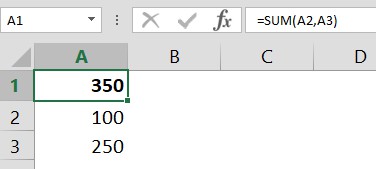 F9 to Evaluate a Formula What does it do? Sometimes we need to create complicated formulas, and when that happens it is easy to make mistakes.
F9 to Evaluate a Formula What does it do? Sometimes we need to create complicated formulas, and when that happens it is easy to make mistakes. 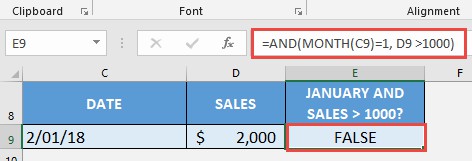 Exercise Workbook: DOWNLOAD EXCEL WORKBOOK
Exercise Workbook: DOWNLOAD EXCEL WORKBOOK STEP 2: Select the part of the formula that you want to evaluate first. Let us check the first part: MONTH(C9)=1
STEP 2: Select the part of the formula that you want to evaluate first. Let us check the first part: MONTH(C9)=1  Press F9 to evaluate this part. It evaluates to FALSE because the month in cell C9 is February and not January or 1
Press F9 to evaluate this part. It evaluates to FALSE because the month in cell C9 is February and not January or 1 