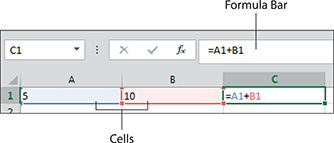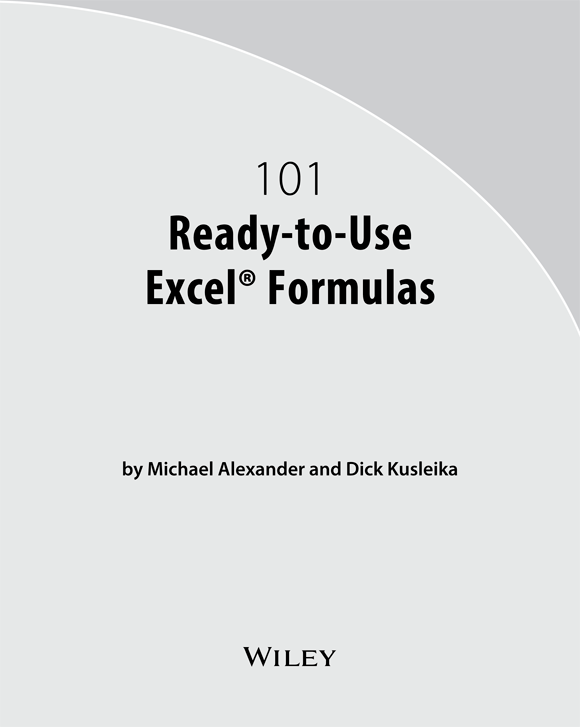
101 Ready-to-Use Excel Formulas
Published by: John Wiley & Sons, Inc., 111 River Street, Hoboken, NJ 07030-5774, www.wiley.com
Copyright 2014 by John Wiley & Sons, Inc., Hoboken, New Jersey
Published simultaneously in Canada
No part of this publication may be reproduced, stored in a retrieval system or transmitted in any form or by any means, electronic, mechanical, photocopying, recording, scanning or otherwise, except as permitted under Sections 107 or 108 of the 1976 United States Copyright Act, without the prior written permission of the Publisher. Requests to the Publisher for permission should be addressed to the Permissions Department, John Wiley & Sons, Inc., 111 River Street, Hoboken, NJ 07030, (201) 748-6011, fax (201) 748-6008, or online at http://www.wiley.com/go/permissions .
Trademarks: Wiley and the Wiley logo are trademarks or registered trademarks of John Wiley & Sons, Inc. and/or its affiliates in the United States and other countries and may not be used without written permission. Microsoft and Excel are registered trademarks of the Microsoft Corporation. All other trademarks are the property of their respective owners. John Wiley & Sons, Inc. is not associated with any product or vendor mentioned in this book.
LIMIT OF LIABILITY/DISCLAIMER OF WARRANTY: THE PUBLISHER AND THE AUTHOR MAKE NO REPRESENTATIONS OR WARRANTIES WITH RESPECT TO THE ACCURACY OR COMPLETENESS OF THE CONTENTS OF THIS WORK AND SPECIFICALLY DISCLAIM ALL WARRANTIES, INCLUDING WITHOUT LIMITATION WARRANTIES OF FITNESS FOR A PARTICULAR PURPOSE. NO WARRANTY MAY BE CREATED OR EXTENDED BY SALES OR PROMOTIONAL MATERIALS. THE ADVICE AND STRATEGIES CONTAINED HEREIN MAY NOT BE SUITABLE FOR EVERY SITUATION. THIS WORK IS SOLD WITH THE UNDERSTANDING THAT THE PUBLISHER IS NOT ENGAGED IN RENDERING LEGAL, ACCOUNTING, OR OTHER PROFESSIONAL SERVICES. IF PROFESSIONAL ASSISTANCE IS REQUIRED, THE SERVICES OF A COMPETENT PROFESSIONAL PERSON SHOULD BE SOUGHT. NEITHER THE PUBLISHER NOR THE AUTHOR SHALL BE LIABLE FOR DAMAGES ARISING HEREFROM. THE FACT THAT AN ORGANIZATION OR WEBSITE IS REFERRED TO IN THIS WORK AS A CITATION AND/OR A POTENTIAL SOURCE OF FURTHER INFORMATION DOES NOT MEAN THAT THE AUTHOR OR THE PUBLISHER ENDORSES THE INFORMATION THE ORGANIZATION OR WEBSITE MAY PROVIDE OR RECOMMENDATIONS IT MAY MAKE. FURTHER, READERS SHOULD BE AWARE THAT INTERNET WEBSITES LISTED IN THIS WORK MAY HAVE CHANGED OR DISAPPEARED BETWEEN WHEN THIS WORK WAS WRITTEN AND WHEN IT IS READ. FULFILLMENT OF EACH COUPON OFFER IS THE SOLE RESPONSIBILITY OF THE OFFEROR.
For general information on our other products and services, please contact our Customer Care Department within the U.S. at 877-762-2974, outside the U.S. at 317-572-3993, or fax 317-572-4002. For technical support, please visit www.wiley.com/techsupport .
Wiley publishes in a variety of print and electronic formats and by print-on-demand. Some material included with standard print versions of this book may not be included in e-books or in print-on-demand. If this book refers to media such as a CD or DVD that is not included in the version you purchased, you may download this material at http://booksupport.wiley.com . For more information about Wiley products, visit www.wiley.com .
Library of Congress Control Number: 2014935514
ISBN 978-1-118-90268-4 (pbk); ISBN 978-1-118-90259-2 (ebk); ISBN 978-1-118-90289-9 (ebk)
Manufactured in the United States of America
10 9 8 7 6 5 4 3 2 1
About the Authors
Michael Alexander is a Microsoft Certified Application Developer (MCAD) and the author of several books on advanced business analysis with Microsoft Access and Microsoft Excel. He has more than 15 years of experience in consulting and developing Microsoft Office solutions. Mike has been named a Microsoft MVP for his ongoing contributions to the Excel community. In his spare time, he runs a free tutorial site, www.datapigtechnologies.com , where he shares Excel and Access tips.
Dick Kusleika has been awarded as a Microsoft MVP for 12 consecutive years and has been working with Microsoft Office for more than 20. Dick develops Access- and Excel-based solutions for his clients and has conducted training seminars on Office products in the United States and Australia. Dick also writes a popular Excel-related blog at www.dailydoseofexcel.com .
Dedication
Mike Alexander
To my 12 fans at datapigtechnologies.com.
Dick Kusleika
To my Excel protgs, Kim and Jodene.
Authors Acknowledgments
Our deepest thanks to the professionals at John Wiley & Sons, Inc. for all the hours of work put into bringing this book to life. Thanks also to Mike Talley for suggesting numerous improvements to the examples and text in this book. Finally, a special thank you goes out to our families for putting up with all the time spent locked away on this project.
Publishers Acknowledgments
Senior Acquisitions Editor: Katie Mohr
Project Editor: Susan Christophersen
Copy Editors: Susan Christophersen and Virginia Sanders
Technical Editor: Mike Talley
Editorial Assistant: Claire Johnson
Sr. Editorial Assistant: Cherie Case
Project Coordinator: Erin Zeltner
Chapter 1: Introducing Excel Formulas
Microsoft Excel is, at its core, a calculation engine. Like a calculator, it accepts a question (such as 2+2) and gives you an answer. When youre working with a calculator, these questions are called mathematical operations. In Excel, you call these formulas.
Excel allows you to use formulas to perform not only mathematical operations but also a myriad of other complex actions, such as parsing textual values, searching for certain values in a range of data, performing recursive calculations, and much more.
To leverage the full power of Excel formulas, you need to understand how Excel formulas work as well as some of the ground rules for working with formulas. The goal of this chapter, therefore, is for you to get acquainted with the fundamentals of using Excel formulas.
 Feel free to skip over this chapter if you already have a solid understanding of formula mechanics and want to get right into real-world examples, which start in Chapter .
Feel free to skip over this chapter if you already have a solid understanding of formula mechanics and want to get right into real-world examples, which start in Chapter .
 You can download the files for all the formulas at www.wiley.com/go/101excelformula .
You can download the files for all the formulas at www.wiley.com/go/101excelformula .
Creating and Editing Excel Formulas
An Excel spreadsheet is simply a collection of cells that you can use to enter data. Each cell is given a name based on its position in the spreadsheet. The top-leftmost cell is called cell A1. Its the cell located in column A, row 1. When you enter a value in cell A1 (for example, the number 5), that cells value becomes 5. If you enter the number 10 in cell B1, that cells value becomes 10. You can use then use these values in a formula.
For instance, you can click cell C1 and begin typing =A1+B1, as shown in Figure . Note how you can see your formula in both the cell youre typing in and the Formula Bar above the column headings.
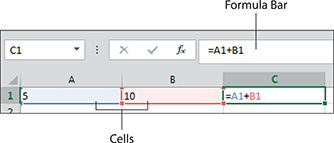
Figure 1-1: Entering a basic formula.
After you press the Enter key on your keyboard, Excel recognizes what youre asking and performs the calculation that gives you the result of 15 (5+10 = 15).

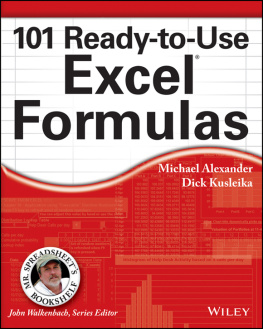
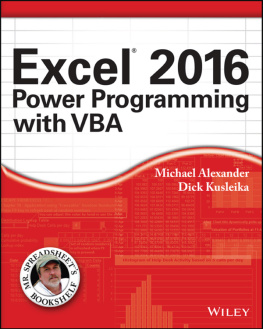

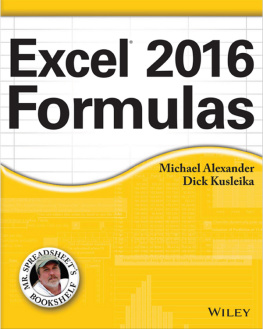
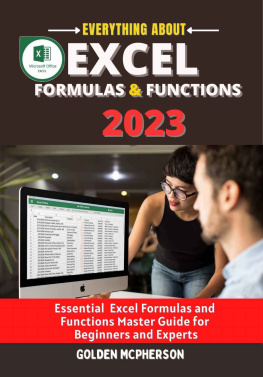
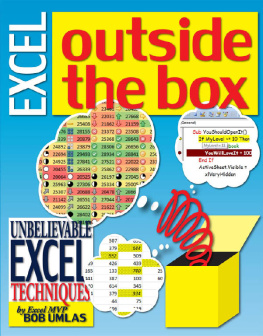

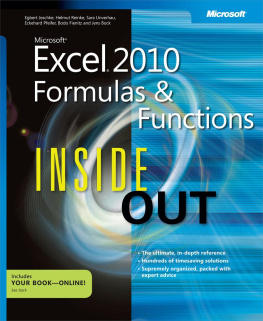
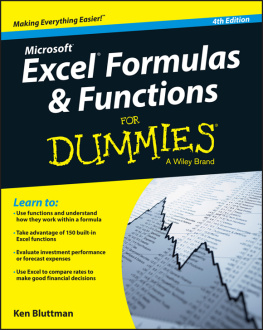
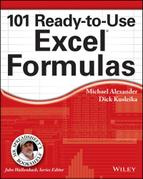
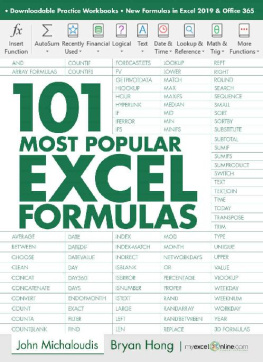
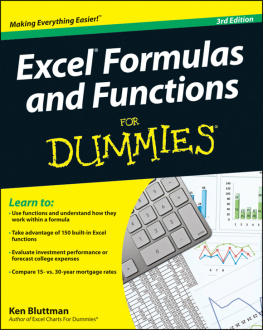
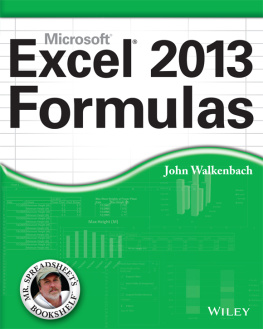
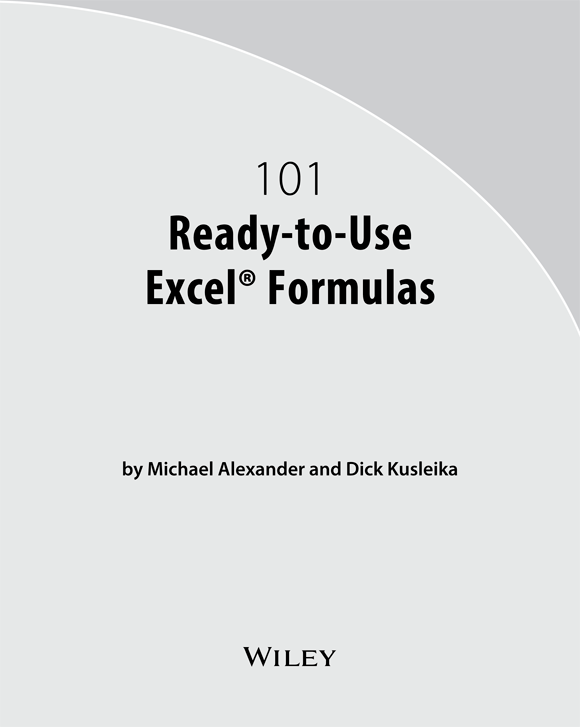
 Feel free to skip over this chapter if you already have a solid understanding of formula mechanics and want to get right into real-world examples, which start in Chapter .
Feel free to skip over this chapter if you already have a solid understanding of formula mechanics and want to get right into real-world examples, which start in Chapter . You can download the files for all the formulas at www.wiley.com/go/101excelformula .
You can download the files for all the formulas at www.wiley.com/go/101excelformula .