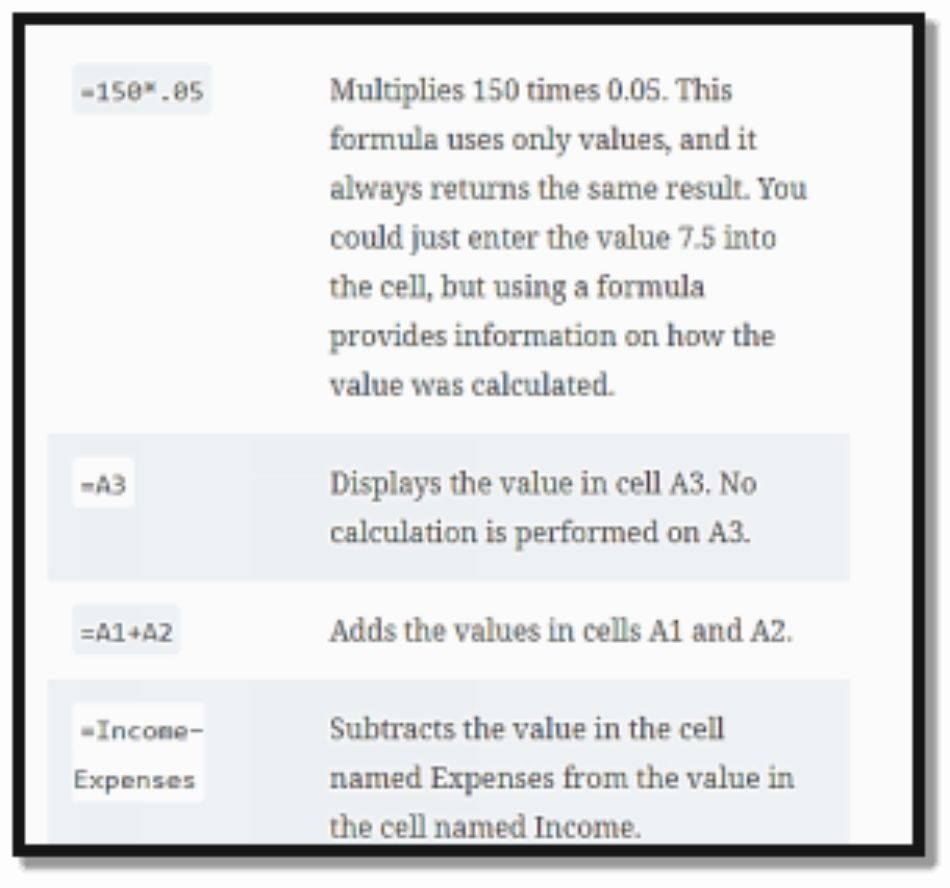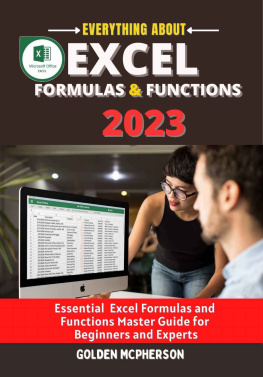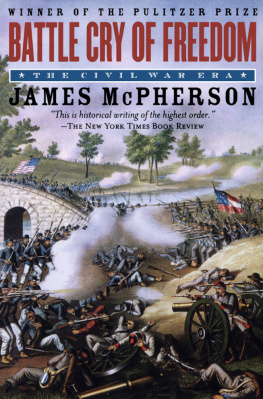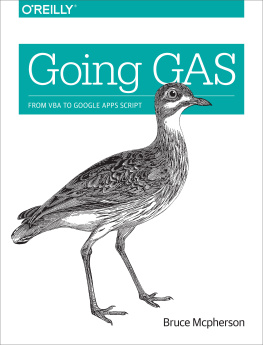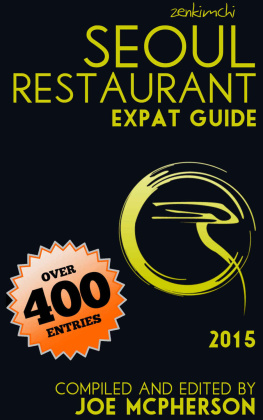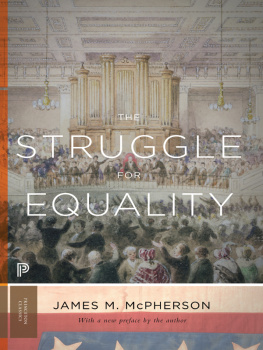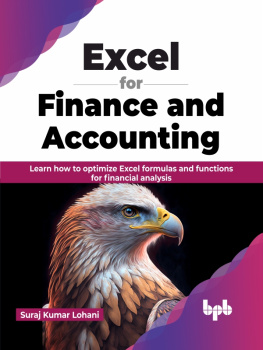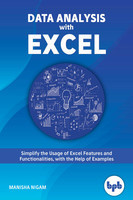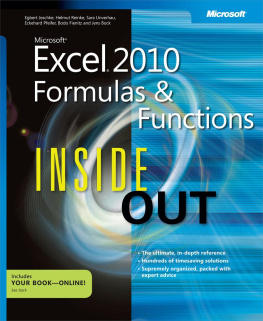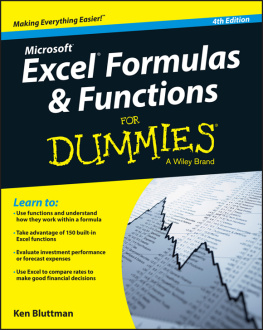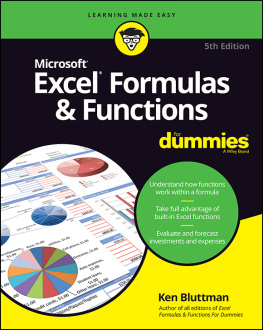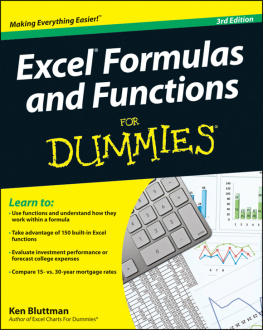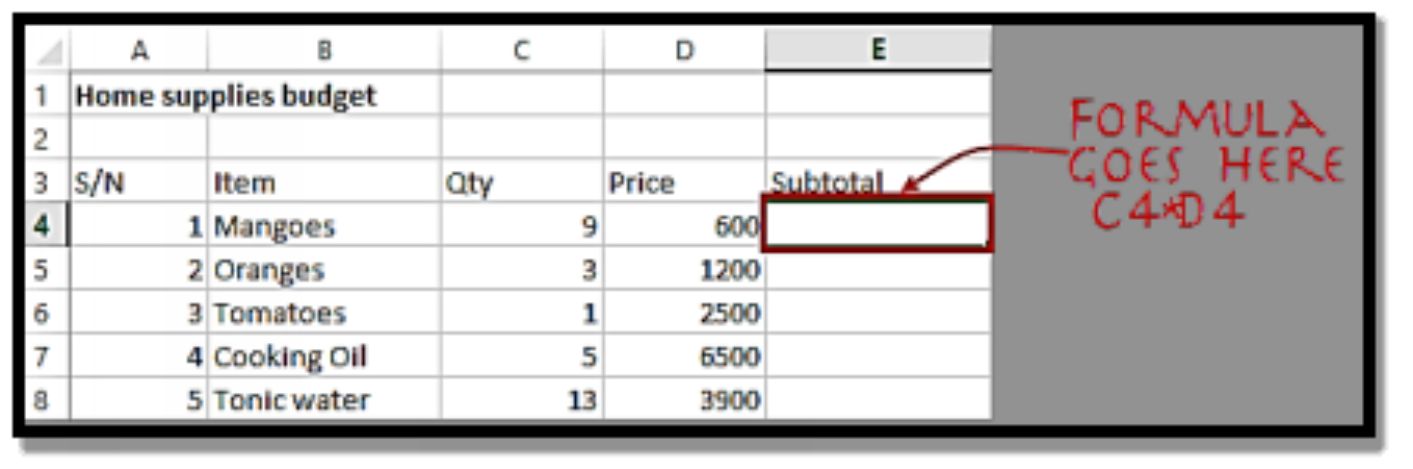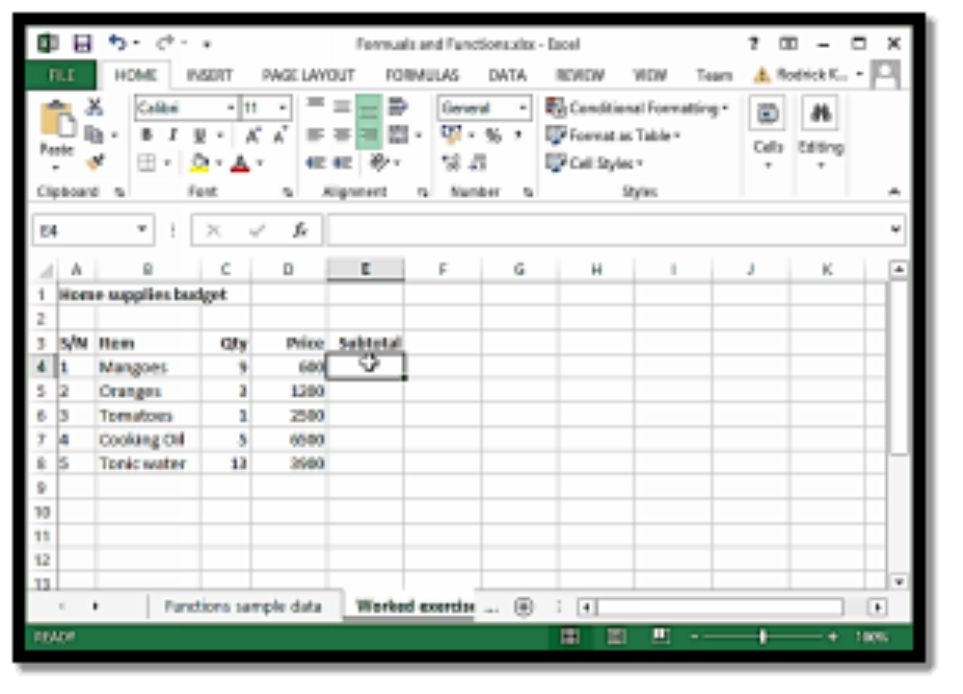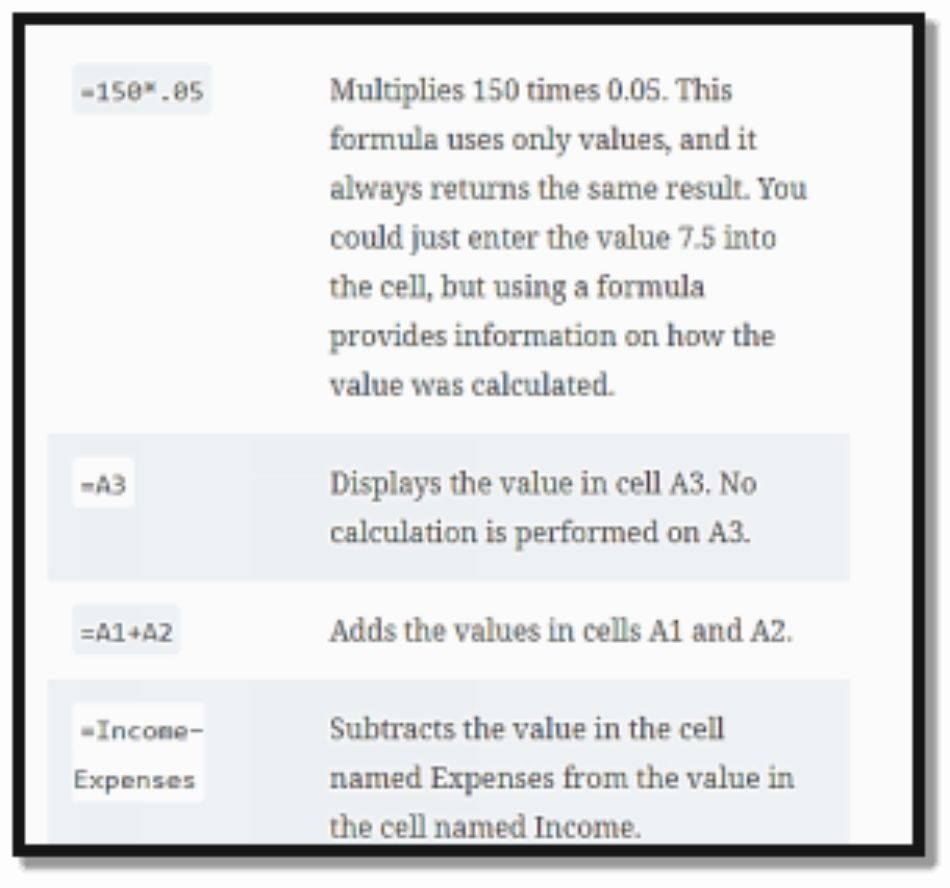All rights reserved. No part of this publication may be reproduced, distributed, or transmitted in any form or by any means, including photocopying, recording, or other electronic or mechanical methods, without the prior written permission of the publisher, except in the case of brief quotations embodied in critical reviews and certain other non-commercial uses permitted by copyright law.
Although the publisher and the author have made every effort to ensure that the information in this book was correct at press time and while this publication is designed to provide accurate information in regard to the subject matter covered, the publisher and the author assume no responsibility for errors, inaccuracies, omissions, or any other inconsistencies herein and hereby disclaim any liability to any party for any loss, damage, or disruption caused by errors or omissions, whether such errors or omissions result from negligence, accident, or any other cause.
INTRODUCTION
What do Excel formulas mean?
An expression called FORMULAS IN EXCEL operates on values from a variety of cell addresses and operators. Consider the formula =A1+A2+A3, which calculates the sum of the values in cells A1 through A3. An illustration of a formula with discrete values might be =6*3.
=A2 * D2 / 2
"=" tells Excel that this is a formula, and it should evaluate it.
"A2" * D2" makes reference to cell addresses A2 and D2 then multiplies the values found in these cell addresses.
"/" is the division arithmetic operator
"2" is a discrete value
Exercise using formulas
To determine the subtotal, we will use the sample data from the household budget.
- Make a new Excel workbook.
- Enter the information from the budget for household goods above.
- The following should appear on your worksheet.
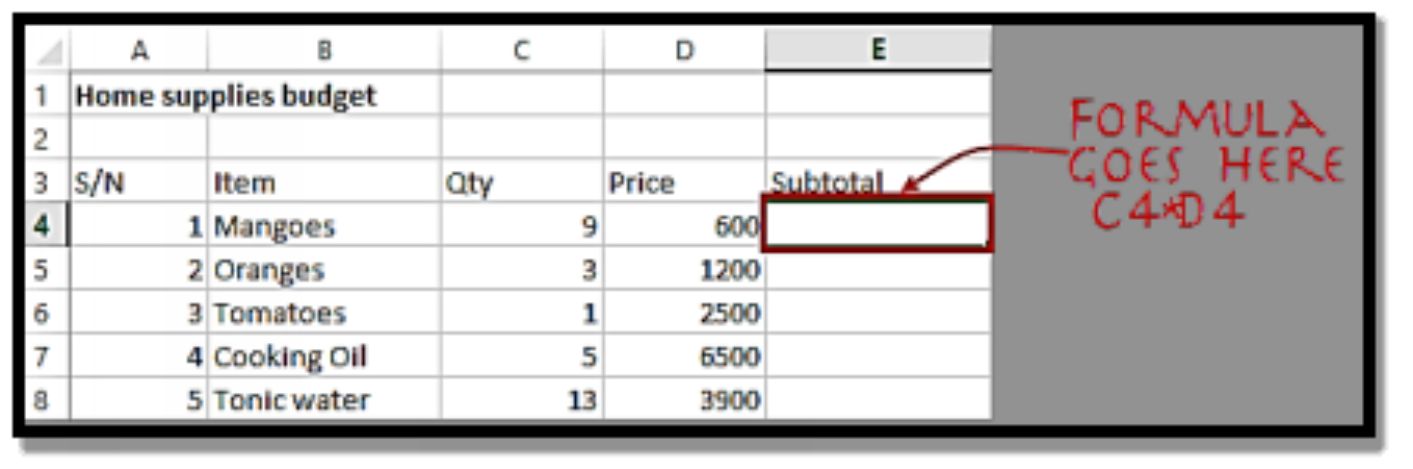
- The formula for determining the subtotal will now be written.
- Set cell E4 as the focus.
Enter the formula below.
=C4*D4
HERE,
The value of the cell addresses C4 and D4 are multiplied using the arithmetic operator multiplication (*) in the formula "C4*D4".
The outcome will be as follows.

You can see how to automatically select a cell address and apply the same formula to additional rows in the animated image below.
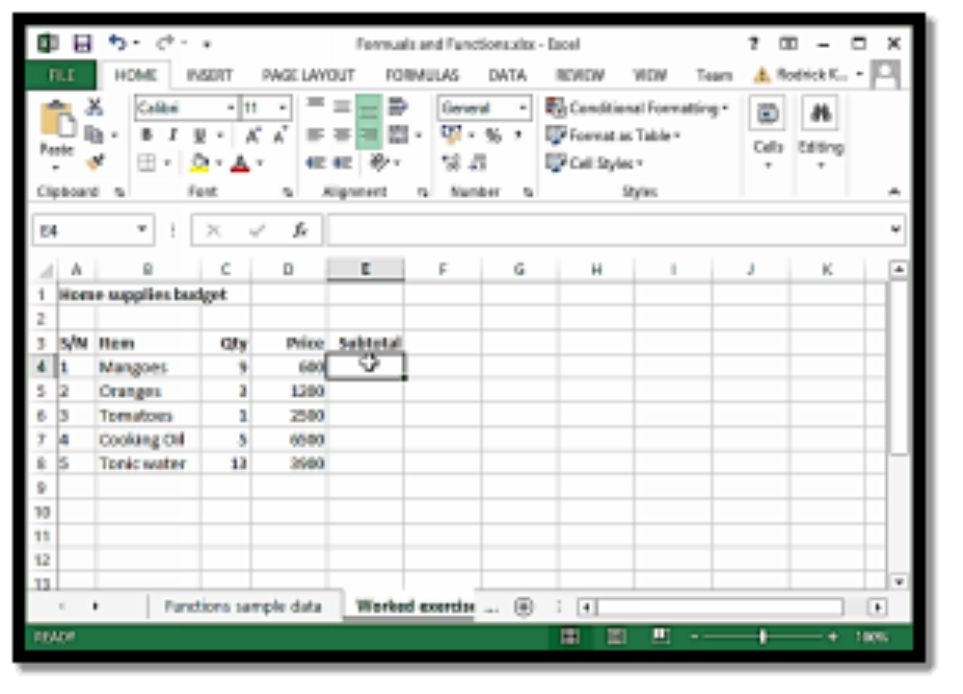
When using Excel's formulae, watch out for these mistakes.
The Division, Multiplication, Addition, and Subtraction Brackets rules should be kept in mind (BODMAS). Since they are enclosed in brackets, expressions are now evaluated first. Division is evaluated first for arithmetic operators, followed by multiplication, addition, and finally subtraction. The formula above can be rewritten as =(A2 * D2) / 2 by applying this rule. By doing this, it will be made sure that D2 and A2 are split by 2 after evaluation.
Data validation allows you to specify the type of data that should be allowed by a cell, such as only numbers, as spreadsheet formulas in Excel typically work with numeric data. You can hit F2 on the keyboard to confirm that you are using the right cell references listed in the formulas. The cell addresses used in the calculation will be highlighted, and you may cross-check them to make sure they are the correct cell addresses.
When working with a large number of rows, you can assign serial numbers to each row and keep track of the total count at the bottom of the sheet. To make sure that your calculations took into account all the rows, compare the serial number count with the number of records.
What in Excel is a function?
Using specified values in a given order, the predefined formula FUNCTION IN EXCEL is applied. Using a function, you may quickly determine the sum, count, average, maximum value, and minimum value for a set of cells. The SUM function, for instance, calculates the sum of the values in the range A1:A2 in cell A3 below.
SUM for adding up a number range
Use AVERAGE to determine the average of a specified range of integers.
Count to determine how many objects fall within a certain range.
How important functions are
When using Excel, functions boost user productivity. Let's imagine you want to know the overall cost of the home supply budget mentioned above. You can calculate the sum using a formula to make it easier. You would have to make each reference to the cells E4 through E8 individually in a formula. You would need to apply the subsequent formula.
= E4 + E5 + E6 + E7 + E8
With a function, you would write the above formula as
=SUM (E4:E8)
As you can see from the function used above to calculate the sum of a set of cells, employing a function to calculate the sum is far more effective than using a formula, which would require referencing a lot of cells.
The most significant Excel formulas and functions are shown here.
SUM function = =SUM(E4:E8)
MIN function = =MIN(E4:E8)
MAX function = =MAX(E4:E8)
AVERAGE function = =AVERAGE(E4:E8)
COUNT function = =COUNT(E4:E8)
DAYS function = =DAYS(D4,C4)
VLOOKUP function = =VLOOKUP (C12, A4:B8, 2, FALSE)
DATE function = =DATE(2020,2,4)
CHAPTER 1
FORMULAS AND FUNCTIONS
The formulae in spreadsheet programs are what make them so helpful. Without formulas, a spreadsheet would just be a highly developed Word document with outstanding tabular data management.
In Excel spreadsheets, formulas are used to compute outcomes from data in the worksheet. When the data is modified, the equations automatically update the outcomes, saving you time. In this section, formulas and functions are laid out for you to become acquainted with.
The Basic Elements of Formulas
A cell can contain a formula, which is a small piece of code. It performs a calculation of some kind and outputs the outcome in the cell. Formulas can interact with data and text using a wide range of operators and worksheet functions. Spreadsheets can be dynamic since other cells may contain formula values and text, making data modifications simple. For instance, by modifying the data on a spreadsheet and allowing your equations do the job, you can quickly explore a variety of choices.
A formula containing an equal sign can contain any of the components listed below:
Addition and subtraction operations in mathematics, such as + and * (for multiplication)
Cell references (such as named cells and ranges)
Words or values
Worksheet attributes (like SUM and AVERAGE)
When you enter a formula, the result is displayed in the cell. However, the formula appears in the Formula bar when you choose the cell.
It's important to note that every formula begins with the equal sign (=). The first equal sign allows Excel to distinguish between a formula and plain text.