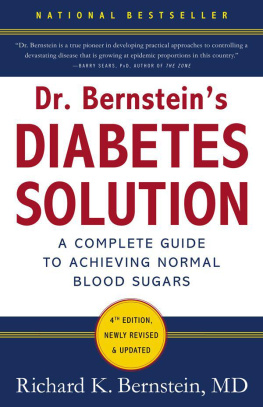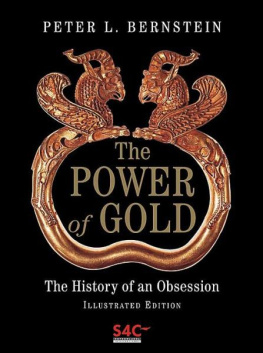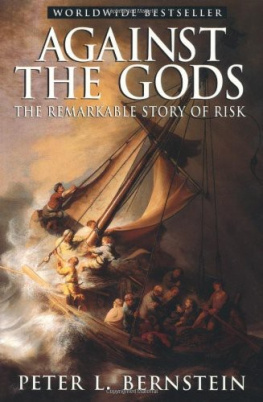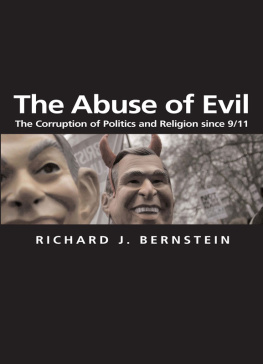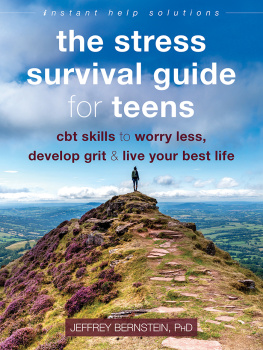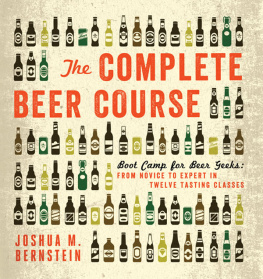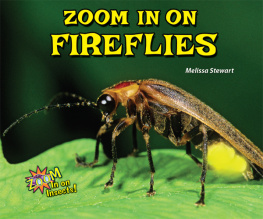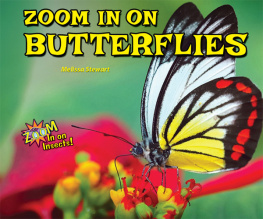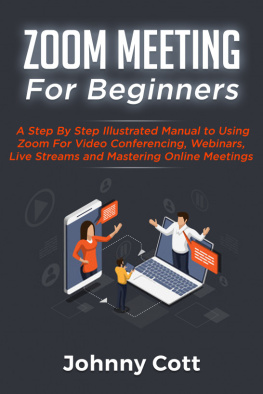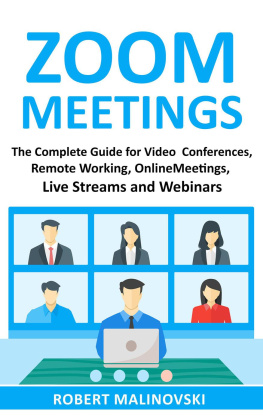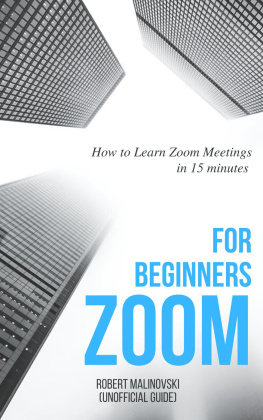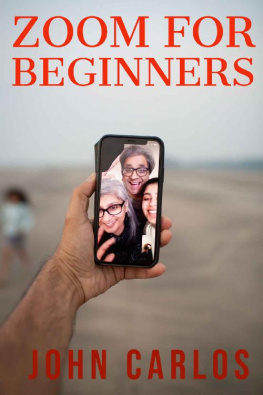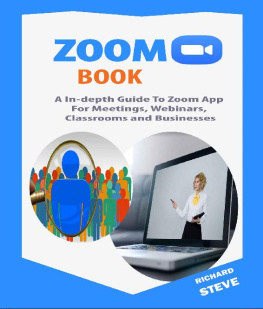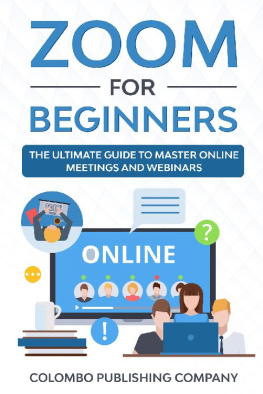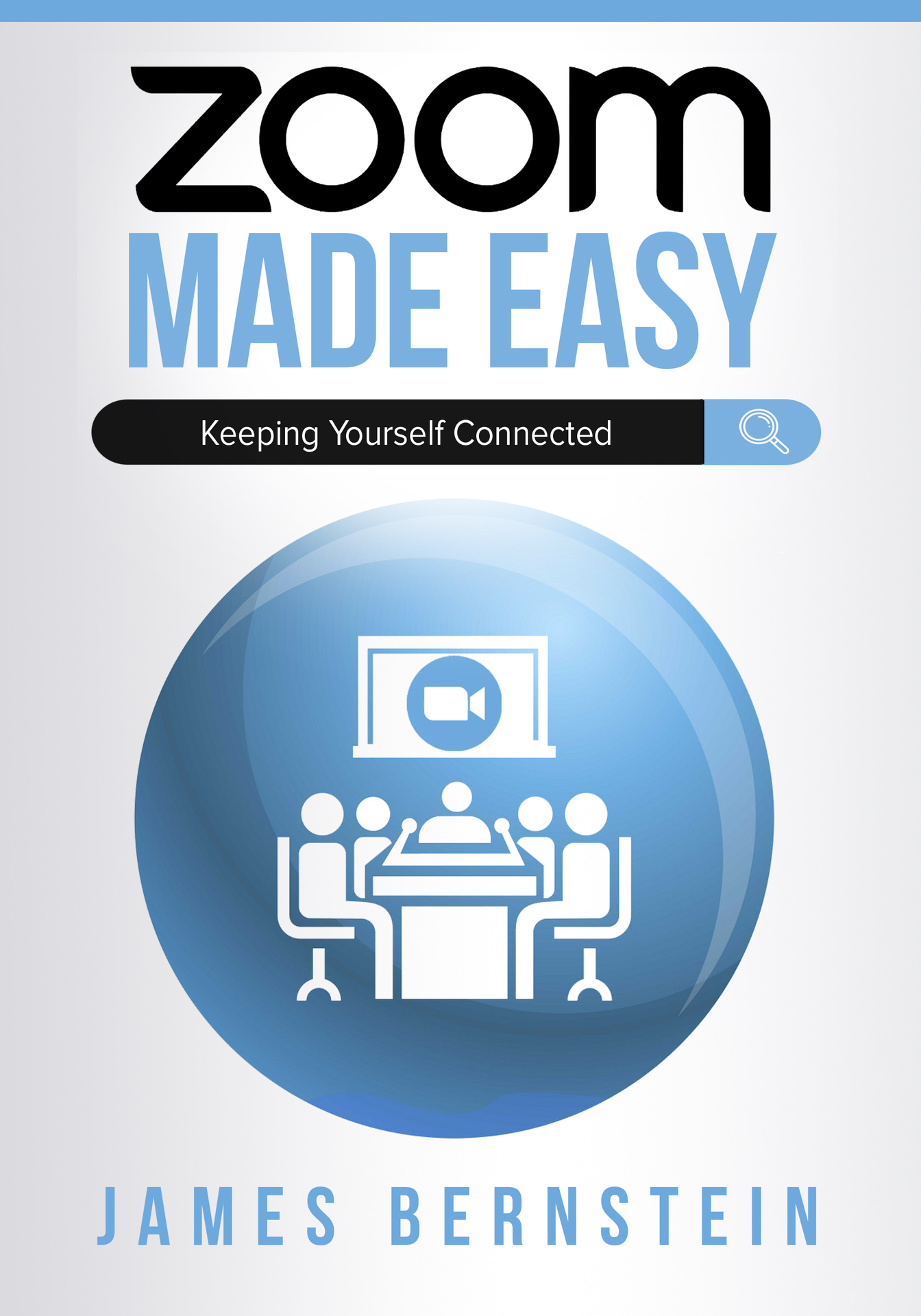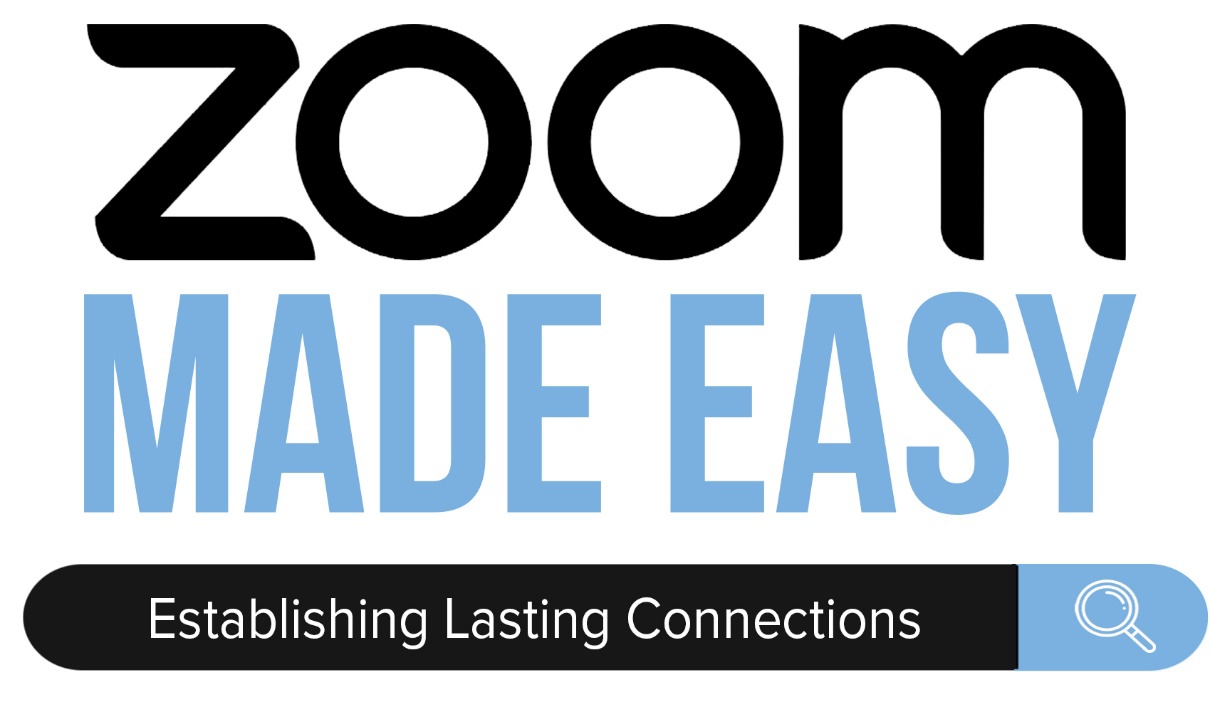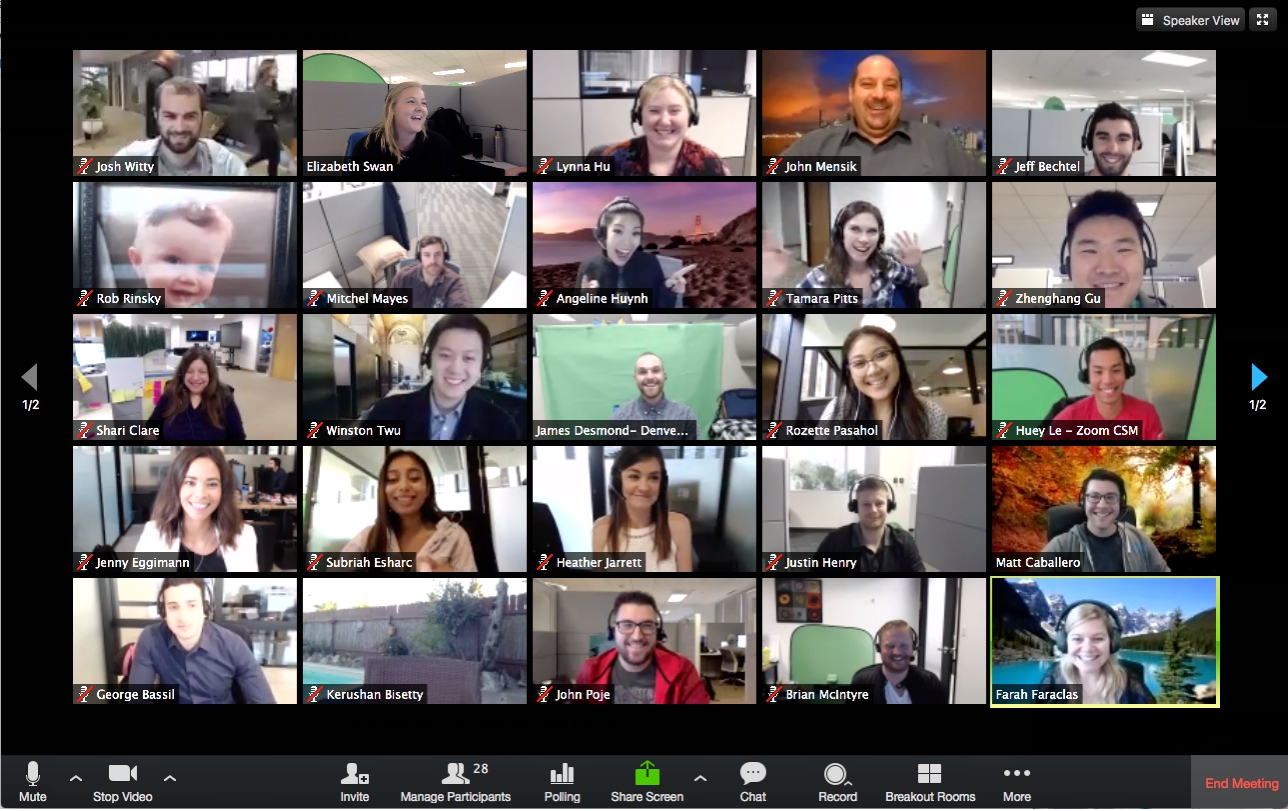By James Bernstein
Copyright 2020 by James Bernstein. All rights reserved.
All rights reserved. This book or any portion thereof
may not be reproduced or used in any manner whatsoever
without the express written permission of the publisher
except for the use of brief quotations in a book review.
Printed in the United States of America
Bernstein, James
Zoom Made Easy
Book 17 in the Computers Made Easy series
For more information on reproducing sections of this book or sales of this book, go to www.onlinecomputertips.com
Contents
Introduction
Thanks to modern technology and the fact that all of our devices are Internet enabled means that keeping connected with friends, family and coworkers is even easier than ever. We can use our computers, tablets and smartphones to do things such as make video calls, hold meetings and have presentations in addition to sending emails and text messages.
Fortunately, there are many ways to go about performing these tasks yet unfortunately you will need to choose the platform you are going to use to do this because you will need to decide on which method (or software) you will be using. Its important to choose a platform that is easy to use and also something the people you will be communicating with can also use without having too much of a learning curve in case they are not too tech savvy.
Just like with most software, there are a few vendors who dominate the market for their respective types of applications such as Microsoft does for operating systems (Windows) and word processors (Microsoft Word). You have most likely heard of other software such as Skype that allows video calls and GoToMeeting which is commonly used in the business sector for hosting online meetings that can be accessed from anywhere you have an Internet connection.
Recently, Zoom Video Communications has been gaining ground with their Zoom online meeting and webinar software as one of the most commonly used online tools being used today. The Zoom software is fairly easy to use and can be configured to suit just about anyones needs. Its easy enough for the typical home user to use to host video calls with friends and family members and also robust enough for the business user who needs to hold meetings and host webinars for their clients.
For those of us who like things that are free, Zoom has a free version that has a lot of features included as well as other pay for versions with more advanced features. This way you can try it out and see if it does the job for you and if you later decide you would like to take advantage of more of the advanced features then you can get yourself a subscription to enable these features.
Regardless of what version you use, you should be able to get the hang of how Zoom works fairly quickly and be able to start hosting meetings and webinars in no time .
The goal of this book is to get you up and running with Zoom and show you how to host meetings and webinars as well as go over all of the basic features of Zoom and also some of the more advanced options. I will also go over the configuration settings so you will know how to customize Zoom to make it work just the way you want it to work. So on that note, lets get the communication channels open!
Chapter 1 What is Zoom?
Like I mentioned in the introduction, Zoom is an online collaboration software platform that allows you to host meetings and webinars with other people. You can do things such as make video calls where you can see the other people you are talking to and share your screen so others can see what you are working on. A meeting can be between you and one other person or you can have hundreds of people on at one time. As you can see in figure 1.1 you can have many people in a single Zoom meeting and be able to interact and see them all at the same time.
Figure 1.1
If you dont want anyone participating in your meeting and would rather just have them watch your presentation then you can host a webinar instead of a meeting. This way you can have everyone attending focusing on you and what you are discussing (or selling). I will be discussing both meetings and webinars later in the book.
Many people use Zoom as a way to talk to family members in other parts of the country or even other countries since its an easy to use way to make video calls over the Internet. This way you can have the entire family on one call and be able to see everyone on your screen as they are talking assuming they have some type of camera connected to their computer or are using their tablet or smartphone with its built in camera.
Before I get into the details of how to use Zoom I thought it would be best to give you a better idea of what you can do with Zoom.
Zoom Features
In order to decide whether or not Zoom will work for you, its important to know what Zoom can and cant do. In this section, I will be going over the key features of the software so you will have a better understanding of what you can do with it.
The features that you will be able to use will vary on whether you are using the free version of Zoom or if you are using one of the subscription based services. As of this writing there is the free version and three subscription (paid) versions that you can use, each with their own set of features. I will be going over these different versions later in this chapter. I will also be going into more details on many of these features in later chapters as well.
As you might have figured out by now, you can use Zoom to host meetings and webinars which is a fancy word for a web seminar. While you are running a meeting or webinar you will be able to use some or all of these features to enhance their functionality. Here is a listing of some of the more commonly used features.