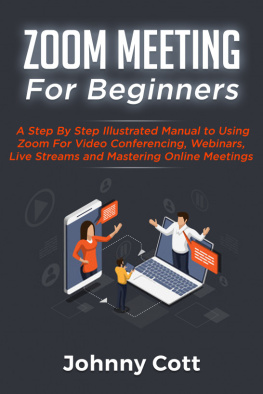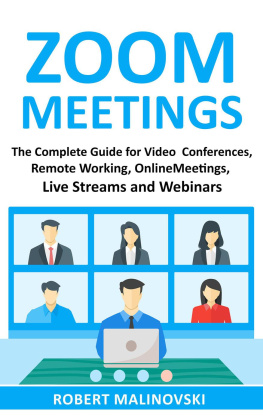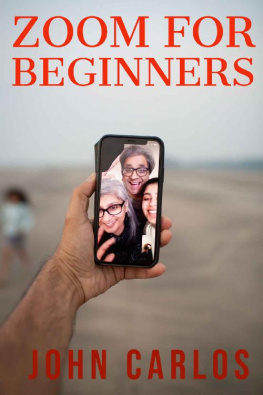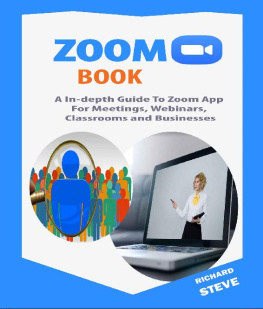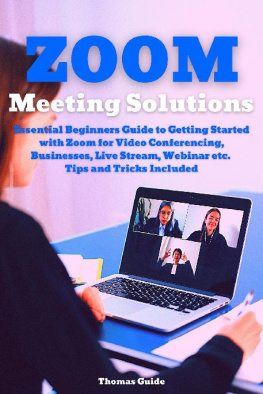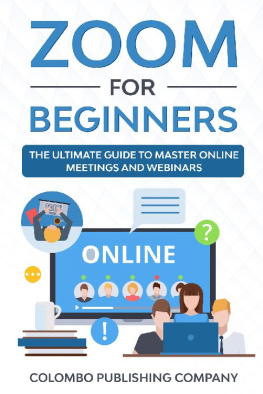ZOOM MEETING FORBEGINNERS A Step by Step IllustratedManual to Using Zoom For Video Conferencing, Webinars, Live Streamsand Mastering Online Meetings Johnny Cott COPYRIGHT All rightsreserved NO PART OF THIS BOOK SHOULDBE REPRODUCED, REPRINTED OR STORED IN ANY ELECTRONIC SYSTEM WITHOUTTHE PERMISSION BY THE AUTHORS Copyright (c)Johnny Introduction What is Zoom Zoom unifies groupmessaging, simple online meetings and video conferencing into oneeasy-to-use platform. This provides the best audio, video andwireless screen sharing experience to users. This step by stepguide will enable you to understand the best way to use zoom tojoin meetings, create meetings, share desktops and even communicateperfectly with other people. The guide will give you enormous andsufficient information on how to use this zoom interface perfectlywith little or no stress. Before you start using zoom,below are some helpful tips: Basically, zoom is aninternet-based service. Although you can organize meetings via atraditional landline telephone.
However, the screen sharefacilities and video features will be absent. You can either install thezoom app on your device or use the app in your webbrowser. Zoom does not need anyplatform (thus, it is platform-independent). This implies that youcan use with Apple, Linus, Mac, Windows/Android phones and evenblack berry phones. Zoom provides avalanche ofonline resources to give help and support about their services. Forfurther information, check out the searchable zoom help centre forfurther info.
Prerequisites andsystem As mentioned earlier, zoomapp cross across various range of platforms. In this section, Iwill show you the support systems. HardwareRequirements: A webcam or HD webcambuilt-in or USB plugin (this can be optional though) if you wish touse the video feature. A microphone orspeaker An internet connection(wireless or broadband wired) Supported OperatingSystem Arch Linux (64-bitonly) Open SUSE 13.2 orhigher Fedora 21 orhigher Cent OS 6.4 orhigher Red Hat Enterprise Linux 6.4or higher Mint 17.1 Ubuntu 12.04 orhigher Windows XP with SP3 orlater Windows vista with SPI orlater Windows 7, 8, 10. Mac OS X with Mac OS 10.7 orlater. Supported Mobile Devices andTablet Blackberrydevices Android and iOSdevices Surface PRO 3 running Win10.
SupportedBrowsers Chrome 30 + Firefox 27 + IE 11 + Edge 12 + Prerequisites You dont need to installthe zoom software for an online conference call only. However, Irecommend installing this zoom software if you want to get the fullbenefit of the zoom platform or you wish to plan or hostmeetings. Laptops/Desktops Software-Based: this zoomdesktop can be easily downloaded via the link https://zoom.us/support/download . Once it is successfully downloaded, then run theinstaller. Mobiles iOS(Apple) Users: Operating System iOS7.0 iPad 2 or later iPhone 4 or later iPod touch4 th generation. iPad pro or later Web browserchrome, safari5+ Zoom cloud meeting app (youcan get it from the appstore) Android Users: Web browserWebkit,chrome Operating SystemAndroid4.0+ or later Zoom cloud meeting app(present on the google play) How to set up youraccount Zoom is a commercial entityand thus, charges for a number of services offered.
However, thereis a free version for small organizations and individuals. Thebasic functionality has the same features as the paid plans.However, there are limits on the duration of a call (meeting), andthe number of people that should be present at themeeting. The Free Plan Zooms free plan providesenormous facilities that you will use for your calls/meetings. Ihave compiled an outline of these free plans below: Security Group collaborationfeatures Video conferencingfeatures Online support Unlimited number ofmeetings 40 minutes limit on groupmeetings Unlimited 1 to 1meetings Host up to 100participants Registering YourAccount If you sign up for a zoomaccount, your email address will be requested after which zoomsends you an activation email. When the activation mail enters youremail, tap on the link to activate your account. Also, you cancreate a zoom account using your google or Facebook account, thoughI will not recommended this option for you.
Go with the firstone. Logging in: Web browser To use your zoom, open anyof your web browser and enter zoom.us/signin. Put your email address,password and tap on the sign-in button. Zoom App To use the zoom app, launchyour app. This will bring out the opening screen. Tap on sign-inoption Enter the email address,password and then click on the sign-in button.
How to Join aMeeting Now, lets look on how tojoin a meeting from a landline/mobile phone; zoom desktop andmobile application; from the browser; an instant messaging inviteand through an email invite. Before you join a zoom meeting on amobile device or on a computer, you can download your zoom app fromthe zoom download centre. Otherwise, you will see the DownloadZoom icon when you want to join the meeting. Prerequisites Each meeting contains aunique 11-digit number referred as the meeting ID that will enableone access to a meeting. You will need the conferencing number ifyoure joining through a telephone. Desktop/Laptop Email: Open your email address andclick on the Join link in your calendar invitation oremail.
You may be prompted to openzoom, depending on the default web browser you areusing. Web Browser: Open any of your internetbrowsers (Firefox, internet explorer, edge etc.) Navigate to https://join.zoom.us Put the meeting ID providedby your organizer or host Click on Join Zoom Application: Open your zoom desktopclient Join the meeting using anyof this process: Tap join a meeting if youwish to join without any signing in. Sign into the zoomapplication. Next, tap on join Put your meeting ID numberwith your display name. Once youre signed in, adefault identity will be generated. However, you can change thisdefault name if you dont want it to appear.
Enter your display name ifyoure not signed in. Choose if you would want toconnect video and/or audio. Then tap on Join Mobiles: Android Download the zoom mobile appfrom your google playstore. Next, open the zoom mobileapp. Join the meeting using anyof these methods: Click join a meeting ifyou wish to join without signing in Sign into the zoomapplication and tap join Put your meeting ID numberincluding your display name. Once you have signed in, youcan change the name if you dont want the first name (default) toremain there.
If you are not signed in,enter a display name. Choose if you wish to connect video and/oraudio and tap on join meeting Apple Download the zoom mobile appfrom the appstore, if you have not downloaded it beforenow. Open the zoom mobileapp. Become part of the meetingusing any of these methods. Hit join a meeting if youwish to join without signing-in Next, sign-in and hit theJoin icon. Enter your display name andmeeting ID number.
Once you have signed-in,change the name if you dont need the default name toappear. Enter a display name, if youare not signed-in. Choose if you wish toconnect video and/or audio and tap Join Telephone Dial the teleconferencingnumber given to you on the invite with your phone. A prompt appears; Now, putthe meeting ID number using your dial pad. How to Organize aMeeting If you are the hostorganizing the meeting and you need to join or start a pre-plannedmeeting (scheduled), there are various ways to join the meeting. Asthe host, you can commence this meeting from the zoomdesktop-client for Linux, PC or Mac; the zoom app for iOS orandroid or web browser.
Zoom has different ways toschedule a meeting. A host tend to have control over many optionsfor a particular meeting. The simplest way is via your zoomapplication, thus this is the best method to be used. Open the zoom client andsign into the zoom app. Tap on Schedule icon. Thiswill open a schedule window.
Choose a meetingsetting Topic: Enter a name or topicof your choice for the meeting. Start: Choose a time anddate for your meeting. You can begin the meeting at any time priorto your scheduled time. Duration: Select theapproximate duration for your meeting. This is ideal for schedulingpurposes. The meeting does not come to an end after this length oftime.
Next page