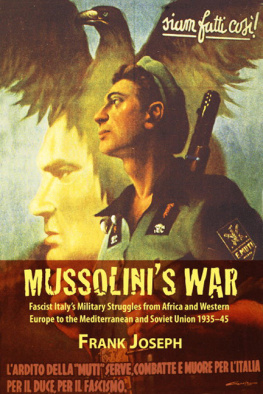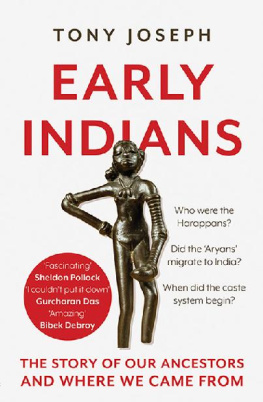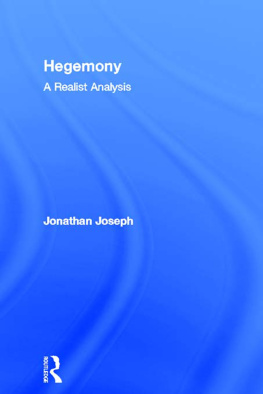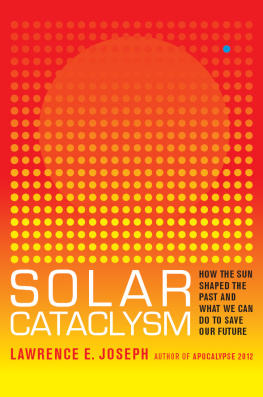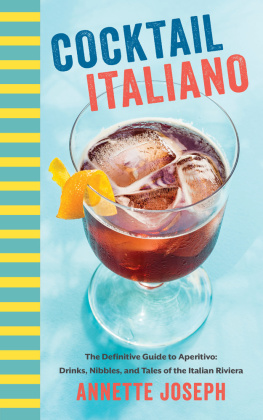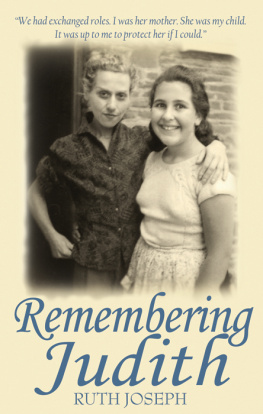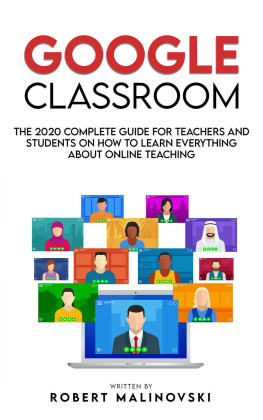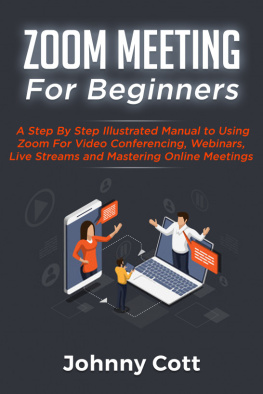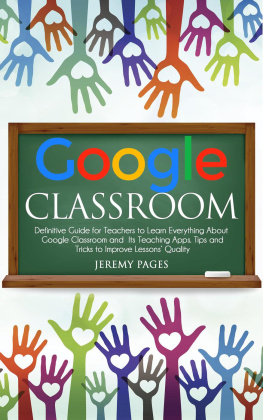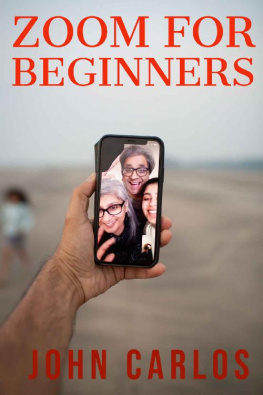Table of Contents
Google Classroom
& Zoom Meeting
for Beginners
Complete Guide on How to Use Google Classroom for Business, Teachers & Students & Zoom for Online Video Conferencing & Webinars in Mobile Devices & PC
Lucrative Business Ideas Series
Book 4
Buzzer Joseph
Copyright 2020
Buzzer Joseph
All Rights Reserved
No part of this book may be reproduced in any form without a written permission from the author. Reviewers are allowed to quote brief passages of the content of this book in their review write-ups.
Legal Disclaimer
The information contained in this book are business advice that for motivating young entrepreneurs. Most of them worked for the author. But there is no guarantee that it will yield the same result for you.
The author and publisher disclaim any liability arising directly or indirectly from the use of this book.
DEDICATION
This book is dedicated to God for giving me the inspiration to write this book for all young entrepreneurs, teachers and students who wish to learn how to use Google Classroom and Zoom Video Conferencing software.
Introduction
Google Classroom and Zoom software were introduced to help business owners build a closer relationship with their customers. Google Classroom is not only for educational system. You can also use it in your business; be it online or offline.
The key concept is to see yourself (the business owner) as the teacher and your customers as your students. This becomes useful to entrepreneurs who offer services, directly or indirectly to their customers.
I have covered all you need to master Google Classroom and Zoom video conference software both for mobile devices and for PC in this book, Google Classroom & Zoom Meeting for Beginners . You will also learn how to integrate Google Classroom with other apps like Google Meet, Zoom, etc. to make it more roughed and versatile.
This book has 2 sections. In section one, I explained everything you need to know about Google Classroom and how to apply it in any business. In section two, I also revealed all the hidden features of Zoom video software.
Here are some of the things you will learn in the section 1 of this book (Google Classroom for Schools & Businesses):
- How to Use Google Classroom for Teachers: How to Create a Class & Customize its Appearance, How to Add Students to a Classroom, How to Access Google Drive for the Class, Managing Students Assignments & Comments, How to Manage Grades in Google Classroom, Tips and Tricks for Using Google Classroom, etc.
- How to Use Google Classroom for Students: How to Join a Class, Managing Assignments, Recommended Apps to Use with Google Classroom, etc.
- Getting Started with Google Classroom for Mobile Devices (Android & iOS) for Beginners: Google Classroom Mobile User Interface, Some Extra Features in Google Classroom Mobile App, How to Create a PDF File on the Go, How to Integrate Google Meet & Use it in Google Classroom, Special Features Found only on Google Classroom Apk & iOS, etc.
Here are some of the things you will learn in the section 2 of this book (Zoom App for Video Conferencing, Web Conferencing & Webinars):
- Getting Started with Zoom Meeting & Video Conferencing: Zoom Plans, Features, Advantages & Disadvantages, Where & How to Download & Install Zoom, How to Start a Video Conference on Zoom, How to Connect to a Video Conference, Zoom Tips & Tricks, Measures to Take to Prevent Zombombing, etc.
- Video Webinar Guide with Zoom: Benefits of Hosting a Webinar for your Business with Zoom, Zoom Webinar vs. Meeting, How to Schedule a Webinar with Registration, Zoom Frequently Asked Questions (FAQs), etc.
Feel free to explore this book and share your testimonies later!
Love from,
Buzzer Joseph
Section One: Google Classroom Google Classroom for Schools & Businesses
Google Classroom was invented to make learning more interactive and full of fun. It is not only for schools. You can use this app to make your coaching career easier, less stressful and less interactive. If you are a blogger, with active email subscribers, you can utilize Google Classroom to make your subscribers more active.
There is no limit to where Google Classroom can be used. All you need is to understand the concept. It can be used both on PC and on mobile phones. For mobile devices and tablets, you need to download the app for free from Google play store and Apple play store respectively.
More and more schools are moving toward a digital classroom model, if not exclusively then at least for a portion of their interactions with students. These have been available using programs like Blackboard for years. Googles entry into this space, Google Classroom, is one of the most comprehensive digital classroom platforms thats available for any teacher looking to take their class into an online space.
If youre not familiar with this kind of program, you may be a bit confused about exactly what Google Classroom is. The best way to describe it is as a set of productivity tools for teachers that can help you to better organize your classroom. This includes a portal for storing and distributing documents and assignments, as well as for communicating with students, other teachers, and parents. It was designed in collaboration with teachers, too, meaning it has the teachers perspective at its heart.
There are four different ways to interact with Google Classroom: as an administrator, as a teacher, as a student, and as a parent or guardian. The administrator portal has complete control over all the classes in the school and can view, create, or delete classes, add or remove students and teachers, or view any work being done in any classes.
The teacher and student portals are the ones that will be interacted with most frequently, however. Teachers have the option to create classes and add or remove students or other teachers just like administrators. They can also add assignments and materials to the class stream and interact with students by grading their work, giving them feedback, or communicating with them directly through messages.
The student portal shows them all the work that has been assigned to them, along with any information connected to a class that they have permission to view and any grades or feedback theyve been given by the teacher. While parents cant interact with the portal directly, they can receive summaries of their childs work on either a weekly or a daily basis, making it much easier to stay involved in their academic life and know about any big assignments coming up.
The Google Classroom interface has three different sections that you can interact with as an administrator, teacher, or student. The About page contains general information about the given class, and is a great place to post a syllabus, give info on tutoring or office hours, or post any links to other sites that will be used throughout the course.
The Students page shows the individuals enrolled in the course. The Stream is where youll find assignments, announcements, and other active materials for the class. Each of these three sections will offer different actions and options depending on what kind of account youre using.
Once youve signed up with Google Classroom and chosen your type of account, you can begin to interact with the portal and get a feel for the interface and the tools it offers. While its incredibly easy to get started with the system, follow the information in this guide as youre going through the program can help you make sure youre not missing any major or useful features of this comprehensive program.
As we get further into the digital age, more and more schools are utilizing technology to help increase student engagement, reduce costs, and maintain better systems. If youre on the fence about employing such technology in your own classroom, taking a moment to learn about Google Classrooms capabilities will likely convince you to give it a try.