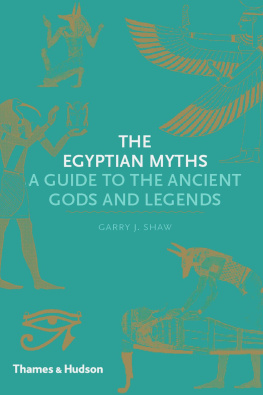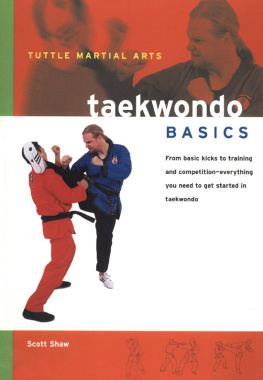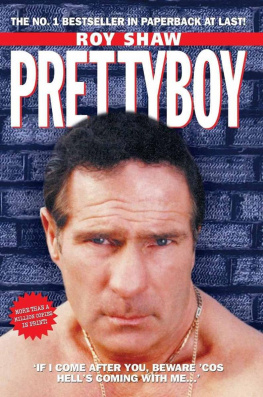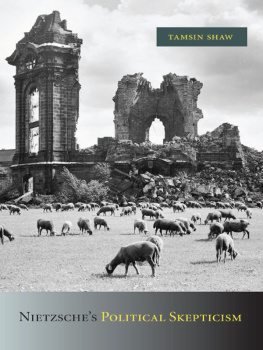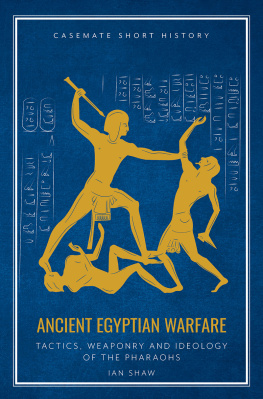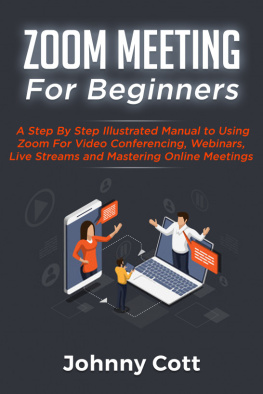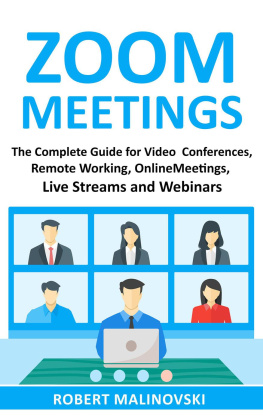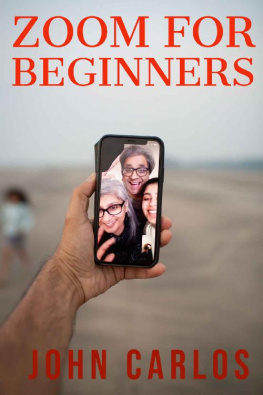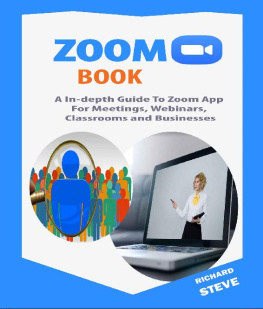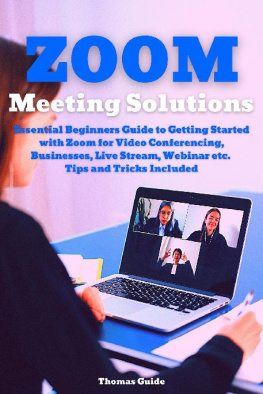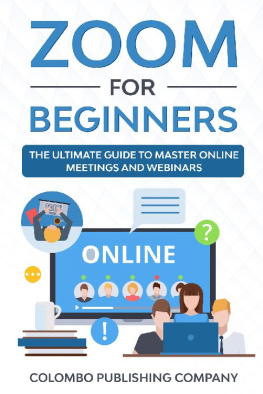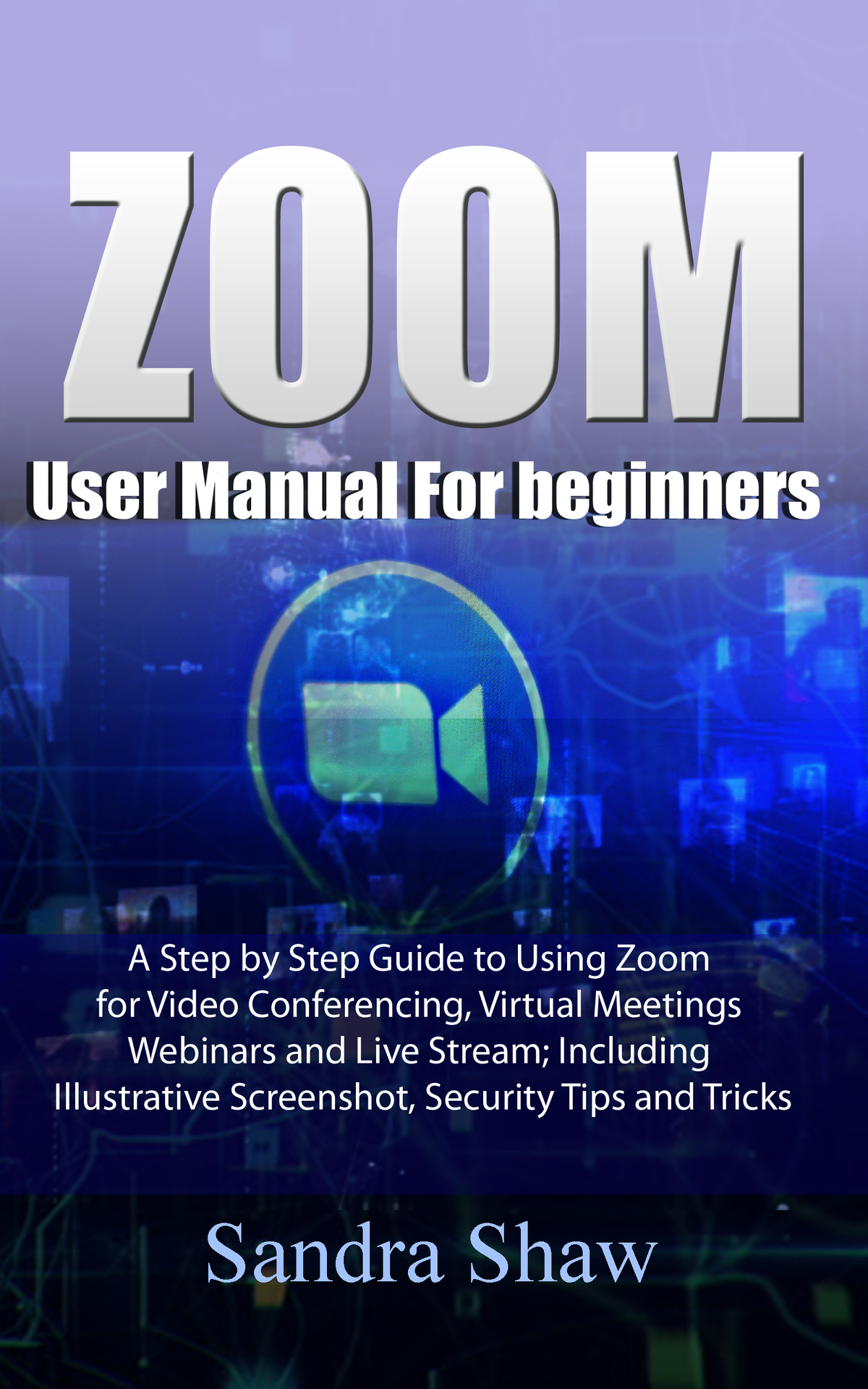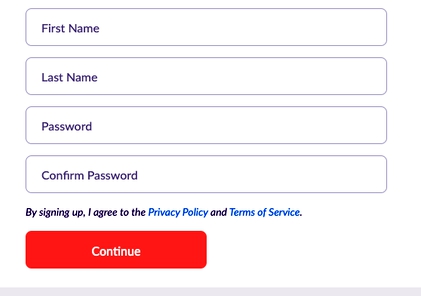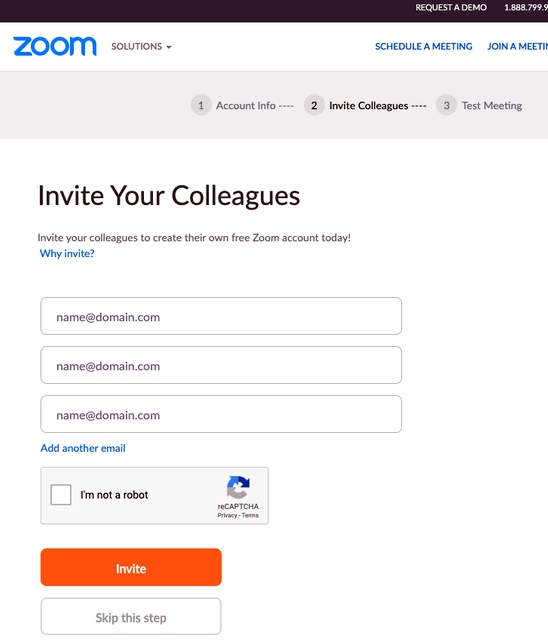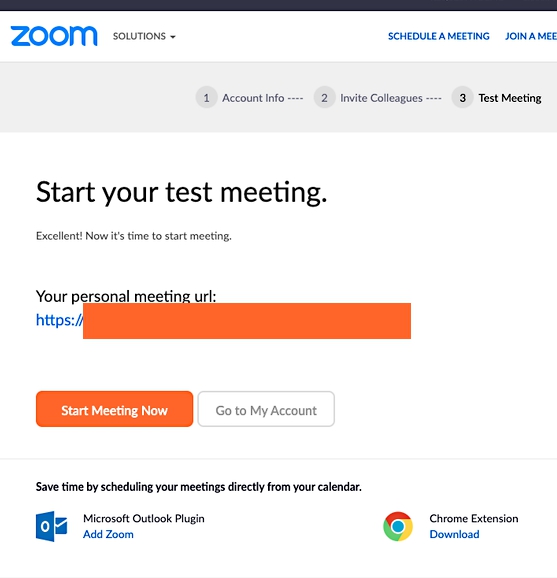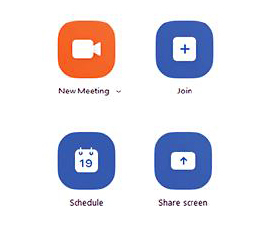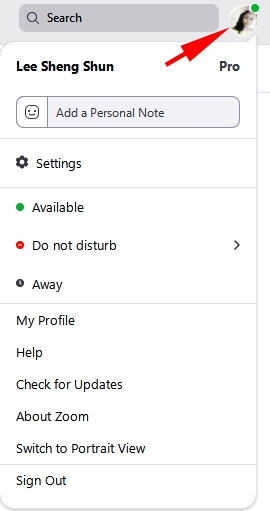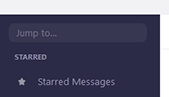Zoom
User manual for beginners
A Step by Step Guide to Using Zoom for Video Conferencing, Virtual Meetings, Webinars and Live Stream; Including Illustrative Screenshot, Security Tips and Tricks
By
Sandra Shaw
Table of content
Introduction
The world is changing very fast. A lot of interactions that used to be done face to face are now being done online. Meetings, conferences, and even seminars now hold over the internet. Zoom provides a platform to communicate with several persons simultaneously and exchange visual and audio information. With Zoom, meetings, teleconferences, and webinars can hold easily without much hardware needed and little security risk.
This book is a simple guide which seeks to equip you with the basic knowledge required to maximize the full potential of Zoom. The first chapter guides you to get familiar with the Zoom platform. You will learn how to set up an account, choose an account type and switch account type. In the second chapter, you will learn how to host meetings. This includes inviting people and joining meetings set up by other people.
In the third chapter, you will learn how to manage your Zoom meetings. Managing your Zoom calls involves sharing your screen, creating polls, raising hands, and chatting in a meeting. Special skills like recording meetings to the cloud and making use of virtual backgrounds are also explained.
The final chapter explains how to keep your meetings out of the reach of uninvited guests. You learn how to keep your meetings secure and private. This chapter also offers a few solutions to common problems you may have as a Zoom user.
CHAPTER ONE
Setting Up A Zoom Account
Zoom is a teleconferencing solution that allows you to have video conferences with multiple users. With Zoom, you can host or join teleconferences, make calls, and chat with other uses. Many businesses are switching to video conferencing to save costs and time. You should get on Zoom as well because the benefits are many. You can use Zoom from your smartphone and your computer.
Signing Up for Zoom
One of the first steps in setting Zoom up is signing up. You can sign up from your mobile phone or your computer. Follow these instructions;
On your browser, go to zoom.us
Click on the sign-up button.
There, you will be presented with options for the type of account to create.
Enter your name and password then click continue
Enter your email address in the field provided for the email address and click sign up.
You can also sign up using your Facebook and Google accounts. That way your Google or Facebook account is linked to your zoom account.
You can then download the Zoom desktop app to continue.
If you used an email address to register, you will receive an activation link in your email address. Use the link to activate your account by clicking the Activate Account button.
Once the confirmation page launches from the link, log in with your email and password. Your account will be activated.
The next page will be a page where you can invite people to join zoom. It is optional.
You will be assigned a unique link for your Zoom meeting.
If you want to start the meeting, click on Start meeting now.
If you have downloaded the web app, the app will launch. If you have not downloaded it, you will be prompted to do so.
After installing the app, you will have two options; Join a meeting or Sign in.
Click sign in to view your account or set up a meeting.
Getting Around Zoom
Home Ta b :
The Home Tab is the landing page of the app. It is from the Home Tab that you access other functions of the app. The Home Tab has a calendar that shows scheduled meetings. There are buttons to start a meeting, join a meeting, schedule a meeting, and share screens.
New Meeting :
This button starts a video meeting. Clicking the button provides you with a meeting ID you can share with other participants and start an instant meeting.
Join :
This button lets you join an ongoing meeting. All you need is the meeting ID.
Schedule :
This button helps you set up a meeting that will take place later.
Share Screen :
You can share materials with other people in the meeting by sharing your screen. You enter a sharing key or a meeting ID to be able to share your screen.
Background Image:
The Background image gives color and lets you personalize your Home Tab. The Background image also shows the date and time. You can further change the image to any image of your choice. Simply click the camera icon on the background image.
Upcoming Meetings:
This panel displays the meetings coming up for the day. You can even add a calendar from a third-party service if you wish to have your meetings there synced on Zoom.
Profile Picture:
From the profile picture, you can carry out several actions that are discussed below.
Personal Notes :
You can add a personal note which serves as a space to say whatever you wish to say in a few characters.
Settings :
You can change your account settings from this button
Status :
Users can set their status and choose between the following options; Available, Away, or Do Not Disturb.
My Profile :
This button lets you go to the Zoom web portal and make changes to your Zoom profile.
Help :
This takes you to the help center.
Check for Updates :
This check if there are newer versions of the app.
About Zoom :
This shows you the current version of the app.
Switch to Portrait :
This switches the orientation of the app. Use this button to change to a slimmer window.
Sign Out :
This logs you out of your account.
Upgrade to Pro: This gives you the option of getting a pro account if you are using a free account.
Chat Tab
Within the chat tab, Zoom users can have private text-based conversations with their contacts. Users can also have conversations within groups or channels. The features of the chat tab are on the left-hand panel.
Some features of the chat tab include;
Jump to Search Box :
This search box lets you search for a contact or a channel.