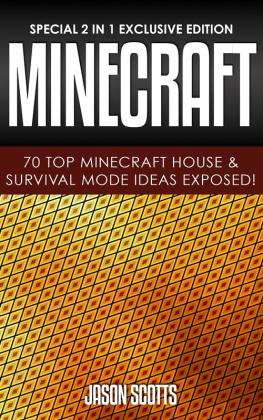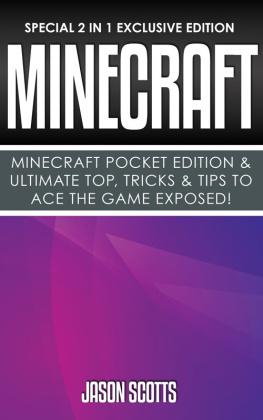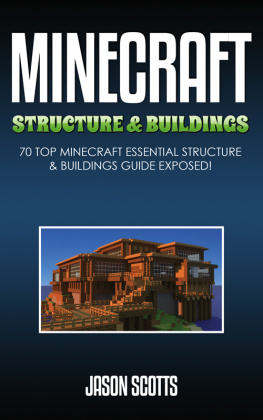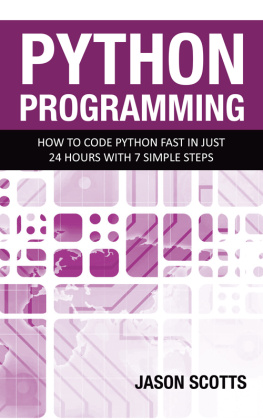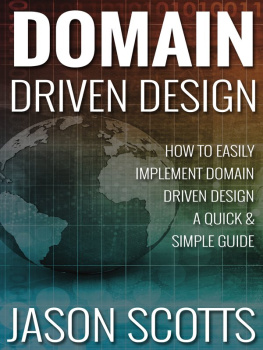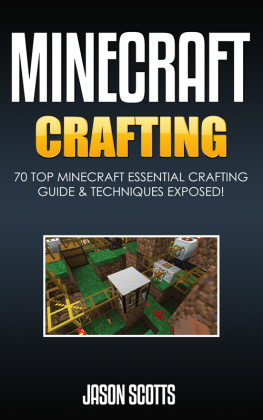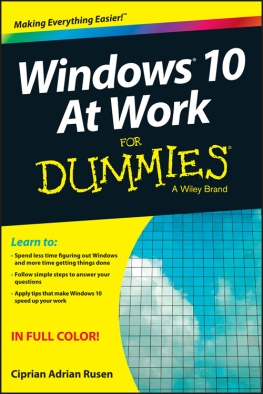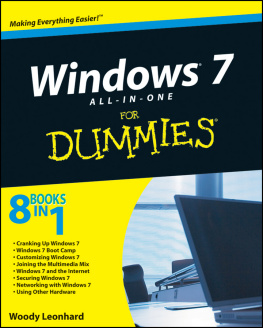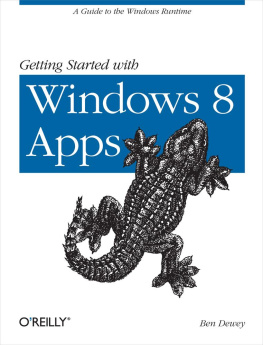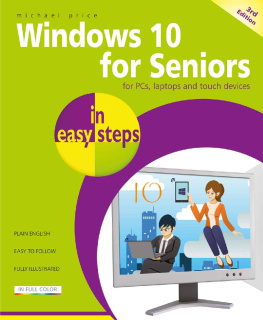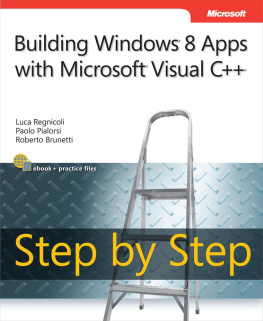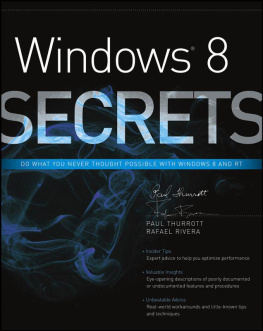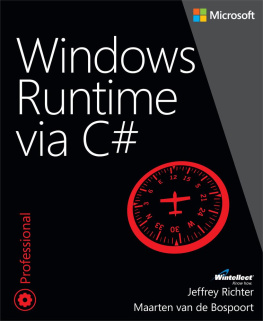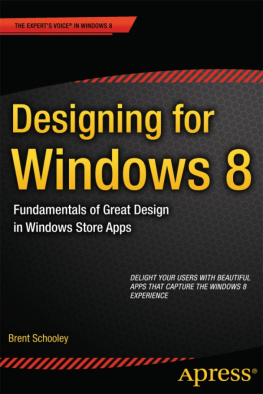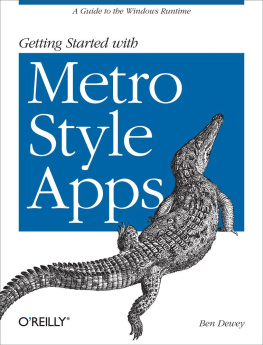Windows8 Apps Programming Genius: 7 Easy Steps To Master Windows 8 Apps In 30 Days
LearningHow to Use Windows 8 Efficiently
By:Jason Scotts
Tableof Contents
Publishers Notes
Disclaimer
This publicationis intended to provide helpful and informative material. It is not intended todiagnose, treat, cure, or prevent any health problem or condition, nor isintended to replace the advice of a physician. No action should be taken solelyon the contents of this book. Always consult your physician or qualifiedhealth-care professional on any matters regarding your health and beforeadopting any suggestions in this book or drawing inferences from it.
The author andpublisher specifically disclaim all responsibility for any liability, loss orrisk, personal or otherwise, which is incurred as a consequence, directly orindirectly, from the use or application of any contents of this book.
Any and allproduct names referenced within this book are the trademarks of theirrespective owners. None of these owners have sponsored, authorized, endorsed,or approved this book.
Always read allinformation provided by the manufacturers product labels before using their products.The author and publisher are not responsible for claims made by manufacturers.
2013
Manufactured inthe United States of America
Dedication
This book isdedicated to my parents. They are my number one fans and supporters.
Chapter 1- Windows 8- What is it All About?
Microsoft has been offeringoperating systems for computer systems for the better part of 25 years now.However, the majority of these years, only two real operating systems heldlongevity for consumers: Windows 95 and Windows XP. These two operating systemschanged the game in terms of what an individual could do on a computer, withoutthe assistance of DOS right there, in your face.

After Windows XP, which came outright after the turn of the century, many of the follow up operating systemsdid not make the desired impact Microsoft would have wanted. This is where thenew Windows 8 looks to change that, and the game, once again. Windows 8 isheavily based on touch screen devices and is actually based on the mobileoperating system used for its lineup of mobile phones. With this in mind, thereare some new features and services offered by Windows 8 that are designed toimprove the way the operating system functions and all of the options you areable to perform on it.
New Tile Look
Windows 8, similar to what cameabout first in Windows 7, has done away with the old "Start' screen andmenu. While it is still possible to access the start menu through a fewgestures, you are greeted with a "Tile" look. The tiles appear on thescreen and are different applications and programs you can easily access, allof them updating in real time. This way, you can have a Facebook tile, weathertile, word processor tile and others, all of which are updated, when necessary.This way, you can easily select the application or program you want to run bysimply placing your finger to the tile on the touch screen display, or byclicking on the display button with your computer mouse. Either way, you havefar greater access to the programs, and best of all, there is no slowdown inperformance.
With so many programs running inreal time, Windows has managed to avoid any lag of performance, which mighthave been a problem in other operating systems previously released fromMicrosoft. This way, you can have dozens of different applications updating inreal time, and you don't have to worry about these at all slowing down thecomputer system.
Lock Screen
If you have been using mobileSmartphones for a while, you know what the lock screen is all about. TheWindows 8 lock screen is similar, as it provides you some useful information,all without having to wake up the computer and return to the Tile display. Youcan select a different image if you desire to be the background, or you canhave it rotate between pictures saved on the computer and those you tookyourself. From there, the lock screen displays the time, weather temperature,if you have any new messages through Facebook or your email, and other generalinformation you might want to know first thing. When you wake up your computerand return to the Tile screen, you know what to look for and if you have anymessages you need to check. This way, it should prove rather helpful inlocating your information, without you having to dig around for it and try tofind it.
Desktop
If you are not sure about the Tilelook of the new Windows 8 operating system, do not worry, because there isstill the traditional desktop look, which should make you feel a bit morecomfortable. When you go to the taskbar, which can still be found in the lower,left corner of the desktop, you can access the desktop view, which is going torun in a similar manor as the older, Windows OS you are used to. There are newbuttons and offerings, so there are still some steps you need to inspect inorder to understand how it works, but this should give you all of the necessaryservice and access you might require.
Integrated Apps
Windows has always boasted a largelineup of programs, but now you are able to run simple applications as well.Applications are basically streamlined programs that take up less RAM and areeasier to run, due to the creation and design of the apps. You can download andinstall these applications onto your computer, and many of these work on theTile screen. You can select the tiles and receive a small window of theapplication, or you can go further into the app and have it take up the entirescreen. This way, no matter how you want to enjoy your application, you aregoing to receive all of this information and performance options right in frontof you, using the new Windows 8 application design.
You can also pin your favoriteapplications, so you are never stuck with specific apps in the Tile menu. Ifyou find you do not like some of these tiles on your screen, you can quicklyand easily remove them. You can also alter the size of the app tile screens, soif one is more important than another, you can easily make it larger and morenoticeable, which should help you out even further. All of this is designed tobe easier for you to navigate and access things, and although there is a bit ofa learning curve, you shouldn't have much of an issue with it in the long run.
There are many new features in theWindows 8 operating system, all of which are designed to change the way youinteract with your computer system. Because of this, you are going to find thatit is rather easy to access information and you might find that you are goingto have to experiment at first but ultimately, it is an excellent experienceand something that you are going to enjoy, especially if you have a touchscreen based computer that is able to run your favorite programs.
Chapter 2- Understanding HowFiles, Apps & Programs Work
Windows 8 has many advanced featuresto make file management, applications, and programs work better than the highlysuccessful Windows 7. One of the useful advances is in the file managementsystem called the File Explorer. It is a remodeled version of Explorer.
How Do Files Work in Windows 8? Forthe most part, there is a significant similarity with Windows 7 and a greaterdistance from Windows XP. Introduced after Windows XP, the ribbon feature isthe main point of departure. It is the interface feature users find to bemost-unlike Windows XP.
A change in Windows 8 is the newFile Explorer. It contains new and reshaped features. One older feature is theability quickly to return to the main or preceding file. As one searches filesfrom a large folder to large files to smaller files, one must often retrace astep and go up to the previous level. The up function has become theup-button. Positioned between back and forward arrows, it gives the user therequired range of search controls to navigate through a file tree.
Next page