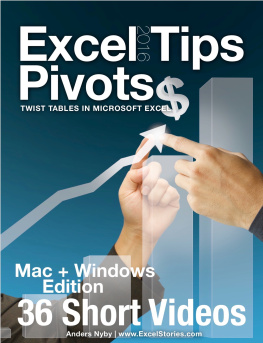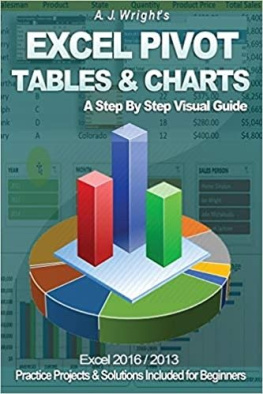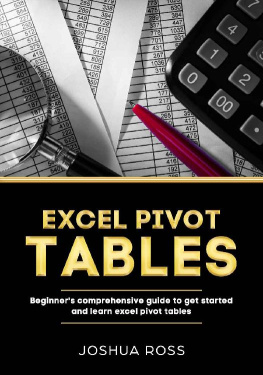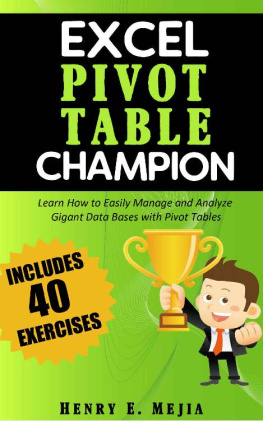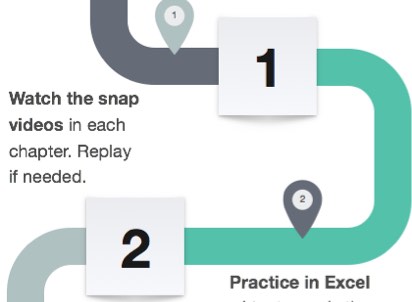Chapter 1

Book Overview
Welcome! The book will show you some pivot tricks you didt know about in Microsoft Excel.
Book Overview 1

Cut the Learning Curve

You will start with a study guide, watch 36 snap videos with useful tips and conclude in a mind map and quiz.
Ch 1: Book Overview
Ch 2: Getting Started
Ch 3: First Pivottables
Ch 4: Structure of a PivotTable
Ch 5: Filter & Sort PivotTables
Ch 6: Twist data with PivotTables
Ch 7: Analysis in Practice
Ch 8: Dynamic PivotCharts
Ch 9: Summary
Ch 10: Next Step
Book Overview 2

About the Author

Son of a teacher, with a curious mind and passion to blend know-how with pedagogics and tech.
Long time financial IT consultant working with global customers in areas like back office processes, management reports, risk and Treasury software solutions.
Co-author of Profitable Growth . Author of the Excel Tips series . Designer of Apple TV App Tips for Excel and iPhone App Key Figures .
I have spent a lifetime learning Excel in practice, now creating tools to get you up to the same level at a fraction of that time
Anders Nyby

Chapter 2

Getting Started
Along the way, youll pick up the skills you need to become an even better Microsoft Excel user.
Getting Started 1

Multi Touch

This book use many of the same conventions as traditional books, but with much more interactivity through multi touch technologies.
You will find a study guide, 36 snap videos with a very focused learning experience.
At the end of the book there is a summary and tips on next step.
Getting Started 2

Study Guide
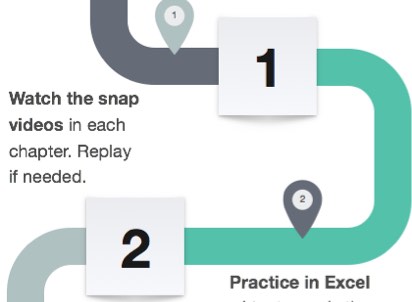
- Start with the study guide to get an overview of the book.
- Then watch the snap videos in each chapter and check out my favorite.
- The most important step is to practice a lot in Microsoft Excel.
- Finally review the summary and next step. Have fun learning!
Getting Started 3

Learning Tools

This book will give you an overview of the Excel Tips series that will make spreadsheets quicker than ever.
The best way to learn is to practice and test the tips in Microsoft Excel. Feel free to learn more about our learning tools :
- Weekly newsletter - Excel Secrets
- Excel Tips - Book Series
- Free iPhone App - Key Figures

Chapter 3

First Pivottables
The best feature in Excel? Probably the mighty PivotTables.
1 What is a PivotTable?
2 Preparing data for pivottable
3 Use the PivotTable Wizard
4 Define a name for the source?
5 Auto Formatting the PivotTable
6 Refreshing the PivotTable
My favorite
We appreciate
www.excelstories.com
Tips 1

What is a PivotTable?
This device does not support the video at this location
- Click to play short video on supported device
- Twist and analyze a huge table on the fly? Try one of the most useful and hidden tools the mighty PivotTables.
- A PivotTable is a live reporting tool that can count, summarize, group, sort, filter and twist the structure of report very easily and intuitively.
Tips 2

Preparing data for pivottable
This device does not support the video at this location
- Click to play short video on supported device
- What data is needed for a PivotTable? All you need is a table of information with self-explaining column names in the first row.
- The column names must be non-empty and non-repeating. An empty row will end the table that becomes the pivottable data source.
Tips 3

Use the PivotTable Wizard
This device does not support the video at this location
- Click to play short video on supported device
- Create a PivotTable in 15 seconds? Select a cell in your data range and choose Insert PivotTable.
- Drag fields (column names) to the different areas of the PivotTable, Report Filter, Column Labels, Row Labels, and Values.
Tips 4

Define a name for the source?
This device does not support the video at this location
- Click to play short video on supported device
- Use a bookmark as PivotTable data source? Use a Defined name that bookmarks the data range as the PivotTable source.
Next page