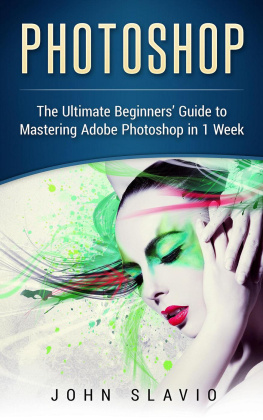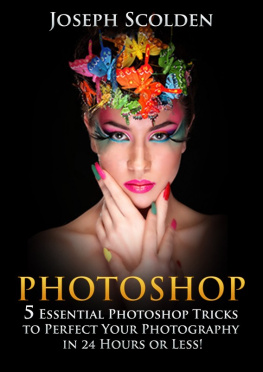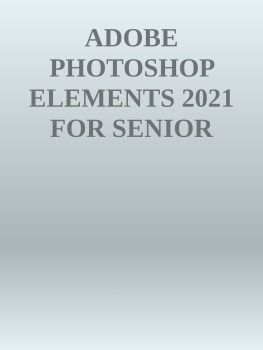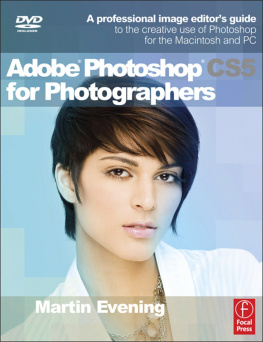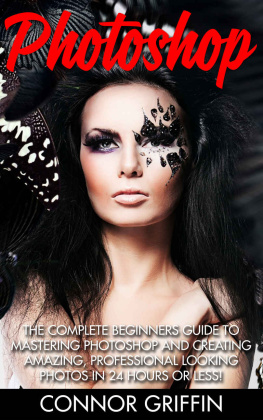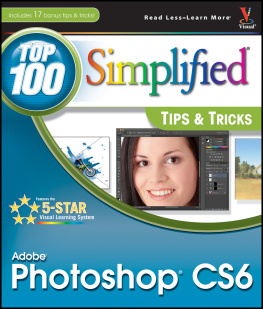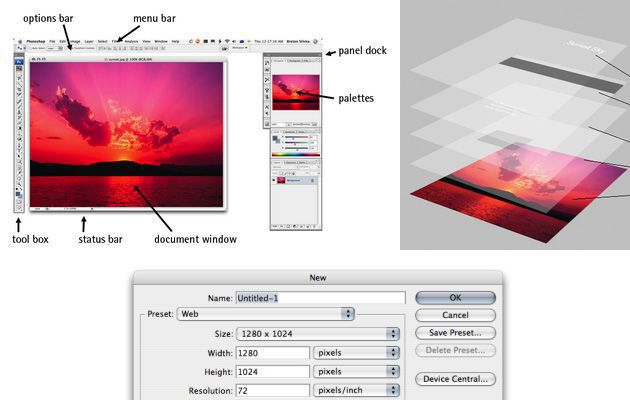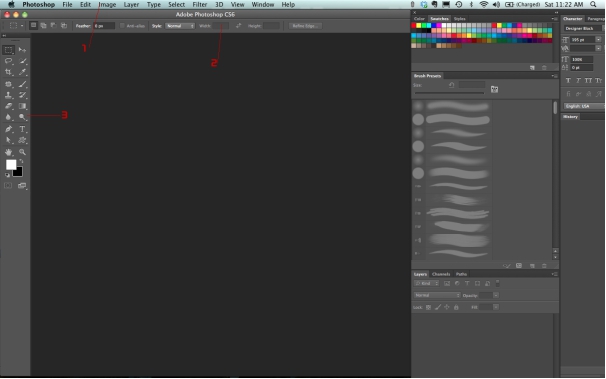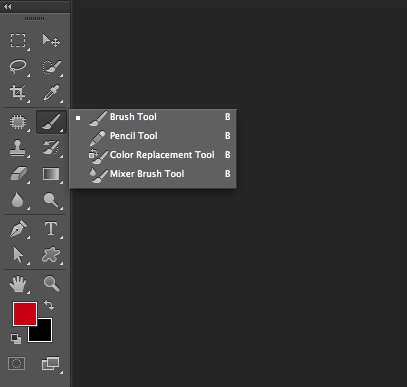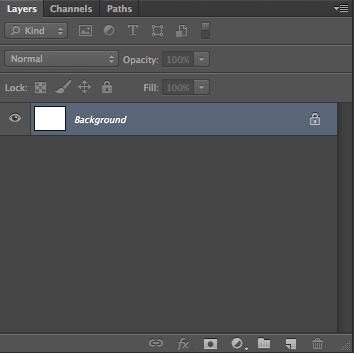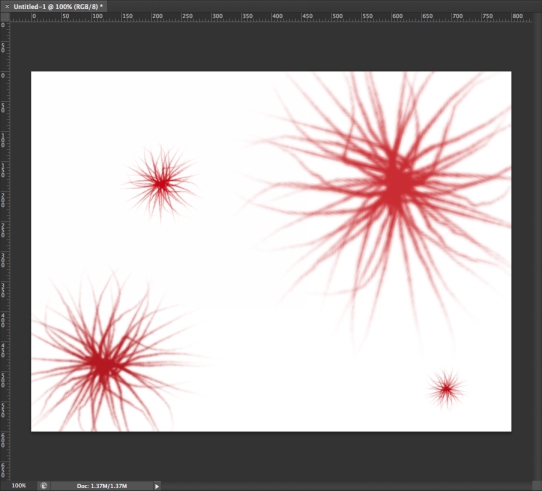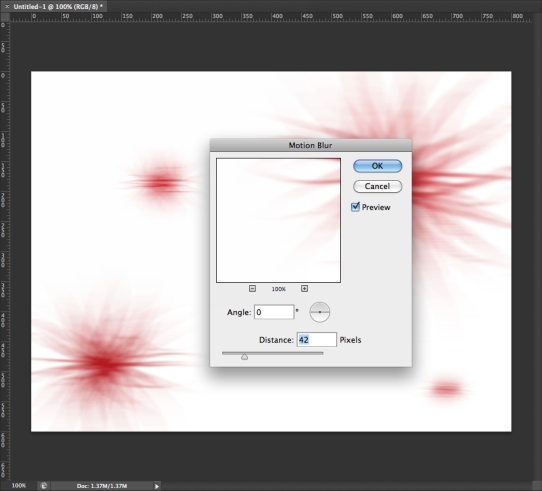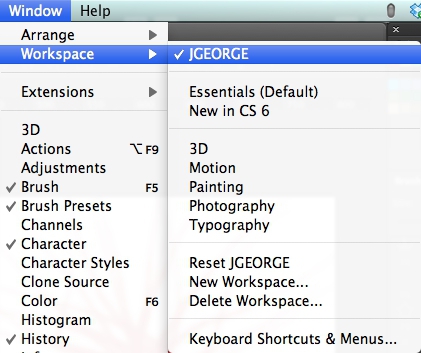12 Beginner Tutorials for Getting Started With Photoshop
Adobe Photoshop, the ubiquitous and industry standard graphics software for photographers, designers, digital artists, as well as casual enthusiasts, can be a baffling application to understand the first time you fire it up. Luckily, littered across the vast space of the web are tutorials in all shapes and sizes that will help you get up and running in no time.
In this post, I've pieced together 12 excellent Photoshop tutorials geared toward beginners. If you're a complete novice or a casual user of this software, you've stopped by the right place.
Because this is specifically for beginners and because Photoshop's robust set of features is near-bottomless I've skipped intermediate and advanced topics such as drawing with the Pen tool and working with 3D effects.
If you have tips for aspiring Photoshoppers, share them in the comments below.
Getting Started with Photoshop
This tutorial, will guide you through the Photoshop fundamentals and the basic tools available at your disposal. It's an excellent jump-off point that will give you an understanding of what you're up against.
The tutorial starts with a bird's-eye view of Photoshop's workspace to get the reader familiarized with the lay of the land. Then it goes on to cover essential concepts such as saving files (and the various popular formats for the web), an introduction to shortcuts that all Photoshoppers should know, how to choose colors, and much more.
It doesnt matter if you are new to the world of graphic design, or you are a photographer and you want to enhance your photos, you will eventually encounter the need to use Adobe Photoshop. Remembering when I first started out, I recall how intimidated I was at all of the menus and features available. I wondered how I would ever begin to know how to work my way through Photoshop and create professional quality, eye-dazzling work. Years later, I use Photoshop on a daily basis, and my actions are more like reflexes and I can complete most tasks without a second thought. I wont lie to you. You wont be able to go from getting started, to pro overnight, but you can take comfort in knowing that everyone has to start somewhere.
Getting to Know Your Way Around Photoshop
It is good to have a general idea of where everything is, so that you can work your way around the Photoshop interface. To get started, I will list some terminology, and where you can find it in Photoshop.
1. Main Menu
This is where your Options, Image Adjustments and Filters are. When you run filters in Photoshop, they will be found in this section under the Filters Menu.
2. Options Bar
This menu is most used when you have a tool selected. It allows you to adjust settings that are specified for the active tool.
2. Toolbox
By default, this sits on the left side of your screen and contains all of the different tools that are available in the program. If a tool contains a black triangle in the bottom-right corner, then there are other tools related to that one stored in a sub menu. All you have to do is click and hold your mouse over that tool to reveal the submenu.
Terms That You May Hear When Learning Photoshop
When learning Photoshop, you may be watching video tutorials, reading a book, or reading a blog tutorial online about how to do something in Photoshop. Most writers have an assumption that the reader has a general idea of the basic terminology involved with using Photoshop.
Panels
This refers to each window inside of Photoshop, which contains controls over different aspects of your document. Good examples would be the Color Panel, the Layers Panel, the Paths Panel, and anything else besides the toolbox that is open alongside your actual Photoshop document. What is great about Panels is that you can arrange them however you desire. You can dock any panel with another set of panels, so that you can consolidate your workspace. This is especially handy for people who are working on a laptop or a smaller monitor. All you have to do is click and drag the title tab of any panel over another panel. The bottom panel will outline in blue, letting you know that you can dock this panel with another set. Release your mouse, and now you will have multiple panels in one small window.
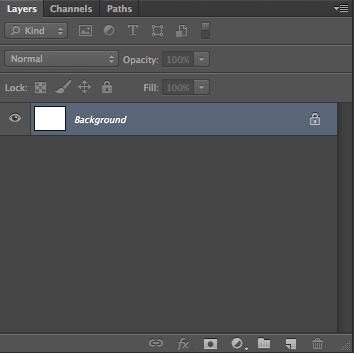
A good rule of thumb is to dock alike items. I tend to dock Swatches, Color, Styles and Kuler together. Then, I dock Layers, Channels, and Paths together. I also dock brushes and brush presets together, and I dock the Character and Paragraph panels together.
Document Window
This is the actual image or file that you are working on in Photoshop. This also refers to any other open document inside of Photoshop. You can have multiple images open in Photoshop at once.
Dialog Box
This refers to a popup box that opens when you select choose to use a filter, or certain options in Photoshop. Dialog boxes usually contain options and settings for the filter or action that you just selected.
Get Comfortable With Your Surroundings
Adobe loves to make it easy to set things up how you like it. They have integrated a feature called workspaces. Workspaces allow you to set up your Photoshop panels how you like them. You can arrange your workspace exactly how you like it and save it for later as a preset.
Photoshop already comes with workspace presets that are geared towards different professionals. The presets are Essentials, Design, Painting, Photography, 3D, Motion, and New in CS5. You can save your own presets easily. Simply arrange your panels and workspace exactly how youd like it. You can close certain panels that you dont use frequently, and if there are panels that you want to be active, but you dont see them, you can make them visible quickly. Simply go to Window> and then select the panel that you want to make visible. Once you have everything how you like it, click the double arrow next to your list of workspaces, and select New Workspace.
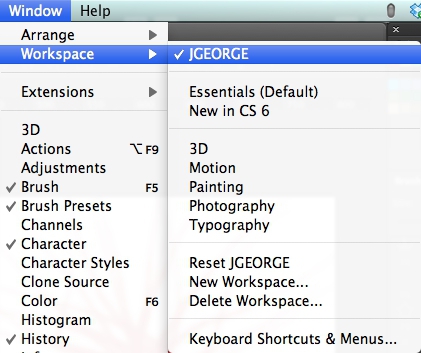
A dialog box will pop up, allow you to name your workspace so that you can activate it later. You will also have the option to remember your keyboard shortcuts and your menu setup as well. This enables you to have the ultimate flexibility you need, and you can switch workspaces with a simple click of a button. This speeds up your workflow, and saves you time, because you arent constantly opening and closing panels, moving them, rearranging them, etc.