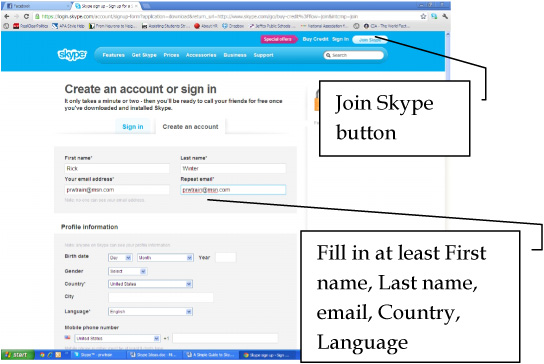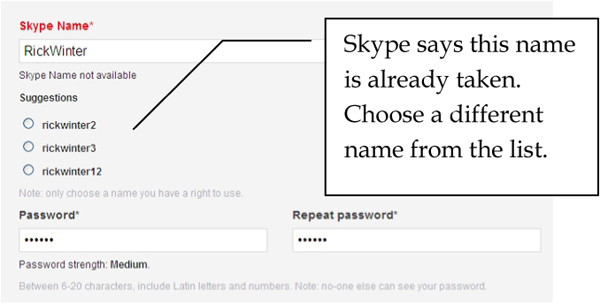A Simple Guide
to
Skype
by
Rick Winter
LUMINIS BOOKS
Published by Luminis Books
1950 East Greyhound Pass, #18, PMB 280
Carmel, Indiana, 46033, U.S.A.
Copyright Luminis Books, 2012
PUBLISHERS NOTICE
The Publisher and Author make no warranties or representations regarding the accuracy or completeness of this work and disclaim all warranties, including without limitation warranties of fitness for a particular purpose. The information contained in this guide may not be suitable for every situation, and the Publisher is not engaged in providing legal, accounting, or other professional services. Some information and links on the Internet change frequently. The Publisher is not responsible for content on third party websites referenced in this work and does not endorse any organization or information provided on such sites. Neither the Publisher nor Author shall be liable for damages arising herefrom.
The Skype name, associated trade marks and logos and the S logo are trade marks of Skype.
Cover art direction and design by Luminis Books. Cover photo courtesy of Shutterstock.
ISBN-10: 1-935462-68-7
ISBN-13: 978-1-935462-68-2
Printed in the United States of America
10 9 8 7 6 5 4 3 2 1
Simple Guides
give you
Just the Facts
Get up to speed with Skypefast!
Simple Guides: get you started quickly.
No extra clutter, no extra reading.
Learn how to set up Skype, as well as how to add and set up all your friends, family, and other contacts.
Find out about all the features of Skype, how to change views, set your status and conduct video and audio only calls.
Learn about all the different things you can do to contact your friends and family on Skype for free, and start having fun!
To Karen, my wonderful wife of 23+13 years.
Acknowledgments
A big thank you to Debbie Abshier of Abshier House for recommending me for this book. Thanks to Chris Katsaropoulos for his insight in establishing the Simple Guide series and for handling all the publishing angles such as production and distribution. Im so glad I reconnected with you. Thanks also to Chris Pichereau for her accurate copy editing.
About the Author
Rick Winter is a mission-driven childrens and adult educator with a passion for educational reform. He possesses more than 15 years of school leadership, program management, curriculum design, business development, and writing achievements. He is the author of more than 50 books. For more information, see his web site at www.RickWinter.com.
Chapter 1
Setting up Skype
Skype was created by Niklas Zennstrm and Janus Friis in 2003 and was sold to eBay for $2.6 billion dollars in 2005 and then to Microsoft in 2011 for $8.5 billion. The number of accounts is over five hundred million and growing. Whats all the fuss?
Skype can act as a communication hub for you and is obviously becoming a communication platform for millions of people. You can use Skype to coordinate your phone calls, contacts, as well as add video and group calls to your communication mix. Skype allows you to collaborate on documents and projects by sharing your screen or sending files to people you are working with.
In order to use Skype you need the following:
 Windows 2000, XP, Vista, 7, Mobile, Mac OS, iOS, LINUX, or other operating systems.
Windows 2000, XP, Vista, 7, Mobile, Mac OS, iOS, LINUX, or other operating systems.
 A computer, tablet, or one of more than 50 mobile phones.
A computer, tablet, or one of more than 50 mobile phones.
 Built-in speakers or external speaker.
Built-in speakers or external speaker.
 A built-in or external microphone
A built-in or external microphone
 A web camera (not required, unless you want your contacts to see you).
A web camera (not required, unless you want your contacts to see you).
This user guide focuses on using Skype from a Windows based computer, however you can use this guide to find out about many of the Skype features.
To Get Started
There are three things you need to do to get started with Skype:
1. Set up a Skype account.
2. Download Skype.
3. Launch Skype from your computer.
Set up Account
To set up an account with Skype:
1. Go to www.Skype.com .
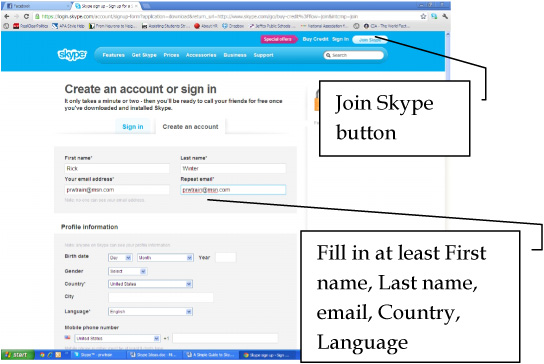
Figure 1-1: Creating a Skype Account.
2. Click the Join Skype button.
3. Fill in the requested information include at minimum, the items marked with an asterisk (First name, Last name, Your email address twice, Country, and Language).
a. Fill in your City if you have a common name and you want to make it easier for contacts to locate you.
b. If you include your Mobile phone number, this will be visible to your contacts and they can call you from Skype if they have purchased that service.
4. Scroll to the bottom of the form and fill in your Skype Name, do not include spaces and include 6-32 characters and/or numbers.
c. If you type in a name used by someone else, Skype informs you that the name is not available.
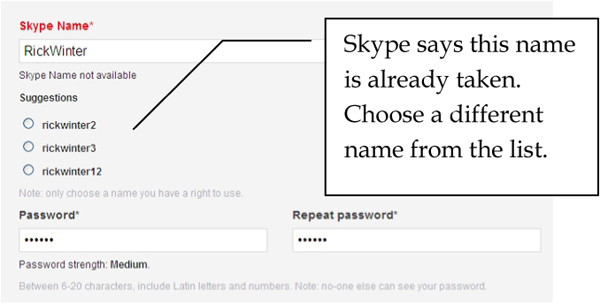
Figure 1-2: Skype suggests usernames.
d. Skype provides you some suggestions based on your first and last name or you can try other letter/number combinations.
5. Type a Password (6-20 characters and/or numbers) and Repeat password again for confirmation.
6. Enter security words in the box. This lets Skype know you are a real person and not a computer hacking into the program.
e. If you cannot read the words, try your best interpretation, click the Refresh button, or try the Listen button and type the words said between the sounds.
7. Read the Skype Terms of Use and Skype Privacy Statement and click the I agree Continue button.
8. If youve entered all the required information correctly, Skype sends you to a web page thanking you for registering and giving you offers. Otherwise, Skype displays, Please review the information that you have entered. Scroll through the form and make corrections as needed.
Install Skype Software
To install the Skype software on your computer:
1. Go to www.skype.com .
2. Click Skype for Windows or type in Download in the Search text box and press Enter.
3. Click the Download Skype button. If your browser blocks the install, click on the message at the top of the screen, click Here for options and choose Download File.
4. The File Download Security Warning dialog box opens. Click Run. You may have more than one file to run, so click Run again if requested.
5. The Installing Skype window opens. Read the Skypes Terms of Use and Skypes Privacy Policy, select your language and click


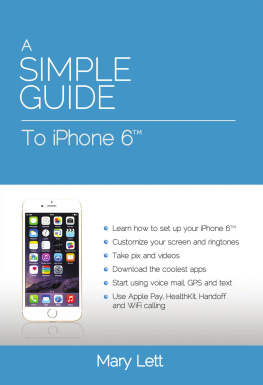
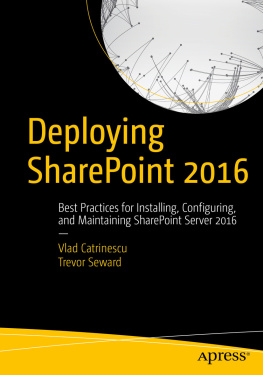
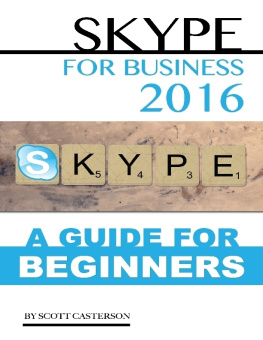
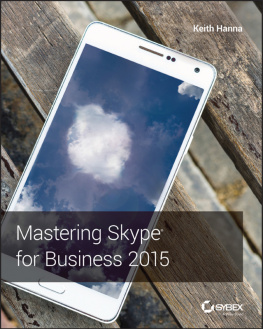
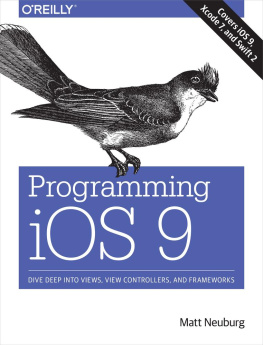
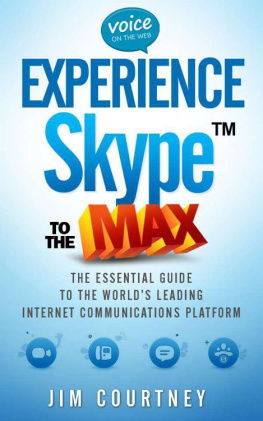

 Windows 2000, XP, Vista, 7, Mobile, Mac OS, iOS, LINUX, or other operating systems.
Windows 2000, XP, Vista, 7, Mobile, Mac OS, iOS, LINUX, or other operating systems.