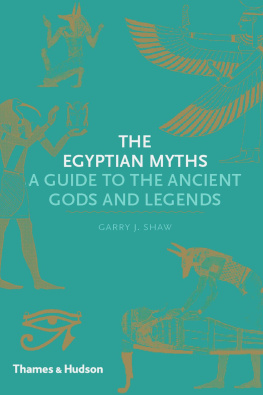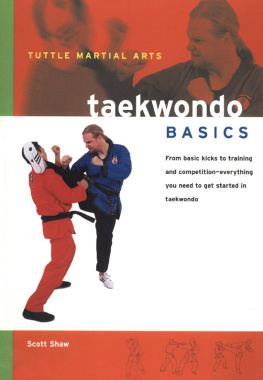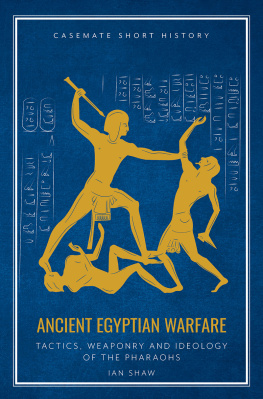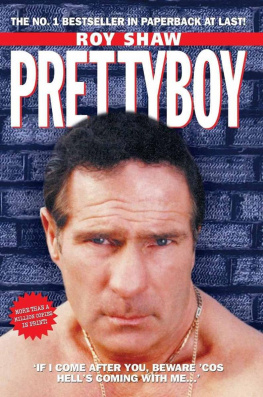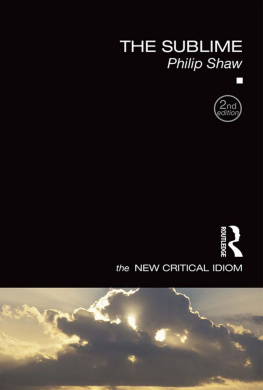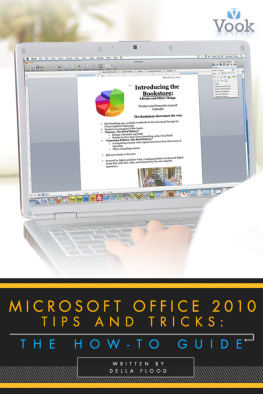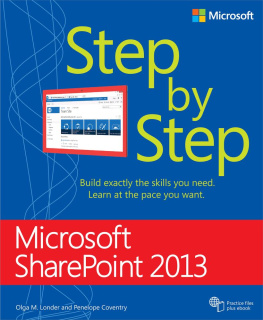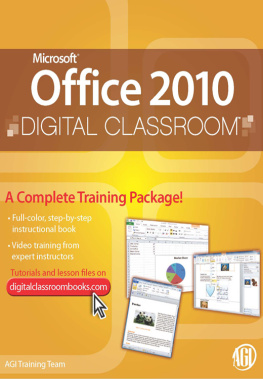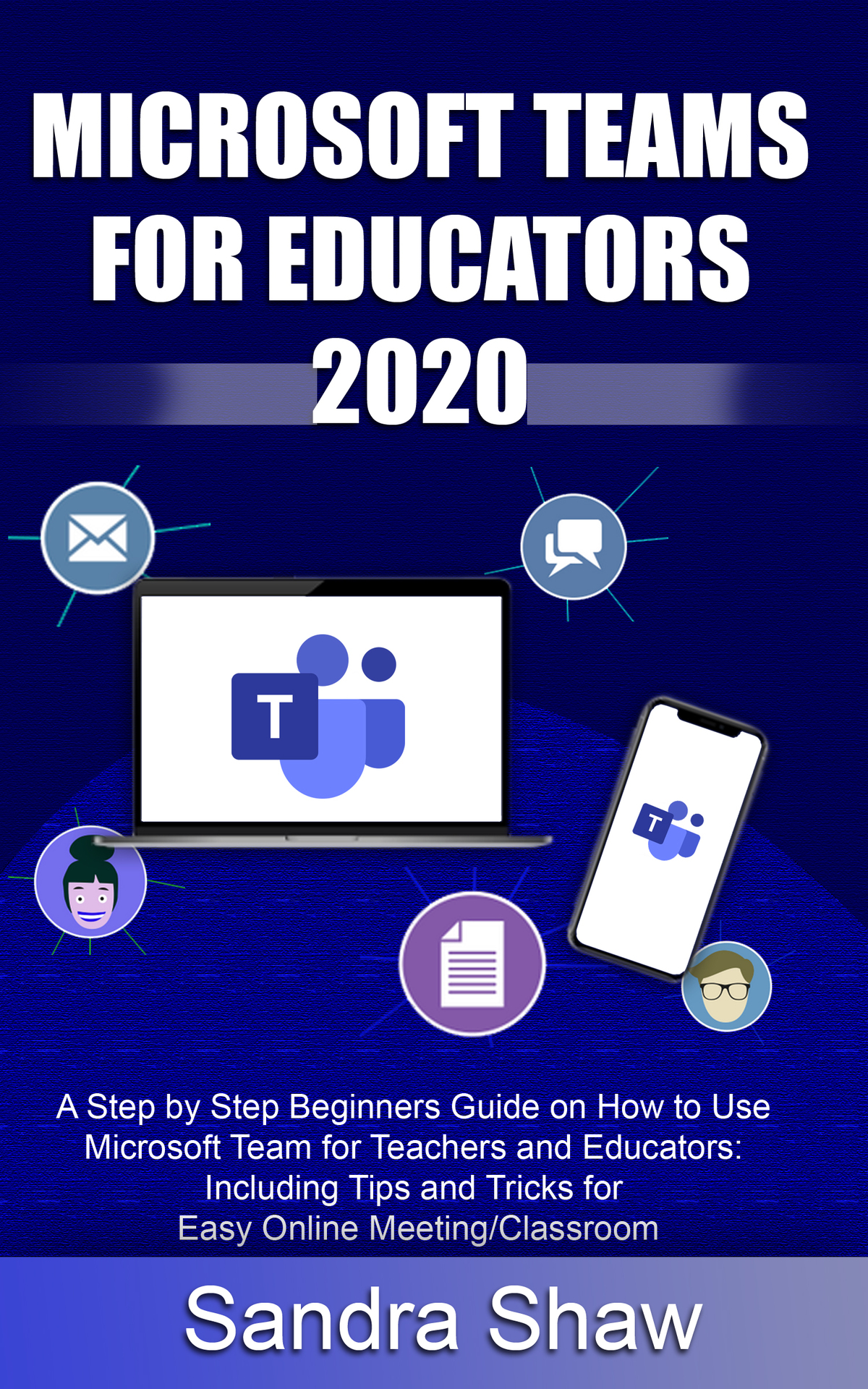MICROSOFT TEAM FOR EDUCATORS 2020
A Step by Step Beginners Guide on How to Use Microsoft Team for Teachers and Educators: Including Tips and Tricks for Easy Online Meeting/Classroom
BY
Sandra Shaw
Table of content
INTRODUCTION
Gone are the days of traditional meeting where you have to sit around a table to discuss a subject. Today meeting and correspondence can be done from a distance (online) without the need of a round table of classroom arrangement. Thanks to advances in technology and an array of tools and services, the modern-day business owner, teacher, or CEO can have virtual meetings with their associates from the comfort of their home; this is even truer in the face of the current Covid-19 pandemic when most of us have been forced to work from home.
Indeed, recent distancing issues have accelerated the adoption of remote meetings and the technology to orchestrate it.
It is now possible to simply conduct a meeting while staying at home, thanks to various applications, such as Zoom and the Microsoft Teams meeting application.
This book aims at introducing Microsoft Teams to teachers and educators, especially those who are not so familiar with the service, or not tech savvy. As trends changes, it is vital for educators to move along with these changes. This means you may have to learn new skills, get familiar with new technology that will keep you relevant in your chosen field. As educators, it is important to learn how to use online services and tools that help you hold virtual classes with your students. As a result, this book has been written to introduce Microsoft Teams, teach you the essential for digital conferencing, and share some tips that will allow you to have a successful Microsoft Teams meeting. Also, this book will take you on a tour of Microsoft Teams, teaching you in a step by step manner how to master it and use it effectively.
But then, what is Microsoft Teams?
First, the Microsoft 365 Teams is a messaging application revisited as a workspace allowing real-time sharing, collaboration, and communication. Teams allows the possibility to:
Conduct meetings,
Share files
Integrate all other office applications
To create working groups
To create communication channels for people to discuss with their teams and colleague s
Thus, by bringing together all these possibilities in a single app, Microsoft Teams is destined to become the hub for all the applications of the Office suite. The Teams application is secure and can be used online, on a computer, smartphone, or tablet. Teams now have 75 million daily active users, bringing together up to 250 people simultaneously.
With the increase in remote work and study as a result of the social distancing imposed by the COVID-19 pandemic, many educational centers and companies are now looking for resources to optimize communication and manage the activities of their workers and students. Microsoft Teams is a platform that is part of the Office Suite and is extremely useful for teleporting.
In the subsequent chapters of this book, we'll try to explain what Microsoft Teams is and how to start taking the first free steps by creating your first Team from scratch with the Microsoft tool. It is a team productivity tool, very similar to others like Slack, and which is open to Microsoft 365 subscribers or any user with an Outlook or Hotmail account.
We are going to start by explaining the concept of this tool and some of its main features. Then, we will tell you step by step how to create your first Team in Microsoft Teams from scratch, and then it will be up to you to start shaping it by creating channels and inviting other participants.
Stay Tuned!!!!
CHAPTER ONE
Getting Started with Microsoft Teams
As aforementioned in the introductory part of this book, Microsoft Teams is a group productivity-oriented tool created by Microsoft. It is a unified communication and collaboration platform. You can create a chat with different channels to organize your teams and the possibility of sending private messages between workers. You can combine it with a video meeting system or file storage.
Commonly, the platform integrates with your Microsoft 365 account and its applications, so that from it you can open all the office tools and use them alone or in a group with your co-workers. The work teams have everything at hand in the different "Tabs" of Microsoft Teams, from which they can integrate various services in the cloud and manage diverse groups.
As for the function of chats, you will not only have channels and the possibility of writing private messages to communicate and organize yourself without leaving the table. It also offers a modern interface and the ability to make meetings and video calls. You can also search for everything that has been said to remember things that have been announced, and 10GB of file storage for your Team and 2 GB of personal storage for users.
It offers the ability to manage teams of up to 500,000 users, share the screen with others when you are in meetings, both from your entire computer and specific applications. In video calls, the background is also blurred; you can also add guests to your groups for sporadic collaborations. You will be able to create collaborative documents, exchange files, and integrate more than 250 compatible applications and services.
So, what you have is an alternative to other team management tools like Slack or Facebook Workplace. And like almost all the tools in this field, it also has mobile versions to work, meet or do business from anywhere.
Teams was created during an internal hackathon at the company and was announced in 2017. A year later, Microsoft released a free version, and after the boom of this tool during the COVID-19 crisis, Microsoft announced a version for families and groups of friends. Therefore, you can use it in the professional field and plan meetings with family or friends, establish essential events with your location, and use its internal chat.
Downloading and Using the MS Team
To use Team, simply navigate to the official Microsoft website and log in with your Microsoft 365 account or click Sign up for free to use its free version.
Once there, you'll have to enter your email to use as the basis for building your Microsoft Teams ecosystem. After that, click on the Next button.
Thereon, the next step will take you directly to a phase where you'd decide what you intend using the Microsoft Teams platform for. On this page, you have the option to choose between a professional or the educational field. Presently, the platform hasn't activated the family mode yet, and until it does that, if you tell it that you want to use it for family or friends, you'll be redirected to Skype.
Having completed the last step, the next phase will take you to a different page where you'll include your name, company's name, or educational center for which you're creating the Microsoft Team. Once you do, simply click on the Configure Teams button that will be available to you below the screen.
The next step after the last will take you to a screen where you'll have to choose the application you intend to set up the Microsoft Teams. The sharpest thing you'd do is select the "Use the web application" rather than to initiate changes directly from the browser.
Now, a loading page will appear while Microsoft configures your device. After a few seconds, you will go directly to your new Microsoft Teams group, which will have already been created. Here, you will first be shown a screen with a link through which you can tell other users to join the group.