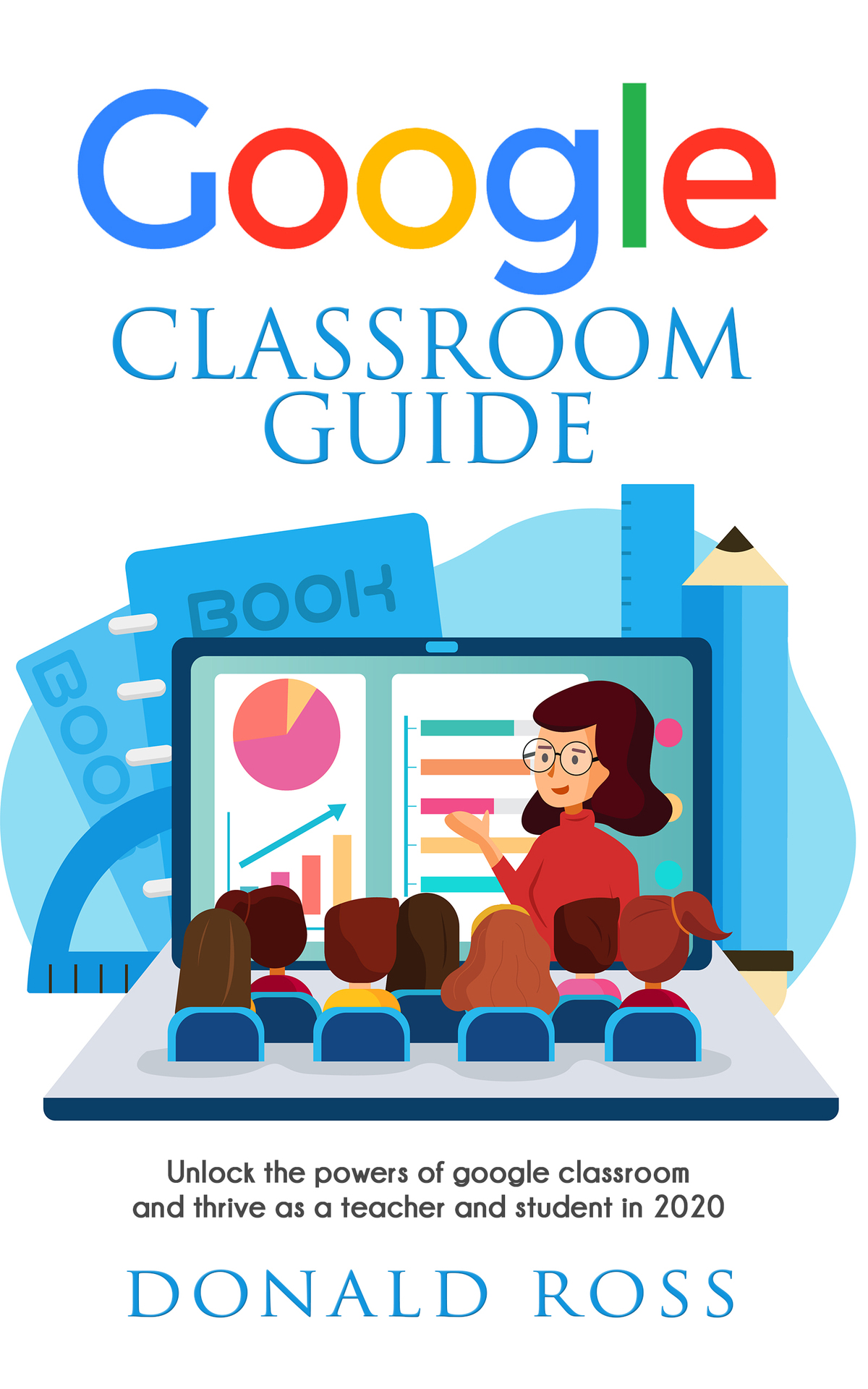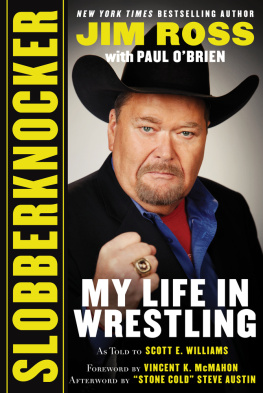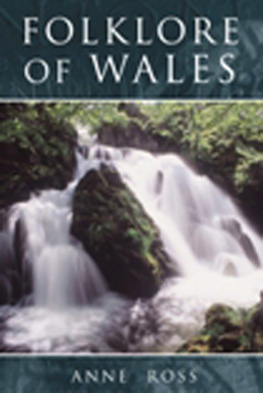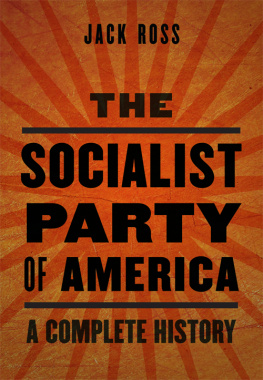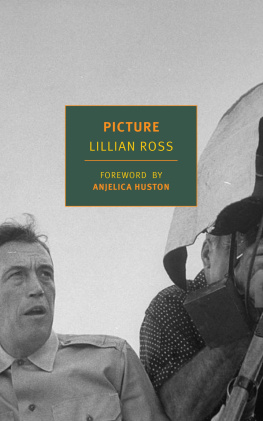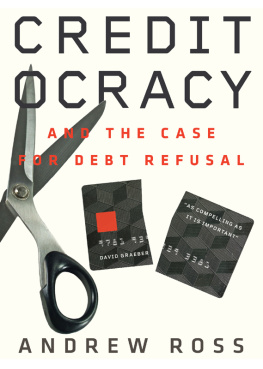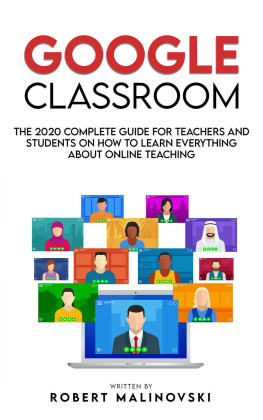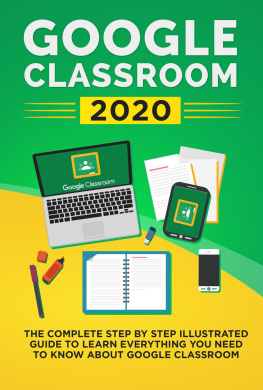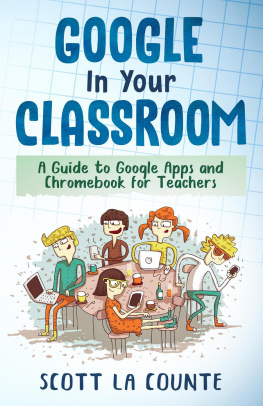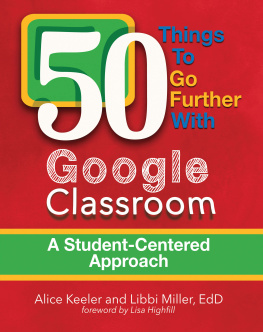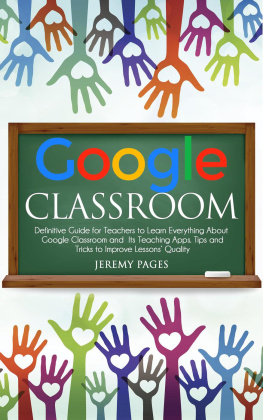Google Classroom GUIDE
Unlock the Powers of Google Classroom and Thrive as a Teacher and Student in 2020
Donald Ross
Copyright 2020 by - All rights reserved. This document is geared towards providing exact and reliable information in regards to the topic and issue covered. The publication is sold with the idea that the publisher is not required to render accounting, officially permitted, or otherwise, qualified services. If advice is necessary, legal or professional, a practiced individual in the profession should be ordered. - From a Declaration of Principles which was accepted and approved equally by a Committee of the American Bar Association and a Committee of Publishers and Associations. In no way is it legal to reproduce, duplicate, or transmit any part of this document in either electronic means or printed format. Recording of this publication is strictly prohibited and any storage of this document is not allowed unless with written permission from the publisher. All rights reserved. The information provided herein is stated to be truthful and consistent, in that any liability, in terms of inattention or otherwise, by any usage or abuse of any policies, processes, or directions contained within is the solitary and utter responsibility of the recipient reader. Under no circumstances will any legal responsibility or blame be held against the publisher for any reparation, damages, or monetary loss due to the information herein, either directly or indirectly. Respective authors own all copyrights not held by the publisher. The information herein is offered for informational purposes solely and is universal as so. The presentation of the information is without contract or any type of guarantee assurance. The trademarks that are used are without any consent, and the publication of the trademark is without permission or backing by the trademark owner. All trademarks and brands within this book are for clarifying purposes only and are owned by the owners themselves, not affiliated with this document.
Disclaimer
D isclaimer and Terms of Use: The Author and Publisher has strived to be as accurate and complete as possible in the creation of this book, although he does not warrant or represent at any time that the contents within are accurate due to the rapidly changing nature of the Internet. While all attempts have been made to verify information provided in this publication, the Author and Publisher assume no responsibility for errors, omissions, or contrary interpretation of the subject matter herein. Any perceived slights of specific persons, peoples, or organizations are unintentional. In practical advice books, like anything else in life, there are no guarantees of results. Readers are cautioned to rely on their own judgment about their individual circumstances and act accordingly. This book is not intended for use as a source of legal, medical, business, accounting or financial advice. All readers are advised to seek services of competent professionals in the legal, medical, business, accounting, and finance fields.
Table of Contents
Chapter 1
GOOGLE CLASSROOM
G oogle Classroom is Google's continuing advance for academic organizations to provide a blended learning platform to simplify the creation, distribution and classification of paper assignments. It combines online media content with standard classroom technology. This is a useful way for teachers to convince students to ask questions online, discuss any topic with the teacher and classmates, and submit homework. According to S. Iftakhar, Google classes allow teachers to spend more time with students and less on administrative work. The latest release from Google brings new features to Google Classroom where there can be more than one teacher to a class and teachers are able to prepare lessons online.
How does it work?
Google Classroom is certainly an unknown platform for many people. Here are instructions for setting up Google Classroom:
A. Visit class.google.com. The previous version of Google Classroom was associated with the email address associated with the organization. Therefore, only teachers and students with an institutional domain email address can use Google Classroom. In March 2017, Google opened a classroom to allow private Google users to sign up for hours without using a G Suite Education account. By April, all private Google users could create and teach courses.
B. Click on the "+" button to start creating the first lesson. You will find this "+" button next to your email address. Press the "Create category" button.
C. Enter classes and subject names, for example, listening skills
D. You can add department information to the "Data" tab. You can provide class reports and instructions to students. You can also determine the rooms students meet in and the times. You may enter the email addresses of teachers and Google Drive users to access study material.
E. It's easier to sign up if you already have a Google Account. To request access to Google Classroom through your personal account, click the "+" button and you will be prompted for the class code. Search for the class code on the "Flow" tab and tell students the code they need to enter the class.
If they do not already have a Google Account, ask them to create one. Create a welcome to Google Classroom on the "Students" tab. In this case, students do not need a class code to participate in the class.
Google Classroom Features
When the classroom is ready, you will find the "+" button in the lower right corner of the screen. This section is there to create all types of updates. You may send documents, listings and web links as educational material.
Project Creation: this is the most important feature of Google Classroom. Here you can launch tasks that students must submit before the deadline. As in the notification section, you can upload documents and web links. Students can view their projects in the "Stream" class section. They can download content and complete their tasks. In the top right corner, you will see three options (active, comment, and section). They must select the "Active" option. The window requests confirmation. They must click on the blue box labeled "Active" to confirm delivery. As a teacher, you will receive an email announcing the submission of the project. You then have the opportunity to examine and evaluate each project. Eventually, you can provide feedback.
Ask questions: this area can be useful for asking questions and discussing answers with students. Here students can change their answers and respond to each other if the teacher allows it.
Reuse: at this point, the teacher can use all the important posts (announcements, tasks or questions) that he used earlier in this or another class.
Chapter 2
GOOGLE CLASSROOM AS A TOOL FOR ACTIVE LEARNING
A s the world develops and there are new developments in technology, online education is rapidly being used. As a result of this change, many states and agencies are working on strategic tools to implement online education.
At the same time, misconceptions and myths have recognized the difficulties of online teaching and learning, of the technology available to facilitate online orientation and the assistance and benefits needed for world-class teachers to fulfil student needs.
Online students find it difficult to make announcements and view documents. This book evaluates the Google Classroom movement, which influences payment information based on the decisions of a scientific program. The Technology Compensation Model (TAM) is used to measure the efficiency of study methods.