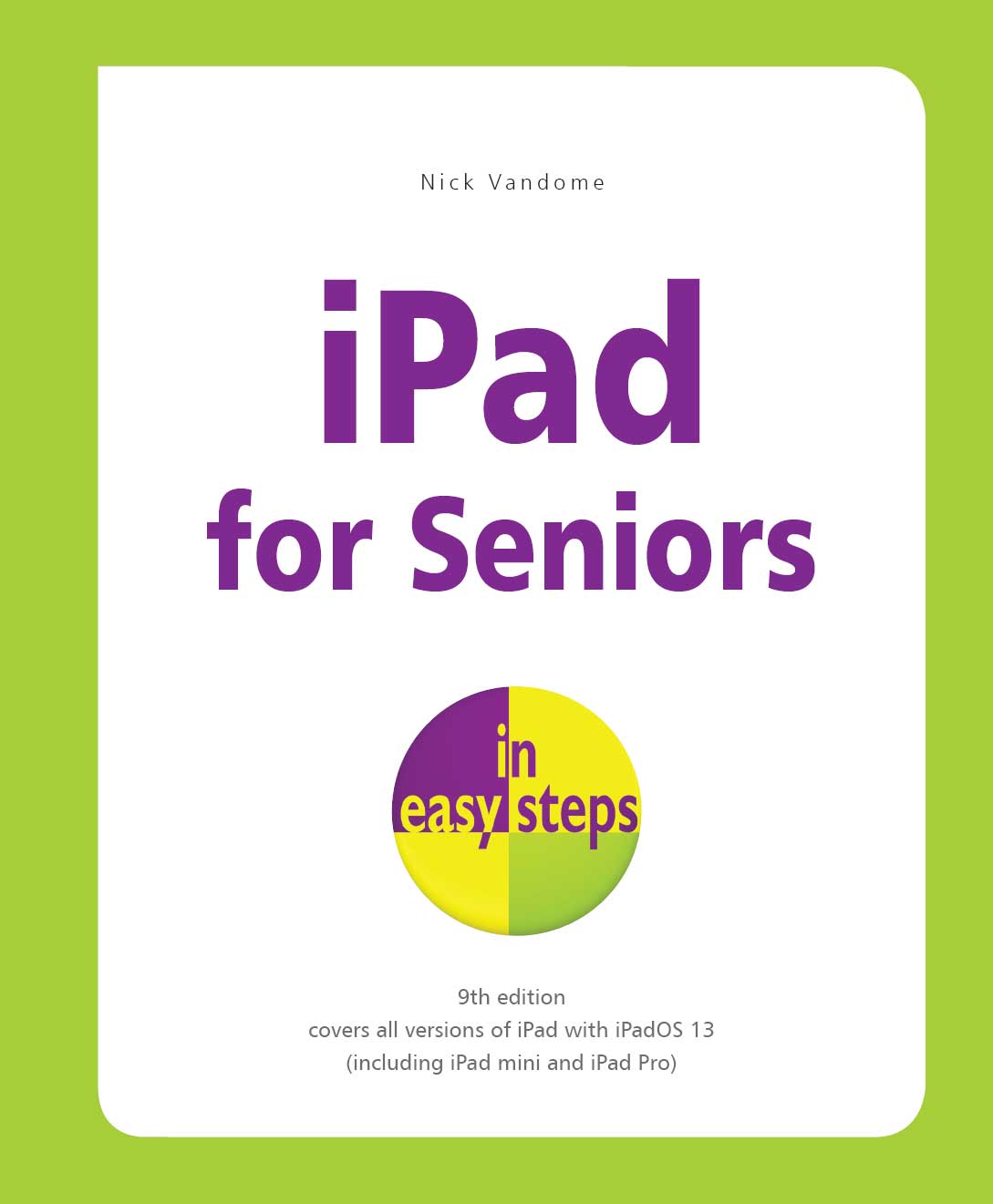 In easy steps is an imprint of In Easy Steps Limited 16 Hamilton Terrace Holly Walk Leamington Spa Warwickshire United Kingdom CV32 4LY www.ineasysteps.com Ninth Edition Copyright 2019 by In Easy Steps Limited. All rights reserved. No part of this book may be reproduced or transmitted in any form or by any means, electronic or mechanical, including photocopying, recording, or by any information storage or retrieval system, without prior written permission from the publisher. Notice of Liability Every effort has been made to ensure that this book contains accurate and current information. However, In Easy Steps Limited and the author shall not be liable for any loss or damage suffered by readers as a result of any information contained herein. Trademarks iPad is a registered trademark of Apple Computer, Inc.
In easy steps is an imprint of In Easy Steps Limited 16 Hamilton Terrace Holly Walk Leamington Spa Warwickshire United Kingdom CV32 4LY www.ineasysteps.com Ninth Edition Copyright 2019 by In Easy Steps Limited. All rights reserved. No part of this book may be reproduced or transmitted in any form or by any means, electronic or mechanical, including photocopying, recording, or by any information storage or retrieval system, without prior written permission from the publisher. Notice of Liability Every effort has been made to ensure that this book contains accurate and current information. However, In Easy Steps Limited and the author shall not be liable for any loss or damage suffered by readers as a result of any information contained herein. Trademarks iPad is a registered trademark of Apple Computer, Inc.
All other trademarks are acknowledged as belonging to their respective companies. Contents Choosing your iPad Its compact, its stylish, its powerful; and its perfect for anyone, of any age. This chapter introduces the iPad, its different models, the iPadOS 13 operating system and its interface, and some of the basic controls, buttons and functions, so you can quickly get up and running with this exciting tablet. The iEverything The iPad is a tablet computer that has gone a long way to change how we think of computers and how we interact with them. Instead of a large, static object it is effortlessly mobile, and even makes a laptop seem bulky by comparison. But even with its compact size, the iPad still manages to pack a lot of power and functionality into its diminutive body. In this case small is most definitely beautiful, and the range of what you can do with the iPad is considerable: Communicate via email, video and text messaging.
Surf the web wirelessly. Add an endless number of new apps from the Apple App Store. Use a range of entertainment tools, covering music, photos, video, books and games. Do all of your favorite productivity tasks such as word processing, creating spreadsheets or producing presentations. Organize your life with apps for calendars, address books, notes, reminders, and much more. 
 Apps is just a fancy name for what are more traditionally called programs in the world of computing.
Apps is just a fancy name for what are more traditionally called programs in the world of computing. 
 Apps is just a fancy name for what are more traditionally called programs in the world of computing.
Apps is just a fancy name for what are more traditionally called programs in the world of computing.
The iPad has several apps that come built in and ready for use. There are thousands more available to download from the online App Store (see ).  The New icon pictured above indicates a new or enhanced feature introduced with iPads using iPadOS 13. Simplicity of the iPad Computers have become a central part of our everyday lives, but there is no reason why they need to be complex devices that have us scratching our heads as to how to best use them. The iPad is not only stylish and compact; it also makes the computing process as simple as possible, so you can concentrate on what you want to do. Some ways in which this is done are: Quickly on.
The New icon pictured above indicates a new or enhanced feature introduced with iPads using iPadOS 13. Simplicity of the iPad Computers have become a central part of our everyday lives, but there is no reason why they need to be complex devices that have us scratching our heads as to how to best use them. The iPad is not only stylish and compact; it also makes the computing process as simple as possible, so you can concentrate on what you want to do. Some ways in which this is done are: Quickly on.
With the iPad there is no long wait for it to turn on, or wake from a state of sleep. When you turn it on, it is ready to use; its as simple as that. Apps. iPad apps sit on the Home screen, visible and ready to use. Most apps are created in a similar format, so once you have mastered getting around them you will be comfortable using most apps. Settings.
One of the built-in iPad apps is Settings. This is a one-stop shop for customizing the way that your iPad looks and operates, and also how settings for apps work. 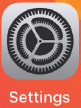
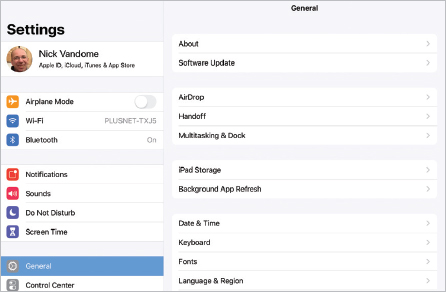 Dock and App Switcher window. These are two functions that enable you to access your favorite apps quickly, regardless of what you are doing on your iPad. Home button. This enables you to return to the main Home screen at any time.
Dock and App Switcher window. These are two functions that enable you to access your favorite apps quickly, regardless of what you are doing on your iPad. Home button. This enables you to return to the main Home screen at any time.
It also has some additional functionality, depending on how many times you click it.  Much of the way you navigate around the iPad is done by tapping or swiping with your fingers, rather than with a traditional keyboard and mouse. There is also a virtual keyboard for input functions.
Much of the way you navigate around the iPad is done by tapping or swiping with your fingers, rather than with a traditional keyboard and mouse. There is also a virtual keyboard for input functions.  The Dock is the bar at the bottom of the iPad screen, onto which apps can be placed for quick access. Models and Sizes Since its introduction in 2010, the iPad has evolved in both its size and specifications. It is now a family of devices, rather than a single size.
The Dock is the bar at the bottom of the iPad screen, onto which apps can be placed for quick access. Models and Sizes Since its introduction in 2010, the iPad has evolved in both its size and specifications. It is now a family of devices, rather than a single size.
When choosing your iPad, the first consideration is which size to select. There are four options: iPad. This is the original version of the iPad, and retains the standard iPad title. Its high-resolution Retina Display screen measures 10.2 inches (diagonal). At the time of printing, the latest version is the 7th generation of the standard-size iPads and supports using the Apple Pencil and the Smart Keyboard (bought separately see for more details). The Smart Keyboard has a Smart Connector to attach it and this ensures it works as soon as it is attached.
The Apple Pencil has to be paired with the iPad, which involves opening Settings > Bluetooth and turning Bluetooth On . Then, attach the Apple Pencil via the Lightning Connector. It should then be paired and ready for use. iPad Air. This is similar to the standard iPad, with a 10.5-inch display. iPad mini. iPad mini.
The iPad mini is similar in most respects to the larger version, including the Retina Display screen, except for its size. The screen is 7.9 inches (diagonal) and it is also slightly lighter. The latest version, at the time of printing, is the 5th-generation iPad mini and it supports use of the Apple Pencil. iPad Pro. This is a powerful all-round iPad. It comes with either an 11- or a 12.9- inch screen.
It can be used with the Apple Pencil and the Smart Keyboard and is ideal for productivity tasks. 
 Another variation in the iPad family is how they connect to the internet and online services. This is either with just Wi-Fi connectivity or Wi-Fi and 4G connectivity (where available, but it also covers 3G). This should be considered if you will need to connect to the internet with a cellular connection when you are traveling away from home. 4G and 3G enable you to connect to a mobile network to access the internet, in the same way as with a cell/ mobile phone.
Another variation in the iPad family is how they connect to the internet and online services. This is either with just Wi-Fi connectivity or Wi-Fi and 4G connectivity (where available, but it also covers 3G). This should be considered if you will need to connect to the internet with a cellular connection when you are traveling away from home. 4G and 3G enable you to connect to a mobile network to access the internet, in the same way as with a cell/ mobile phone.  The iPad Pro is an excellent option, particularly for typing with the Smart Keyboard.
The iPad Pro is an excellent option, particularly for typing with the Smart Keyboard. 
Next page
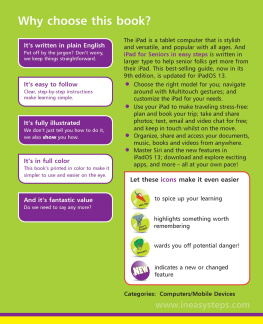
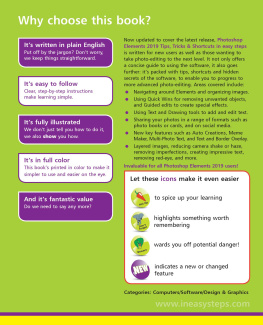
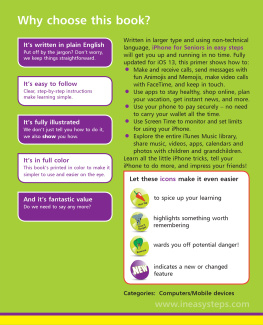
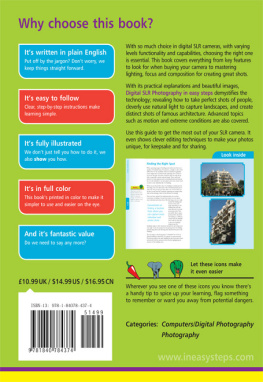
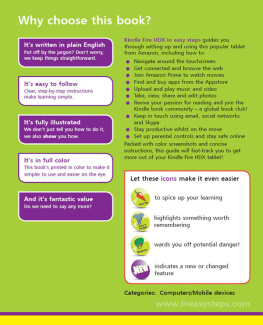
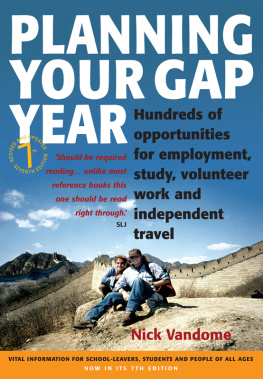
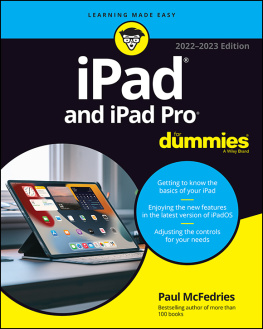

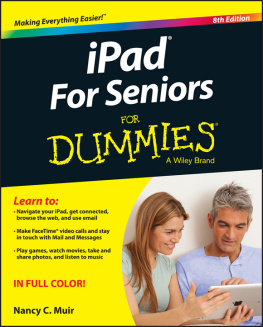
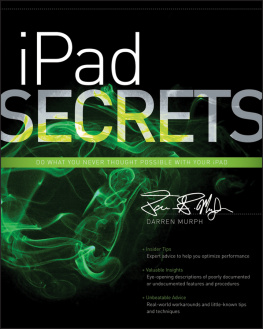
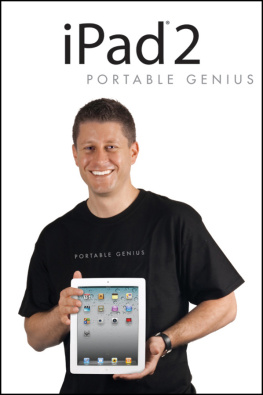
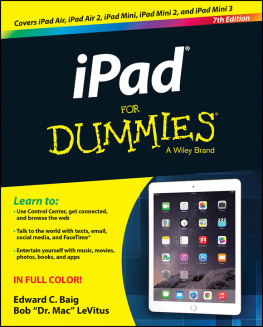
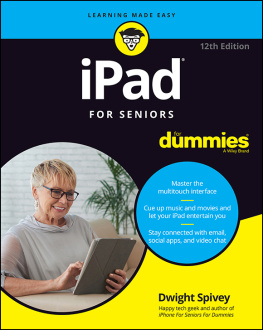
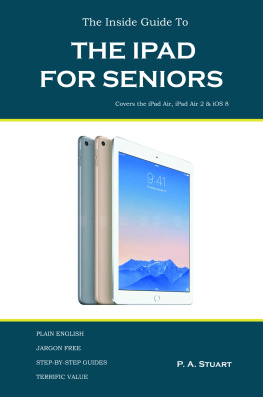
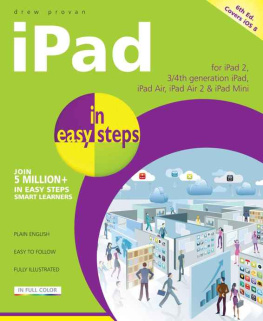
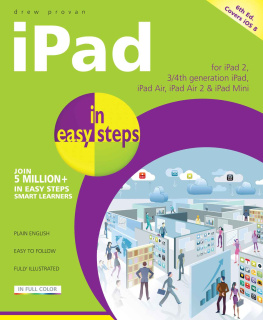
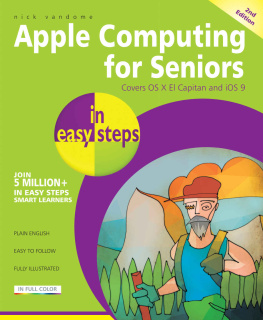
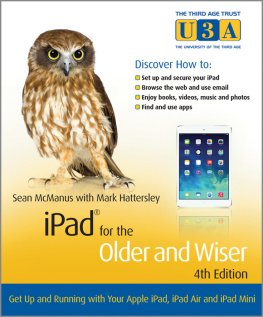
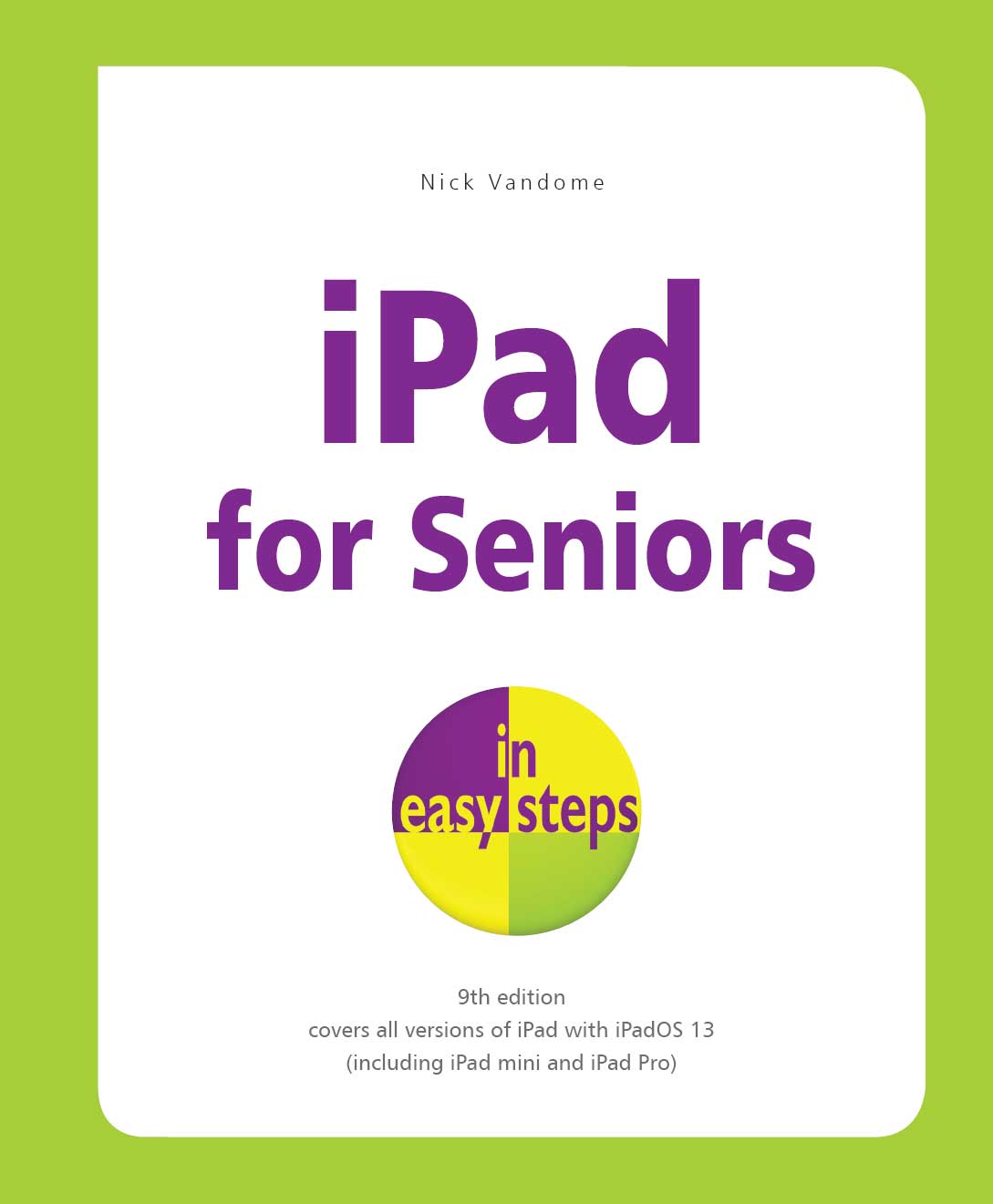 In easy steps is an imprint of In Easy Steps Limited 16 Hamilton Terrace Holly Walk Leamington Spa Warwickshire United Kingdom CV32 4LY www.ineasysteps.com Ninth Edition Copyright 2019 by In Easy Steps Limited. All rights reserved. No part of this book may be reproduced or transmitted in any form or by any means, electronic or mechanical, including photocopying, recording, or by any information storage or retrieval system, without prior written permission from the publisher. Notice of Liability Every effort has been made to ensure that this book contains accurate and current information. However, In Easy Steps Limited and the author shall not be liable for any loss or damage suffered by readers as a result of any information contained herein. Trademarks iPad is a registered trademark of Apple Computer, Inc.
In easy steps is an imprint of In Easy Steps Limited 16 Hamilton Terrace Holly Walk Leamington Spa Warwickshire United Kingdom CV32 4LY www.ineasysteps.com Ninth Edition Copyright 2019 by In Easy Steps Limited. All rights reserved. No part of this book may be reproduced or transmitted in any form or by any means, electronic or mechanical, including photocopying, recording, or by any information storage or retrieval system, without prior written permission from the publisher. Notice of Liability Every effort has been made to ensure that this book contains accurate and current information. However, In Easy Steps Limited and the author shall not be liable for any loss or damage suffered by readers as a result of any information contained herein. Trademarks iPad is a registered trademark of Apple Computer, Inc.
 Apps is just a fancy name for what are more traditionally called programs in the world of computing.
Apps is just a fancy name for what are more traditionally called programs in the world of computing.  The New icon pictured above indicates a new or enhanced feature introduced with iPads using iPadOS 13. Simplicity of the iPad Computers have become a central part of our everyday lives, but there is no reason why they need to be complex devices that have us scratching our heads as to how to best use them. The iPad is not only stylish and compact; it also makes the computing process as simple as possible, so you can concentrate on what you want to do. Some ways in which this is done are: Quickly on.
The New icon pictured above indicates a new or enhanced feature introduced with iPads using iPadOS 13. Simplicity of the iPad Computers have become a central part of our everyday lives, but there is no reason why they need to be complex devices that have us scratching our heads as to how to best use them. The iPad is not only stylish and compact; it also makes the computing process as simple as possible, so you can concentrate on what you want to do. Some ways in which this is done are: Quickly on.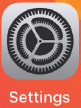
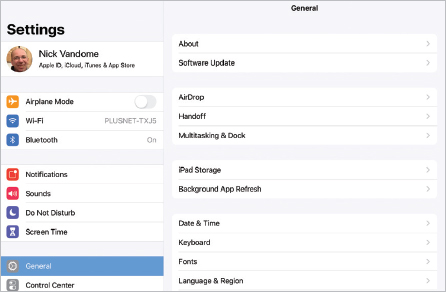 Dock and App Switcher window. These are two functions that enable you to access your favorite apps quickly, regardless of what you are doing on your iPad. Home button. This enables you to return to the main Home screen at any time.
Dock and App Switcher window. These are two functions that enable you to access your favorite apps quickly, regardless of what you are doing on your iPad. Home button. This enables you to return to the main Home screen at any time. Much of the way you navigate around the iPad is done by tapping or swiping with your fingers, rather than with a traditional keyboard and mouse. There is also a virtual keyboard for input functions.
Much of the way you navigate around the iPad is done by tapping or swiping with your fingers, rather than with a traditional keyboard and mouse. There is also a virtual keyboard for input functions. 