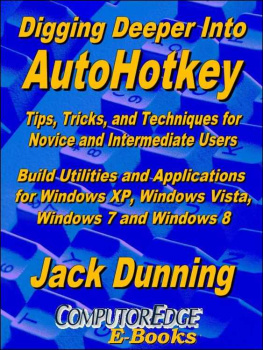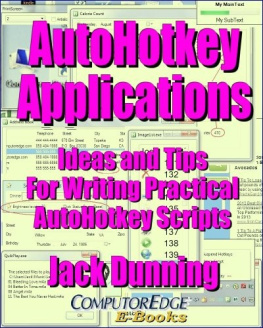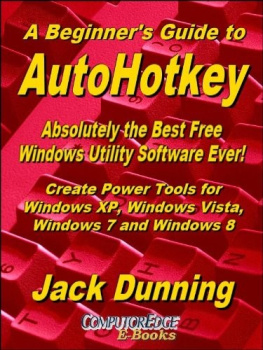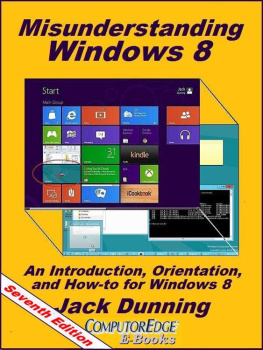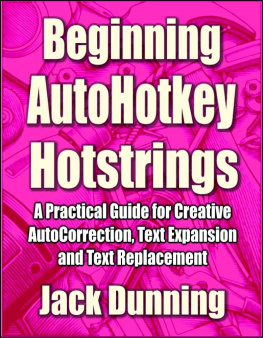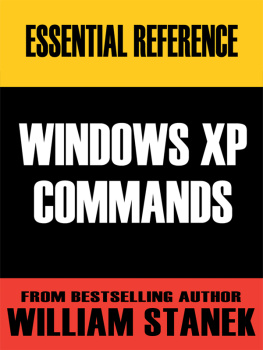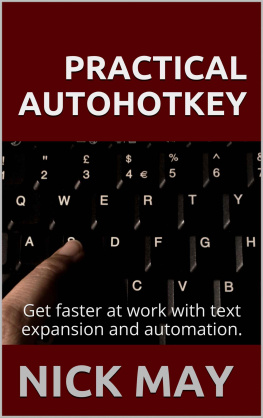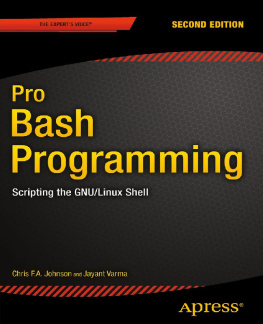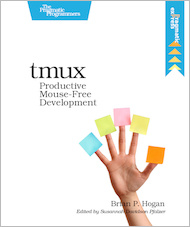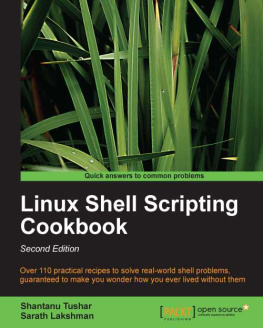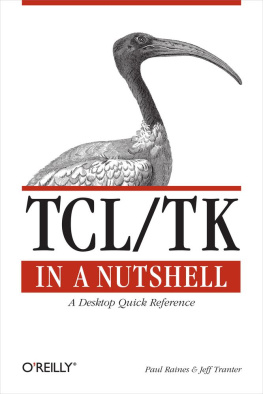Table of Contents
You should be able to read your e-books when you want and where you want.
AutoHotkey is more than just a few hotkey substitutions.
While there are many simple uses for AutoHotkey, it can be so much more as long as you take the right approach to writing your scripts.
Nine chapters of simple AutoHotkey applications, plus the AutoIt Window Spy utility.
For the novice there are a number of quick app which make AutoHotkey immediately useful. These tips can be used on their own or in other AutoHotkey scripts. Plus, the AutoIt Window Spy utility is introduced for finding mouse click coordinates and identifying windows and controls by name.
A Windows tip for adding special characters to your editing...and then make it quicker with AutoHotkey.
Bring Pennies (), British Pounds (), Euros (), Degrees (), Plus or Minus signs (), and much more to your keyboard with Windows Character Map and single lines of AutoHotkey code.
This AutoHotkey trick demonstrates how to surround any text anywhere with anything.
Whether quoting from a Web page or adding parenthetical remarks, AutoHotkey makes it easier to surround the text in a document or edit window.
There is no need to constantly type those long e-mail addresses.
If you have long e-mail addresses then this AutoHotkey tip will make your life easier.
A tip for putting any window always-on-top...and off again.
The one-line AutoHotkey always-on-top script is a must-have for Windows Calculator and Sticky Notes.
Here's a trick for swapping two mistyped letters.
A quick app for swapping two letters could help those of us who make typos.
Do a quick Web search!
This is cool! Here is a short, simple AutoHotkey script that allows you to search the Web from any program or window. Anyone can do it!
Even the Windows Taskbar can be put away with the stroke of a key.
While this trick may not be the most useful, it does give insight into how AutoHotkey works.
Not all keyboards are alike. Here's how to deal with it.
Whether you're an accountant who wants a tab key closer to the number pad or there's no Windows key on your keyboard, AutoHotkey has a solution.
An AutoHotkey script for speeding up any Windows program menu action, plus use a hotkey to simulate mouse movement.
Tired of navigating menus just to do something simple? Automate it in any Windows program with a single line AutoHotkey script. Not only can AutoHotkey automate keystrokes, but it can also simulate mouse movement and clicks.
Window Spy is possibly the most important utility to use when writing AutoHotkey scripts.
AutoIt Window Spy will give you everything you need to know about the window's inner workings and hidden mechanisms you need to know when writing AutoHotkey scripts.
AutoHotkey script writing is a process which does not necessarily go in a straight line.
This section of Digging Deeper into AutoHotkey has a two-part purpose. The first is to show new script writers how the process really works. If there are programmers who get it right the first time, I don't know any of them. The second part acquaints you with how AutoHotkey moves, positions and resizes windows, plus a script for finding hidden (off the screen) windows.
Writing AutoHotkey scripts that work...eventually! Moving, positioning and resizing windows in Windows.
Programming is a process of trial and error. By doing the work one piece at a time, anyone can successfully write a script. In this first part a script for window resizing and moving is studied.
Writing AutoHotkey Scripts that Work...Eventually!
Jack continues writing an AutoHotkey script for moving and resizing windows by learning the Windows screen coordinate system and adding the action.
The Answer to a Question about Bringing Back a Lost Window with AutoHotkey
While it may be rare that an open window can't be found, there are ways in AutoHotkey to locate and move all open windows.
Learn how to create your own backup program while creating and writing text files.
One of the most important Windows tools is one that backs up your current work, even when editing on the Web. In Part III Jack writes an AutoHotkey script that not only saves data but shows you how to create and write text files.
A simple AutoHotkey script for temporary backup of new text whether on the Web or working locally.
"Suddenly your computer locks up or the power goes out for a split second. Your heart sinks as you realize that you've lost everything you were working on."
An AutoHotkey System for Saving Changing Versions of Your Files
Many programs include incremental backup so you can recover earlier versions of your work. Now you can have that protection everywhere instantly with AutoHotkey.
This handy AutoHotkey trick for copying from one window to another is a must have for anyone who collects Web information.
Not only will you learn how to quickly collect data, but a free AutoHotkey Scratchpad app by another script writer is introduced as an example of what AutoHotkey can do. It uses an INI file to save setup parameters.
With AutoHotkey you can build a tool for collecting data.
This tool for collecting text from Web pages, e-books, documents or any other source is helpful to reporters, students, business people, researchers, or anyone else who needs to work from multiple sources.
Scratchpad is a simple, quick, free app that makes it easy to take notes.
While you could save notes to an open Notepad window, Scratchpad by Desi Quintans has the advantage of popping up and disappearing quickly at the stroke of a key combination.
How to use an AutoHotkey instant paste technique and saving AutoHotkey app values in an INI file.
Copy quotes into Scratchpad without changing windows, plus how to use an INI file to save key parameters and variables in AutoHotkey scripts.
Two different AutoHotkey techniques for adding Start windows and menus to your Windows computer, plus compiling AutoHotkey scripts to EXE files.
See how to use both AutoHotkey GUI windows and the MENU command to create pop-up menus for launching your most used programs and opening favorite Web sites. Plus, adding specialized menus to the System Tray and compiling new icons.
Add a new Start window to any version of Windows including Windows 8!
Missing the Start Menu in Windows 8 or want to do more with any version of Windows? Now you can create your own tailored Start window for any of your Windows computers with AutoHotkey.
All Your favorite programs, Web sites and documents are only a click away.
Jack offers a simple, easy to use, free app which can replace both the Windows Taskbar and Start Menu links (even in Windows 8). Guaranteed safe. Jack should know. He wrote it.
Reading files from folders to build a menu structure with AutoHotkey.
Jack discusses how his new app QuickLinks was written with a short AutoHotkey script.
A reader's question prompts a look at improving AutoHotkey scripts by adding QuickLinks to the System Tray icon right-click menu.
What if your keyboard doesn't have a Windows key? Here are some simple modifications to the AutoHotkey scripts. Plus compiling AHK scripts into EXE files that run on any Windows computer.
Add the automatic correction of commonly misspelled words to all of your Windows computers.
AutoCorrect is one of the most valuable AutoHotkey apps. It works across all Windows programs and Web browsers. If you add Dropbox, then you can keep it updated on all of your Windows computers.
For people who fall victim to typos and common misspellings.
Microsoft Word offers AutoCorrect, but now you can add it to all of your other Windows software and Web browsing. You can even add your own personal pet peeves to the list.
Anyone can add needed keys and other special characters to AutoCorrect.
Next page