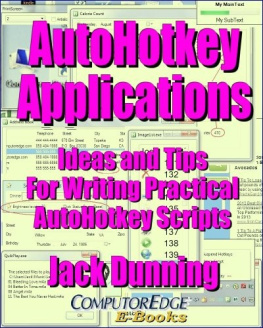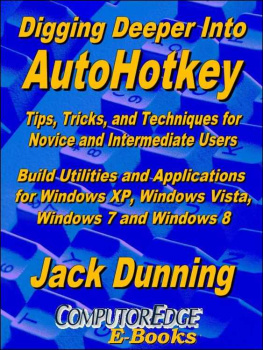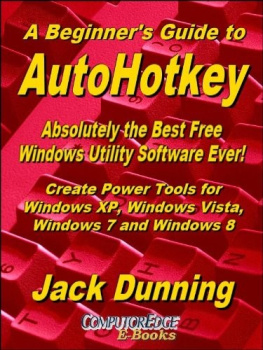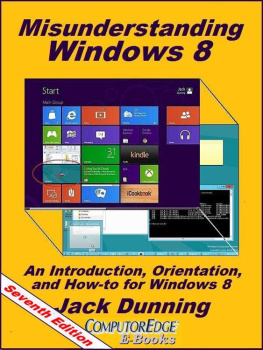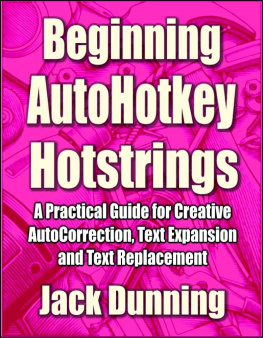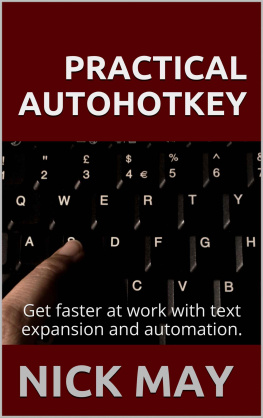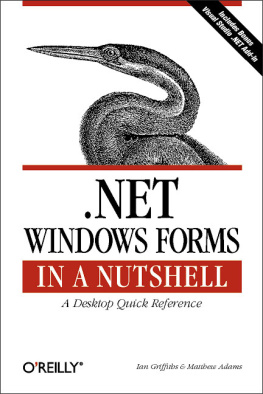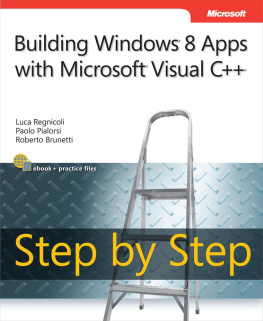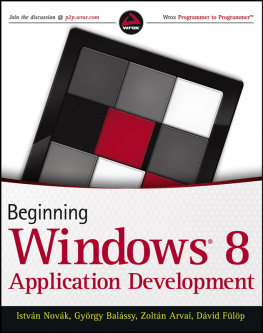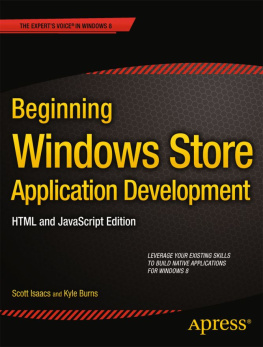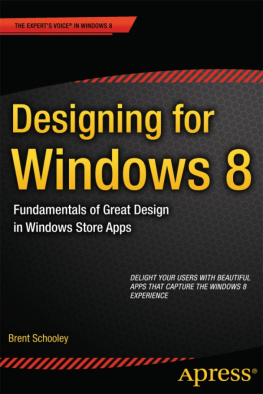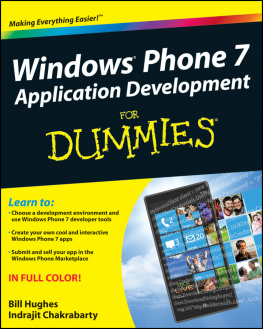Table of Contents
You should be able to read your e-books when you want and where you want.
More than just a programming book, "AutoHotkey Applications" is for generating ideas.
While there are many techniques for constructing AutoHotkey gadgets with the built-in Graphical User Interfaces (GUIs), the practical applications included in this book show the real power of AutoHotkey while inspiring more possibilities.
Most of these applications are demonstrations of the AutoHotkey GUI command but there are other useful apps.
One of the best ways to get ideas for how to implement AutoHotkey applications is to look at what other people have done. If the answer isn't here, then perhaps another idea will be sparked.
A list of the apps on the ComputorEdge Script Download Site and what they do!
It's about time! With over twenty some AutoHotkey scripts posted on the ComputorEdge AutoHotkey Dropbox free download site, it's time to look at what they all do.
A dictionary, a scratchpad, easy folder switching, a screen magnifier, and easy foreign characters all written in AutoHotkey.
Digging around the Web and the AutoHotkey community, Jack finds a few apps that any Windows user may like.
ClipJump clipboard manager has a number of advantages.
Not everyone needs a Clipboard manager, but if you find that you are constantly using copy-and-paste, then ClipJump may be just the ticket for you.
Set up hotkey text for inserting into documents and Web pages.
Sometimes you just need a quick way to temporarily enter repetitious and/or long text (e-mail addresses, account numbers, etc.) into documents or forms. Here is a free, quick and dirty app that will do the job with no hassle. This script uses the Gui, Add, HotKey control and the HotKey command to create new hotkey combinations.
Sometimes all you need is a barebones media player.
If you just want to quickly play a few songs in the background on your computer, here is a free, easy way to do it.
Rearrange AutoHotkey commands to create novel apps.
Ellen combines a graphic file, an audio file, and the computer voice to create this fun multimedia app.
The Immersible Egg Timer or a Recipe for a Barebones Windows Countdown Egg Timer
Jack offers an AutoHotkey app that counts down to zero before setting off three alarms.
A Simple App That Anyone Can Write to Change the Brightness of Their Windows Computer Screen
There are AutoHotkey functions available to control most aspects of your Windows computer. You don't need to know how they work to use them. Here is a simple AutoHotkey script called ScreenDimmer which uses one of those mysterious AutoHotkey functions.
Using the ListView graphic user interface control a quick and dirty to-do list app is built.
One of the most powerful AutoHotkey controls, ListView, is used to make a simple, easy to use To-Do List app. Plus, the data is saved to a simple text file.
Tips and tricks for making AutoHotkey windows easier to resize, position and use and save - and ListView editing.
Prompted by a question, Jack makes improvements to the AutoHotkey To-Do List app. The ListView columns read easier, the window is resizable, and the app saves the window's last size and position for later use. Plus, how to edit directly in the first ListView field.
A barebones address book app adds columns and inserts formatted addresses in any document and sends e-mails.
Based upon the To-Do List app built with the AutoHotkey ListView, the Address Book app takes us a few steps further with the addition of columns, use of a CSV data file format, text insertion and e-mail organization.
Built on AutoHotkey ListView, the address book app gets a formatted input screen, protection against accidental deletes, and age calculation.
The Address Book app is changed for better editing, backup, and protection against accidental deletions. Some of these tricks apply to any AutoHotkey app. Plus, age calculation is added as a new feature.
This AutoHotkey Calorie Counting app imports diet information from the Web, shows the use of GroupBox, and filters ListView by a hidden date column.
AutoHotkey is used to write a script which logs daily food intake while calculating and totaling calories. It builds on the previous To Do List and Address Book apps which use the ListView graphic user interface control.
Making the Calorie Count import routine compatible with more Web browsers.
The original version of the script only worked with Google Chrome. Here's how to make the Calorie Count app compatible with more Web browsers.
These simple calorie count techniques show how to do spreadsheet-like calculations with AutoHotkey.
You could use a spreadsheet for repetitive calculations, but wouldn't it be great to have a specialized AutoHotkey pop-up calculator? The Calorie Count app shows you the basics of how to do it.
Reading a data file into a variable can save time and disk access.
While it is often easy to work directly with a saved data file, reading the same file into a variable may speed up your AutoHotkey apps.
AutoHotkey script development with TreeView control, plus using a variable to save a variable.
This time Jack starts the process of writing a recipe book app using the AutoHotkey TreeView control. But, rather than just giving code and explanations, Jack reveals his thought process during the script design and code writing. A data tracking technique that uses the value of a new ItemID as a variable is introduced.
Loading the RecipeTree from a data file.
Choosing data file structure is one of the most important decisions when designing scripts. Get it wrong and the headaches will be endless.
Time to edit and write the RecipeTree data to a CSV file.
The next step in writing the RecipeTree app is editing data in the window and saving it to a CSV file.
Moving the recipe ingredients up and down in the TreeView list.
Since the recipe ingredients should be in preparation order, we need a way to swap the branches around. Here is a trick for moving ingredients up and down the list.
Adding menus to the RecipeTree script for inserting and deleting recipes and ingredients.
While there is always more that can be done, including the features for adding and deleting recipes and ingredients finally makes the app fully functional.
Here are a few things to make any AutoHotkey app a little better.
While it's true that a program is never really completed, here are a few things, such as automatic backup, resizing fields with the window, saving the GUI windows size and position, showing the window with a hotkey or tray menu, checking for changes in the data, and saving on exit, which will make your app a little safer and more usable.
A basic framework for making it easier to work with various AutoHotkey (and other) programs.
If you're seeing System Tray clutter from too many AutoHotkey icons and getting confused, then here is a way to get better control of your apps.
Adding more to the AutoHotkeyControl app, plus there are 306 icons available in one Windows file.
It's not necessary to provide all of the icons for your AutoHotkey apps yourself. Here's where to look and how to use them. Plus, the simplicity of adding more menu options to the AutoHotkeyControl script.
More AutoHotkey tips and tricks which just may answer that niggling question.
Many more miscellaneous beginning to intermediate AutoHotkey tips are offered in no particular order.
How to block dangerous unwanted Windows hotkeys, plus stripping double returns.
Windows hotkeys that you didn't know existed can cause you to lose dataand you may not even know why! Here's how to eliminate the problem. Plus, a question about how to remove extra carriage returns from text.
Hotstrings, although similar to hotkeys, give added flexibility to the auto-replacement feature.
Next page