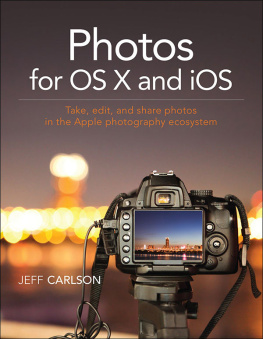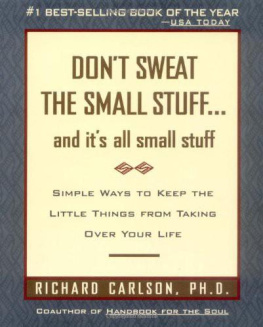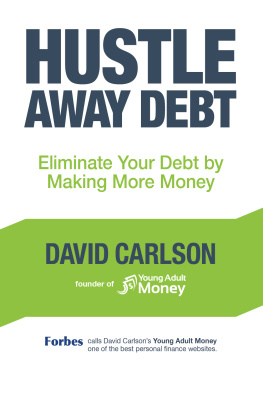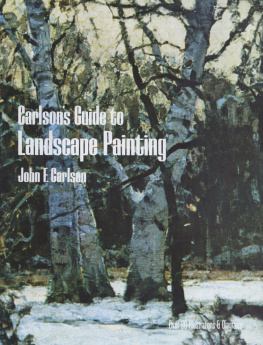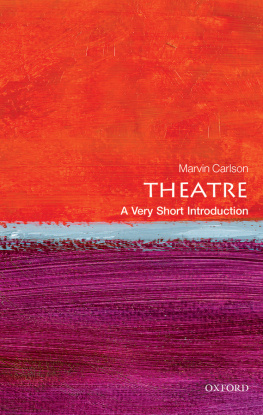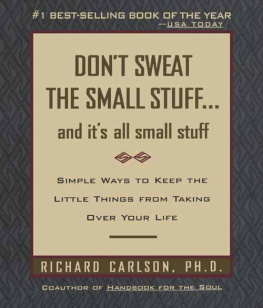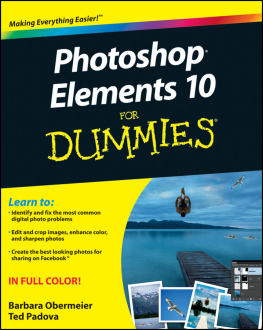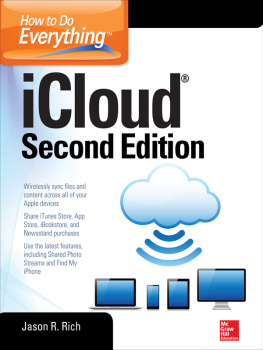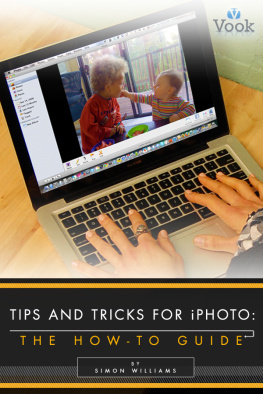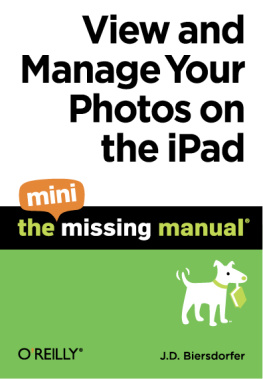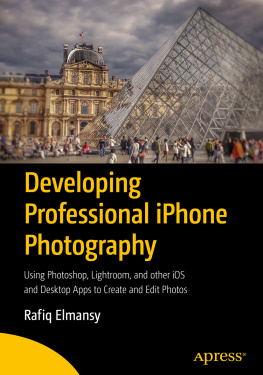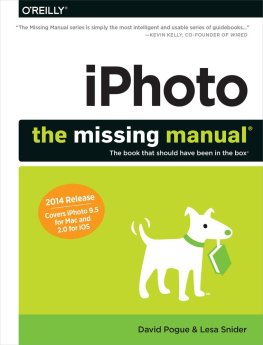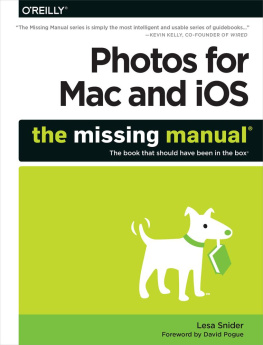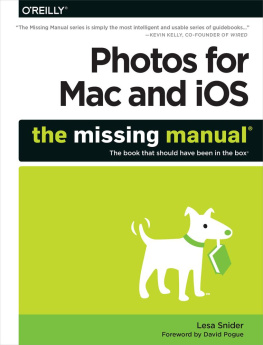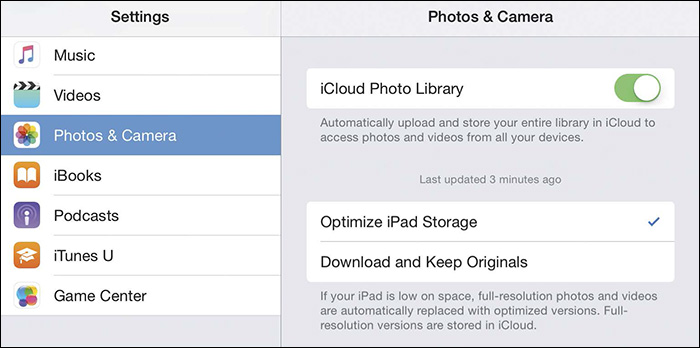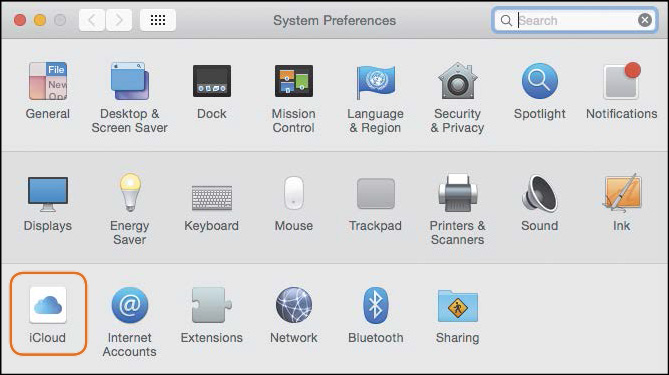Photos
for OS X and iOS
Take, edit, and share photos
in the Apple photography ecosystem
JEFF CARLSON

Photos for OS X and iOS
Take, edit, and share photos in the Apple photography ecosystem
Jeff Carlson
Peachpit Press
www.peachpit.com
To report errors, please send a note to
Peachpit Press is a division of Pearson Education
Copyright 2016 by Jeff Carlson
Editors: Clifford Colby and Scout Festa
Production editor: David Van Ness
Copyeditor: Scout Festa
Compositors: Jeff Carlson
Indexer: Valerie Haynes Perry
Cover Design: Aren Straiger
Interior Design: Mimi Heft
Notice of Rights
All rights reserved. No part of this book may be reproduced or transmitted in any form by any means, electronic, mechanical, photocopying, recording, or otherwise, without the prior written permission of the publisher. For information on getting permission for reprints and excerpts, contact .
Notice of Liability
The information in this book is distributed on an As Is basis, without warranty. While every precaution has been taken in the preparation of the book, neither the author nor Peachpit shall have any liability to any person or entity with respect to any loss or damage caused or alleged to be caused directly or indirectly by the instructions contained in this book or by the computer software and hardware products described in it.
Trademarks
Apple, OS X, iOS, Apple TV, iPad, iPhone, Apple Watch, and Mac are registered trademarks of Apple Inc., registered in the U.S. and other countries. Many of the designations used by manufacturers and sellers to distinguish their products are claimed as trademarks. Where those designations appear in this book, and Peachpit was aware of a trademark claim, the designations appear as requested by the owner of the trademark. All other product names and services identified throughout this book are used in editorial fashion only and for the benefit of such companies with no intention of infringement of the trademark. No such use, or the use of any trade name, is intended to convey endorsement or other affiliation with this book.
ISBN 13: 978-0-13-417195-1
ISBN 10: 0-13-417195-0
9 8 7 6 5 4 3 2 1
Printed and bound in the United States of America
For Cliff, who has shepherded more of my words into print than perhaps anyone
Acknowledgments
My sincere thanks go out to the following people, who made it possible for this book to exist:
Cliff Colby for patience and enduring rambling phone calls and did I mention patience?
Scout Festa for her keen copyediting and proofing skills
Valerie Haynes Perry for writing the index (an underappreciated art)
David Van Ness for coordinating the books production
Mimi Heft for designing an excellent book and template design
Everyone involved in printing, binding, and shipping the print book around the world
And for Kimberly and Ellie, supporting me every day in large and small ways
Contents
Introduction
The iPhone is the most popular camera in the world. Not the most popular mobile phone, but the most popular camera. Its taken the place of many point-and-shoot cameras for one reason: you cant argue with convenience. Its easy to capture a spontaneous moment using the camera phone in your pocket. Even when Im out shooting with other cameras, I also snap photos using my iPhone.
But what happens then? Images cant stay on the iPhone forever. The answer is the twin anchors of Apples photography ecosystem, Photos for OS X and Photos for iOS, tied together with iCloud Photo Library. Images captured on an iPhone, iPad, or iPod touch automatically sync to iCloud and are copied to all your devices. That also means you have access to your entire photo library wherever you are.
The Photos application isnt solely focused on mobile photography, mind you. Photos for OS X replaces Apples earlier photo applications, iPhoto and Aperture, where you probably have years of images from several types of digital cameras stored.
This book takes you through the entire workflow of working with photographs on the Mac, from snapping and editing photos on iOS devices to managing them on other devices and the Mac. Use iCloud Photo Library to access all your photos no matter where you are, and iCloud Photo Stream to share photos with others instantly. Then take the photos further by making prints and cards, creating photo books and calendars, and building slideshows. I also walk you through the steps (and around potential pitfalls) of converting existing iPhoto and Aperture libraries to work with Photos for OS X.
Notes About This Book
Im making a few assumptions about you, dear reader, to make sure were both on the same page:
You own a Mac, an iOS device, or both, which can run the included Photos apps. That means youre running a Mac with OS X Yosemite (version 10.10.3) or later, and iOS 8 on any iPhone, iPad, or iPod touch device.
You know the basics of using Apples products. I dont expect you to be an expert, but as long as you can get around easily, youre good.
You own a camera (which may be your iPhone) and have photos you can work with. I dont provide sample files to download, but thats okayId rather you invest your precious time on your own photos.
As you read, youll run into examples where Ive adopted general terms or phrases to avoid getting distracted by details. For example, I may refer to the computer or the desktop as shorthand for any traditional computer that isnt an iPad or iPhone.
The same general rule applies to iPad and iPhone models. For example, the iPad mini, despite its size, is still a fully functional iPad, so when I refer to iPad in general it applies to the iPad mini as well as to the larger, flagship model. Similarly, I dont always refer to specific models.
I also frequently refer to just the iPhone even though the information applies equally well to the iPod touch. Im not being lazy, for two reasons: If I had to always type iPhone, iPad, and iPod touch, Id go quickly insane. Also, as I write this, the latest iPod touch Apple sells is the fifth-generation model, which was originally released in 2012. I suspect that unless Apple has something up its sleeve, the iPod touch as we know it will soon disappear.
When directing you to specific areas within iOS and OS X, I use a shorthand for locating them. For example, to access the preferences for the Camera app, Ill point you to Settings > Photos & Camera. That translates to open the Settings app and tap the Photos & Camera button ().
Photos & Camera settings on the iPad
On the Mac, settings are called preference panes and are found in System Preferences. So when I ask you to open the iCloud preference pane, it means open System Preferences and click the iCloud icon ().
Accessing the iCloud preference pane on OS X
Chapter 1. Capture Photos