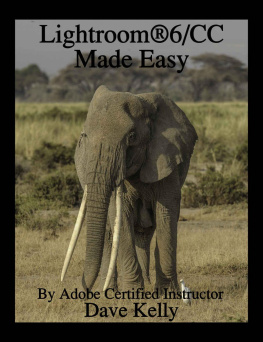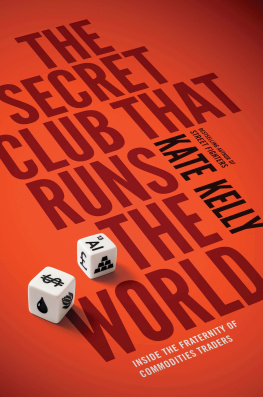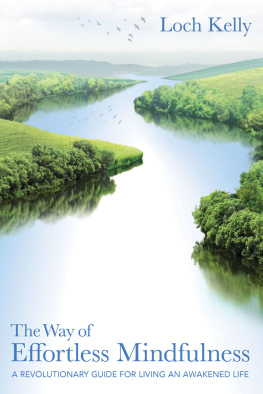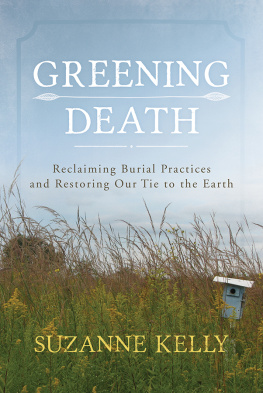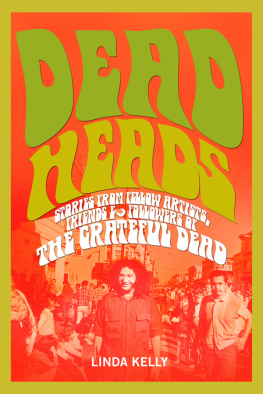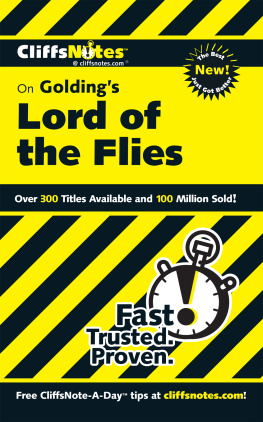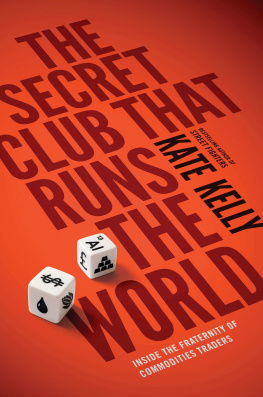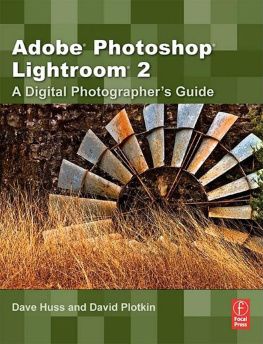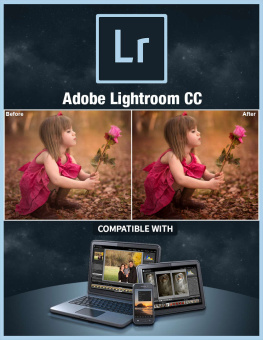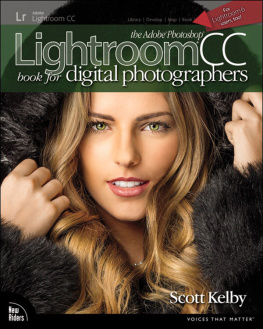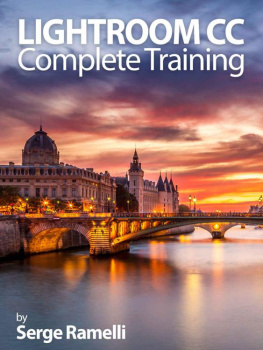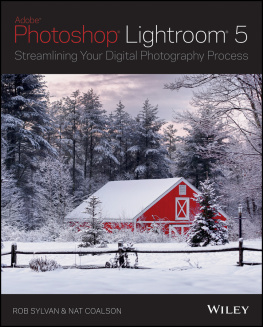Kelly - Lightroom® 6/CC Made Easy
Here you can read online Kelly - Lightroom® 6/CC Made Easy full text of the book (entire story) in english for free. Download pdf and epub, get meaning, cover and reviews about this ebook. year: 2015, publisher: Create Space;CreateSpace Independent Publishing Platform, genre: Home and family. Description of the work, (preface) as well as reviews are available. Best literature library LitArk.com created for fans of good reading and offers a wide selection of genres:
Romance novel
Science fiction
Adventure
Detective
Science
History
Home and family
Prose
Art
Politics
Computer
Non-fiction
Religion
Business
Children
Humor
Choose a favorite category and find really read worthwhile books. Enjoy immersion in the world of imagination, feel the emotions of the characters or learn something new for yourself, make an fascinating discovery.
- Book:Lightroom® 6/CC Made Easy
- Author:
- Publisher:Create Space;CreateSpace Independent Publishing Platform
- Genre:
- Year:2015
- Rating:5 / 5
- Favourites:Add to favourites
- Your mark:
- 100
- 1
- 2
- 3
- 4
- 5
Lightroom® 6/CC Made Easy: summary, description and annotation
We offer to read an annotation, description, summary or preface (depends on what the author of the book "Lightroom® 6/CC Made Easy" wrote himself). If you haven't found the necessary information about the book — write in the comments, we will try to find it.
Kelly: author's other books
Who wrote Lightroom® 6/CC Made Easy? Find out the surname, the name of the author of the book and a list of all author's works by series.
Lightroom® 6/CC Made Easy — read online for free the complete book (whole text) full work
Below is the text of the book, divided by pages. System saving the place of the last page read, allows you to conveniently read the book "Lightroom® 6/CC Made Easy" online for free, without having to search again every time where you left off. Put a bookmark, and you can go to the page where you finished reading at any time.
Font size:
Interval:
Bookmark:

2015 Dave Kelly. All Rights Reserved
No part of this book may be reproduced, stored in a retrieval system,
or transmitted by any means without written permission of the Author
ISBN-13:978-1515216001
ISBN-10:1515216004
For All Photographers
Forward
When Adobe originally brought out Lightroom, it was supposed to be for professional and advanced amateur photographers, but it soon became apparent Lightroom can benefit anyone who takes pictures.
Dave has created a true how to book. This new book, further expands the users knowledge base, covering the new stuff in Lightroom6/CC and some stuff he discovered in LR5 that he didnt have in the previous book.
The book not only tells you what you can do in Lightroom6/CC, it shows you how to do it using easy to understand, step by step instructions and screen shots. Lightroom6/CC Made Easy was created to sit at the computer with the photographer and guide them through everything available in the Lightroom6/CC software. The book covers all seven modules in detail including some techniques and information never before presented in any book or video tutorial.
Lightroom6/CC affords the photographer the ability to manage, develop, and enhance images from within a single software.
Digital Asset Management should be prime concern for anyone shooting quantities of images. Whether you shoot digital images on a cell phone, point and shoot, or todays high megapixel DSLRs without a Digital Asset Management program the ability to recall one image, or a select group of images, from thousands or tens of thousands of images will most certainly prove a daunting task.
RAW Digital images need conversion to another format and most assuredly benefit from global image Development, but Lightroom6 goes even further allowing the photographer unprecedented adjustments over specific elements within the image; color, sharpness, contrast, highlight/shadow exposure, saturation, and more can now be applied selectively and creatively to enhance image appeal.
Additionally, Lightroom provides a platform to organize, recall, share, print, upload, and develop digital images, answering the questionsHow do I organize images so I can find them? What can I do to make my pictures better? How do I share my pictures with friends and family?
Once developed, the pictures can be placed on a Google map, organized and printed in a book, put together in a slideshow and emailed, printed as RAW files or placed in a web gallery, all from inside Lightroom5.
I thought I was well versed in Lightroom, that is, until I read Daves book and sat in on Daves lectures. This book is for anyone looking to get a firm understanding of the full potential and creativity Lightroom 6/CC offers. Whether you are new to Digital photography or a working professional Daves Lightroom6/CC will surely expand your photographic horizons.
(Chas) Charles Glatzer M.Photog.
www.shootthelight.com
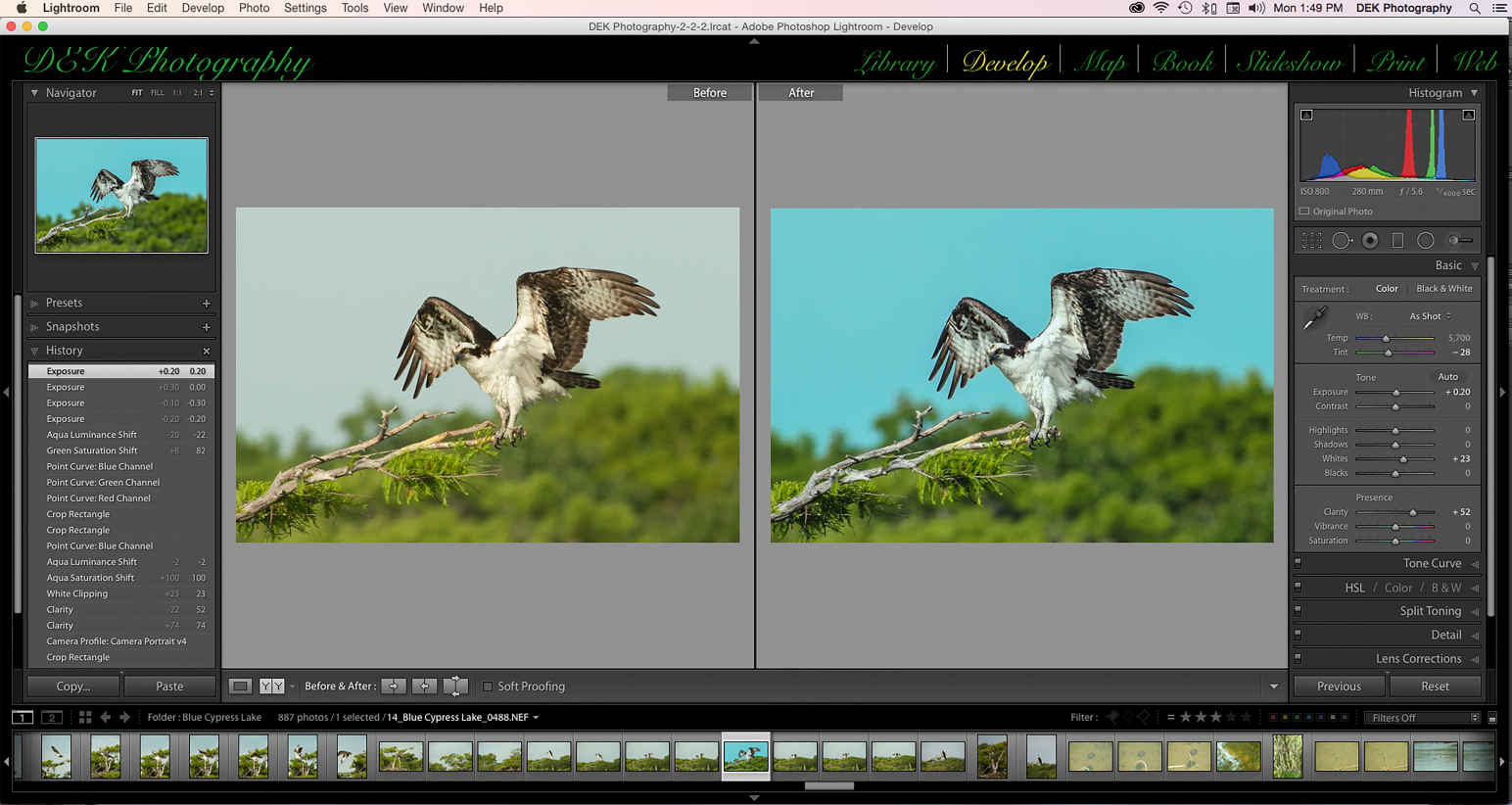
Adobe Photoshop Lightroom 6/CC Made Easy
The newest version of Adobes versatile software program for photographers, Lighroom 6 or Lightroom CC, is here. It offers some new techniques for organizing and developing images, some new tools and some enhancements to the already present tools. The Process Version 2012 is the same as are the camera profiles. The five output modules, Map, Book, Slide Show, Print and Web are the same, but with some enhancements. According to Adobe, Lightroom should be faster for some photographers when developing images because it now takes advantage of the open graphic processor (GPU). This is supposed to make the changes made by moving sliders on the slider bars show up quicker on the images. In order to be able to use the GPU, the computer must support Open GL 3.3 or higher and have the most current video drivers. To see if the computer system can use the GPU, go the Lightroom menu (Macintosh) or the Edit menu (PC) at the top of the screen and select the Performance section. If the computer system is using the GPU, it will be listed under Use Graphics Processor. If it isnt listed, Lightroom will continue using the CPU. There is a new selection under the Performance section of the Lightroom Preferences, it is Use Graphics Processor and it should be checked. Lightroom is the most complete, versatile software program presently available to photographers and it is easy to use. Having said that, Lightroom can be a difficult sometimes confusing program to learn. Part of the reason for this difficulty is that Lightroom is not a pixel based software program such as Photoshop, it is a virtual program. This means that images are not in Lightroom as you think of them being in Photoshop. Lightroom knows where the images are located on the computer and shows you the images from their location on the computer. Another fact that confuses photographers about Lightroom is that when develop settings are placed on an image, nothing is really being done to the image. Instead, what is really happening is the photographer is simply giving Lightroom instructions and Lightroomis showing the photographer what the image would look like if those instructions were to be applied. The instructions are not applied until the image is exported to another program such as Photoshop or to a folder on the computer outside Lightroom or it is printed from inside Lightroom. Another reason Lightroom can be difficult and/or confusing to learn is that so much of the really helpful information is found in hidden menus. These are menus that are only found when a modifier key ( the Command, Option, Control keys) is used with the cursor to bring up these hard to find menus. This book will take the photographer on a journey through all seven modules of the software in an attempt to reveal as much of the hidden stuff as possible and make it an easy, less confusing program to learn. This book was created to sit at the computer with the photographer to guide them through the various techniques and procedures using screen shots and bullet points.
What To Do First
Before starting to use Lightroom there are some decisions to be made and tasks to be accomplished. Even if you have already started using Lightroom these can still be performed. Lightroom keeps track of all image in a catalog. It is this catalog that knows the location of all the images that have been imported into Lightroom. So, the first decision to be made is how many catalogs are needed. Most photographers only need one catalog, because the Lightroom catalog is capable of handling tens of thousands of images, but it is possible some one would want more than one catalog, one for business or a hobby and another for family or personal images for example. It is easy to create a second or new catalog, all that is necessary is to open the File menu at the top of the screen and select New Catalog. A Create Folder with New Catalog dialog box will appear on screen asking for the name of the new catalog, add any tags needed, such as personal or family and then tell Lightroom where to locate the new catalog on the computer and create it by clicking with the cursor on the Create button at the bottom right of the Create Folder with New Catalog dialog box.
This brings up the second decision, where should the catalogs be located? By default, when the Lightroom software is installed on the computer, the catalog is placed on the same drive as the application. This would be the Macintosh hard drive on the Macintosh or the C drive on a PC. This drive will certainly be the fastest drive available, however, there are several things to consider in placing either the default catalog or a second catalog. The first thing about which to be clear is that the images do not have to be on the same drive as the catalog. In fact, the images should probably be placed on an external hard drive. Placing the images on the computers hard drive, will quickly fill up the space on that drive, especially if they are RAW files and eventually when the computers hard drive is full, these files will have to be moved to an external hard drive. External hard drives are becoming smaller in physical size, larger in capacity and less expensive, so buying a large capacity hard drive just for images makes a lot of sense. Back to placing the catalog, when the computers hard drive crashes or the old computer is replaced with a new computer, then after re-installing the Lightroom application on the new computers hard drive, the Lightroom catalog will have to be re-installed on the new computers hard drive if it was on the old computer hard drive. Hopefully this can be easily done from a recent backup of the catalog that is kept on another hard drive. However, if Lightroom catalog was on an external hard drive, then all that is needed after re-installing the Lightroom application on the new computers hard drive is to open the file menu at the top of the screen and select Open Catalog from that menu. Then navigate to the external hard drive where the catalog resides, select it, open it and you will be back in business.
Font size:
Interval:
Bookmark:
Similar books «Lightroom® 6/CC Made Easy»
Look at similar books to Lightroom® 6/CC Made Easy. We have selected literature similar in name and meaning in the hope of providing readers with more options to find new, interesting, not yet read works.
Discussion, reviews of the book Lightroom® 6/CC Made Easy and just readers' own opinions. Leave your comments, write what you think about the work, its meaning or the main characters. Specify what exactly you liked and what you didn't like, and why you think so.