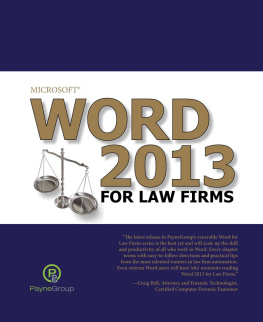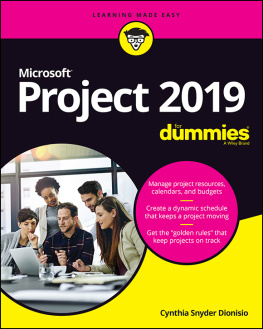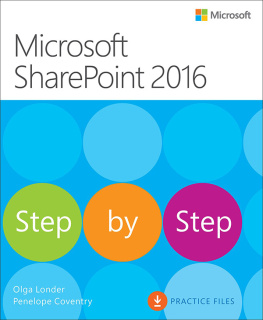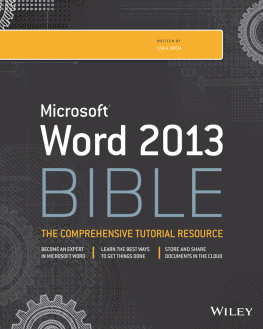Microsoft Word 2020: Learning Essentials Made Simple
Whether it is for a school project, something you need to print, a project you have been working hard on, and more, everyone has probably encountered this app. Microsoft Word is one of the most popular and most used apps all over the world. It is extremely useful, and a lot of people have realized over the ages that it is an app that you would be able to enjoy when you use it well. However, there may be a lot of features you are not familiar with yet because you have not explored everything yet. However, to give you a great idea of how to do things right, then you should learn more about them.
This book will be all about the Microsoft Word and the features that it has that you might already know and the ones that might come to you by surprise.
- Save as
One of the things that you should know is that when you are dealing with your file, you can easily save it into a lot of different types of document such as a Word file, a text file, a pdf file and a whole lot more depending on how you want things to be. This is why this app is considered to be one of the most versatile apps because you can easily make sure that you are going to be able to interchange files depending on what you want the outcome to be.
- Font
There are a lot of things that you can change when it comes to the font. There are various font styles that you can choose from and there are also a lot of different sizes as well as colors, fill in and border colors of the text that you can easily select from so you would be able to customize things the way you want it to be.
- Find
You can also easily find a text or a part of the text that you have been looking for within the app without having to worry about it at all. And this means that you can easily figure out how to edit things when you find what you have been looking for. This brings in some ease when it comes to a lot of things and this is surely one of them.
- Replace
In the case that you feel like you need to replace a text or anything in your file, you can easily use the replace feature to make things work so that you would not need to worry about the mistakes you think you might have done. It is okay to make mistakes and you can easily edit them out and replace them the way you want so there should be no problem with it as well.
- Capitalization
As for the capitalization, you control how things would be written but in the case that you forgot all about the capitalization, the word has auto-capitalization as you type or if not, you can always highlight the entire text and then click on the capitalization button on how you want things to be so this should not be a problem as well and you should be able to sort things out properly.
- Sort
There are a lot of ways that you can sort lists of things in your document and you can sort them through A-Z, ascending, descending, and a whole lot more. Now, this would depend on you and how you want them to be sorted so it should be quite easy for you to do so.
- Fill
There is a fill property in which you can insert a shape and then fill it with color and such. This is relatively easy to do so that you can really have all the fun that you want and choose what you want from it and how it is going to look so that you can easily pick what color you want and it even has gradient if that is what you want.
- Edit image
Editing images is also allowed in this application and you can easily select the contrast, the brightness, or even make the image fade the way you want it to so that you would have no problem whatsoever in how you want your image to look like. This is certainly something that proves to you that the Word is an amazing app that has it all.
- Insert image
Another thing that you can do is to make sure that you can insert the image before you can edit it out. This would mean for you to get it from the device that you are using whether it be your laptop or your mobile device and then insert it in your file because that makes things much easier for you in the process of it as well. Getting images in your document would increase the total file size but it can also make things better for you in the long run.
- Strikethrough
When it comes to playing with your fonts you can easily do things right by experimenting with it and one of the things that you can do would be to put in a strikethrough making it look like the text has been scrapped. This would add in the effect that you want from it and that is certainly something that you may want to consider as well.
- Italics
You should also consider putting in italics in your file so that you would not have to worry so much about trying it out and making the most happen. Italics are those that are leaned on to one side and you might want to make sure that you are going to do things right as well.
- Bold
If italics are not your style, you can always go in for the bold style and this would certainly make things much easier for you and it would make the text pop out as well so you can easily switch this by pressing the bold button after you highlight your text or before you type your text.
- Word art
There is this feature called word art where you can turn your text into something that looks more artistic and decorative and use it instead of your text. This comes in a lot of different designs and you just got to think which one would fit your concept the most as well.
- Clipart
There is also a lot of clipart that you can use for your file, you just got to find out which one you want. If you have an active internet connection, you should be able to make things happen and check it so that you would not have any problems with it and you can explore more available clip art that would be available to you.
- Shapes
You can also easily insert any shapes that you want without having to worry much about things. You can resize them to fit what you want to put in them, you can fill them in with the color you want and a whole lot more depending on how you want the end product to look like.
- Icons
You can also consider putting in some icons that would be great with your document and to make things out the way you want them to be. Surely, this would help you out a lot in achieving specific outlooks that you want to have at the same time too.
- Models
if you want to put in some models you can easily insert one and select from the templates that there are so that you can customize it the way you want to and to fit the image that you have in your mind so that you can easily figure out how to make things right.
- Charts
If you are going to have to do presentations, charts are going to be able to do this easily by inserting charts. There are a lot of templates that you can choose from and customize according to how you need them to be so you should have no problem figuring out what to do.
- Tables
The property in which you can easily add in tables is also there. You can opt to draw them or to have them preset by putting in the number of columns and rows that you need and that is indeed something that you should consider at the same time too.
- Bookmark
In case you are writing but you still have not gotten around to finishing things, you can easily bookmark it before you go and save it before closing the file and once you have come back, you can then easily go back to where you have left off as well.
- Comment
If you plan on sending the file to someone else and you want them to have specific notes or you have messages for them that you want them to read, you can also input comments on specific sections of your document so that you would not have any problems with it as well.