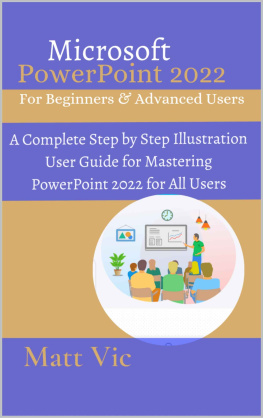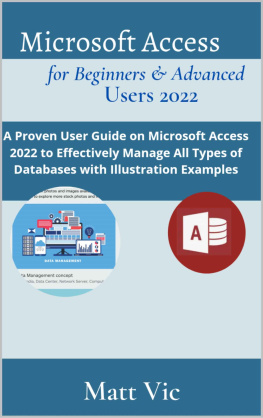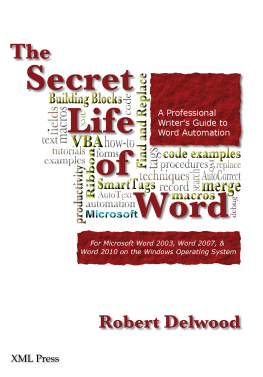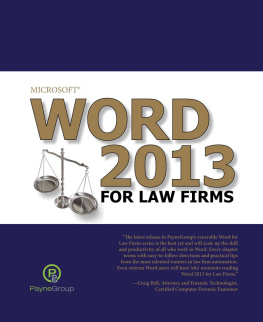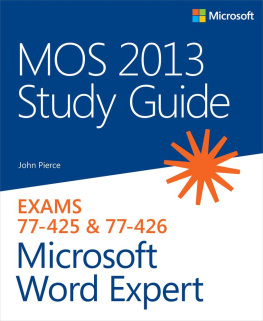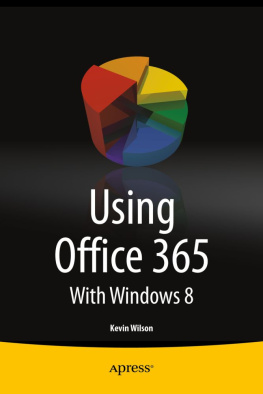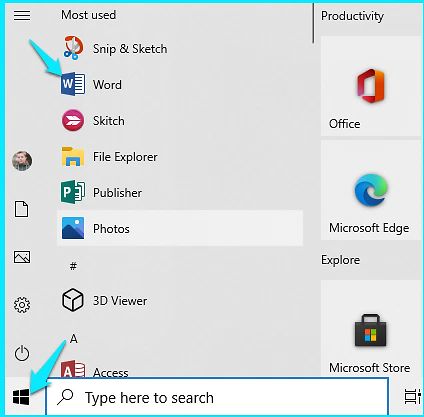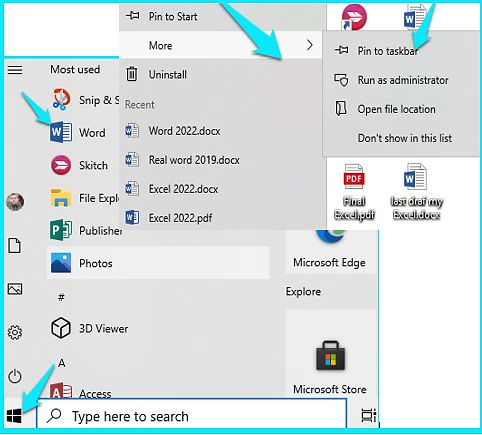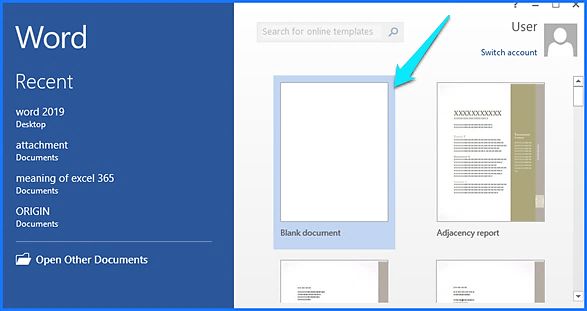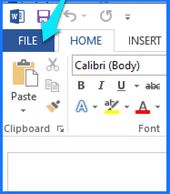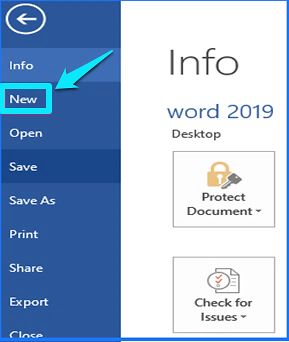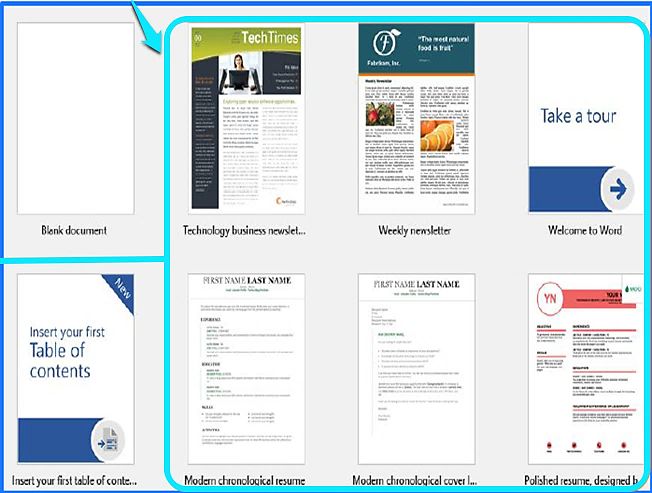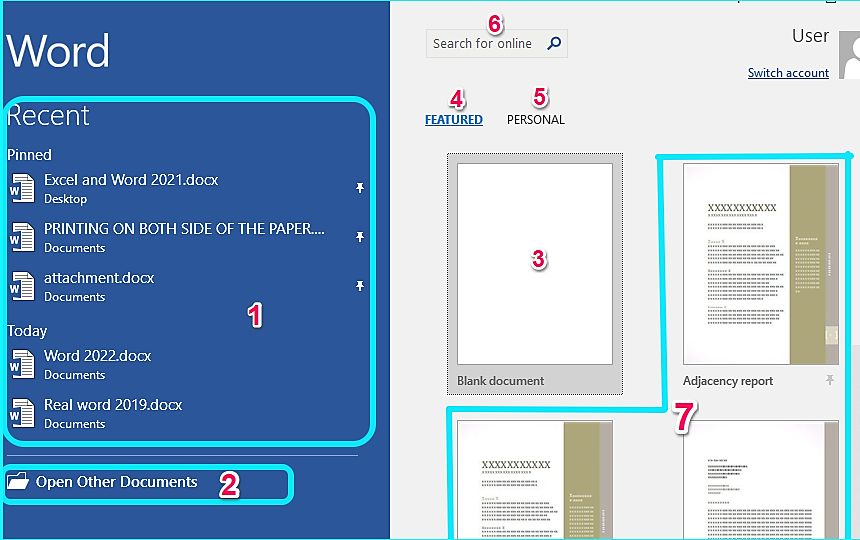Microsoft Word 2022
For Beginners & Pros. Users
A Complete Step By Step Illustrative User Guide For Mastering Microsoft Word 2022 With Updated Features, Shortcuts, Tips And Tricks For All Users
MATT VIC
Copyright 2022 by Matt Vic
All rights reserved. No part of this publication may be reproduced, distributed, or transmitted in any form or by any means, including photocopying, recording, or other electronic or mechanical methods, without the prior written permission of the publisher, except in the case of brief quotations embodied in critical reviews and certain other noncommercial uses permitted by copyright law.
TABLE OF CONTENTS
INTRODUCTION
Microsoft Word Application is not an option but a choice for any individual or organization that will continue flourishing and this is one of the cogent reasons why Microsoft Office takes it as a frequent duty to improve and upgrade Microsoft Office to create an awesome experience for the user of Microsoft office suites in Which Microsoft Word is one or even the first program of the Microsoft office suites.
The new release of Microsoft Word contains all the features you will ever need on an ideal Word processing program and with Microsoft Word, you will be able to produce various documents such as textbooks, letters, Query, Cover page, Curriculum Vitae, Resume, Report, Flyer and many more.
You have gotten all you need to know about Microsoft Word 2022 with this book as it gives you a wide coverage of Microsoft Word 2022 concepts and features and functions.
These are the possibilities you will unlock on Microsoft Word 2022 using this book:
- Getting familiar with Microsoft Word main screen and interface.
- Working with the typing tools, entering and editing the text.
- Various means of searching for items such as text, page number, style, and others.
- Selecting bunches of text known as Block.
- margin adjustment, design, spacing, and layout of the document.
- Checking the grammar and rectifying the misspelled texts.
- Create, Save and open the saved document.
- Print, publish or distribute your document.
- Working with various document formattings such as character formatting, paragraph formatting, tab formatting, page formatting, style formatting, theme and template formatting, and overall document formatting.
- Create borders, columns, texts, and tables on Microsoft Word 2022.
- Performing beyond word processing on Microsoft Word with the graphic that has been incorporated into Microsoft Word.
- Controlling the track changes of your document with the track change commands.
- Working with Microsoft Word features, functions, shortcuts, tips and tricks
This book will help you to polish your Microsoft Word skills and experiences regardless of your previous experience whether you are newbies who have no experience or you have gathered little experience
CHAPTER ONE
ACQUAINT WITH THE WORD
LAUNCHING INTO MICROSOFT WORD APPLICATION
Launching is a way of starting a program or an application. There are various ways of launching the Microsoft Word application but we will be checking the two mostly used ways which are explained in the subsequent section.
STARTING WORD WITH THE START MENU
To start Microsoft Word with the start menu, kindly:
- Click on the window start menu located at the bottom left or center of the desktop window.
- Scroll down to search for Word , then tap on it as soon as you see it. (It may be captioned as a word or word 2021 depending on the version you are using).
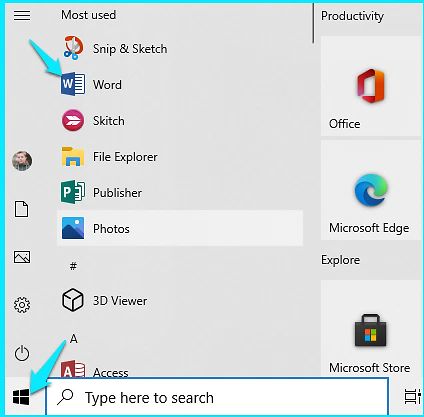
STARTING WORD FROM THE TASKBAR (THE FASTEST MEANS)
This is the fastest and even the easiest means of starting Microsoft Word to make use of this method, you have to pin Microsoft Word to the taskbar first, once it is pinned to the taskbar, you will only need to single click it on the taskbar for subsequent launching. To pin Microsoft Word to the taskbar, kindly:
- Click on the start menu and locate the program
- Right-click on it, and select More from the drop-down list, then pick Pin to taskbar from the more drop-down list, immediately the concerned program will be pinned to the taskbar.
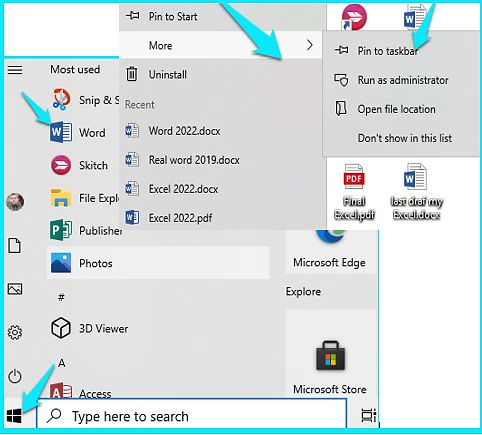
- Whenever you want to launch into the program, simply single-click on its icon on the taskbar.

CREATE A NEW DOCUMENT
A document can be created either from the blank document or from the various available template that is available on MS word. After you are done creating the document, you can store such a document on your PC. To create the document from a blank document after you have launched into the program, kindly:
- Tap on the blank document , provided you have not been using the program before.
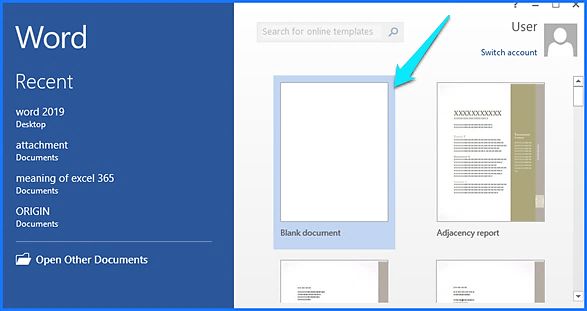
- If you are currently using the program simply click on the File menu .
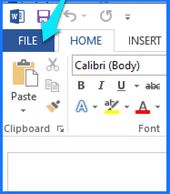
- Then tap on New from the file backstage .
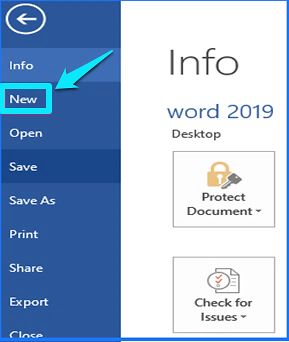
Alternatively: after you have opened the Word main screen, press Ctrl + N on the keyboard for new document shortcuts.
To start from the template, simply, click on any template of your choice from the available template, and it will be opened up.
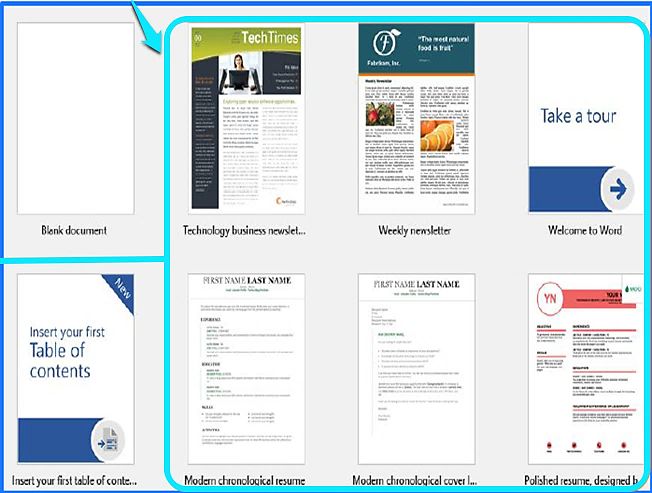
OBSERVING THE MICROSOFT WORD START SCREEN
Immediately after you launch word 2022, the first screen you will notice is known as the start screen, you can perform various activities with the start screen, as listed below:
- Select a document from the group of the previous document you have accessed in a recent time.
- Search for any other document inside your Word document.
- Click on the Blank document to create a new document.
- Featured is used to show various word online templates.
- Persona l is a link to show each of the templates you customize by yourself.
- Type your desired template into the search box to run a check for you on the available template e.g (birthday format or Easter party).
- Select a template from available offline templates.
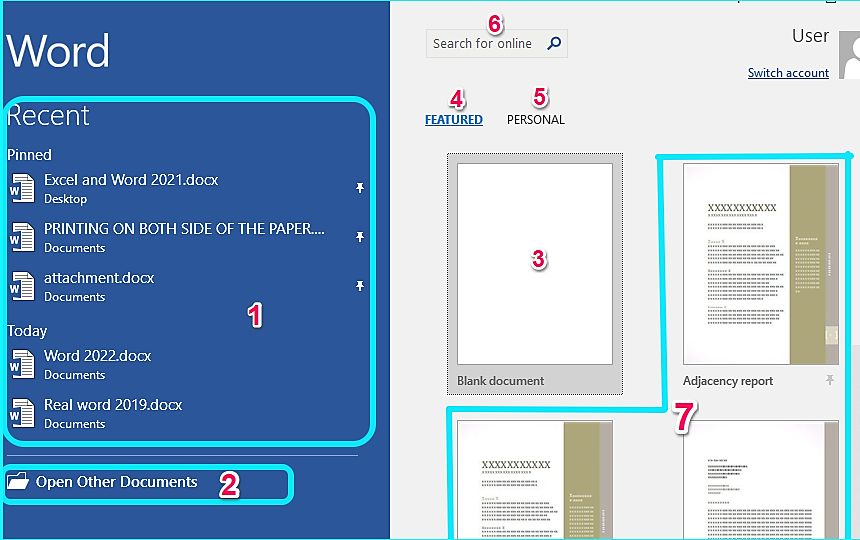
OBSERVING MS WORD MAIN SCREEN.
The main screen shows the principal components of the word 2022 interface. Let us delve into those components:
- The title bar: the title bar will show the name you use to save your document, the default name is document 1 if you have not used any name to save your document at all.