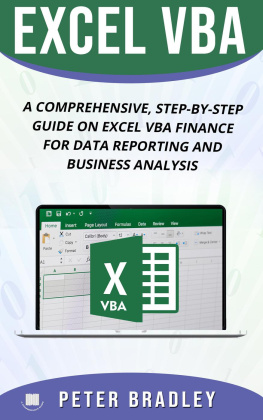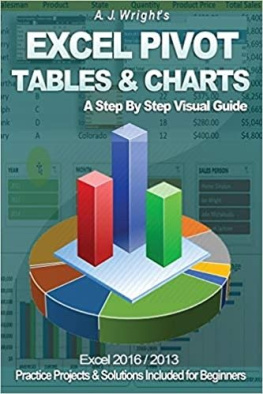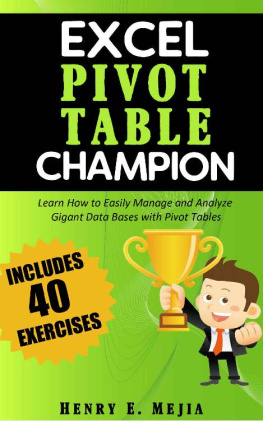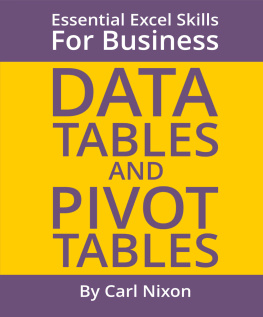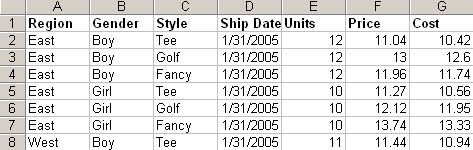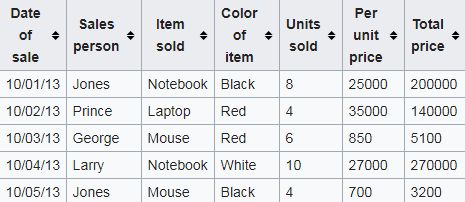Expert @ Excel Pivot Tables
&
Expert@ Excel VBA Programming
2 In 1
Table Of Contents
Book I - Expert @ Excel Pivot Tables
Book II - Expert@ Excel VBA Programming
Expert @ Excel
Pivot Tables
A Step By Step Guide To Learn And Master Excel Pivot Tables To Get Ahead @ Work, Business And Personal Finances
Expert @ Excel Copyright 2018 - All rights reserved.
The content contained within this book may not be reproduced, duplicated or transmitted without direct written permission from the author or the publisher.
Under no circumstances will any blame or legal responsibility be held against the publisher, or author, for any damages, reparation, or monetary loss due to the information contained within this book either directly or indirectly.
Legal Notice:
This book is copyright protected. This book is only for personal use. You cannot amend, distribute, sell, use, quote or paraphrase any part, or the content within this book, without the consent of the author or publisher.
Disclaimer Notice:
Please note the information contained within this document is for educational and entertainment purposes only. All effort has been executed to present accurate, up to date, and reliable, complete information. No warranties of any kind are declared or implied. Readers acknowledge that the author is not engaging in the rendering of legal, financial, medical or professional advice. The content within this book has been derived from various sources. Please consult a licensed professional before attempting any techniques outlined in this book.
By reading this document, the reader agrees that under no circumstances are is the author responsible for any losses, direct or indirect, which are incurred as a result of the use of information contained within this document, including, but not limited to, errors, omissions, or inaccuracies.
Chapter One
Overview of PivotTables
Introduction
A pivot table is an essential tool/program in data exploration and analysis because it helps the user to manipulate the data efficiently to suit his/her needs. It entails summarizing data to a new table from another table. The primary operations that can be applied during this process include; data sorting, averaging or summing data into the first table typically by grouping. It is possible to explore, track and analyze thousands of data with the help of a small flexible table that helps you analyze different perspectives of your data.
Main features of pivot tables include:
- It is easier and straightforward to create pivot able hence save time
- Allows you to create reports instantly
- Enables the user to create interactive reports which can synchronize with the audience
- You can quickly mix the data by merely dragging fields, sorting and performing different calculations on the data.
- A pivot table allows you to have the best presentation of the data
- You can create multiple reports from the same pivot table instantly.
As we move on, you will understand how this features in details and how they function, with time, you will have a concrete knowledge concerning the pivot tables.
The History of Pivot Tables
Bill Jelen and Mike Alexander refer to Pito Salas as the father of pivot tables in their book "Pivot Table Data Crunching." Salas noted that spreadsheets have data patterns while he was working on a new program that eventually became to be known as Lotus Improve, https://en.wikipedia.org/wiki/Lotus_Improv . He thought that a tool that could aid users to recognize the patterns mentioned above would help in building more advanced data more quickly. By using the Improv tool, users had an opportunity to define and store sets of data categories and the change the view of the data simply by dragging the category name using the mouse. This core function would end up providing the model that is now applied in pivot tables. A few months after the release of Improve in 1991, "Brio Technology" published Macintosh Implementation that was called DataPivot , but the technology was implemented in 1999.
In early 1914 Microsoft excel https://en.wikipedia.org/wiki/Microsoft_Excel came up with PivotTable and was introduced in the market. This tool was later improved to the modern version of Excel. In 2000, excel introduced pivot charts, a tool that can represent pivot table data graphically.
Mechanics of Pivot Tables
When you enter data in excel, it appears in flat tables; this means that they consist of only of columns and rows, for example, the following portion of a spreadsheet shows a sample data.
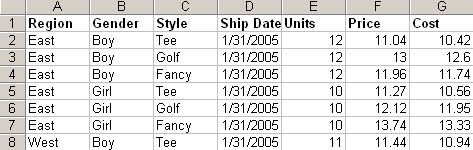
A table such as this one contains many data items and at times it can prove too problematic when you want to summarize the data and generate reports. With the help of a pivot table, you can quickly summarize this data to get the desired information. There is no limitation on the usage of the pivot table; you can use it in any situation as far as it deals with data.
Typically, a pivot table is composed of the row, column, and data field; the column is the "ship" date, the row the "region" and the data is represented in "units. These fields allow you to perform several kinds of operation such as sum, average, count, and standard deviation among others.
Implementation of Pivot Tables
Different from other excel tools, pivot tables are not created automatically, in the Microsoft, for instance, you must first select the entire data in the original table and then insert tab to select the pivot table. You have the option to add the pivot table into the already existing sheet, or you can create a new spreadsheet to co contain the pivot table. The user is provided with the pivot table, which has the column headers in the data. You will see more about the pivot tables as we proceed on the create a pivot table part.
The Pivot Table Layout Design
The layout design for the pivot tables has got four options as shown below
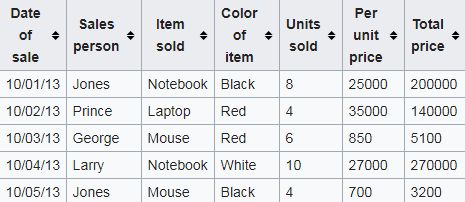
Report filter
This option is used to apply a filter to the whole pivot table. For instance, if the color of the item field is dragged and dropped in this area, the build table will contain the filter above the table. The report filter comprises drop down options such as as black, white, red among others. When you select an option from the list of drop-down options, for instance, let's say green, then, the data that displayed will be only the one from the rows that have color green.
Column labels
This feature is used to apply filters to the columns that have to be displayed on the pivot table. For example, if the field containing the salesperson is dragged and dropped into this area, then the pivot table created will include values from the "salesperson" column. Besides, the total column will be added.
For instance, by using the table above, this action will generate five columns in the pivot table. One column will be for each salesperson and the total column. A filter will appear above the data and on the column labels from which the user can now select the sales person to be presented in the pivot table. Note that the pivot table created will have no numerical values because no data has been inserted so far. However, when the data is selected, the values will automatically update in the grand total column.