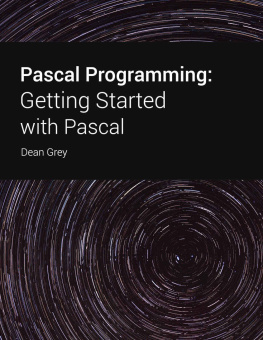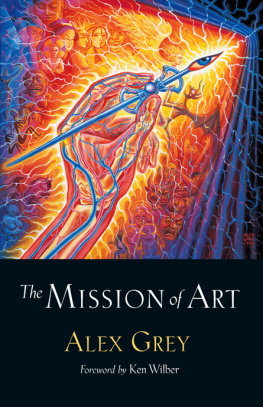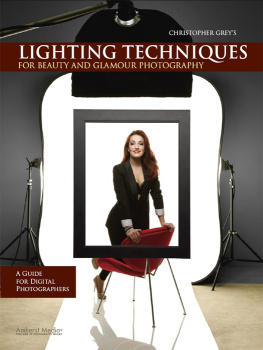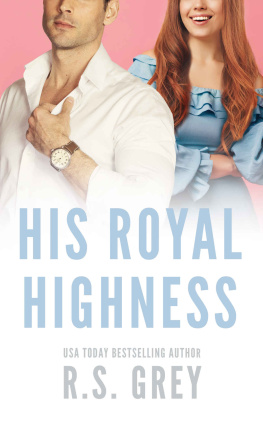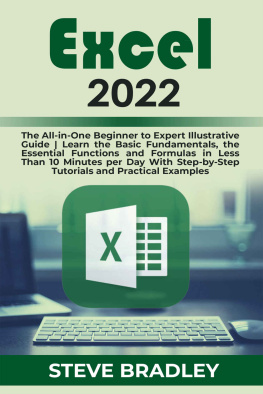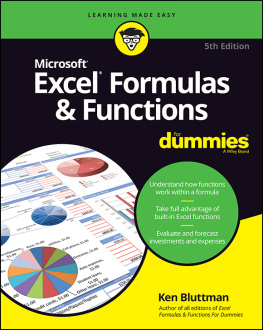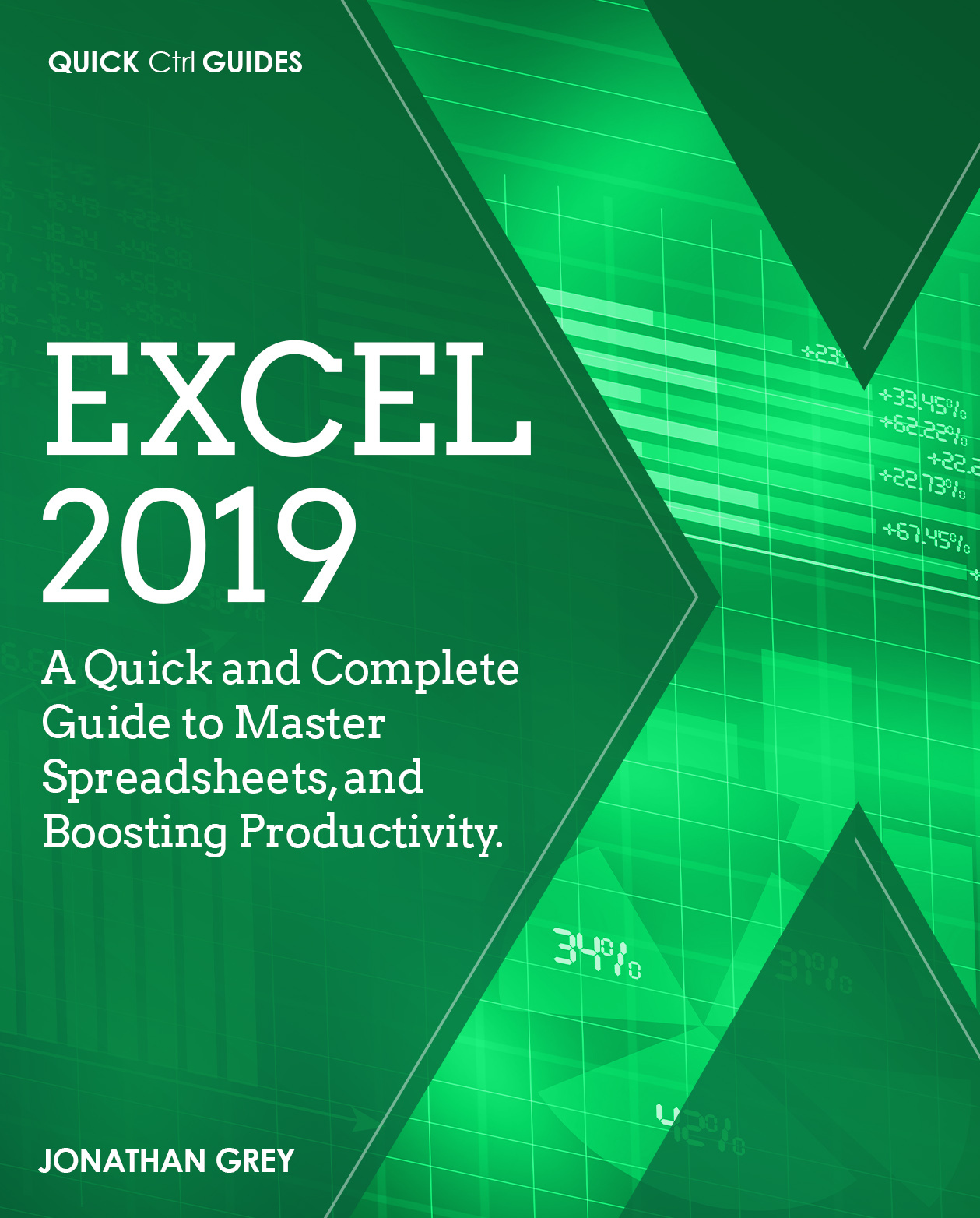Excel 2019
A Quick and Complete Guide to Master
Spreadsheets, and Boosting Productivity
Jonathan Grey
Copyright 2020 by Jonathan Grey
All rights reserved
This document is geared towards providing exact and reliable information with regard to the topic and issue covered. The publication is sold with the idea that the publisher is not required to render accounting, officially permitted, or otherwise, qualified services. If advice is necessary, legal or professional, a practiced individual in the profession should be ordered.
- From a Declaration of Principles which was accepted and approved equally by a Committee of the American Bar Association and a Committee of Publishers and Associations.
In no way is it legal to reproduce, duplicate, or transmit any part of this document in either electronic means or in printed format. Recording of this publication is strictly prohibited and any storage of this document is not allowed unless with written permission from the publisher. All rights reserved.
The information provided herein is stated to be truthful and consistent, in that any liability, in terms of inattention or otherwise, by any usage or abuse of any policies, processes, or directions contained within is the solitary and utter responsibility of the recipient reader. Under no circumstances will any legal responsibility or blame be held against the publisher for any
reparation, damages, or monetary loss due to the information herein, either directly or indirectly.
Respective authors own all copyrights not held by the publisher.
The information herein is offered for informational purposes solely and is universal as so. The presentation of the information is without a contract or any type of guarantee assurance.
The trademarks that are used are without any consent, and the publication of the trademark is without permission or backing by the trademark owner. All trademarks and brands within this book are for clarifying purposes only and are owned by the owners themselves, not affiliated with this document.
Table of Contents
CHAPTER ONE
WHAT IS EXCEL
The Excel worksheet is an electronic ledger created by the Microsoft Excel spreadsheet program.
Excel is nothing more than a series of rows and columns separated into cells. In a way, the table is just another form of a workbook. A table is only one of many object users that can be inserted into an Excel worksheet. A table serves so many other functions than a worksheet can or is meant to do.
Worksheets are used to allow users to store and manipulate data in rows and columns separated into cells. Worksheets often enable users to quickly construct equations and logical functions to execute different features for each particular worksheet. Worksheets allow users to sort and process infinite quantities of data in many specific and familiar ways. Such data can be imported and exported to and from a variety of sources.
Excel is usually used to arrange data and carry out a financial review. Excel is used for a lot of organization functions, and from small to large businesses and companies.
The essential uses of Excel include Data Entry, Data Processing, Accounting, Financial Analysis, Charting and Graphing Programming, Time Processing, Task Management, and Customer Relationship Management (CRM). Almost everything that needs to be organized!
Data Features, Formulas, and Shortcuts
Excel software provides several functions, formulas, and shortcuts that can be used to improve its functionality.
Business and Accounting Use
Excel is commonly used in finance and accounting functions. Also, several companies are running their entire budgeting, forecasting, and accounting functions entirely out of Excel spreadsheets.
Although Excel is described as a "data" management tool, the most commonly managed data is financial. At CFI, Excel would be described as the ultimate financial software. While there are other pieces of financial software designed to perform specific tasks, the strongest point about Excel is its robustness and transparency. Excel models are as strong as the analyst needs them to be.
Accountants, investment bankers, analysts, and people on all kinds of financial career paths rely on excel to conduct their daily job functions.
Excel is a spreadsheet application software that enables the users to store, modify, and manipulate data in a set of table-like structures known as a workbook. The workbook uses a series of worksheets to arrange data within a structure or row and columns separated into cells. Users can insert data or numbers in these cells to make it easy to calculate simple or complex formulas. Users may insert items such as charts and graphs into their workbooks to graphically represent their entered data in a variety of unique ways.
Difference Between Tables and Worksheets
A worksheet uses thousands and thousands of rows and columns, sometimes even a million. Nonetheless, tables are designed to use smaller numbers of rows and columns to organize related information for sorting and filtering purposes. Tables also allow the use of links to external networks, although worksheets do not enable the use of tables.
Formatting Tables
Tables can use most of the same formatting options available to worksheets; however, tables provide Excel users with a toolbar not only for formatting tables, but to import and export data from external networks, display and use more tools available in Excel tables, and even sort and filter the values inside the table in terms of current demand.
Edit Values in Tables
One of the most valuable aspects of the tables is their ability to allow you to start editing their values or formulas the same way you would have if you hadn't even built a table. Still, the same tables also allow for additional flexibility. You can also easily edit, add or remove any value inside any table.
Importing a Table from External Resources
Importing a table from external resources can be achieved in many ways. The perfect way to do this is to use the copy and paste process, where you only copy the data from the external resource and paste it into your worksheet. There are several different problems with this form. One of the core issues connected with the copy and paste approach is that Excel doesn't understand why you want to create a table automatically. This means that after you copy and paste the details on your worksheet, you have to place the data into a table in the worksheet.
Exporting Tables to External Resources
Exporting tables within Excel can be as easy as using the same copy and paste process that can be used to import data or as complex as exporting to different applications using various interfaces and menus. The copy and paste approach is the same as if you were importing data, except that you can use the copy portion to transfer the data from your Excel table and paste portion to export the data to the external network. Using different exporting menus and interfaces allows a lot more flexibility, but needs a lot more knowledge of standard formats and external resource structures.
Who Created Excel from Microsoft
Excel was developed by Microsoft Corporation in 1984. This was designed to provide a more effective, user-friendly way for spreadsheet users to measure data without having to deal with the DOS command line. It was initially planned for use with Apple computers. Since Microsoft Windows was first released in 1987, Microsoft Excel was one of the first applications to be developed for Microsoft Windows. It was the only window dependent spreadsheet program until 1992.