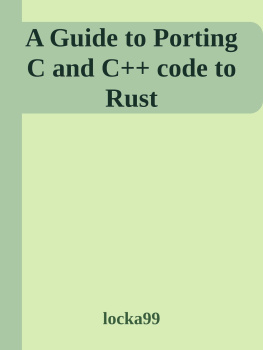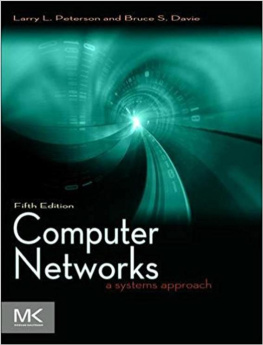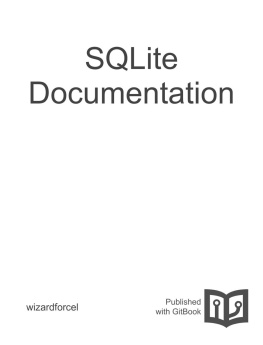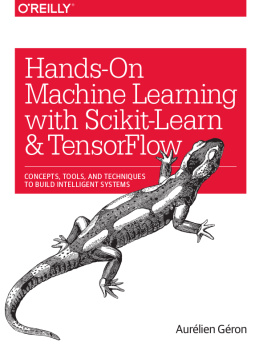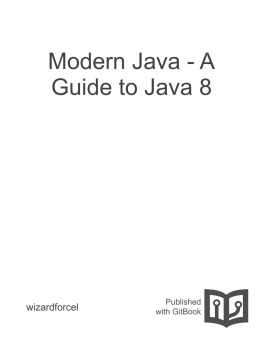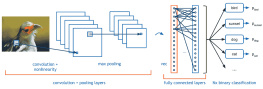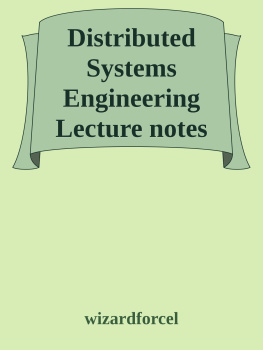it-ebooks - Software Design and Implementation Lecture Notes (Washington CSE331)
Here you can read online it-ebooks - Software Design and Implementation Lecture Notes (Washington CSE331) full text of the book (entire story) in english for free. Download pdf and epub, get meaning, cover and reviews about this ebook. year: 2017, publisher: iBooker it-ebooks, genre: Computer. Description of the work, (preface) as well as reviews are available. Best literature library LitArk.com created for fans of good reading and offers a wide selection of genres:
Romance novel
Science fiction
Adventure
Detective
Science
History
Home and family
Prose
Art
Politics
Computer
Non-fiction
Religion
Business
Children
Humor
Choose a favorite category and find really read worthwhile books. Enjoy immersion in the world of imagination, feel the emotions of the characters or learn something new for yourself, make an fascinating discovery.

Software Design and Implementation Lecture Notes (Washington CSE331): summary, description and annotation
We offer to read an annotation, description, summary or preface (depends on what the author of the book "Software Design and Implementation Lecture Notes (Washington CSE331)" wrote himself). If you haven't found the necessary information about the book — write in the comments, we will try to find it.
Software Design and Implementation Lecture Notes (Washington CSE331) — read online for free the complete book (whole text) full work
Below is the text of the book, divided by pages. System saving the place of the last page read, allows you to conveniently read the book "Software Design and Implementation Lecture Notes (Washington CSE331)" online for free, without having to search again every time where you left off. Put a bookmark, and you can go to the page where you finished reading at any time.
Font size:
Interval:
Bookmark:
From: CSE331: Software Design and Implementation, Spring 2015
Contents:
Many students find it more convenient to use their own computers rather than the machines in the UW CSE instructional labs in the basement of the Allen Center. But the labs already have all the necessary software for CSE 331 installed and configured correctly. While you are welcome to use your own machines and the staff will help to an extent that is feasible for us, it can be difficult to predict and debug every installation/configuration problem.
In the end, the staff, given our limited time, may have to advise you to use the department resources if you are having too much trouble installing your own software. Helping with configuration on your own machine is lower priority than helping students with homework questions, getting grading done, etc. We probably cannot help with software other than Eclipse and the other tools used in the course.
Note that no matter where you work, you will need to in order to make sure you turn in the correct files and your programs compile and run the tests using the compiler and tools the staff will use for grading. Be sure to do this enough in advance of deadlines to avoid issues.
- You can do your work in the Allen Center labs. With this option, there is no software to install and you can proceed directly to learning how to use version control, Eclipse, etc. The only part of the instructions below you need is about .
- You can install the department's home virtual machine on your own computer as needed.
- You can do all your work by logging into attu and using it remotely. This should work, but attu is a shared and remote machine, so you may find large programs like Eclipse run slowly.
- You can install Java, Eclipse, Subversion, and other necessary tools on your own computer. Most of the instructions below are for this option.
You want to download Oracle's J2SE v7.0 JDK from their web site. This is somewhat tricky because there are a lot of things on the download page with nearly the same name. For example, the JRE is the Java Runtime Environment which lets you run Java programs, but does not provide the tools for Java development.
Thus, go to http://www.oracle.com/technetwork/java/javase/downloads/ and make sure that you follow the link labeled Download JDK. Be sure to get the latest version of Java 7, not Java 8, for 15sp quarter.
You can download a copy of Eclipse 4.4.1 for your machine at http://download.eclipse.org/eclipse/downloads/ if you want the basic installation or https://www.eclipse.org/downloads/ for the Java Developer version that has some additional tools (none of which we will depend on in CSE 331). You are also welcome to use the lab machines which also have Eclipse installed.
Eclipse does not come with an installer, so this confuses many people. Basically, you download it, unzip it into a directory, and then run the executable in that directory to start Eclipse. There are some small bugs in Ant within Eclipse that manifest themselves if it is installed in a directory with spaces in its name, so instead of installing it into a directory such as:
C:\Documents and Settings\Joe User\Desktop\eclipseor
C:\Program Files\eclipseuse:
C:\eclipseIf you are using Windows, setup your Eclipse workspace to use the JDK as described in the handout.
We recommend the Subclipse SVN Plugin for Eclipse to manage the assignments. Please follow the instructions mentioned below. But if you get stuck, please refer to the official installation instructions
Windows users will need to download SSH clients (if they haven't already) before the Subclipse Plugin. SSH clients include TortoiseSVN and PuTTY. After you install these, install Subclipse as described below and continue the rest of the set up process. This is done to prevent a common Subclipse error: "SVN Cannot Create Tunnel." For additional information refer to this blog post.
To install Subclipse:
- Open Eclipse (As mentioned in the Eclipse section above, please use Eclipse 4.4.1)
- Go to Help->Install New Software
- Click Add in the window that opens up
- For the Name field: put "Subclipse"
- For the Location field: put "http://subclipse.tigris.org/update_1.10.x"
- Hit ok
- Two checkboxes will appear for Subclipse and SVNKit. Check them both
- Hit Next and Agree and Finish the installation
- Restart Eclipse once that is done
Subclipse is a handy tool: it has nice features and is integrated into your development environment. However, it is also buggy. If you have trouble with it, don't get frustrated or stuck. The command-line tool svn tends to be more reliable, and you should feel comfortable using it as well. It works on all operating systems. Another option, which is also more reliable than Subclipse, is TortoiseSVN, which works only on Windows computers.
After installing Subclipse, you should be able to .
-->The command line should function the same as in the Allen Center software labs, with the exception that when you checkout, you must specify the repository URL as svn+ssh://YourCSENetID@attu.cs.washington.edu/projects/instr/15sp/cse331/YourCSENetID/REPOS. For example, to checkout the cse331 directory you should run:
svn checkout svn+ssh://YourCSENetID@attu.cs.washington.edu/projects/instr/15sp/cse331/YourCSENetID/REPOS/cse331 cse331attu is the name of an Instructional Workstation (IWS) Linux machine. You will occasionally need to log into this machine. How you log into attu depends on whether you are starting from a Linux machine or a Windows machine.
- Obtain a command prompt (a.k.a. a terminal or console). You can do so by clicking on Applications -> System Tools -> Terminal.
- At the command prompt, run the following command: ssh YourCSENetID@attu.cs.washington.edu
Use the same password you use to login to the Linux machines in the Allen Center software labs.
Note for those who are new to the command line): When you try to type passwords in the command line, you may be alarmed that you can't see any text entered. To protect your password your typing simply isn't being shown. Just type your password as normal and press enter.
If you are using the Linux machines in an Allen Center software lab, you can alternatively use a shorter version of the command:
ssh attuThis works because the username defaults to the username you are currently logged in with and the target domain defaults to the domain of the machine you are connecting from.
- From a CSE instructional machine: Double-click on the SSH attu shortcut on the Desktop.
If the shortcut is not on your Desktop, go to: All Programs ? UNIX Connectivity ? SSH ? SSH attu in the start menu. - From home:
- Install an SSH client. A great (and free) one is PuTTY.
- Using PuTTY, connect to attu.cs.washington.edu by entering it in the Host Name textbox and clicking Open. You will be prompted for your username and password.
Font size:
Interval:
Bookmark:
Similar books «Software Design and Implementation Lecture Notes (Washington CSE331)»
Look at similar books to Software Design and Implementation Lecture Notes (Washington CSE331). We have selected literature similar in name and meaning in the hope of providing readers with more options to find new, interesting, not yet read works.
Discussion, reviews of the book Software Design and Implementation Lecture Notes (Washington CSE331) and just readers' own opinions. Leave your comments, write what you think about the work, its meaning or the main characters. Specify what exactly you liked and what you didn't like, and why you think so.