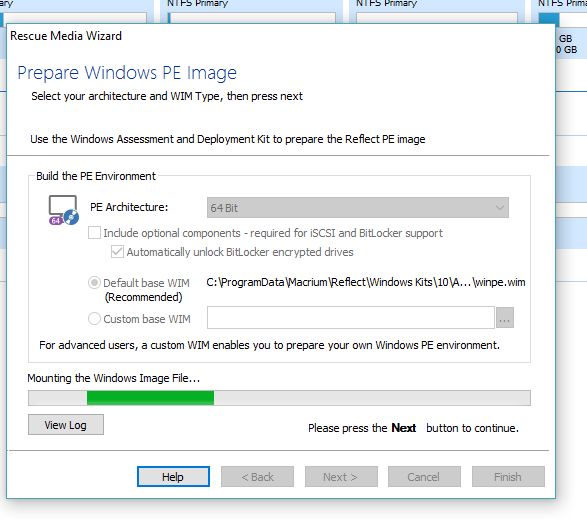Louise Welbourn - An Easy Tips & Tricks Guide to Windows 10: A guide to the most commonly asked questions about Windows 10 Settings
Here you can read online Louise Welbourn - An Easy Tips & Tricks Guide to Windows 10: A guide to the most commonly asked questions about Windows 10 Settings full text of the book (entire story) in english for free. Download pdf and epub, get meaning, cover and reviews about this ebook. year: 2018, publisher: Amazon Digital Services LLC, genre: Home and family. Description of the work, (preface) as well as reviews are available. Best literature library LitArk.com created for fans of good reading and offers a wide selection of genres:
Romance novel
Science fiction
Adventure
Detective
Science
History
Home and family
Prose
Art
Politics
Computer
Non-fiction
Religion
Business
Children
Humor
Choose a favorite category and find really read worthwhile books. Enjoy immersion in the world of imagination, feel the emotions of the characters or learn something new for yourself, make an fascinating discovery.
- Book:An Easy Tips & Tricks Guide to Windows 10: A guide to the most commonly asked questions about Windows 10 Settings
- Author:
- Publisher:Amazon Digital Services LLC
- Genre:
- Year:2018
- Rating:4 / 5
- Favourites:Add to favourites
- Your mark:
An Easy Tips & Tricks Guide to Windows 10: A guide to the most commonly asked questions about Windows 10 Settings: summary, description and annotation
We offer to read an annotation, description, summary or preface (depends on what the author of the book "An Easy Tips & Tricks Guide to Windows 10: A guide to the most commonly asked questions about Windows 10 Settings" wrote himself). If you haven't found the necessary information about the book — write in the comments, we will try to find it.
Louise Welbourn: author's other books
Who wrote An Easy Tips & Tricks Guide to Windows 10: A guide to the most commonly asked questions about Windows 10 Settings? Find out the surname, the name of the author of the book and a list of all author's works by series.

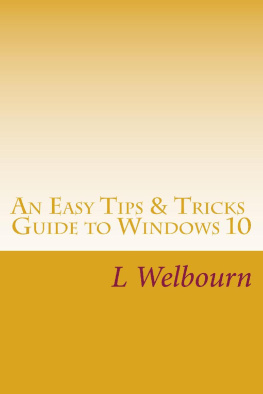
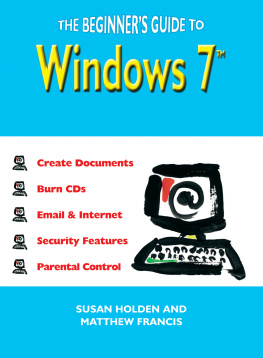
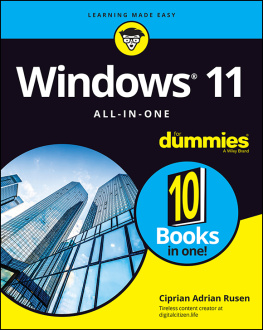
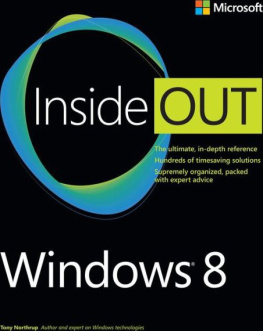
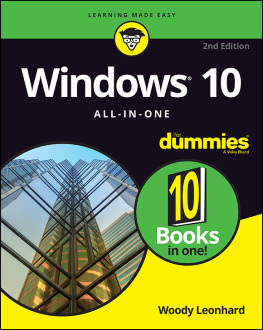
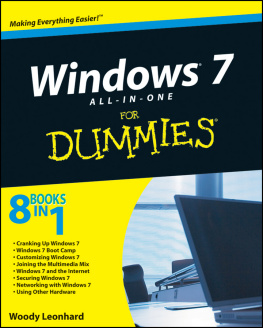
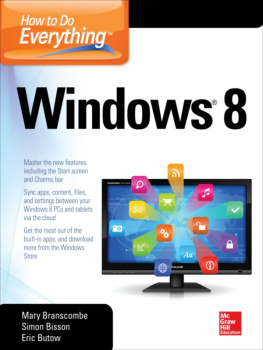

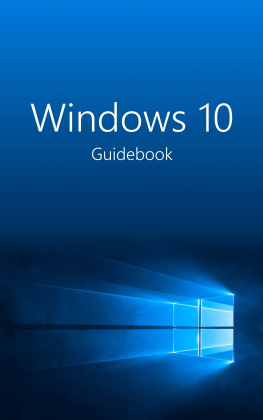
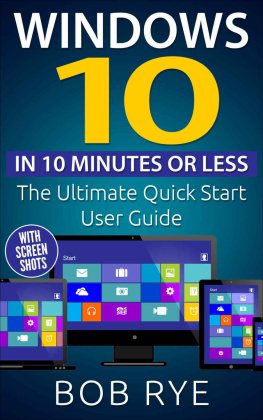
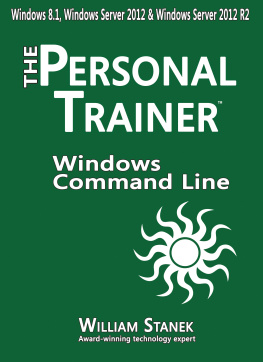
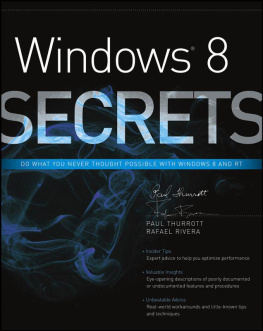
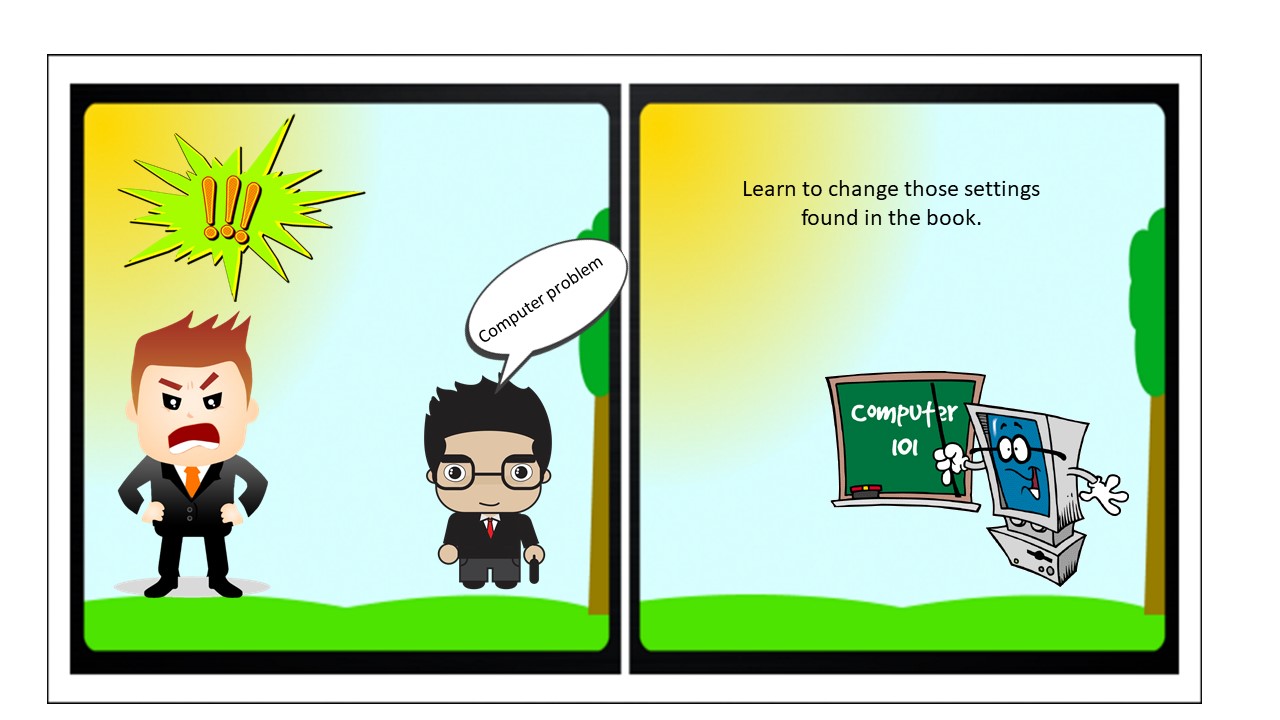
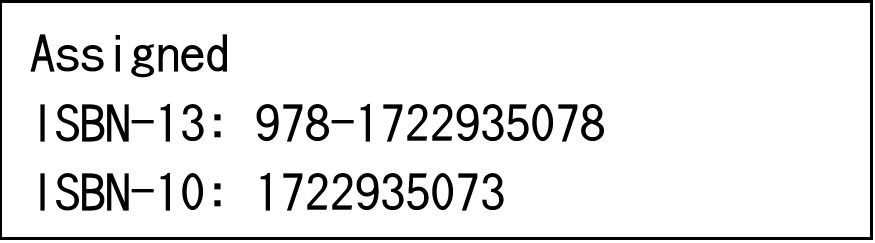 Copyright 2018 Louise Welbourn All rights reserved. Any unauthorized reprint or use of the material is prohibited. No part of this book may be reproduced or transmitted in any form or by any means, electronic or mechanical including photocopying, recording, or by any information storage and retrieval systems without express permission from the author. Disclaimer: While all attempts have been making to verify the accuracy of the information provided in this publication, the author assumes no responsibility for any errors or omissions.
Copyright 2018 Louise Welbourn All rights reserved. Any unauthorized reprint or use of the material is prohibited. No part of this book may be reproduced or transmitted in any form or by any means, electronic or mechanical including photocopying, recording, or by any information storage and retrieval systems without express permission from the author. Disclaimer: While all attempts have been making to verify the accuracy of the information provided in this publication, the author assumes no responsibility for any errors or omissions.
 You can then click on one of these programs and it will open up to the full program
You can then click on one of these programs and it will open up to the full program 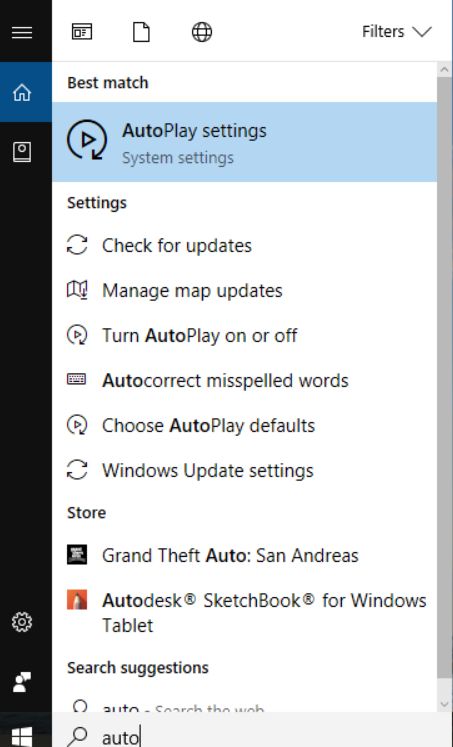 Switch Autoplay from all media devices to off or choose an action that occurs only when you have inserted specific media
Switch Autoplay from all media devices to off or choose an action that occurs only when you have inserted specific media 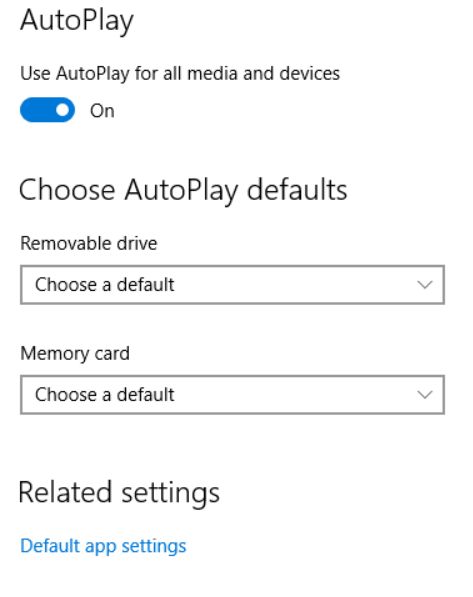 Selecting the other options for removable drive reveals a few different options.
Selecting the other options for removable drive reveals a few different options. 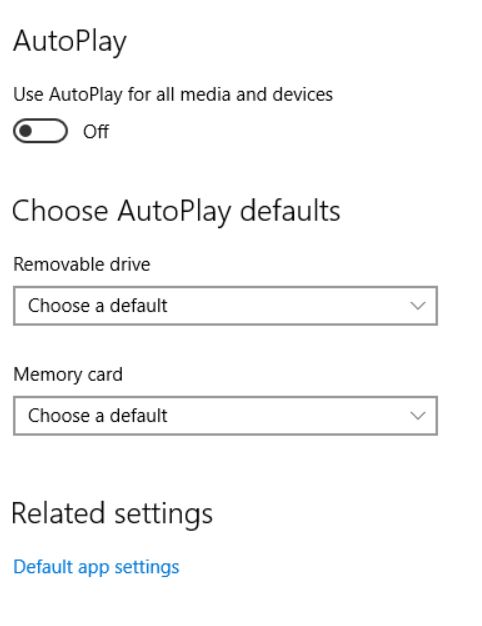
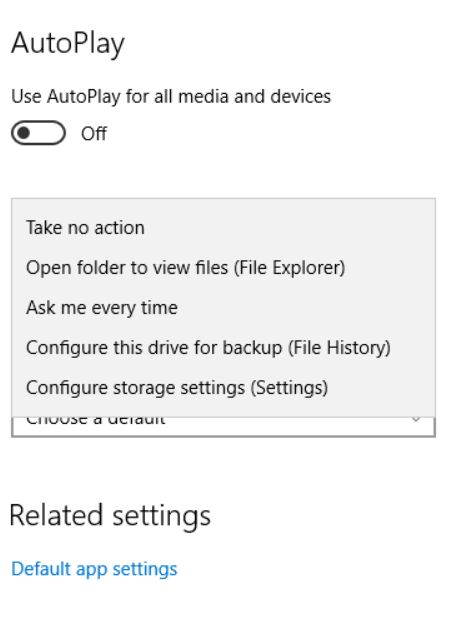 You can also check the memory card to reveal additional options.
You can also check the memory card to reveal additional options. 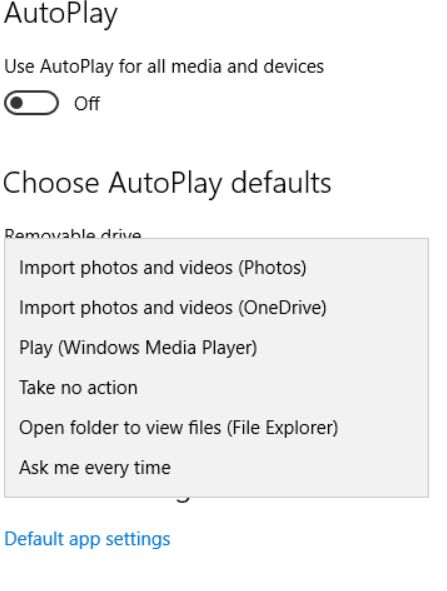 In some cases, it might be better to leave it at Take no Option or Open folder to view files (File Explorer) that way you can choose the option you want.
In some cases, it might be better to leave it at Take no Option or Open folder to view files (File Explorer) that way you can choose the option you want.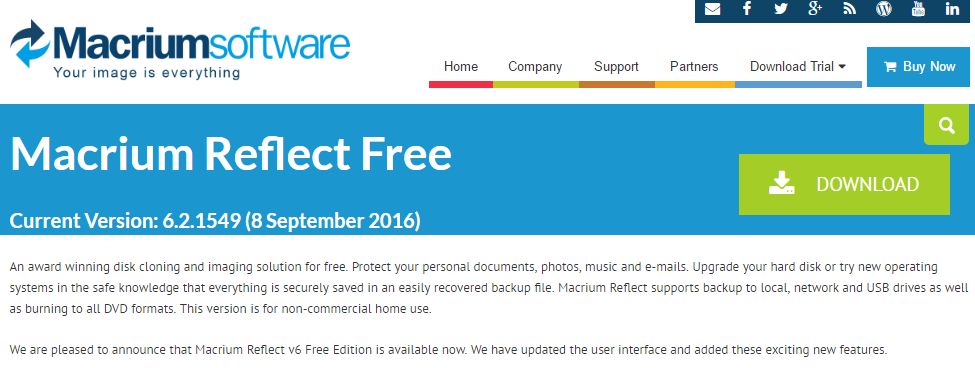
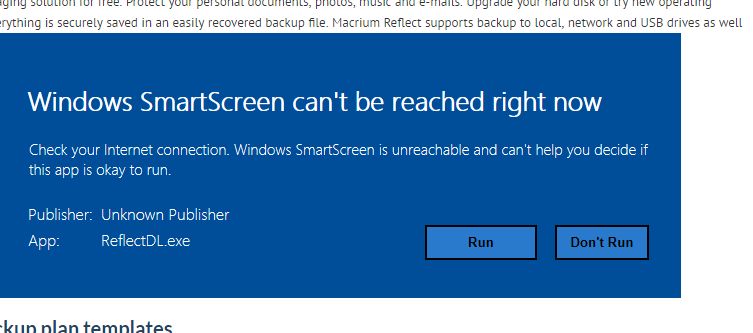 Click Run and you will see this screen
Click Run and you will see this screen 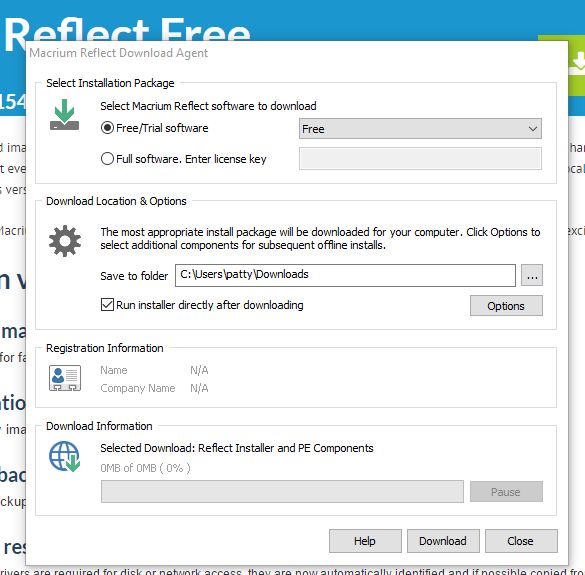 Click Download
Click Download 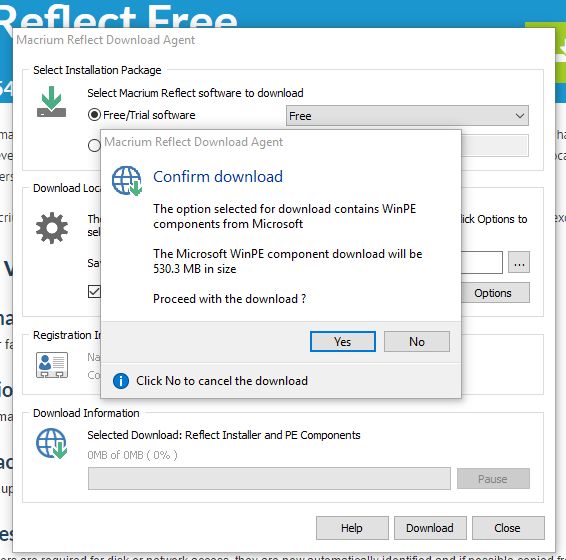 Select Yes Wait for the software to download and it might take some time due to how large the file is.
Select Yes Wait for the software to download and it might take some time due to how large the file is. 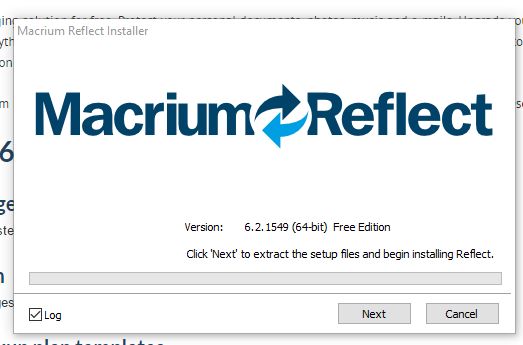 Go Next prepare to install, accept the license agreement Get a license key Just follow along with the wizard Your choice to register
Go Next prepare to install, accept the license agreement Get a license key Just follow along with the wizard Your choice to register 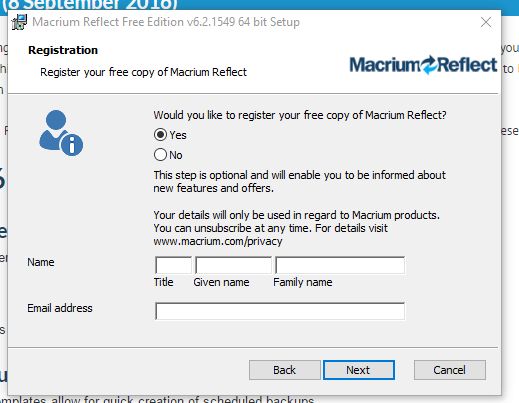 Accept the defaults to install
Accept the defaults to install 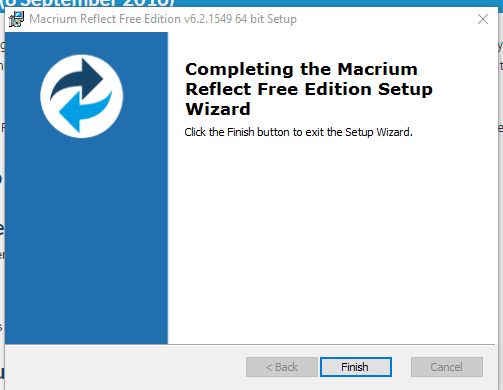 Clic k Finish Start the program. It will ask you for registration but you dont have to register. Select whatever you want. Remember if you give them your email address you will receive correspondence from them.
Clic k Finish Start the program. It will ask you for registration but you dont have to register. Select whatever you want. Remember if you give them your email address you will receive correspondence from them. 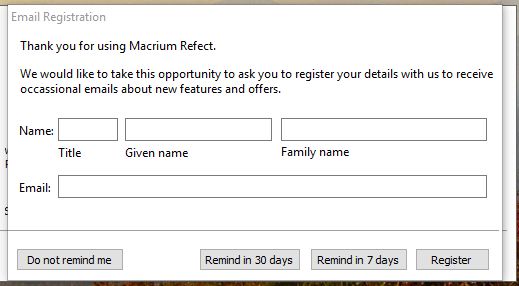 Macrium Reflect software then will analyze the hard drive.
Macrium Reflect software then will analyze the hard drive. 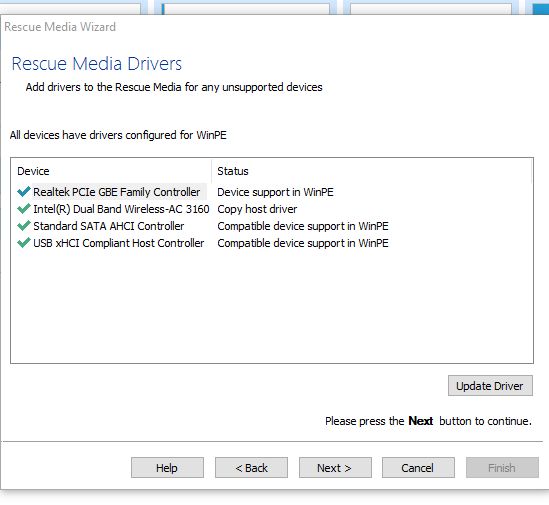 Click Next
Click Next 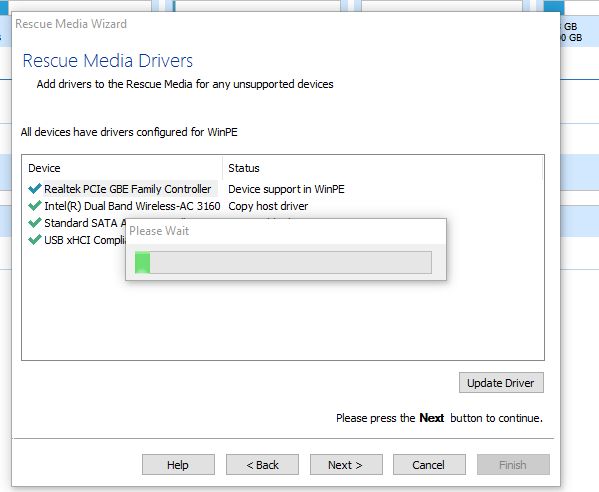 Continue to accept the defaults.
Continue to accept the defaults. 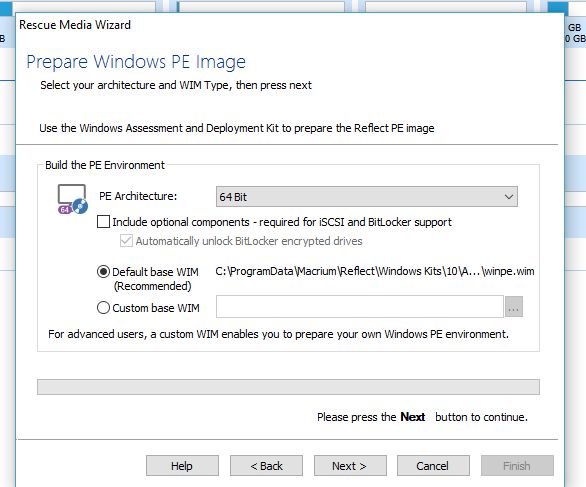 Just keep clicking next.
Just keep clicking next.